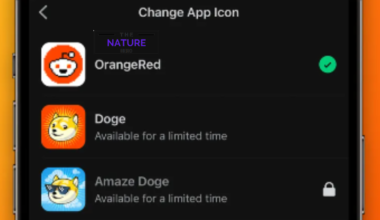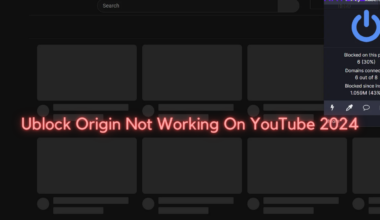Max application, better known for streaming movies of different genres, shows an unexpected error while trying to cast the content.
However, you can fix this error quickly using some tips and methods.
In this article, you will learn how to fix unexpected errors in the Max application while casting content.
Table of Contents Show
Why Is Max Showing Error While Casting Contents?
On May 23rd, HBO Max was reborn as Max, an enhanced service version.

The HBO Max and Max application is similar, but you’ll get content from Discovery+ with a wide range of genres and all the HBO Max library.
Furthermore, in the Max app, you can cast the contents from your PC or mobile devices into different devices like TV and monitors.
However, while trying to cast the content, the Max app shows an unexpected error in many users’ devices.
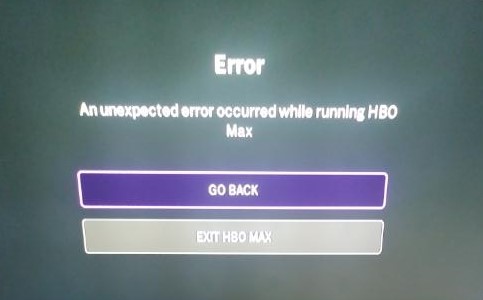
Here are some potential reasons for the error in the Max application.
- Disabling Network Discovery
- Hardware Issues
- Blocking by Firewall or Antivirus
- Outdated Network Adapters
- Chromecast or Airplay Not Supporting
- Compatibility Issues
In addition, problems with stream permissions on Media Player can also raise this unexpected error while trying to cast the content in the Max application.
Fixes – Unexpected Error While Casting Content In Max
Casting content from one device to another is complicated for many users.
You must ensure everything works, so even a small issue can throw unexpected errors.
However, you can troubleshoot hardware & devices and try some fixes to solve this error.
Remember to connect with the same Wi-Fi or network before going into any fixes.
1. Troubleshoot Hardware and Devices
The troubleshooting process will fix any issues with the sharing mechanism of your device.
You can follow the steps below to troubleshoot hardware and devices.
- Go to Settings and click the Troubleshoot section.
- Select Hardware and Devices and Tap the Run button.
- Wait until the troubleshooter detects any issues.
You have to click the “Apply the Fix” if it shows the option.
2. Enable Network Discovery
If the above method does not fix the issue, you can try this fix on your device.
You must enable the network discovery to show that devices are ready to share content.
Here is how to enable network discovery on your device.
- Go to Settings and select Network and Internet.
- Select Advanced Sharing Settings.
- Now Turn on Network Discovery.
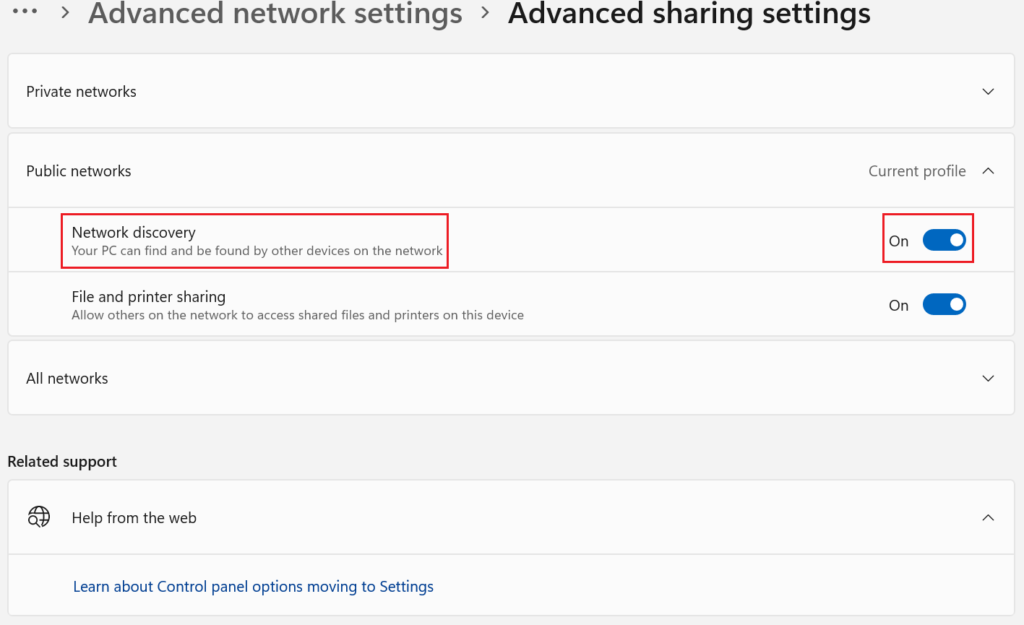
If network discovery is already enabled on your device, this method will not fix the unexpected error.
3. Check Firewall Settings
Devices can show an unexpected error if you haven’t allowed the Max app through the Windows Defender Firewall.
So, you must allow the application through the firewall; follow the steps below.
- Search for Windows Defender Firewall.
- Then click “Allow an app through Windows Defender Firewall.”
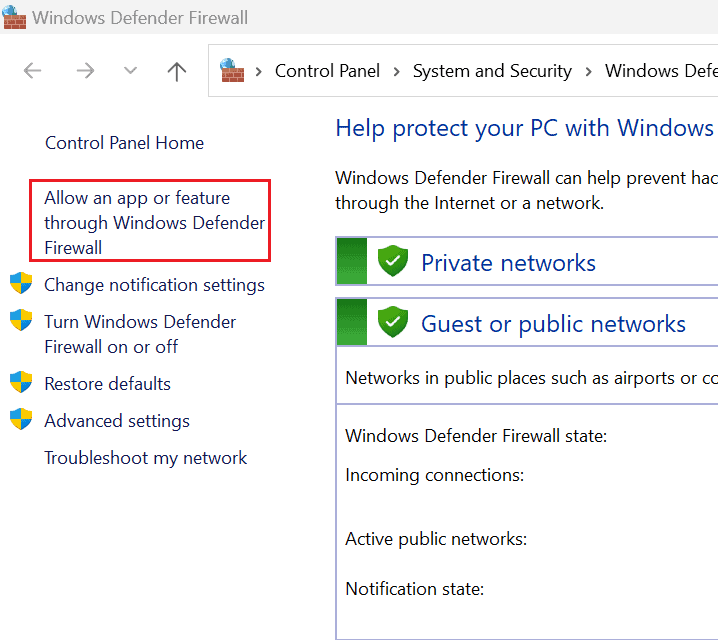
- Tap on Change Settings and look for Cast to Device functionality.
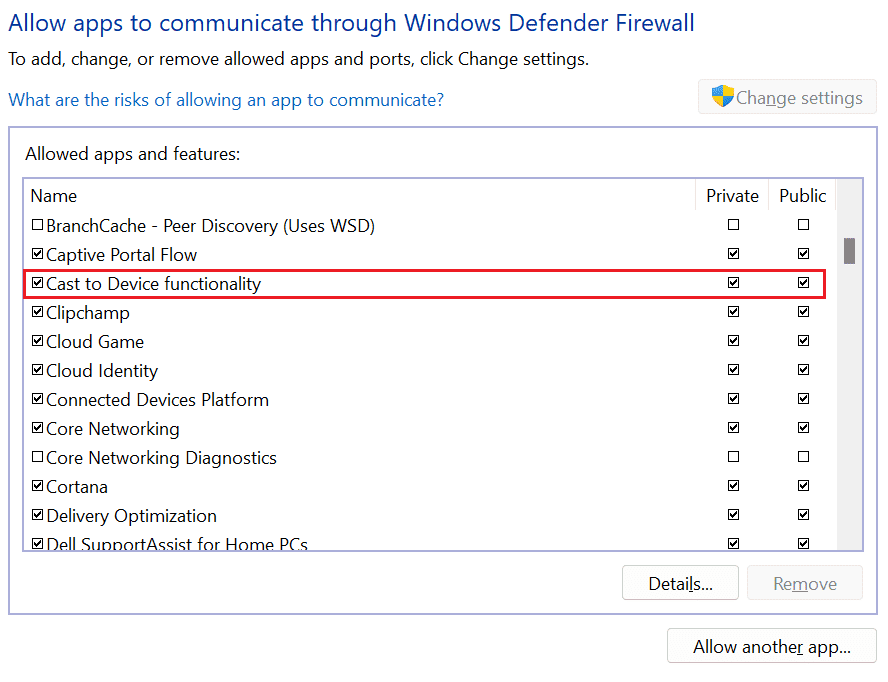
Make sure to checkmark on both the Private and Public sections.
4. Disable Antivirus Temporarily
The security system of the antivirus on your device can block from casting contents.
It can also throw unexpected errors while casting, requiring a public network connection.
Furthermore, temporarily turn off the antivirus to ensure that the antivirus is not the source of errors.
5. Update Network Drivers
Incompatible network drivers and adapters are the main reason for the unexpected error while casting contents in the Max application.
Therefore, check the drivers often to ensure that the drivers are up to date.
You can check the driver’s updates in the Windows Update section and click “Check for Updates.”
Furthermore, update the driver in the Device Manager after downloading new updates.
Additional Tips For Using Max App
Occasionally, the Chromecast and Airplay won’t be supported on your devices and cause an unexpected error in Max while trying to cast the content.
Thus, you can install an Airscreen application which can be used to cast content from iPhones.
In addition, you can use an HDMI cable and an adapter to cast content from your computer.
The Bottom Line
An unexpected error can be frustrating as it does not show where the issue persists on your device.
Therefore, to overcome this error, you must ensure everything on your device works correctly.
Thus, you must go through all the fixes mentioned in this article to fix the error.
Moreover, install the Max app directly on your TV, and skip the casting process if none of the fixes helps in solving the error.