Developed by Larian Studio, Baldurs Gate 3 is a team-based role-playing game (RPG) set in the universe of Dungeons and Dragons.
In addition, BG3 has mod support that allows players to customize their gameplay experience using different compatible mods.
In this article, we will learn about the mod manager and how to install the mods using Baldurs Gate Mod Manager.
Table of Contents Show
What Is Baldurs Gate 3 Mod Manager?
The Baldur’s Gate 3 Mod Manager is a valuable tool that allows anyone to install and manage mods seamlessly.
Players can view a list of all the install mods and turn the mods on or off as needed.
Whether players are seasoned modders or beginners, this tool provides a user-friendly and hassle-free modding experience.
Furthermore, players can access Baldur’s Gate 3 Mod Manager from the github.
This tool also provides the feature to create and manage mod profiles for specific mods.
Larian Studio has installed a Mod Detected warning, allowing players to double-check any compatible issues before launching the game.
This warning allows players to run the installed mod seamlessly and avoid any problems arising from the incompatible mods.
Here are some mods you can use with the BG3 Mod Manager:
- Tav’s Hair Salon: Add a variety of hairstyles in BG3.
- 5e Spells: These mods add new and modified spells.
- A Basket Full Of Equipment: This is similar to 5e Spells, except it adds many items and a few neat spells.
- More Feats: More Feats adds tons of new feats and modifies some existing ones.
- Improved UI: This mod improves the user interface of BG3.
How To Use Baldurs Gate 3 Mod Manager?
To use the BG3 Mod Manager, you must download the Mod Manager and extract the zip file wherever you want to use this program.
To run this program, you must install Microsoft .NET Framework 4.7.2.
Here are the steps on how to install the mods using BG3 Mod Manager;
- Download the mods you want to use in-game.
- Now, drag only the .pak files to the correct folder. The correct folder will be located at AppData\Local\Larian Studio\Baldur’s Gate\Mods.

- Open Baldurs Gate Moo Manager and set the profile to the public as of patch 9.
- Then, you will find several mods you recently added on the right (Inactive Mods) sections.
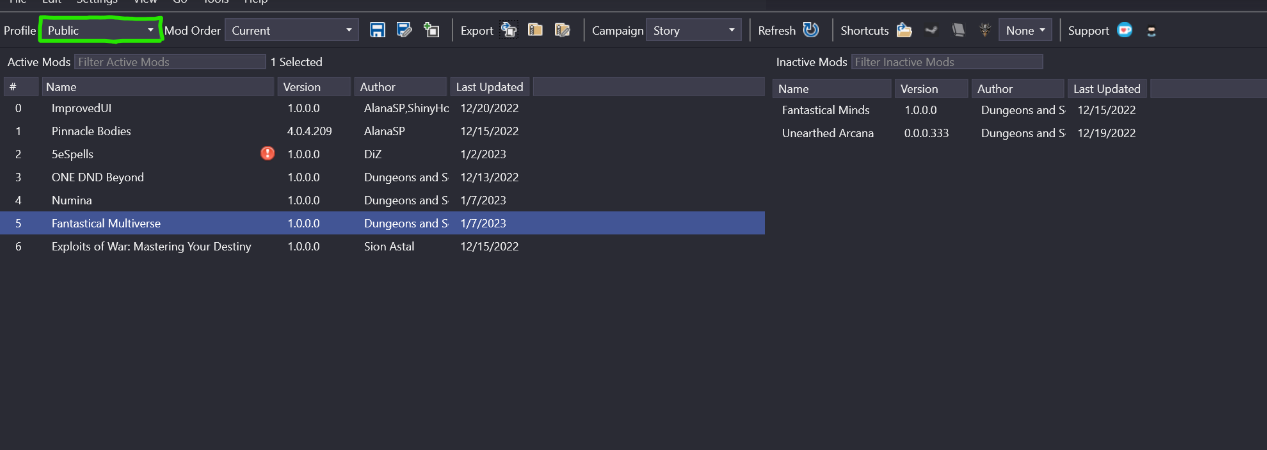
- You must drag mods from the Inactive section into the active section by left-clicking and holding them.

- Once completed, you must locate the Export button so the tool can export the mod into your ModSettings.lsx file. This dramatically helps to reduce the risk of messing up your ModSettings.lsx file.
- You will find the Export Button on the toolbar. The picture below can help you navigate to the button if you cannot find it.
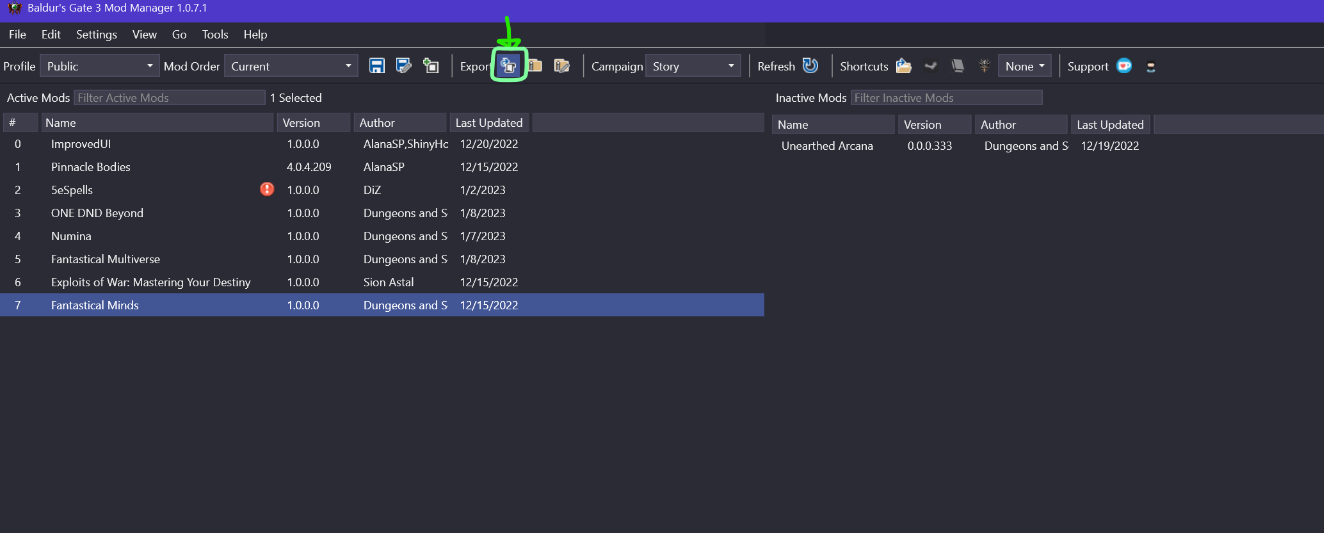
Limitation Of Modding
Mods are a great way to enhance the game experience. However, there can be some issues when modding Baldur’s Gate 3.
Here are some issues given below;
- Issues When Using Incompatible Mods: Modding the game with incompatible mods can cause issues when launching BG3. This includes game crashes and save problems that can disrupt the game completely.
- Mods Can Conflict: Glitches and crashes may occur when you install the two mods with the same aspect in the game. So, please read the description of the mods before installing it.
- Multiplayer Compatibility: Mods bring the imbalance in multiplayer matches. It creates unfair gameplay while playing in multiplayer or PVP mode.
The Bottom Line
The mod manager is the one way to add the mods.
Players can also add mods manually, however, there is too much hassle, which can cause issues if done incorrectly.
In addition, players can visit Nexus mod to get various mods that improve their overall experience in Baldur’s Gate 3.
However, this mod is only for only early access periods.
As the game evolves, the Bg3 Mod Manager will remain an essential tool for the players to leave their mark.


