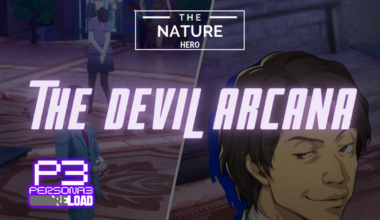Minecraft multiplayer is more than just a game.
It’s a community of amazing people who share their passion for building, exploring and having fun.
Continue reading to learn how to create and connect multiplayer mode in Minecraft.
Table of Contents Show
What Is The Multiplayer Mode In Minecraft?
Multiplayer mode in Minecraft is a way to play with other people online or on the same network.
There are different ways to play multiplayer mode depending on the platform and version of the game you are using.
Here are some of them:
1. Minecraft Realms
This subscription service lets you create and manage your private server.
You can invite ten friends to play with you and access your world from any device.
You must pay a monthly fee depending on the number of players and the platform you use.
2. Minecraft Legends
This new spinoff game features co-op and cross-platform multiplayer.
You can team up with up to three friends, explore dungeons, fight enemies, and collect loot.
You must have an Xbox Live account and a compatible device to play this game.

Causes On Stuck While Connecting To Multiplayer In Minecraft
Some of the causes of being stuck while connecting to the multiplayer game in Minecraft are:
- You or the other players have disabled multiplayer or cross-platform options in the game settings.
- Next, your computers are not connected to the same network, or your firewall is blocking Minecraft’s network traffic.
- Network Discovery is turned off, or your antivirus software is preventing the LAN connection from working.
- Sometimes, the AP Isolation feature is preventing your devices from communicating with each other.
- The server is too busy, undergoing maintenance, or having technical problems.
- Your internet connection is unreliable, slow, or not working at all.
- Contrarily, your Minecraft client is out of date, damaged, or not compatible with the server version.

How To Create A Multiplayer Server In Minecraft?
To connect to a multiplayer game in Minecraft, you must find a server to join or host one yourself.
Depending on which edition of Minecraft you are playing, there are different ways to do this: Java Edition or Bedrock Edition.

Here are some steps you can follow for the Java edition:
- Download the server.jar file > Save it to a folder where you want to run your server.
- Then, Open a terminal or command prompt window and navigate to the folder where you saved the server.jar file.
- Next, run the command
java -Xmx1024M -Xms1024M -jar server.jar noguito start the server. This will create files and folders in your server folder, including eula.txt. - Further, open the eula.txt file with a text editor and change the line
eula=falsetoeula=true. This means you agree to the Minecraft End User License Agreement. - Lastly, Save and close the eula.txt file and run the command from step 3 again to restart the server.
Finally, you have set up your own Minecraft server.
Ways To Connect A Multiplayer Mode In Minecraft
You can invite your friends by giving them your IP address and port number.
Moreover, you can customize your server settings by editing the server.properties file in your server folder.
Here are some steps to connect a multiplayer mode in Minecraft:
- Find a server to play on. You can use sites like MinecraftServers.org or MinecraftForum.net to browse servers by game type, population, whitelist, PvP and more.
- Moreover, ask your friends for their server IP addresses if they have one.
- Next, copy the server IP address. It will look something like
mc.wubcraft.comor148.148.148.148:25565. - Open Minecraft and click Multiplayer on the main menu.
- Then, click Add Server or Direct Connection.
- Further, paste the server IP address into the box labeled Server Address.
- However, if you chose Add Server, give the server a name.
- After that, click Done> double-click on the server from your list, select it, and choose Join Server.
- Moreover, if you chose Direct Connection, click Join Server. Enjoy playing Minecraft with friends.
Connect To Multiplayer Mode With Bedrock Edition
However, if you want to connect to a multiplayer server in Minecraft with the Bedrock Edition, you have a few options depending on your platform.

Here are some general steps for the most common cases:
1. Xbox One Or Nintendo Switch
If you are using an Xbox One or a Nintendo Switch, follow the steps below:
- Open Minecraft> Multiplayer screen > Friends tab.
- Then, Select the server you want to join. If the server is not listed, click Add Server and enter the server name, address/URL, and port number.
- Finally, tap Save and then join the server.
2. Mobile Device
If you use a mobile device, follow the steps below:
- Open Minecraft and sign in to your Microsoft or Xbox Live account.
- Then, tap Play and go to the Servers tab.
- Further, tap Add Server and enter the server’s name, address and port number.
- Finally, tap Save and select the server from your list to join it.
3. Windows 10 PC
If you are using a Windows 10 PC, follow the steps below:
- Navigate to the Multiplayer screen > click on Add Server or Direct Connection.
- Then, paste the IP address into the box labeled Server Address and give the server a name if you choose Add Server.
- After that, you can double-click on the server from your list, select it, and choose Join Server.
The Bottom Line
Connecting to a multiplayer game in Minecraft is easy and fun.
Moreover, you can join an existing server, create your own, or play with friends on a LAN network.
In contrast, no matter which option you choose, you will enjoy a unique and immersive experience with other players who share your love for Minecraft.