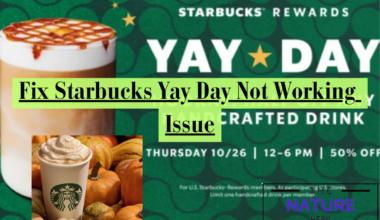Discord has emerged as a popular communication platform, serving diverse communities, from gamers to businesses.
However, like any technology, it’s not immune to occasional errors.
One such issue that Discord users encounter is the “Awaiting Endpoint Error.”
This guide will discuss the possible causes and fixes of the awaiting endpoint error in Discord.
Table of Contents Show
What Is the Awaiting Endpoint Error in Discord?
The “Discord Awaiting Endpoint Error” is an issue that disrupts the connection between a user and Discord’s servers.
It can manifest when attempting to join voice or text channels, causing frustration among users.

This error signifies a failure to establish a stable connection, which can be attributed to several factors.
Why Are Users Facing The Awaiting Endpoint Error?
There are several possible reasons users may be facing the awaiting endpoint error in Discord.
Some of them are discussed below:
1. Internet Connection Issues
A common trigger for this error is an unstable or slow internet connection.
Discord relies on a consistent and robust internet connection to function correctly.
If your internet speed is insufficient or prone to interruptions, it may lead to the Awaiting Endpoint Error.
2. Server Outages
Discord’s servers occasionally face downtime or technical issues.
When the Discord server experiences problems, it can result in connectivity issues for users.
Checking Discord’s status through third-party tools like Downdetector can help confirm if server outages are to blame.
3. Outdated Discord Client
Using an outdated version of the Discord application can also contribute to this error.
Discord typically updates automatically, but if it fails to do so, you might experience compatibility issues.
How To Fix The Awaiting Endpoint Error?
Now, let’s explore the steps to resolve the Discord Awaiting Endpoint Error.
These solutions are designed to address the potential root causes of the issue.
1. Restart Discord
Simply restarting Discord can often rectify the error.
Ensure that no Discord processes are running in the background, then relaunch the program.
This action provides Discord with a fresh start, potentially resolving any underlying issues.
2. Check Your Internet Connection
A stable internet connection is crucial for Discord to function smoothly.
Verify that your device is connected to the internet via Wi-Fi or Ethernet.
Perform a speed test to confirm your internet’s quality and speed.
You can perform the speed test through websites like Fast.com.
Ideally, you should have at least 2-3 Mbps for both upload and download speeds to avoid connectivity problems.
3. Check For Outages
Sometimes, the issue is not on your end but with Discord’s servers.
Further, use resources like Downdetector to check if other users are reporting problems.
If server issues are confirmed, your best course of action is to wait for Discord’s team to resolve them.
4. Update Discord
Outdated Discord clients can lead to compatibility issues.
Discord typically updates automatically, but you can ensure you have the latest version by running Discord as an administrator.
Right-click the program and select “Run as administrator” to grant it the necessary permissions for updates.

5. Re-Install Discord
When all else fails, a clean installation of Discord can resolve persistent issues.
To do this, uninstall Discord from your computer through the Control Panel or Settings.
Afterward, visit Discord’s official website to download the latest installation file.

Installing Discord again ensures you have the most recent version without any glitches caused by previous updates.
6. Note On Changing Server Regions
While Discord has automated server region selection in recent updates, manually changing server regions can sometimes help.
To do this, ensure you have administrative privileges within the server.
Select the voice channel, access its settings, and navigate to the “Region Override” option.
Choose a region that aligns with your location to improve connectivity potentially.
The Bottom Line
The Discord Awaiting Endpoint Error can be a temporary inconvenience.
However, if users put in the but with the right approach, you can swiftly resolve it.
Lastly, by following the step-by-step solutions outlined in this guide, users can regain access to their favorite Discord channels.