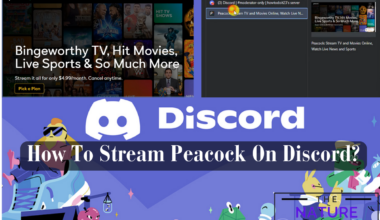Most modern laptops and docking stations come with Thunderbolt or USB-C type connector that allows them to do a wide range of things.
However, charging your laptop through a docking station is still a mystery to be answered.
The short answer is Yes! You can charge your laptop using a docking station, but there is a catch!
Start with checking the docking station’s specs and the laptop’s power requirement to determine whether they are compatible.
Read more to find out whether charging your laptop using a docking station is a good idea and how you can charge one.
Table of Contents Show
Does a Docking Station Charge Laptop?
Although unconventional, you can charge your laptop using a docking station, which supports device charging.
Docking stations are designed to plug multiple devices for sharing files or monitoring screens and charging small devices like smartphones and smartwatches.
However, the exciting thing is that you can use a docking station to charge a laptop, given it provides the wattage (power consumption) to keep the device on and the docking station is plugged in and powered.
Moreover, both docking station and laptop should share similar input (Thunderbolt 2 or more or USB-C).
When the docking station is powered, you can use USB-C Power Delivery to power your laptop through its USB-C or Thunderbolt port.
As the docking station cannot retrieve power from the host device (laptop), the power adapter must always be connected to the docking station to supply power.
Watch the video below to learn USB C dock works,
Pros & Cons of Using Docking Station as a Charging Station
The multi-purpose device can be used not only for sharing monitor screens but also sharing files and charging devices.
Using a docking station as a charger may come with many advantages; however, it has some downsides too.
Continue reading to learn about the advantages and disadvantages of charging a laptop with a docking station.
- Most docking stations include AC/DC power adapter that plugs into the wall and converts electricity to any medium appropriate for charging devices.
- Some high-end docking stations provide powerful charges equivalent to or greater than the laptop’s charger, which may be helpful for fast charging.
- You can use multiple ports for different purposes; charging the laptop using one port and connecting the laptop to the monitor using another.
- Using a docking station as charger may increase overall productivity due to its multi-display capability and port availability.
However, there are some disadvantages to using a docking station for charging purposes.
- The docking station is bigger and heavier, which makes it difficult to carry around.
- Similarly, older docking station with USB standard A-B connection fails to charge power-hungry devices like laptop or tablets.
- Moreover, getting a high-tech docking station will cost slightly expensive than acquiring a charger.
How to Charge a Laptop with a Docking Station?
Charging a laptop, tablet, or any such electronic device is more straightforward using the docking station.
- Start with ensuring that the docking station allows charging devices and comes with Thunderbolt 2 or more and USB-C type inputs.
- Connect the power adapter to the wall outlet or extension cord and turn on the docking station.
- Select the appropriate power cord for your region (U.S. or other) and connect the power adapter.
- Ensure one of the ends of the power adapter goes to the docking station’s DC power input port.
- Connect the provided USB-C port to the host laptop and one of the ports in the docking station. Similarly, you can use a Thunderbolt input if available.
- Both your laptop and docking station should now be receiving power.
Why is my Docking Station Not Charging a Laptop?
There are many different reasons why your docking station may fail to charge the laptop or tablet.
1. Insufficient Wattage
The docking station with lesser wattage will fail to charge a high-energy-consuming device like a laptop.
For example, a docking station that maxes out at 60 watts may fail to charge a laptop that requires a charging adapter of 65 watts.
Alternatively, your docking station must have a Thunderbolt 3 or 4 port or USB-C, which can supply up to 100 watts of power, sufficient for charging a high-energy-consuming device.
2. Faulty Cable or Adapter
A faulty USB-C and thunderbolt cable may also fail to charge the laptop.
It would help if you looked at the cable for visible damages, such as worn-out ports and broken wire.
Similarly, a faulty adapter to connect the power outlet may fail to charge the docking station. Consider replacing the cable and adapter and try charging again.
3. Missing Docking Station Driver
Your docking station will default install the necessary driver in your laptop to support third-party device connection.
The docking station would not charge the device if it fails to install the driver or the laptop is incompatible with the driver version.
How to Choose the Reliable Laptop Docking Station?
When choosing a docking station, you should pay extra attention to its current specification.
Choosing the right docking station with the entire feature for your laptop may be vital because you would not only be charging the device.
Consider the following points when buying a new docking station.
1. Port Selection
Port selection is probably the essential choice for any docking station because it should have all required ports in an appropriate number.
A docking station with USB-A, USB-C, and Thunderbolt ports can be essential to connect a wide range of devices. Choose a docking station with at least one port for each type.

2. Connectivity
By connectivity, we meant USB-A, USB-C, or Thunderbolt ports that are standard with your laptop.
You must ensure that your laptop has at least one of the ports available and supports a power supply for charging.
Docks with Thunderbolt 3 or 4 are compatible with Windows PCs and MacBooks.
3. Portable vs. Stationary
Stationary docks are best for fixed or home-office setup and often come with several ports.
On the other hand, portable docking station boasts fewer ports and lighter design to help carry around places.
4. Apple Compatibility
Most modern docking stations are Mac-friendly and may easily support docking a MacBook pro and MacBook Air.
Docking stations with Thunderbolt 3 or 4 ports are compatible with Mac and other Apple devices.
For example, the 2020 MacBook Air will require at least Thunderbolt 3, whereas the M1 pro and M1 Max need Thunderbolt 4.
5. Resolution and Refresh Rate
The docking station also connects external monitors via a video output port.
Therefore, it should be able to display a similar resolution and refresh rate as the laptop.
For example, suppose your laptop and external monitors support 4K resolution at a 60Hz refresh rate.
In that case, the docking station should be able to output a similar resolution and refresh rate using Thunderbolt 3/4 or HDMI.
Best Laptop Docking Station in 2025
Here are some recommendations for the most-reliable docking stations for your laptop.
Conclusion
Using a docking station may be a great idea to charge your portable devices, including laptops and tablets.
However, remember that the docking station must meet the specifications for charging a device, including an appropriate number of ports, charging adapters, and port types.
Similarly, your laptop must have the necessary ports (USB-A, USB-C, or Thunderbolt) to receive charging from the docking station.
Follow this guide to find some of the best docking stations to charge your laptop.
Related Article: Docking Station Vs. KVM Switch