Many people are questioning how to stream Peacock on Discord to enjoy watching movies with their friends.
Peacock is a popular streaming service with a vast library of movies and TV shows to entertain people.
Continue reading to learn how to stream Peacock on Discord using the Screen-sharing option and third-party service alternatives.
Table of Contents Show
Can You Stream Peacock On Discord?
Discord is a popular platform for gamers and communities to connect and share experiences.
But you can not directly stream Peacock on Discord as it doesn’t have built-in features to stream content from external sources.
However, with a bit of creativity and some third-party tools, you can enjoy Peacock content with your friends on Discord.
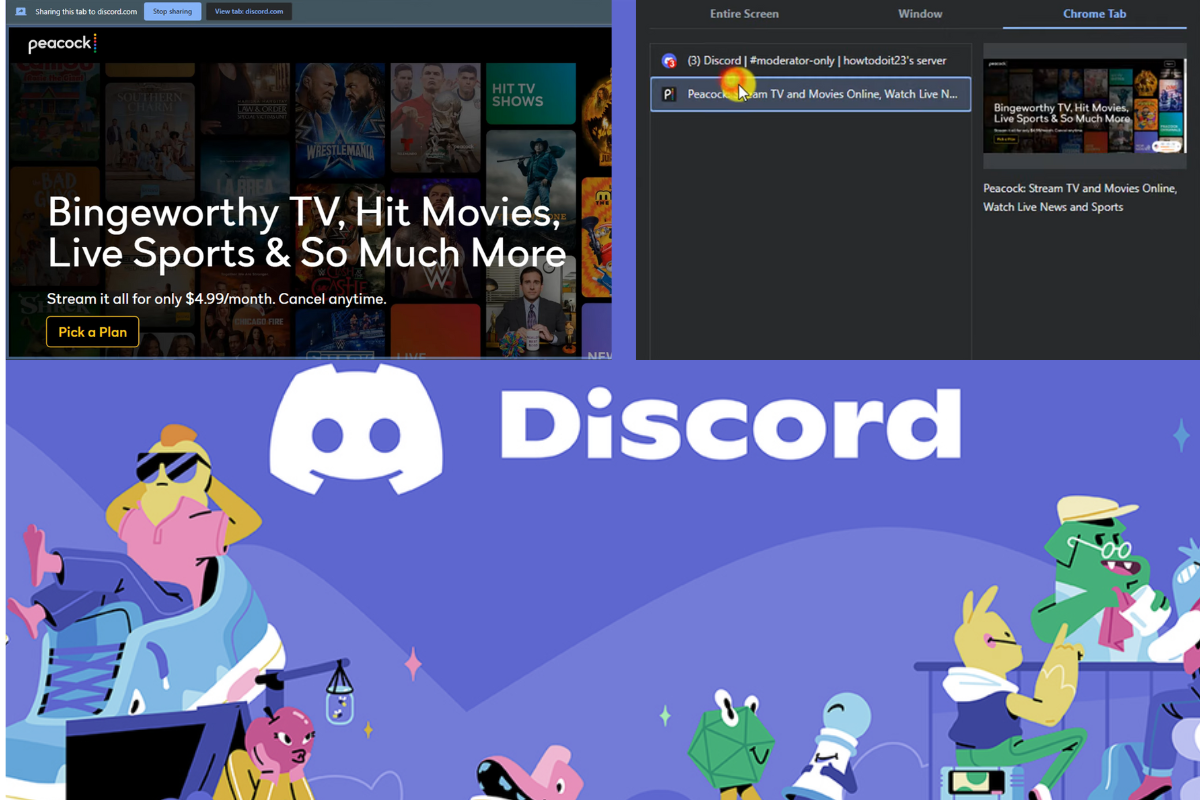
You can use Screen-Sharing on Discord to enjoy watching movies streaming Peacock with your friends.
Nonetheless, if you use the Screen-Sharing option on Discord, it does not offer the best video quality.
Thus, you can use third-party services like KAST to get a more immersive and synchronized viewing experience.
Streaming Peacock On Discord
The most straightforward way to stream Peacock on Discord is by using Discord’s built-in screen-sharing feature.
Hence, you can create your own virtual movie night on Discord and share the joy of watching Peacock’s content with your friends.
1. Create A Voice Or Video Call
You must open Discord and start a voice or video call with your friends.
Furthermore, you can create a server first and then invite your friends to join the voice channel on the server.
2. Initiate Screen Share On Discord
When your friends join the voice channel in the server you created, you will see a Share Your Screen or Go Live button.
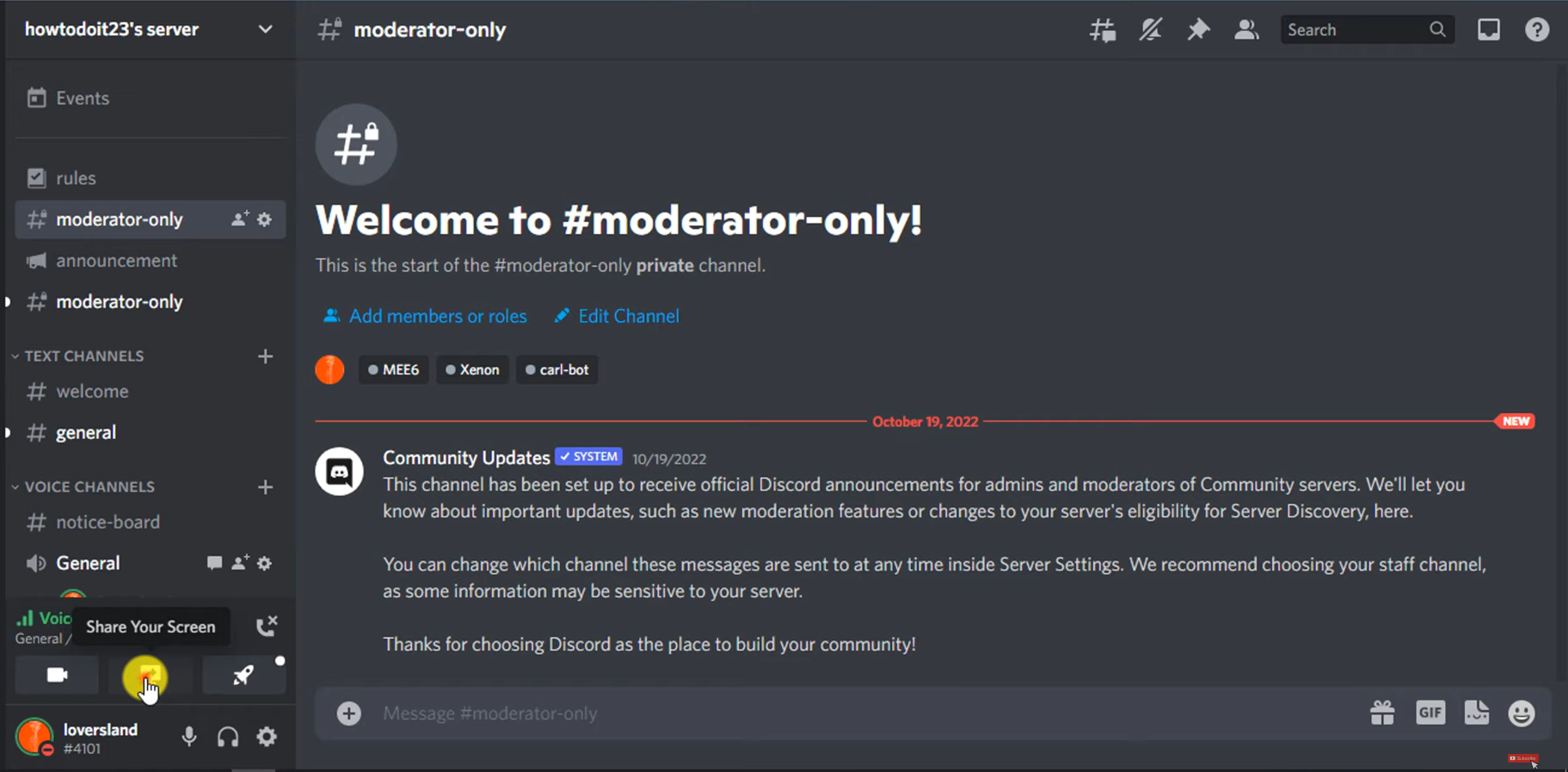
Next, you must click on the Go Live or Share Your Screen button on Discord to open screen-sharing options.
3. Choose Your Screen Or Application
Now, you can select the screen or any application you want to share with your friends.
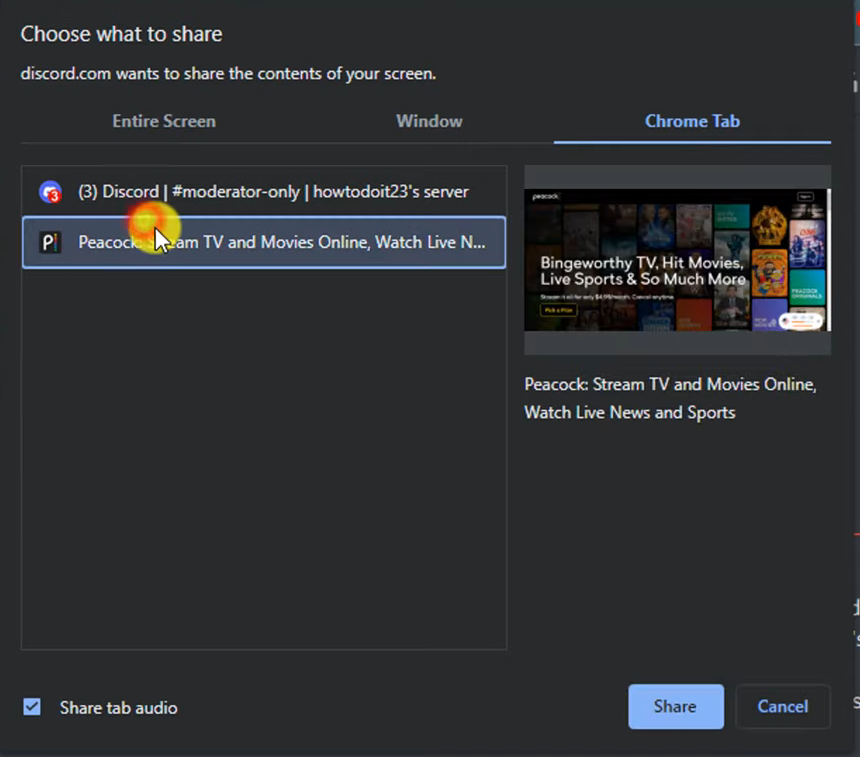
Therefore, to stream Peacock on Discord, you must choose the browser where you will be streaming Peacock.
4. Start Streaming Peacock On Discord
Moreover, log in to your Peacock account on your web browser and then click the Go Live Button.
Hence, Your Peacock stream will now be shared with all participants in the voice call of the server you created earlier.
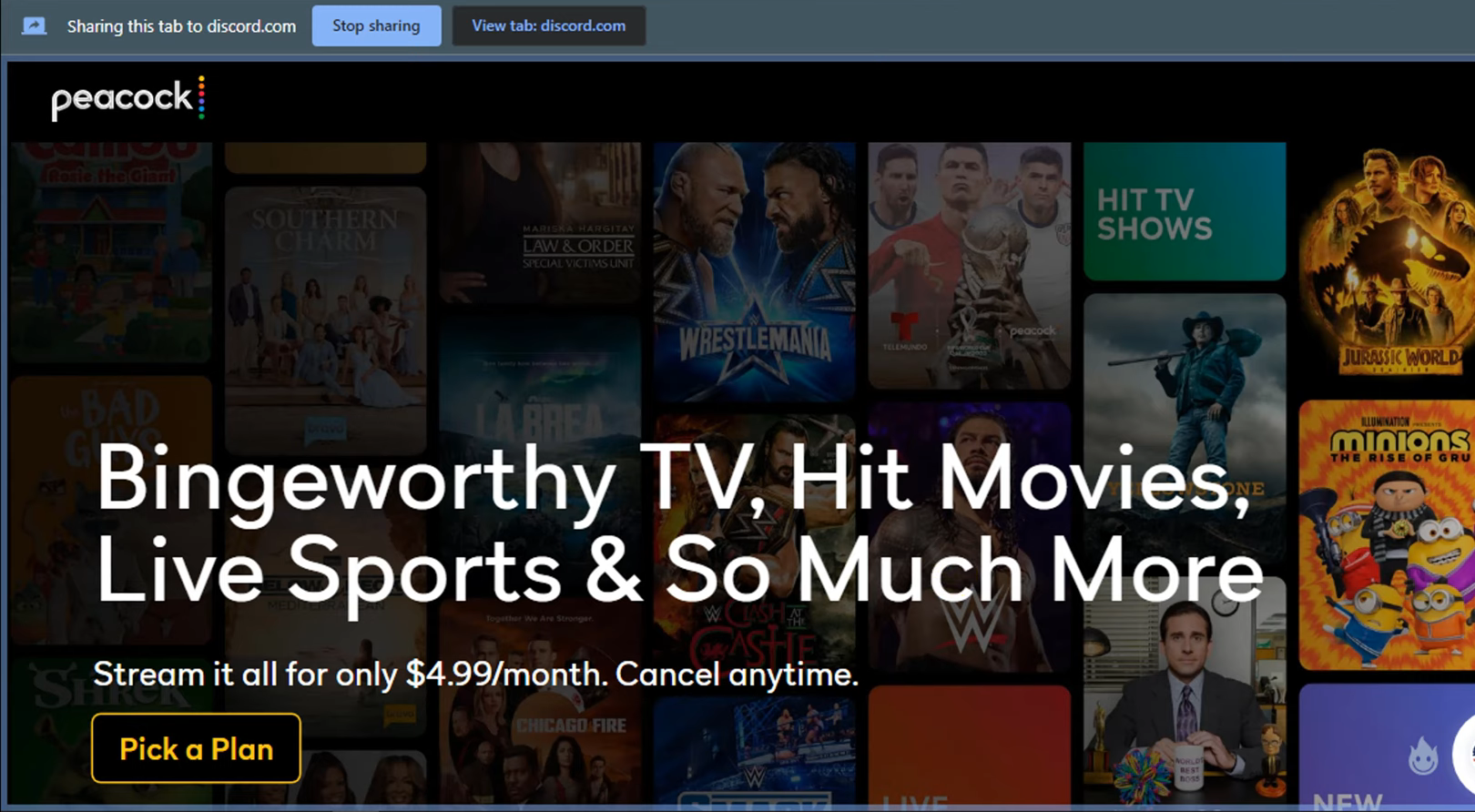
However, please remember that using screen sharing this way may not provide the best streaming quality.
Thus, your Peacock stream on Discord might not look smooth or precise due to the limitations of screen sharing.
Third-Party Streaming Services To Stream Peacock On Discord
Furthermore, if you want a better streaming experience, consider using third-party streaming services.
In addition, these third-party streaming services will allow you to create virtual browsers for watching content together with your friends.
KAST, which was formerly known as Rabb.it is one such third-party streaming service you can use to share your screen.
These services work by sharing a virtual browser window in which you log in to your Peacock account and start streaming the content.
Then, you share this virtual browser window with your friends on Discord.
1. Sign Up And Create A Room
Firstly, you must register for an account on the third-party streaming service’s website, such as KAST.
After you create an account, you can now create a new Room for your friends to join.
2. Start A Virtual Browser On Discord
Furthermore, in the Room you created on KAST, you’ll have the option to start a virtual browser.
Hence, all your friends and participants in the Room can view this virtual browser.
3. Navigate To Peacock Application
Now, you must open the virtual browser and navigate to the Peacock website.
Thus, you can sign in with your Peacock account from the browser.
4. Start Streaming Peacock On Discord
Lastly, you can search for the movie or TV show you want to watch with your friends and start streaming it.
Hence, the virtual browser will display the Peacock content that will be visible to all your friends in the Room.
5. Invite Your Friends With The Room Link
Additionally, you can share the room link with your friends on Discord so they can join the Room to watch the content with you.
Moreover, if you use a third-party streaming service like Kast, it can often provide a smoother and higher-quality streaming experience.
Comparatively, you will have a better experience with Kast as it is more promising than Discord’s native screen sharing.
Hence, it’s an excellent option for hosting movie nights or binge-watching sessions with friends.
The Bottom Line
Even if Discord doesn’t support streaming Peacock content, you can use the Screen sharing option to your advantage.
You can watch the best movies and TV series even if they do not have direct access to Peacocom but only with Discord.
Besides, If you want a better-quality video, you can choose third-party services by respecting copyright policies.


