You might have encountered No Healthy Upstream errors on different web pages and platforms like Netflix, Spotify, eBay, VMware Vcenter, etc.
You may face this issue without any proper notice.
Sometimes you need to wait for the source code to be fixed by the developer to solve the problem.
Continue reading the article to learn about the No Healthy Upstream error and how to fix it quickly in a few steps.
Table of Contents Show
Causes of No Healthy Upstream Error
The primary cause of the No Healthy Upstream error is software bugs.
The primary cause of the majority of software bugs is human error.
Miscommunication between developer teams can also create bugs since that can create errors in code.
Some people might face this problem while installing plugins or accessing websites due to the misconfigured DNS settings.
If certain records from the DNS are missing, then this issue appears.
The error can sometimes occur when the website is under maintenance.
According to the causes, there are several techniques to fix this problem. Follow the methods below to resolve the issue.
How to Fix No Healthy Upstream Error on Spotify and Netflix?
Spotify and Netflix are popular streaming services and media service providers, and both might experience errors.
The situation on Spotify is exactly the same as for Netflix and can be fixed using the methods we suggested below.
1. Clear the Cache of the Browser
To resolve this issue, you can completely clear out the cache and browsing history.
Follow these steps to clear the cache on Google Chrome:
- Open your Chrome browser.
- Click the three vertical dots menu in the top right corner.
- Click More tools > Clear browsing data.
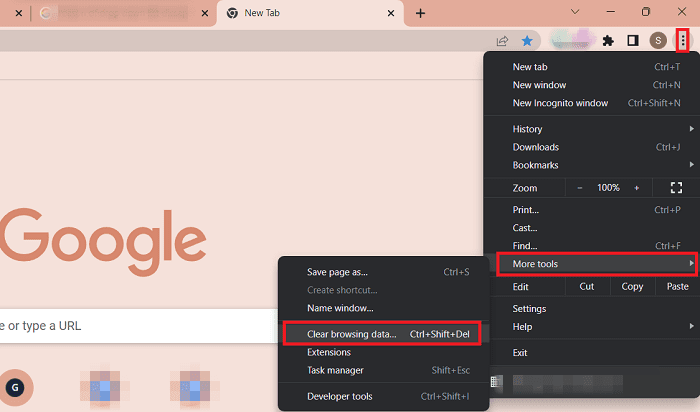
- Choose a time range. If you want to delete everything, select All time.
- Then, check Cookies and site data and Cached images and files.
- Finally, click Clear Data.
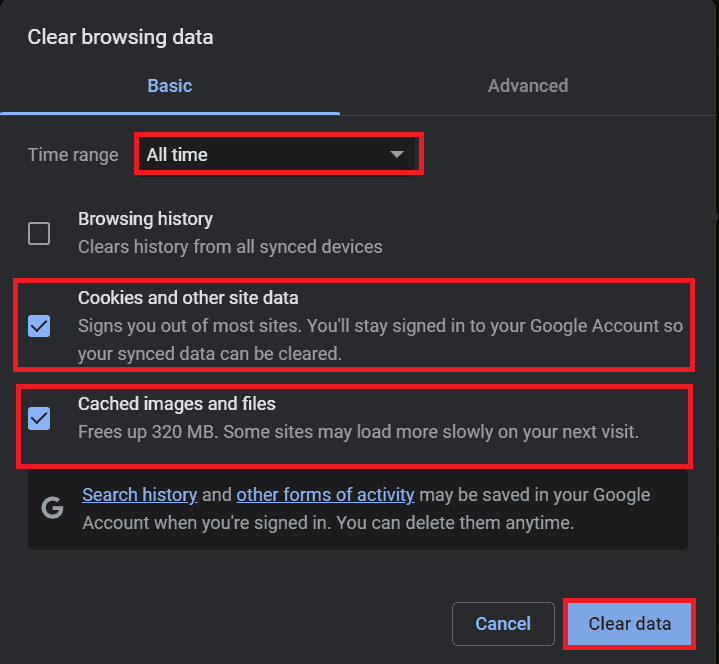
2. Reboot Your Router
One of the easiest ways to fix the No Healthy Upstream error is to restart your router/modem.
Follow the steps below to reboot your router properly;
- Press the power button on the router’s backside to turn it off, and wait at least 15/20 seconds.
- Then press it again to turn it on.
- Wait for at least 1/2 minute/s before testing.

Also, you can unplug the power supply for some time and then plug it in again to reboot your router.
3. Update Your Browser
Some browsers automatically update, while some need to update manually.
Updating your browser may also fix the No Healthy Upstream error.
Follow the steps outlined below to update your chrome browser;
- Open Chrome and click the three vertical dots in the top right corner.
- Click Help > About Google chrome.
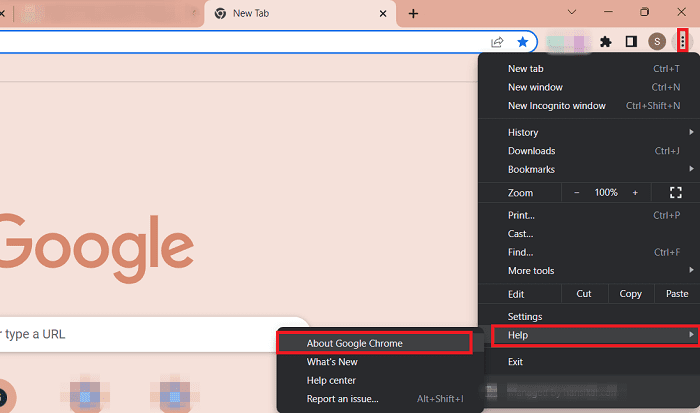
- Click Update Google Chrome. You have an updated version if you can’t find the update button.
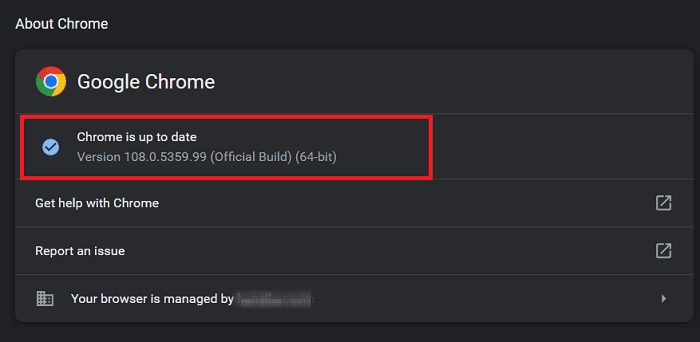
- Click Relaunch.
4. Open Your Private Browser
You can solve this problem using a private (incognito browser) on some platforms like Spotify.
Follow the steps to open your private browser;
- Open your Chrome browser.
- Click the three vertical dots in the top right corner.
- Select the New Incognito window or press Ctrl+Shift+n to open an incognito window.
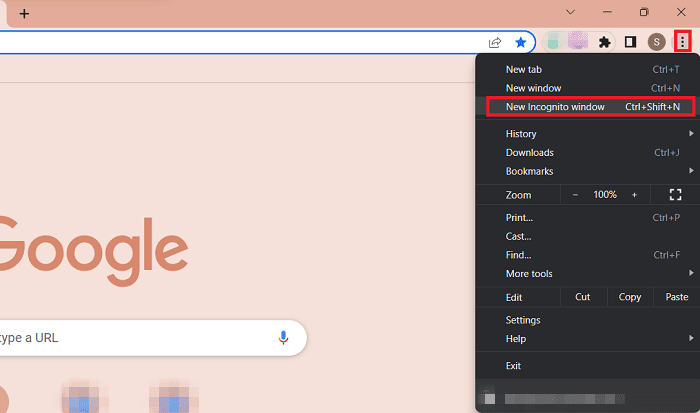
You can see a new incognito window with dark background on your device.
Now visit web pages that had issues earlier; some platforms get resolved by this process.
5. Refresh/Reset the Network Settings
You can refresh network settings and adaptors to solve the No Healthy Upstream error.
Here are some steps to reset your network settings on Windows 11.
- Select the Start menu and hit the Settings button.
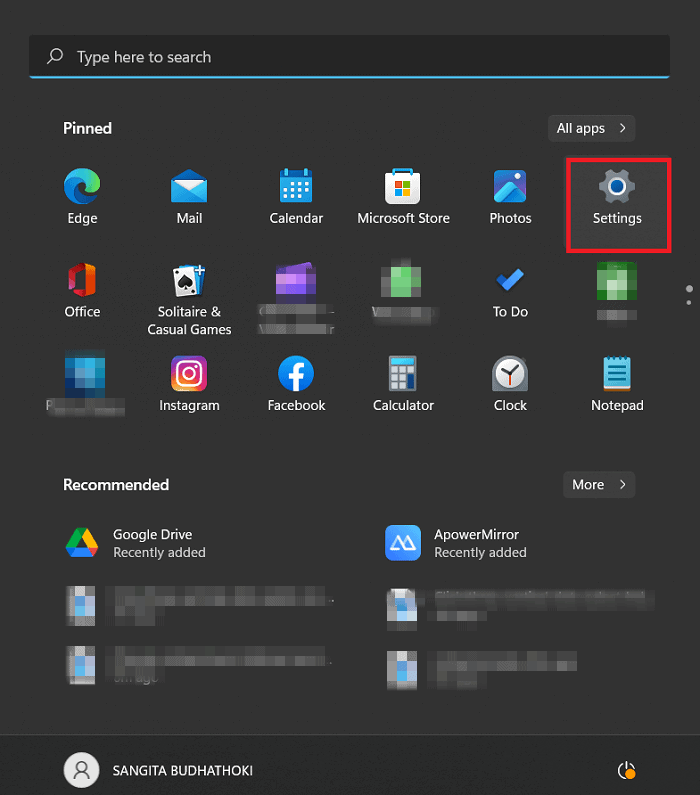
- Click Network and Internet and select Advanced network settings.
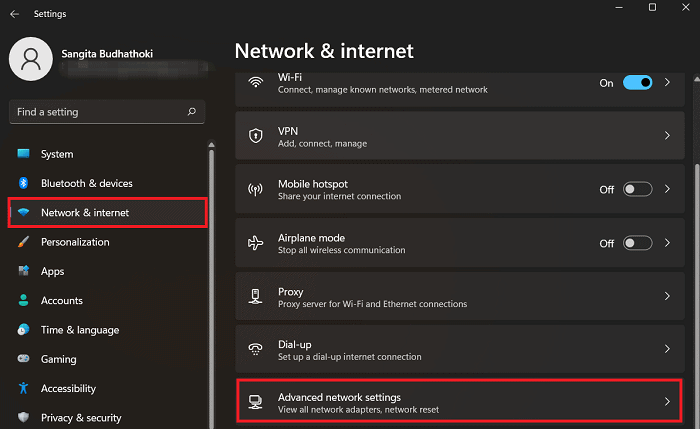
- Click Network Reset under the Advanced network settings.

- Then, click Reset now and click Yes to confirm and restart your device.
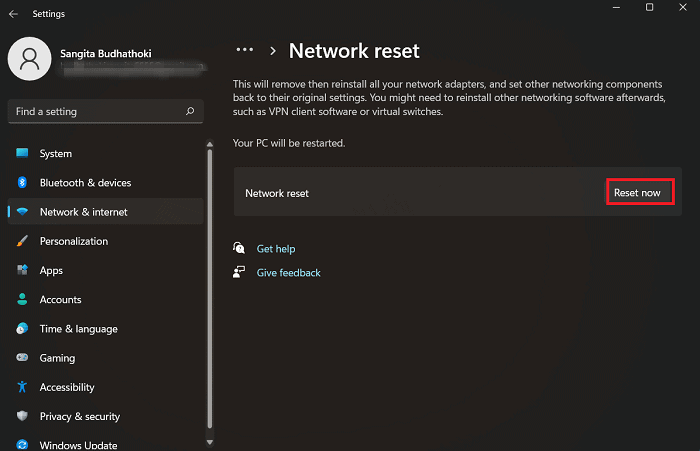
Your device will restart, and your network settings and adaptor will be reset.
How to Fix No Healthy Upstream Error on eBay?
No Healthy Upstream Error on eBay forbids users to perform specific actions such as bidding, buying, or selling products.
The above methods, like rebooting the router or clearing the cache, won’t help since it is a technical problem of very eBay.
You can do nothing about it since the eBay technical team can only solve it.
How to Fix No Healthy Upstream Error on vCenter?
When an error occurs in vCenter, it means that the vCenter is not suitable to use.
If you are experiencing the issue, you should try restarting its services. Some users manage to fix this issue this way.
If that doesn’t help, then you can find solutions below.
1. Edit the Settings of the vCenter
You can change network settings from the vCenter Server Appliance Management Interface. To do so,
- First, Log in to the VMware Server Management portal with the 5480 port.
- Click on Networking and Edit at the top right corner to edit the network settings.
- In the Edit settings, change the setting from Obtain IPv4 settings automatically to Enter IPv4 settings manually.
- Click the Next button.
- Provide SSO credentials (Enter your username and password).
- Lastly, verify the settings to be done and click the checkbox to acknowledge the changes you have made. You may take a backup of your vCenter server and unregister the extensions before saving the changes.
After the above steps, you need to perform additional actions such as:
- Reconfigure vCenter HA
- Rejoice Active directory
- Regenerate all custom certificates
- Re-register all deployed plugins
- Recreate Hybrid link with cloud vCenter server
- Click on Finish
Once you complete the network update, you can access the web client.
You can go to the vCenter Server Appliance interface for verification, where the IP should be marked as static.
Check whether the error persists.
2. Shutdown the vCenter
This is one of the methods to resolve the No Healthy Upstream error in vCenter 7 after upgrading from vCenter 6.7.
- Log in to the vCenter Server Appliance Management Interface as root and click Summary.
- Click the Action drop-down menu.
- Click Reboot or Shutdown to restart.
- Click Yes to confirm.
3. Upgrade Your VMware
Sometimes your current version of your virtual machine might be the reason for the Unhealthy Upstream Error.
You need to update it and check for the error in this case.
4. Contact Your Service Provider
You cannot stream your favorite movies, shows, and music if this “No Healthy Upstream” shows up.
The customer service team provides technical assistance if any issue occurs.
Hence, you should contact your service team if you can’t resolve the problem.
Conclusion
The No Healthy Upstream error can occur on platforms like Zoom, Netflix, Spotify, eBay, and vCenter.
The fixes mentioned above may help you fix the issue.
However, you may have to wait some time for them to repair the issue.


