In Helldivers 2, many players have encountered an issue being stuck on the ship screen after the recent update.
This screen is where players prepare for their next mission, but due to the bug, they are unable to proceed.
There is a workaround for this issue, which is to ask someone to request for you to join a game from their Steam account.
Continue reading more about stuck on ship screen in Helldivers 2.
Table of Contents Show
What Is Ship Screen In Helldivers 2?
The ship screen in Helldivers 2 serves as the interface where players choose missions, and customize loadouts.
Furthermore, it is also used for interacting with other players before starting on their intergalactic adventures.
It’s the hub where strategies are devised, gear is prepared, and camaraderie is fostered.
Moreover, it is also the first thing that players see after the basic training and prompted to the ship.
Unfortunately, some players find themselves stranded on this screen and unable to proceed.
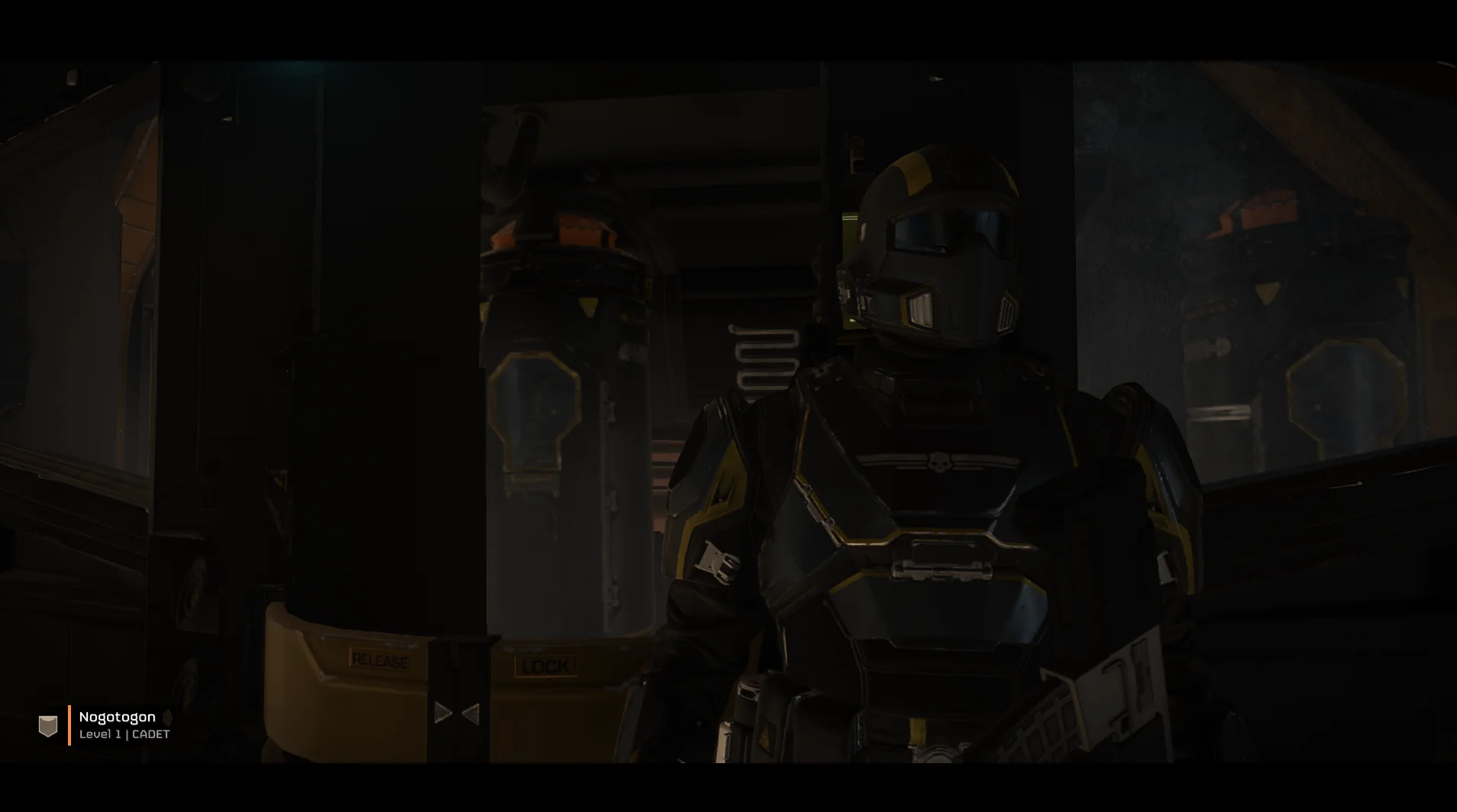
Causes For Being Stuck On Ship Screen In Helldivers 2
There are several reasons for being stuck on the ship screen in Helldivers 2.
Here are some of the causes:
1. Network Issues
Network connectivity problems can sometimes lead to being stuck on the ship screen.
Furthermore, this might occur due to a poor internet connection or server issues.
2. Server Errors
Server issues can disrupt the seamless transition from the ship screen to the battlefield.
Moreover, these errors might occur due to high player traffic or technical glitches.
3. Corrupted Game Files
Damaged or corrupted game files can lead to an unexpected hang-up.
Likewise, verifying the integrity of your game files can help identify and rectify these issues.
4. Compatibility Issues
Incompatibility between game files and system configurations can also trigger the ship screen bug.
Similarly, this could be due to outdated drivers, conflicting software, or other compatibility issues.
Stuck On Ship Screen In Helldivers 2: Possible Fixes
There has been a workaround for this issue which helps to get into the game and play the game.
Here are some of the fixes for being stuck on the ship screen in Helldivers 2:
1. Join A Game
The simplest workaround is if you have someone with a Steam account then you can ask them to send a request to join a game.
This will help you bypass the ship screen and enter into the game.
However, it isn’t a perfect solution since it requires someone for this to work.
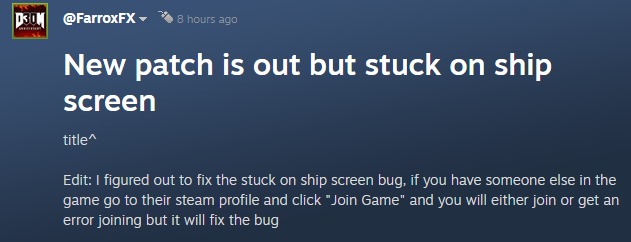
2. Check Network Connection
Check if you have a stable internet connection by using the speed test of your internet.
If you’re experiencing network issues, try resetting your router or switching to a wired connection for better stability.
3. Verify Game Integrity
- Open Steam and navigate to your Helldivers 2 library.
- To access the game’s properties, right-click on it and select “Properties” then, navigate to the “Installed Files” tab.
- Click on “Verify integrity of game files” to start the process.
Likewise, this process ensures your game files are intact and resolves any corruption issues.
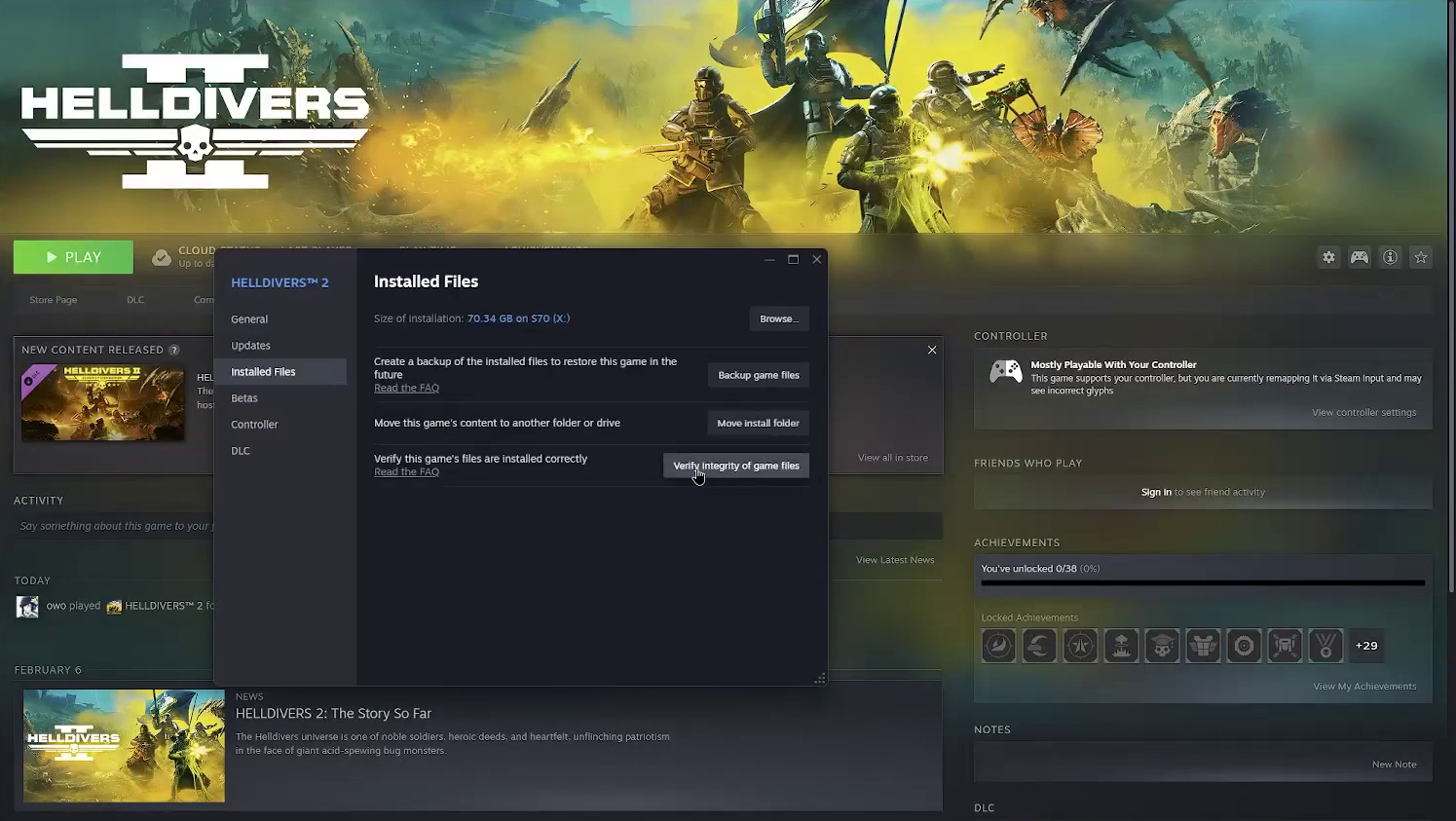
4. Restart The Game
A simple restart can sometimes clear up this stuck issue. To do this, close Helldivers 2 completely and relaunch it.
Moreover, this might re-establish a smooth connection with the server.
5. Update Drivers And Software
Keep your system drivers and software up to date for any bug or error fixes.
Also, visit the official websites of your hardware manufacturers to download and install the latest updates for drivers.
6. Run In Compatibility Mode
If you’re encountering compatibility issues, try running the game in compatibility mode.
Right-click on the game executable, go to Properties > Compatibility and choose a compatibility mode that matches your system.
7. Reach Out For Support
If none of the above solutions work, consider contacting the game’s official support website.
Likewise, they may have additional troubleshooting steps or patches available to address the issue.


