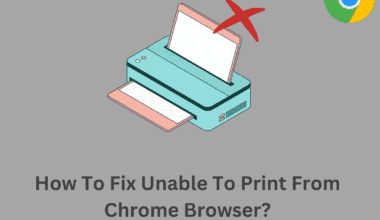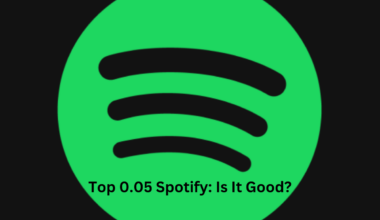Lagging or freezing of Photoshop are some of the most common issues that occur due to insufficient RAM.
Whether you have noticed it or not, RAM consumption increases once you open Photoshop. And it grows even more if you try to edit big-sized images.
It uses thousands of bytes of RAM, so the more RAM size you use, the more it will perform and operate faster.
You can add extra RAM if your PC has lower than 8GB. For the smooth running of Photoshop, you must have RAM of at least 8GB.
Some say 8GB of RAM is enough for Photoshop, whereas others say 16GB is far more helpful.
Sounds confusing? Do not worry; this article will cover everything you need to know about RAM space for using Photoshop.
Table of Contents Show
How Much RAM Does Photoshop Consume?
As stated, it requires a lot of RAM storage. You might be unknown of its actual usage.
To check how much RAM it uses, follow the following steps.
- Open up your Photoshop application.
- Press Ctrl+Shift+Esc to open up your Task manager.
- Under the Processes option, you’ll see the apps running on your device. Check the Adobe Photoshop application and Memory column to see how much it uses your RAM space.
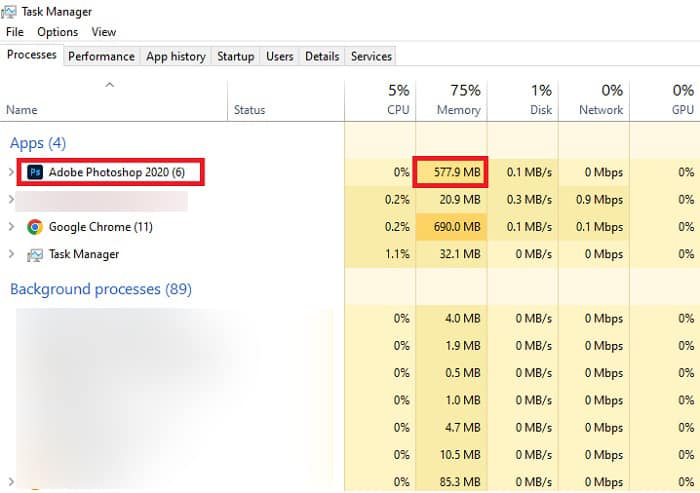
To clarify its RAM usage, we have shown images below how much memory Photoshop uses when editing low-resolution images and high-resolution images.
We can see that, on low-resolution images, it consumes 1392MB of RAM.
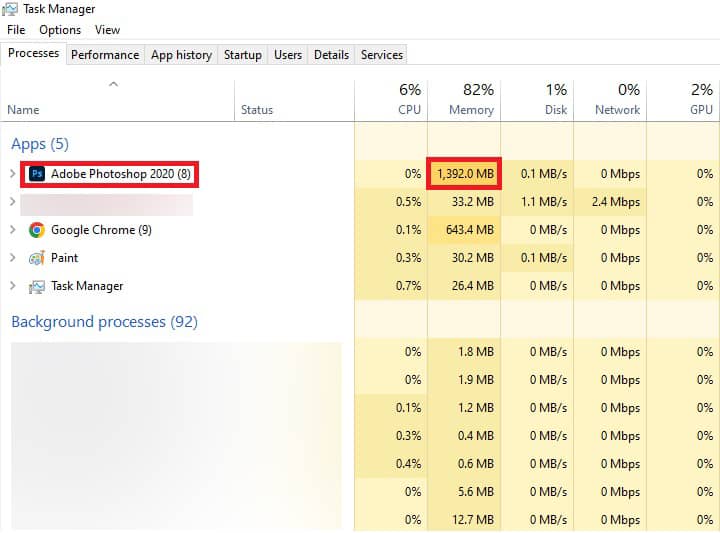
But, here in this image below, we can see that, on the high-resolution images, it consumes RAM of 1622.4MB.
That means that the consumption of RAM usage exponentially increases as the image size increases.

What Does Having Higher RAM Do for Photoshop?
As we all know, RAM is the fundamental component for running every application on a computer.
Photoshop needs and consumes a significant portion of your RAM, depending upon the size of the images you edit.
The tool provides a plethora of editing options, even for large-sized images. But to do so, it requires to use of a significant amount of RAM.
Large files (over 1GB) can be edited with 32GB RAM without complications.
With higher RAM storage, you’ll see quite a big difference in using Photoshop. A 32GB or 64GB RAM size will surely help make you HD-quality pictures.
How Much Ram Should I Have For Photoshop?
There isn’t any specific answer to this question. It depends on what version of Photoshop you are using and how much your image size is.
Meanwhile, Adobe states that for Photoshop version 23.0, you should have at least 8GB of RAM.
However, we recommend 16GB if you use heavily RAM-consuming programs and applications on your PC. Doing so eliminates a lot of hassles and saves your precious time.
You are in a perfect position if you already have 16GB of RAM installed on your computer.
You might have experienced faster and smoother editing of many large-sized images, even when tremendously RAM-consuming software and games are running in the background.
Designing and making very high-quality pictures requires RAM of 32GB. Your file size plays a vital role in determining your RAM size.
Small-sized images can be edited with 8GB or 16 GB RAM, but for files larger than 1GB, you should have 32GB RAM.
Slow loading, freezing, crashing, saving images not working, etc., are some of the most common problems Photoshop users face while editing large-sized images with low RAM.
Generally, most users can rely on 8GB RAM if they edit a few small-sized images daily.
However, if you have to edit many high-quality photos that are more than 500MB, we recommend 16GB RAM. Don’t think twice about replacing your RAM in such a case.
As for those professionals whose only work is editing high-quality images, they should have 32GB RAM. That is essential due to the many tools they must use on many files with many layers.
64GB RAM isn’t necessary for Photoshop since it is essential only for professional game and video editors. If you only stick to photos, we don’t recommend buying this.
However, if you edit videos in Photoshop with many layers and plan to seek a career in this field, we strongly recommend 64GB RAM. It makes your Photoshop experience seamless and extremely fast.
What Can I Do if I Have Low Ram Storage?
As we are heading towards 2023 now, 8GB RAM is the minimum criterion for adequate operation of the software. However, if you already have a computer with 4GB RAM, then you can replace it.
Even though 4GB is enough for small-sized images, we recommend you replace it if you can since you may be running other programs that are eating up your RAM.
That makes your PC slow and freezes other software, including Photoshop.
If you have 8GB of RAM, Photoshop will run, but upgrading your RAM would be better.
If you work on files of more than 1GB daily, the best option is to buy and use 64GB RAM storage, but it will cost you a fair amount of money. And before buying, we suggest you check the system requirements.
You have an option for adding an SSD card as well. 256GB of SSD card should be enough and cheaper, but you can also buy 512GB for a better experience.
You can use previous versions if you have low RAM storage.
But doing this is not recommended as insufficient RAM storage can lag, freeze, and crash your Photoshop. You still won’t be able to use it to create high-quality images.
Conclusion
After reading this article, you should know the RAM requirements to use Photoshop. You can use 8GB RAM for files having around 100MB in size.
However, for more than 500MB of files, 16GB of RAM storage is required. A 32GB RAM should cover up to 1GB of files.
You should get 64GB RAM storage for even larger images and videos. Although having 64GB RAM is unnecessary, it makes your Photoshop experience seamless while editing videos.
Higher RAM will benefit Photoshop use, but you should have at least 16GB to use it professionally.
Frequently Asked Questions
Should I Upgrade My Ram or Buy an SSD Card?
Upgrading your RAM is the best option. But RAM is more expensive than SSD, so you can buy SSD considering your expenses.
Can I Upgrade My RAM Online?
No. Most users think they can upgrade RAM just like your apps. You need to buy RAM to upgrade it.
How Much RAM Does Photoshop Use?
Photoshop uses RAM according to the tasks you perform. But generally, it uses 70% of it.
Do Photoshop Versions Have Different RAM Requirements?
Yes. Different versions of Photoshop have different requirements. You can check more of them on helpx.adobe.com.