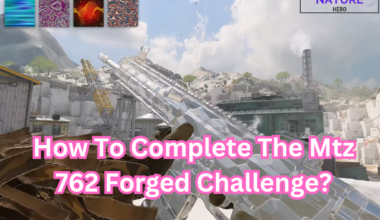Roblox Mobile is a popular online gaming platform allowing users to create and play various genres and themes.
One of the features that makes Roblox Mobile unique is to customize and redraw your avatar, which represents you in the virtual world.
Continue reading more about Redraw Avatar Roblox Mobile, its issues, and possible fixes.
Table of Contents Show
What Is Redraw Avatar In Roblox Mobile?
Redraw avatar in Roblox Mobile is a function that allows you to reset your avatar to its default appearance.
Similarly, it will also remove any items or accessories that you have added or modified.
This can be useful if you want to start over with your customization, or if you are facing issues with your avatar’s display or loading.
Moreover, redrawing your avatar can help you fix some glitches or bugs that may occur with your avatar.
However, the app does not have a direct option for this function.
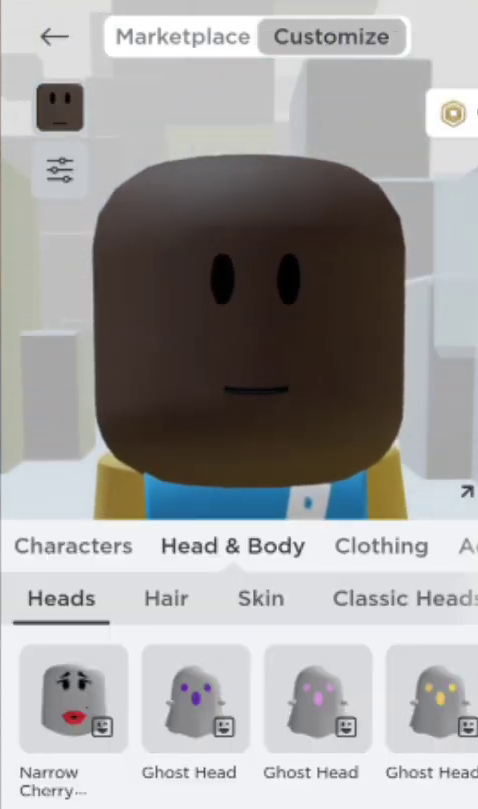
How To Redraw Your Avatar In Roblox Mobile?
To redraw your avatar in Roblox mobile, you will need to use a web browser instead of the Roblox app.
Here are the steps to follow:
- Open any web browser on your mobile device and log in to your Roblox account.
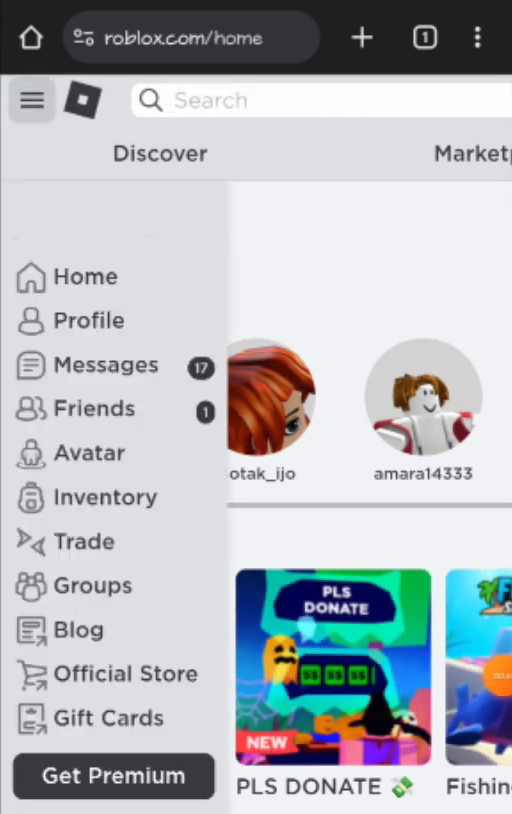
- Tap on the menu button and select Avatar. This will take you to the Avatar editor, where you can customize your avatar.
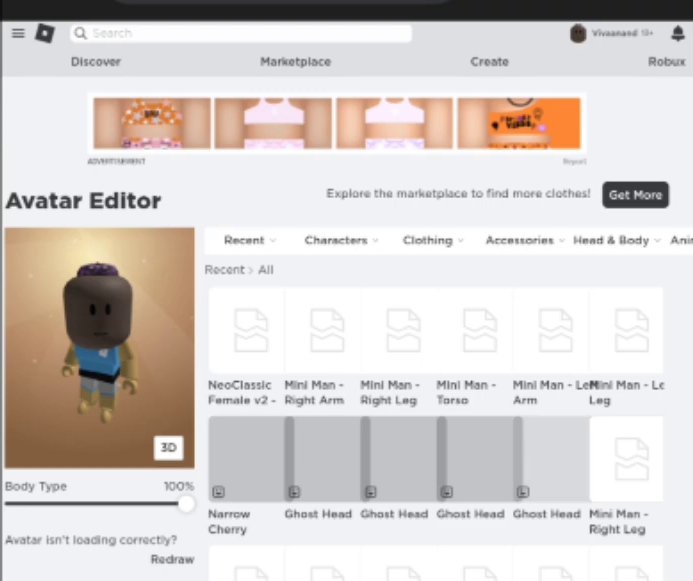
- Under your avatar’s picture, you will see a Redraw option. Tap on it and confirm your choice.
- This will reset your avatar to its default appearance, removing any items or accessories that you have added or modified.
- Afterward, you can now customize your avatar again as you wish, or leave it as it is.
Issues For Redrawing Your Avatar In Roblox Mobile
Some of the common issues for redrawing your avatar in Roblox Mobile are:
1. Not Loading Correctly
Your avatar is not loading correctly or showing as a gray X.
Likewise, this can happen due to server errors, network issues, or corrupted data.
Reloading your Roblox website can help you regenerate the thumbnails for your avatar and fix the loading problem.
2. Unwanted Items Or Accessories
Your avatar displays unwanted items or accessories you did not add or modify.
Similarly, this can happen due to glitches, bugs, or hacking attempts.
Redrawing your avatar again can help you remove unwanted items or accessories and restore it to its original state.
3. Avatar Not Changing
Your avatar does not show the changes you have made in the Avatar editor.
Moreover, this can happen due to caching, lag, or synchronization errors.
Clearing the browser cache can help you refresh your avatar and apply the changes that you have made.
Fixes For Redrawing Your Avatar Not Working
If redrawing your avatar does not work then you can try some of the following fixes:
1. Clear Your Browser’s Cache
To resolve any browsing issues, you need to clear your browser’s cache and cookies and restart your browser.
This can help you remove any outdated or corrupted data that may interfere with your avatar’s display or loading.
2. Check Your Internet Connection
Please ensure that your internet connection is stable and fast by checking it thoroughly.
A poor or slow connection can cause your avatar to not load correctly or show as a gray X.
3. Contact Roblox Support
Contact Roblox Support and report your issue if redrawing your avatar does not work.
They may be able to help you troubleshoot and resolve your issue, or restore your account if it has been compromised.
The Bottom Line
Redrawing your avatar in Roblox mobile is a simple and useful function that can help you reset your avatar.
Furthermore, to redraw your avatar, you will need to use a web browser where you can tap on the Redraw option.
However, if redrawing your avatar does not work, you can try some of the other fixes that we have suggested.