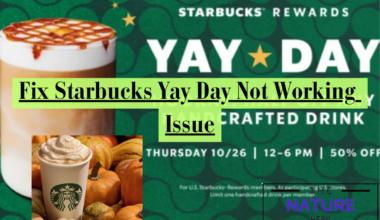Is your RYOBI GDO (Garage Door Opener) app not working, facing occasional stoppage or crashing? Let’s diagnose the problem!
This blog investigates why the RYOBI GDO app is not working as it is supposed and its possible solutions.
Table of Contents Show
RYOBI GDO App Not Working – Causes
Accessing automatic garage door openers through a smartphone app is not new, and RYOBI GDO is among them.
Known for its ultra-quiet, quick operation and multi-channel access (wall-mounted keypad and remote app), RYOBI GDO is less likely to fail.
However, users often complain about the app not working when they need it most.
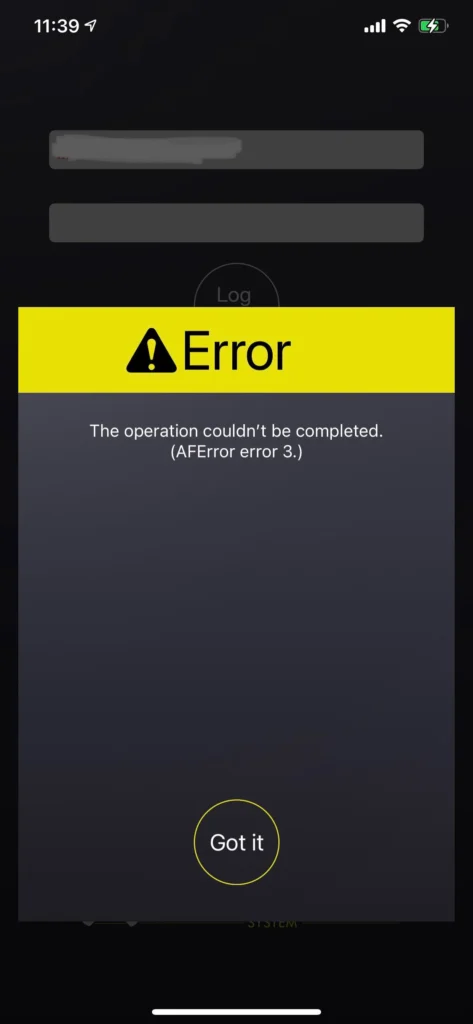
Is your RYOBI app constantly crashing or not responding? Here are some probable causes;
1. Connectivity Issue
Although rare, Connectivity is one of the most constant problems RYOBI GDO app users face.
Remember, poor Connectivity can prevent the app from communicating with the garage door opener.
Poor Wi-Fi connection, including Internet glitches, may also invite the problem.
Sometimes, the GDO’s receiver may fail to connect to WI-FI, causing the problem, which has nothing to do with the app.
2. Outdated App Version
Another likely culprit is the outdated app version. Although the RYOBI GDP app is not frequently updated, it may fail to function if you cannot update it.
Outdated versions may have compatibility issues or bugs that can affect their functionality.
Check if there are any updates available for the RYOBI GDO app pronto.
3. Limited App Permission
This issue is innate to recently installed apps on your smartphone.
Setting up the app will ask you to grant access to Wi-Fi, Bluetooth, or location services.
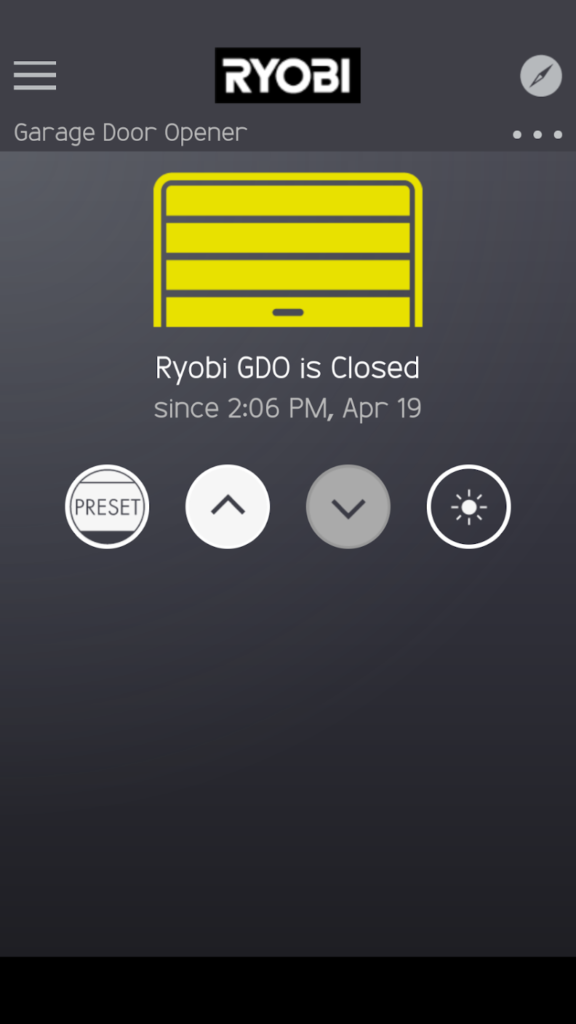
The only solution is to enable the necessary app permission upon installing the app.
4. Corrupt Android/iOS App
Many Android users complain about their RYOBI GDO app crashing or not responding, which means the problem lies within the Android app.
Most users would see a black or white (blank screen) upon which the app crashes with or without an error message.
Similarly, Apple (iOS) users complain about app buttons not functioning well or the inability to log back into the app.
If either case, there is almost nothing you can do about it but wait for the developers to fix the issue with their app.
4 Ways To Fix RYOBI GDO App Not Working
Here are a few proven fixes to solve the RYOBI GDO app not working issue;
1. Restart Router
Begin with restarting your router to see if that resolves the issue.
- Disconnect the modem’s power and Ethernet cables, including backup batteries.
- Allow the modem to completely power down by waiting approximately 2-3 minutes (All indicator lights on the modem should be off).
- Reattach the power and Ethernet cables to the modem.
- Wait until the Internet light becomes steady or solid, then verify if the Internet functions correctly.
2. Try Hard Reboot
If the previous method fails, consider rebooting your Android device hard.
- Press and hold down the “Home” and “Power” buttons simultaneously for up to 10 seconds.
- Release the buttons. Tap and hold the “Power” button until the screen turns on.
- Try opening the app to check whether the problem has been resolved.
3. Assess Connectivity
Check whether the Wi-Fi signal is turned on at the back of your garage door opener.

Press the Wi-Fi button until it beings to blink (otherwise, press and hold for 5 seconds), signaling it is attempting to sync with your phone.
4. Android App Updates
If the problem persists, check for app updates from the official app store.
- Open the Google Play Store app on your smartphone.
- At the top right, tap your profile icon.
- Tap Manage apps & device. Alternatively, search for the device by typing the name.
- Apps requiring updates are labeled as “Update available.” Upon seeing it, tap Update.
The Bottom Line
RYOBI GDO opens easy, remote access for users to open, close, or monitor their garage door.
Since the application needs a connection to servers and the Internet, either issue can likely cause the problem.
Hopefully, this article will help you resolve the app not working problem.