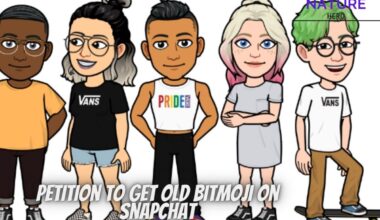The Smart Life app is a popular and convenient way to manage your smart home devices from your phone.
But what if the app fails to load or doesn’t work as expected?
This can be frustrating and annoying, especially when you need to access or control your devices remotely.
Continue reading to discover why the Smart Life app may not load and how to fix it.
Table of Contents Show
What Is Smart Life?
Tuya, one of the world’s leading IoT platforms, developed the Smart Life app, designed to control and manage smart devices.
You can connect and control various smart devices, such as smart plugs, bright lights, smart thermostats, smart speakers, etc.
You can also create automation and routines based on your preferences and needs.
The app is compatible with Amazon Alexa, Google Assistant, and Microsoft Cortana for voice control.
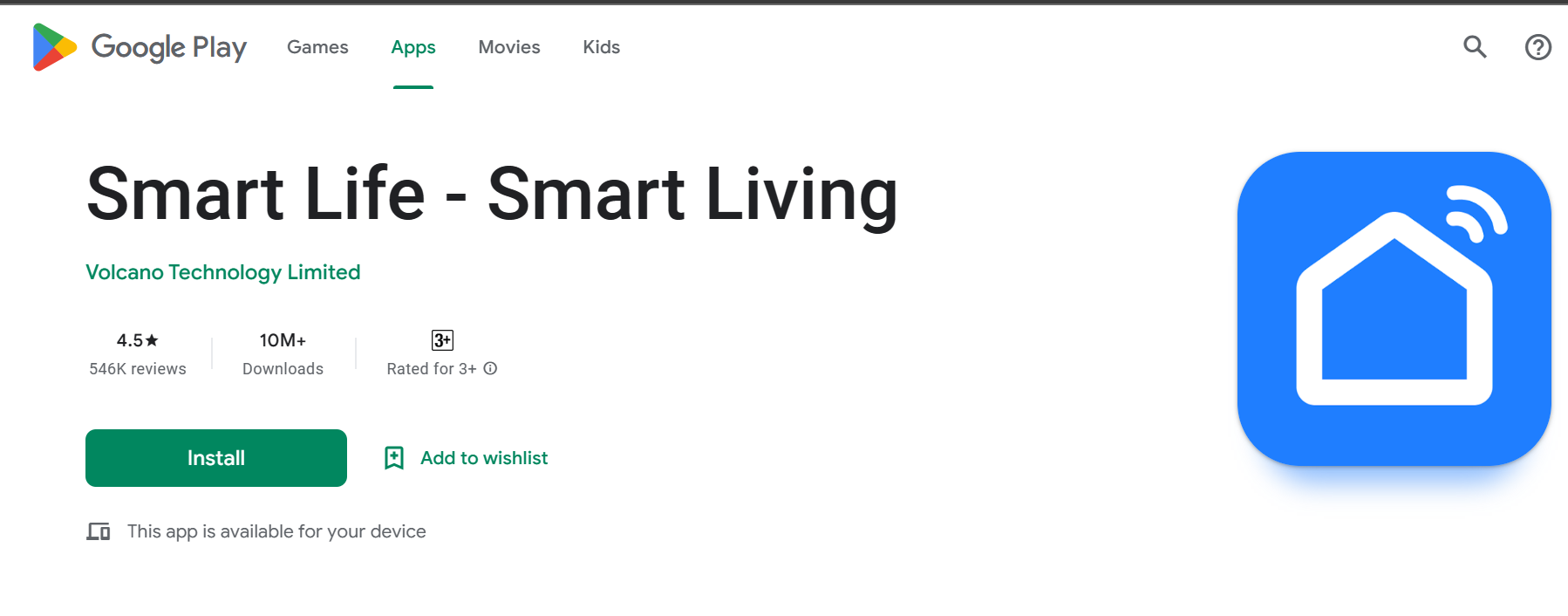
Why Is Smart Life Failing To Load?
There could be several reasons why the Smart Life app failed to load.
Some of the possible causes and solutions are:
- Device compatibility
- Outdated app
- Unstable internet connection.
- Corrupted cache and data
- Your app is running in the background
How To Fix Smart Life Failing To Load?
There are specific fixes to Smart Life’s failed to load error. Moreover, you can try the following fixes and relish the app.
1. Device Compatibility
The Smart Life app is compatible with devices with Tuya chips, which many manufacturers of smart devices use.
Moreover, there are a few ways to check if your device is compatible with the Smart Life app:
1. Check The Manufacturer’s Website Or Manual
Look for the Smart Life or Tuya logos on the product page or the packaging.
Additionally, you can scan the QR code on the device or the manual to see if it leads you to the Smart Life app download page.
2. Check The List Of Smart Life-Compatible Devices
It has a comprehensive list of devices from various suppliers that work with the Smart Life app.
Although, you can search by supplier name, product type, or product name.
3. Check The Smart Portal website
It has a guide that covers all the features of the Smart Life app, including how to check the compatibility of your devices.
Additionally, you can contact their customer service for assistance.
2. Upgrade App
Regularly updating your Smart Life app can help you fix issues and bugs.
Moreover, it enhances the performance and compatibility of your devices and accesses new functions and services.
To upgrade your Smart Life app, you need to follow these steps:
- Open your Google Play Store or App Store.
- Next, search for the Smart Life app in the search bar
- Now, click on the Update button. The app will start downloading and installing the latest version on your device.
- Once the update is complete, you can open the app and enjoy the new features and improvements.
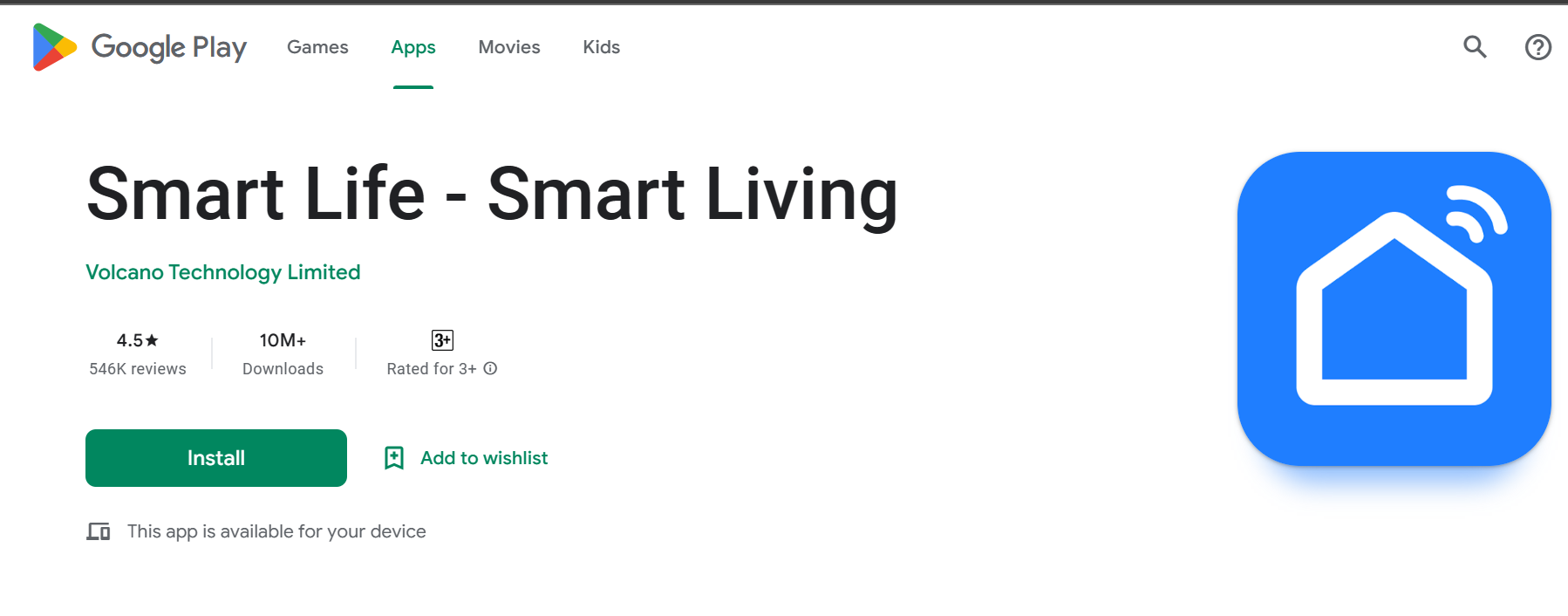
3. Check The Internet Connection
Before trying any of the solutions below, make sure your internet connection is not slow.
Generally, a slow internet connection can sometimes lead to the problem of not loading of Smart Life app.
Moreover, if your internet speed is low, you can try rebooting your router.
Additionally, you can try some online tools to check the internet status.
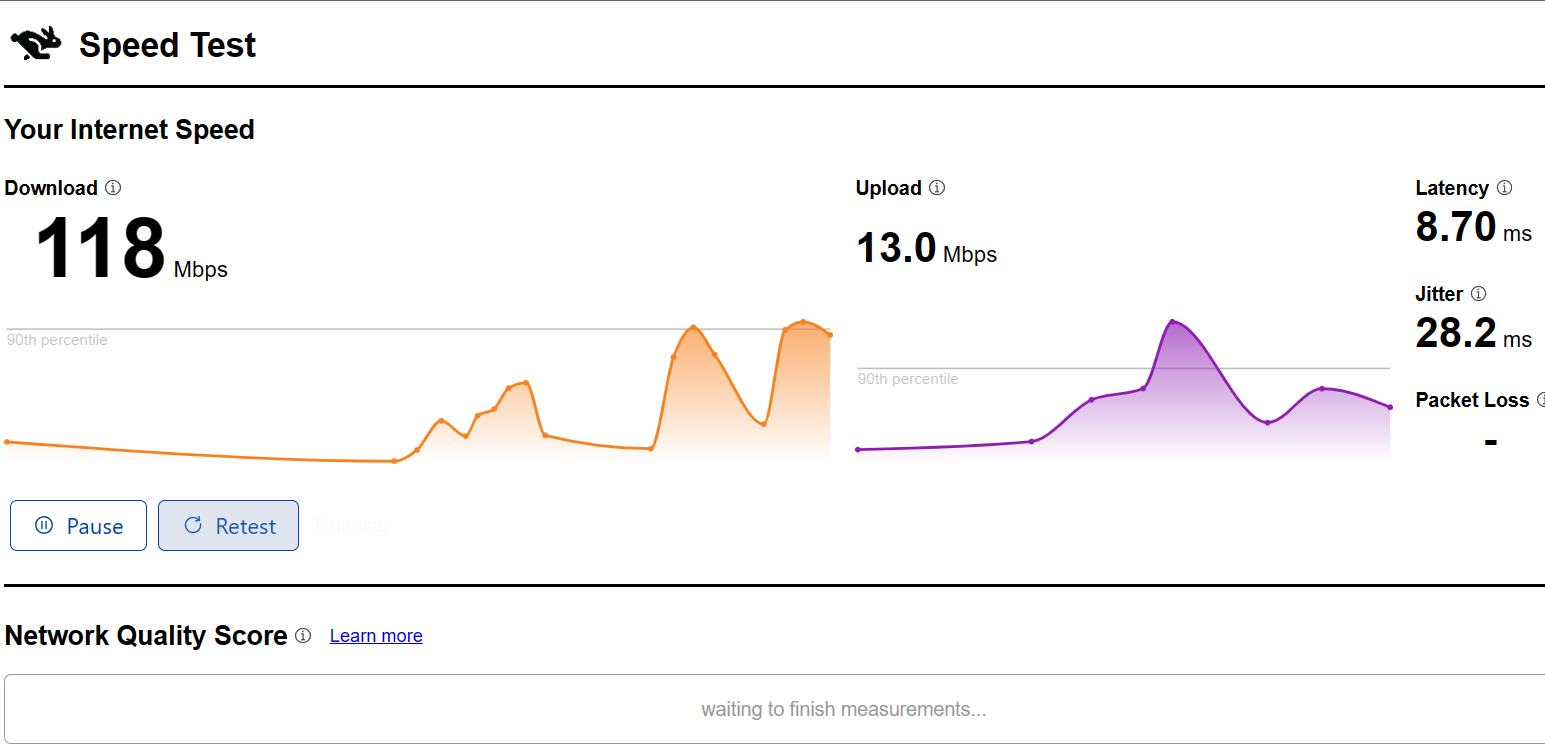
4. Clear Cache And Data
To make the app run faster and save some storage, you can follow these steps:
- Open your phone’s settings and select Apps.
- Then, find and tap on Manage Apps.
- Next, look for the Smart Life app and open it.
- Finally, choose Clear Cache or Clear Data.

Don’t worry, this won’t erase your account or memories, but you might have to sign in again.
5. Server Maintenance
If the server is under maintenance, you have two options: wait for it to resume its regular operation or contact the webmaster for further details.
Additionally, you can attempt some of these actions to resolve the issue:
- You can reload or refresh the webpage; sometimes, it can work for you. Simply, you can press the F5 key or the Ctrl + R keyboard shortcut.
- Restart your router and modem. Then restart your device.
- Moreover, you can check if the website is down using an online tool like Freshping’s Is it Down tool.

The Bottom Line
It is annoying when Smart Life is not loading. I hope the above fixes help you load the Smart Life without interruption.
Even after trying all these steps and you are still experiencing the problem, you can contact Smart Life customer support for further assistance.