Threads, the latest social media platform developed by Meta, has gained significant attention as a potential rival to Twitter.
Whether you want to promote your business or engage with your target audience, this guide will help you.
This article will provide a comprehensive guide on using Threads, focusing on creating a business account and exploring various topics.
Table of Contents Show
What Is Threads?
Threads is a social media platform designed by Meta, the parent company of Instagram.
It offers a microblogging experience similar to Twitter, allowing users to write, share, and respond to posts with up to 500 characters.
Threads aim to create an open and friendly space for communities to engage in real-time conversation.
Threads provide a versatile platform for users to express their ideas with features such as text-based content, likes, reposts and others.
How To Create A Threads App Business Account?
Similar to Instagram, you can create a personal account as well as a business account.
Creating a business account Threads allows you to effectively promote your brand and connect with your target audience.
Here’s how you can set up a business account on Threads:
- Log in to Threads using your Instagram account.

- Navigate to your profile and click on the two lines appearing in the top right corner.

- Now, click on Account to view your account settings.
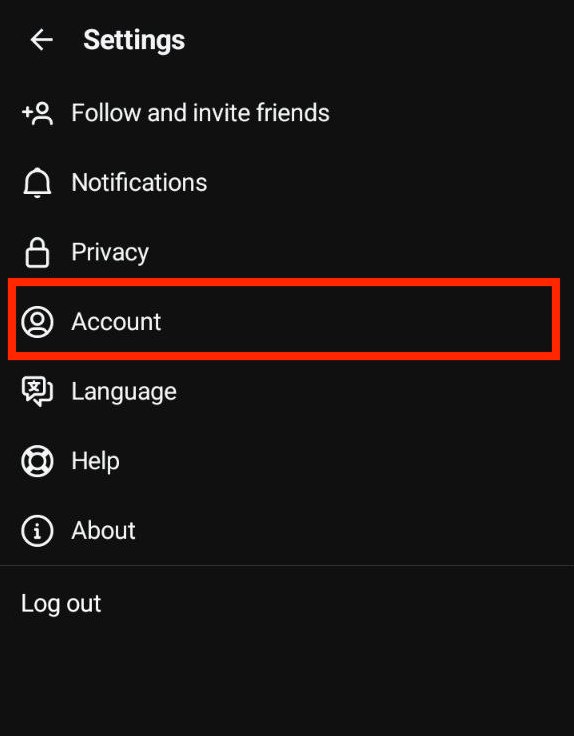
- Click on the “Other account settings” option. Note that switching to a business account will also switch your Instagram account.
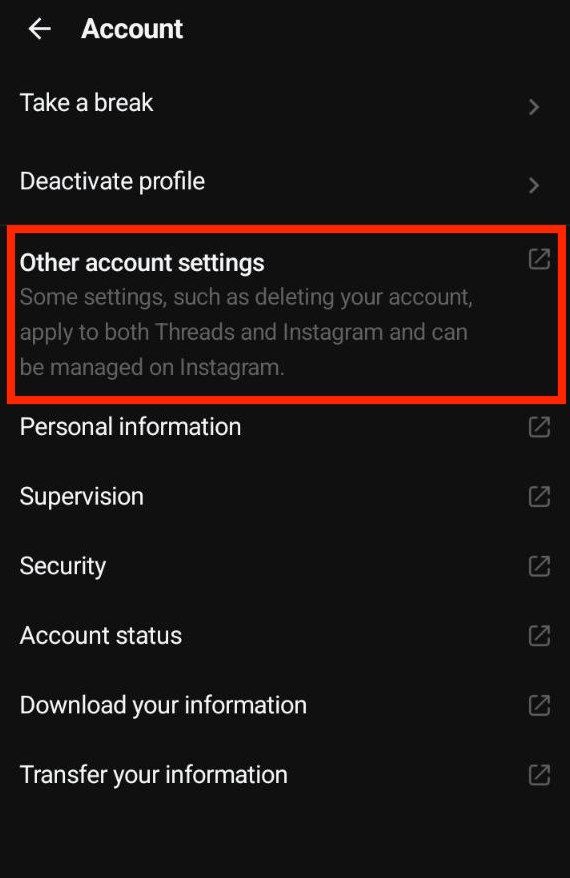
- You’ll be redirected to Instagram’s preferences tab, Scroll and find the “Switch to Professional account” option.
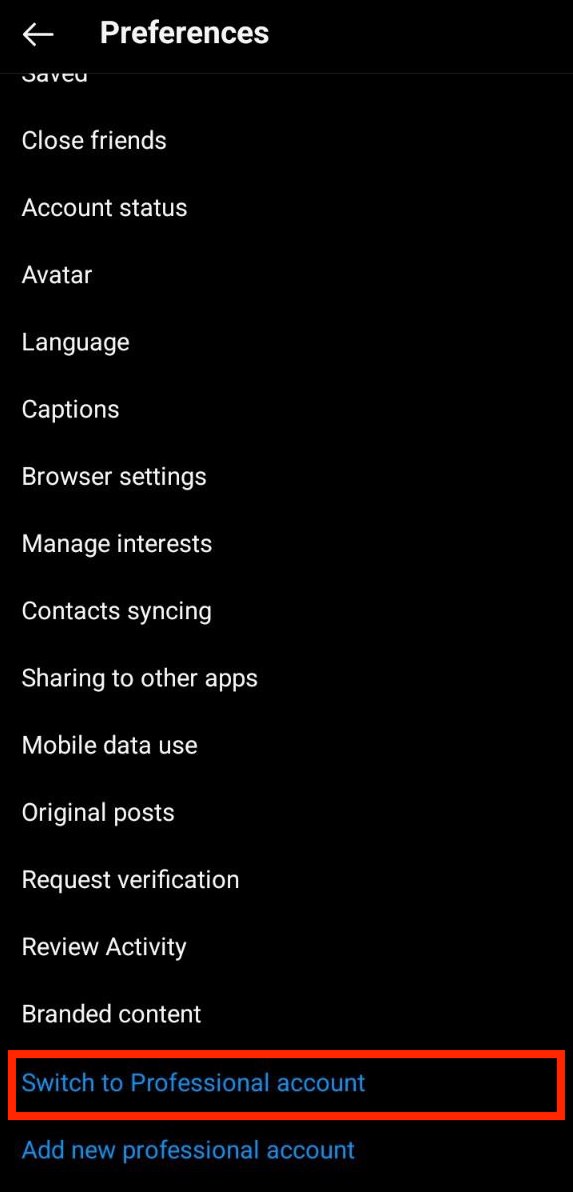
- After this, click on the continue button.
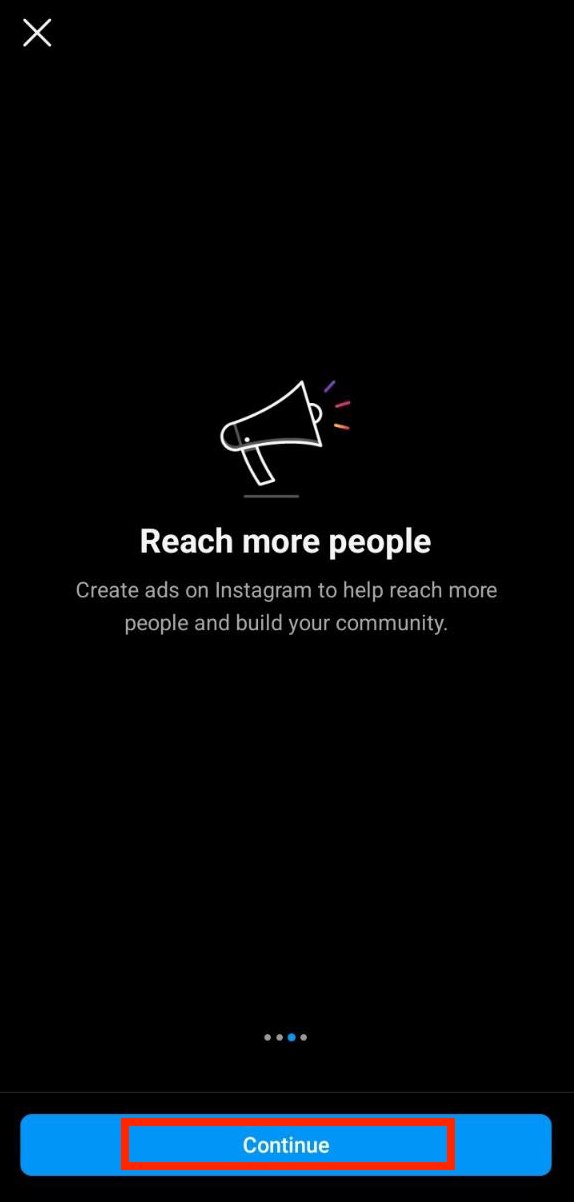
- Describe your business and help it reach more people.

- Finally, customize your account’s bio, profile picture and others to showcase your brand’s unique selling point.
Using Threads For Business Promotion
Threads allow businesses to reach a broader audience ce and build brand awareness.
Platforms like TikTok, Instagram and Facebook have been the go-to for brands to sell their products.
With this new platform and young people’s likeliness to be more associated with trends, brands with younger audiences can benefit much more from Threads.
Here are some tips for leveraging Threads for business promotion:
- Maintain consistent branding across your profile picture, cover image, and bio to establish a strong brand identity.
- Create compelling and relevant content that resonates with your target audience. Use visuals, videos, and concise text to capture attention.
- Utilize relevant hashtags and keywords to increase the discoverability of your posts.
- Collaborate with influencers and industry experts to expand your reach and tap into new audiences.
- Respond to comments and messages promptly, fostering a sense of community and building customer loyalty.
The Bottom Line
Threads, the microblogging platform developed by Meta, offers an exciting opportunity for businesses to engage with their target audience.
By creating a business account, optimizing your profile, and posting engaging content, you can use Threads to build brand awareness and attract customers.


