I got an iMac in 2012 to edit videos thanks to its larger hard drive and faster processor, which never faltered.
Guess what? It worked great and lasted eight long years until it gave in, but it was valuable.
An old iMac still makes a powerful PC that can be sold or used for different purposes, which is a Win-Win.
Use your old iMac creatively and turn it into a chrome book or a wifi hotspot, resell or recycle its parts in Apple Trade-In, make network-attached storage, convert it into an operable server, or install Linux OS to rerun it.
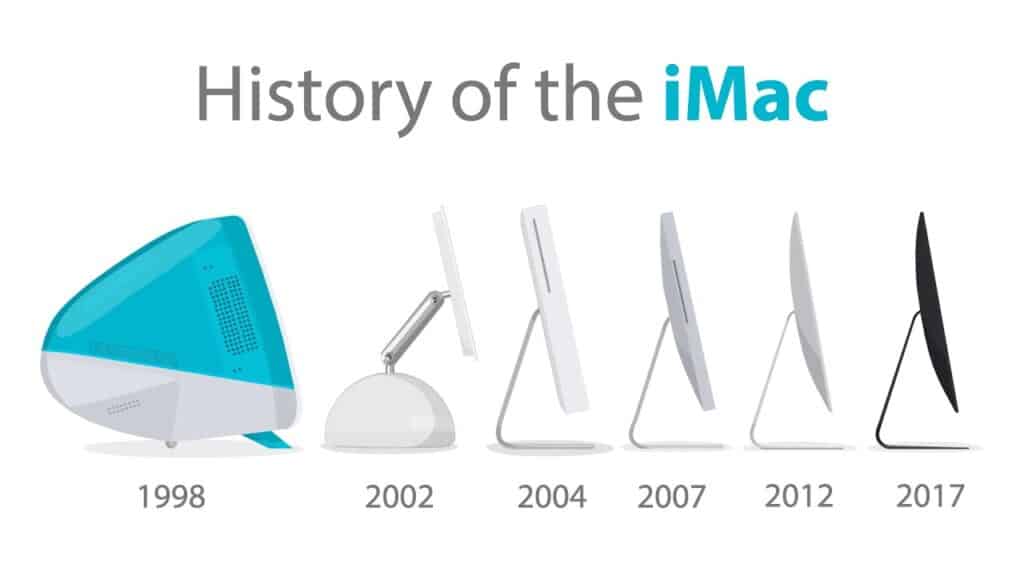
There are endless possibilities with your old iMac, which continues providing benefits even when it dies out.
Therefore, if you have an old iMac sitting idle, consider using it otherwise with these proven tips.
Table of Contents Show
When is your iMac Too Old?
Wondering whether your iMac is too old to run? Like any electronic device, the iMac has a lifespan.
Each time Apple releases a new version of macOS, they exclude older models from getting the update.
According to MacManStore, an iMac will last anywhere from 3 to 8 years before succumbing to wear and tear, an outdated operating system, and slow performance.
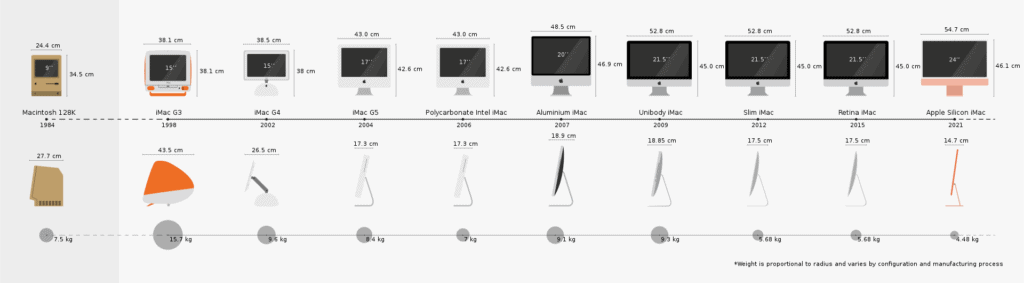
In fact, Apple considers Mac products “vintage” if they were released 5 and 7 years ago. Plus, obsolete iMacs no longer qualify for support.
Consider your iMac old if it is older than seven years or stops updating altogether.
Also Read:
How to Tell if Your Mac is too Old to Update?
Your iMac is too old when it stops updating itself with new macOS and security updates.
MacOS Monterey is the newest Apple macOS update unveiled at the 2021 Worldwide Developers Conference, but you can still use other updates like Big Sur, Catalina, and Mojave.
Check whether your Mac is compatible with the latest macOS, Monterey, or recent updates like Big Sur, Catalina, and Mojave.
| macOS | Latest Version |
|---|---|
| macOS Monterey | 12.5.1 |
| macOS Big Sur | 11.6.8 |
| macOS Catalina | 10.15.7 |
| macOS Mojave | 10.14.6 |
| macOS High Sierra | 10.13.6 |
How to Determine your iMac’s Date?
- Tap on the Apple menu in the upper-left corner of your screen, and choose About This Mac.
- Check the model and year of your macOS (e.g., iMac Pro 2017).
- Next, assess whether your iMac model and year fall into this list to determine if they are older.
| Mac Product | Year |
|---|---|
| MacBook Pro | Early 2015 and later |
| MacBook Air | Early 2015 and later |
| MacBook | Early 2016 and later |
| iMac Pro | 2017 and later |
| iMac | Late 2015 and later |
| Mac Pro | Late 2013 and later |
| Mac Mini | Late 2014 and later |
- If your iMac is too old, it will stop updating itself; hence you will no longer receive security updates and facilities provided by the latest macOS.
- Most of the time, your iMac’s utility will be limited as long as the components can run smoothly.
You would know when the existing hardware stops supporting the advanced application. The indicators include the fans being too noisy, startup and shutdown being slow, and it shows multitasking issues.
However, unlike other electronic devices, the iMac will last longer; hence, you can keep using the device for a few more years.
Moreover, you can refurbish your old iMac or recycle it for different purposes.

What to do with an Old iMac?
Do not worry if your iMac is getting older. There are multiple ways to reuse or utilize the device for practical use.
Here are a few creative ways to reuse your iMac.
1. Install Linux in your Old iMac
Unlike other operating software, Linux is open-source software available to anyone for free.
You can instantly install the operating software on any device to make it functional, turning it into a helpful device.
Linux has thousands of programs; therefore, you need not rely on macOS to download and update applications.
You would find alternatives to office packages, such as OpenOffice and LibreOffice, Photoshop-like editor GIMP, mail applications, and web browsers.
Many iMac owners specializing in programming and coding switch to Linux upon buying a new device because of its natural features and security.
You would not miss your macOS because some versions of Linux offer an interface that mimics macOS (Ubuntu).
Remember, Linux will run on any device until it is functional and supports installing an OS.
You can install different versions of Linux: Ubuntu, Linux Mint, Kubuntu, Debian, and Fedora, and each offer different experiences.
How to Install Linux on an Old iMac?
- Switch off your computer and plug in a bootable Linux USB drive.
- Turn on your computer while holding down the Option key, where you will see the boot manager with a list of available devices.
- Select the USB with the Linux (EFI) and hit enter.
- Next, choose install from the GRUB (GRand Unified Bootloader) menu and follow the on-screen instructions.
- Tap on “Something else,” then proceed with choosing the partition.
- Select the ext4 journaling file system in the Use as a drop-down.
- Next, select forward slash and click OK in the Mount Point drop-down.
- Click continue, and then press Install Now.
Do not forget to set up your Linux account, time zone, keyboard layout, etc., upon completion of installation.
Otherwise, watch this video to learn how to install Linux on an iMac.
2. Make an Old Apple Laptop a Chromebook
Turning your old iMac into a Chromebook is another excellent option to reuse it without needing to scrap it.
Chromebook or Chromium is a Linux-based OS developed by Google for a range of laptops with minimal need.
For instance, Chromium does not run any apps except Google Chrome and its extension.

Therefore, you are limited to using the web browser and some dedicated extensions. Still, it is not a bad idea considering that your iMac is too old to perform anything else.
You can still watch YouTube, surf the internet, and access cloud services.
Consider turning your iMac into a Chromebook when you are ready to buy another computer.
How to Turn an Old iMac into a Chromebook?
Here are the steps to converting an old iMac into a Chromebook.
- Install Chrome OS onto a USB key. Ensure to get an 8GB USB key.
- Shut down your Mac and insert the USB key.
- Power on holding down the option key.
- Select the USB as the startup.
- When it has successfully booted into Chrome, you can run it from the USB or install it directly on the drive.
3. Trade your Old iMac in Apple Trade-In
If you are not up for reusing your old iMac, consider selling or trading it to the Apple Trade-In to get credits for your next purchase.
You heard it right!
Apple offers an exchange offer where you can sell your Apple products and get the credit worth your device or Apple Gift Card.
Each part of your iMac will be assessed to determine whether it is usable. Most parts tend to be functional.
Use the virtual Apple Trade-In to assess your iMac’s estimated value. Moreover, if your device is not eligible for a credit swap, they will recycle it for free.
Apple has a free recycling program to recycle used Apple products responsibly. No matter the condition, they turn it into something useful.
4. Turn an Old iMac into Storage Server
If your old iMac still has enough hard drive space, consider converting it into a storage server.
The iMac has a robust hard drive with significant space that can be used for achieving and sharing website and network files.
Many tech experts repurpose an old CPU into a network server to avoid buying a new device, which may cost a lot of money.

Therefore, it may be a great idea to repurpose your old iMac into a storage server to save a lot of money on buying a new one.
If you are wondering, the idea is simple. Connect the old iMac hard drive to your home or office network to access the files from connected devices.
You can also make it a remote server by adding internet capability to access it outside the home or office.
Here is a video guide to creating a NAS out of an old iMac.
5. Make a wifi Hotspot
Did you know you can turn your old iMac into a wireless hotspot?
The process is just like tethering your phone. Instead of a phone, you will tether your iMac to make it an available wifi hotspot to connect multiple devices through the same hotspot.
Moreover, you can save money on buying a new router or a signal extender.
- Connect your iMac to the Ethernet, which has an active internet connection.
- Next, place it somewhere accessible to all devices or where the wifi signal is poor.
- Adjust macOS settings for internet sharing.
Voila! Your old iMac will instantly turn into a wifi hotspot.
6. Other Uses
If you are not up for reusing your iMac for work or other activities, you can find creative ways to turn it into something useful.
You can always donate the iMac to local charities and youth centers if they accept old computers.
Organizations like Goodwill and Habitat for Humanity own thrift stores to fund their charitable operations.
Some other ways you can utilize your old iMac is by turning it into a functional aquarium, a wall clock, a coffee table, etc.

FAQs About Old iMac
How to Prepare an Old iMac to Sell?
Before you give away your iMac, back up all your files and sign out of all devices to ensure security.
Use these instructions to erase all content and setting for iMac with macOS Monterey or Apple T2 Security Chip.
Otherwise, back up your files and sign out of all applications using instructions provided by Support Apple.
Where to Sell your Old iMac?
You can sell your old iMac almost anywhere; however, the best place to sell it is in Apple Trade-In.
Apple Trade-In will provide the exact estimate or value of your old iMac and take it immediately.
How Much can you Expect to Get from Old iMac?
Expect to fetch a price for the device and all the parts intact.
Use the value estimate provided by Apple Trade-In to find out how much your device would usually fetch.
- Navigate to Apple Trade-In Estimate and choose the Computer section
- Click Apple or Other for Who Made it
- Insert the serial number of your iMac
- Answers the asked questions.
- Voila! You will get an estimate.
How to Use Old iMac as a Monitor?
If your old iMac still supports target display mode (feature to relay video output), you can consider using it as a monitor.
- Connect iMac with another Mac device using video output like Thunderbolt or DisplayPort Cable (Consider buying an adapter).
- Press Command+F2 to start displaying the other Mac’s desktop.
- To exit, press Command+F2 again.
How to Speed up an Old iMac?
If your old iMac is still intact and functional but is relatively slow, you can consider speeding it up.
Start with upgrading your old iMac or otherwise upgrade the RAM by adding more memory in the available slots, depending on the number available.
Alternatively, you can replace the hard drive or use an SSD (Solid state drive) for higher storage.
Final Verdict
Although old, an iMac would still fetch a lot of price to the seller. Therefore, trading your old iMac in Apple Trade-In is a great idea.
Otherwise, you can use this guide to reuse or recycle your iMac without selling it.
For vintage or earliest editions of iMacs, consider listing them on an auction site like eBay, where you can fetch the price your iMac deserves.
Please drop your comment to let us know what you did with your old iMac.
Related Article: How Many External Monitors can my Laptop Support?


