Twitch is a trending platform for streaming games but it has its drawback too. A number of people have been faced with problems mainly of copyright because of this Clip feature that Twitch introduced.
Making clips on Twitch can be easy but deleting them is an issue mainly due to different interfaces on different devices. It requires some steps in doing so.
If you are worried about deleting your Clips or Clips that you cut from another streamer’s video, we can help you whether it’s on PC, Android, or iPhone.
-
Table of Contents Show
Why Do You Need to Delete Your Twitch Clips?
You might have different reasons of your own to delete Twitch clips. Most people delete them to maintain their privacy.
- To be secretive
- To remove any copyright issues
- To clear any sensitive contents
- To be safe from being banned on Twitch
- Your clips were flagged as inappropriate by Twitch
- To clear memory space
How to Delete Clips on Twitch?
As explained earlier, deleting twitch clips can be difficult according to your device. You have to go through some of the steps to ensure you’ve deleted all or any of the clips you have.
For Web Browser(Chrome)
You can delete your Twitch clips from any web browser by logging in to your twitch account. This step is done in Chrome browser but you can use any browser you feel comfortable on.
- Open up your browser and type Twitch on the search bar. Click on the Twitch website.
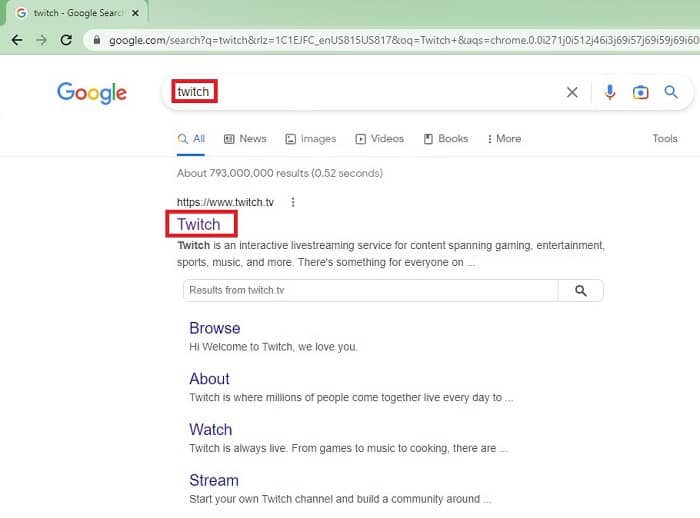
- Click on the Profile icon at the top right of your screen. A menu bar will appear. Click on the Creator Dashboard option.
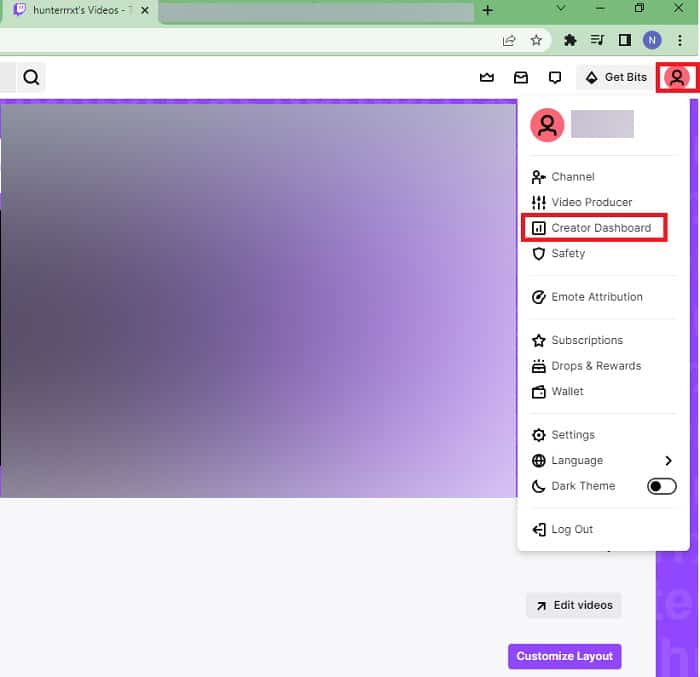 Click on Content and a dropdown menu will appear. Click on Clips.
Click on Content and a dropdown menu will appear. Click on Clips.
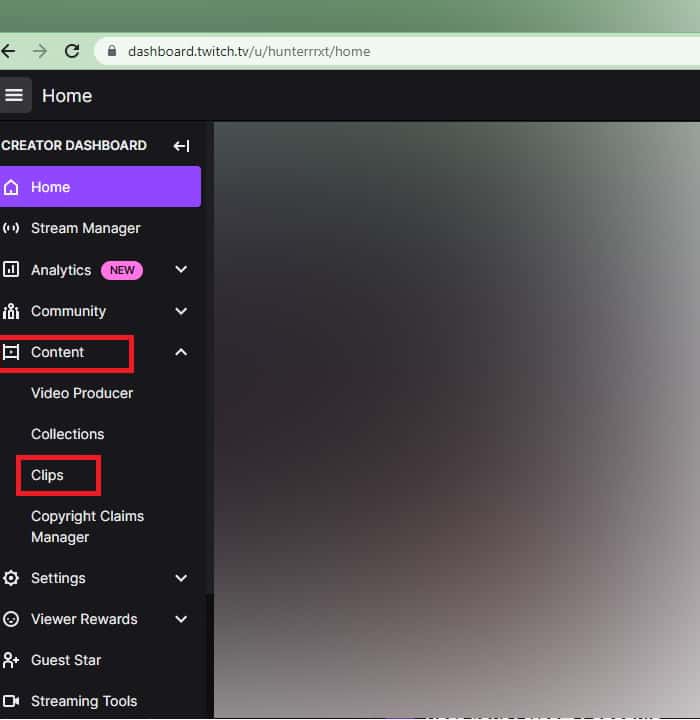
- You’ll see the Clips you’ve created under Clips I’ve Created, click on the Checkbox beside the Clips you want to delete and click on Delete Selected button.
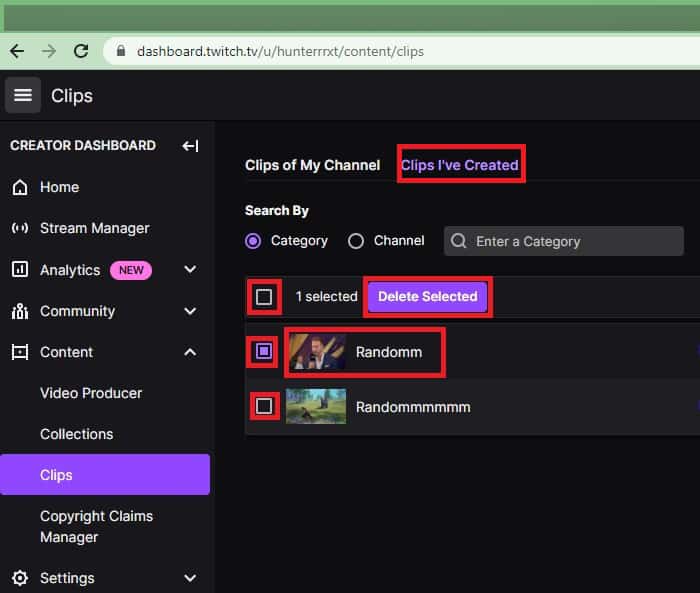
- A pop-up box will appear. Click on Delete.
For Android and IOS
Unfortunately, Android doesn’t provide deleting Twitch clips directly through the app.
However, you can follow these steps to delete your Twitch clips through an android phone.
This is a bit tedious step. So, follow it carefully.
-
-
- Open your Twitch app.
- Tap on the Profile icon at the top left of your screen.
- Tap on Account Settings.
-
![]()
-
-
-
- Tap on Terms of Service.
- Tap on the Profile-like icon at the top right of your screen.
-
![]()
-
-
- Tap on Browse.
-
- Log In if you haven’t already. Now what this will do is change Twitch’s interface to desktop mode.
-
Now you can follow the previous step of the web browser and delete your clips.
![]()
How to Delete All of My Clips on Twitch?
If you think you delete your clips one by one and want to delete all of your clips, follow up to step 3 from the above method mentioned on the web browser.
And continue with the steps mentioned below,
-
- Navigate your cursor to Info. Click on Checkbox.
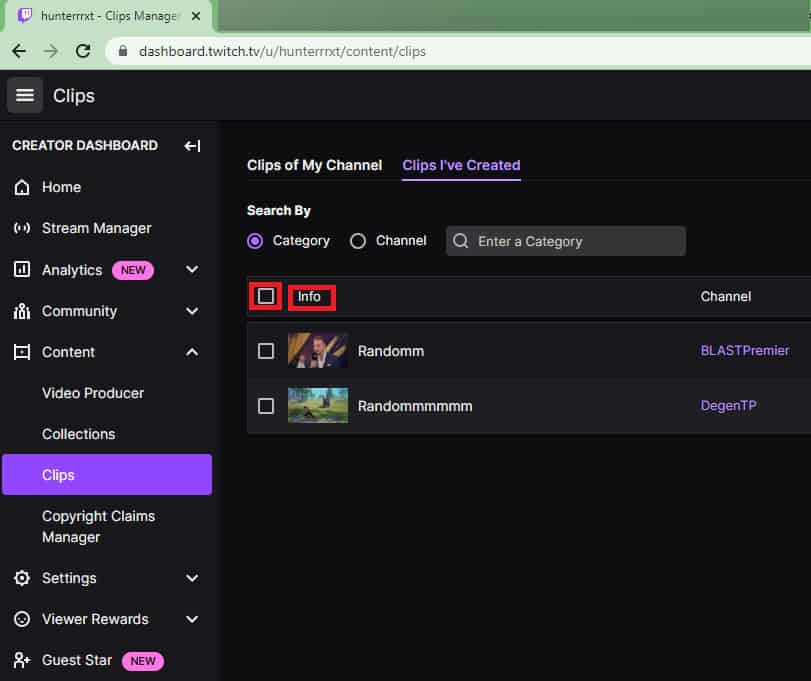
-
- Now Click on Delete Selected.
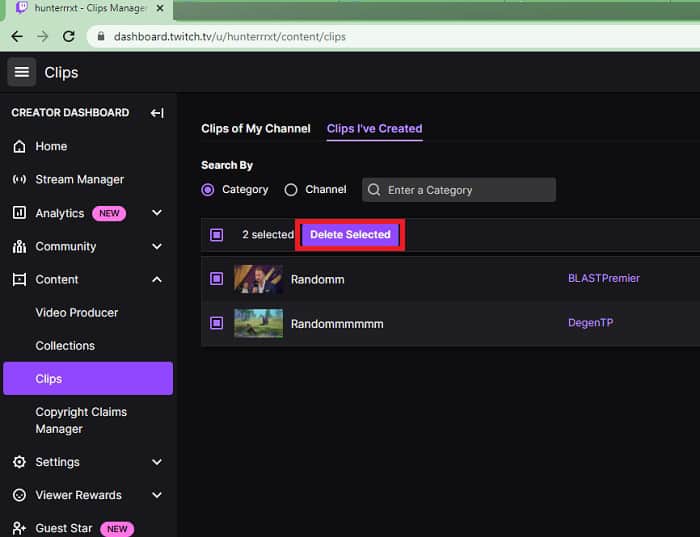
- A Pop up box will appear. Click on Delete.
How to Delete Clips Created by Others?
Follow the above steps up to step 3 from the afore-mentioned method for web browser and then
-
-
-
- Click on the Clips of My Channel option. Select the clips you want to delete and click on Delete Selected.
- Or, select all by clicking on the checkbox next to Info and then Delete Selected.
-
-
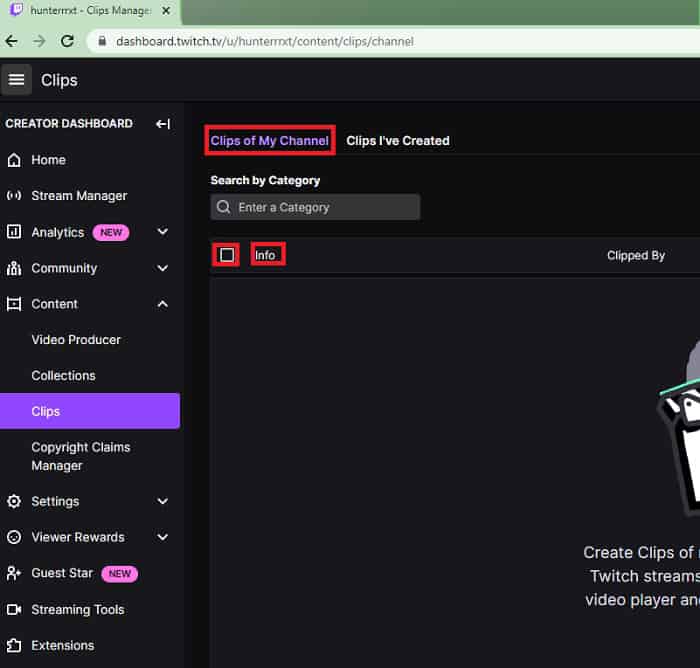
How to Disable Clips on Twitch?
You should be wary that other people can use your videos to make clips.
They are allowed to do so by default, but if you think using your video is an issue for you, you can manage your settings.
Follow the steps mentioned below to disable the clips on your Twitch.
-
-
-
- Open up the Twitch website on any browser.
- Click on the Profile icon at the top right of your screen. A menu bar will appear.
- Click on the Creator Dashboard option.
-
-
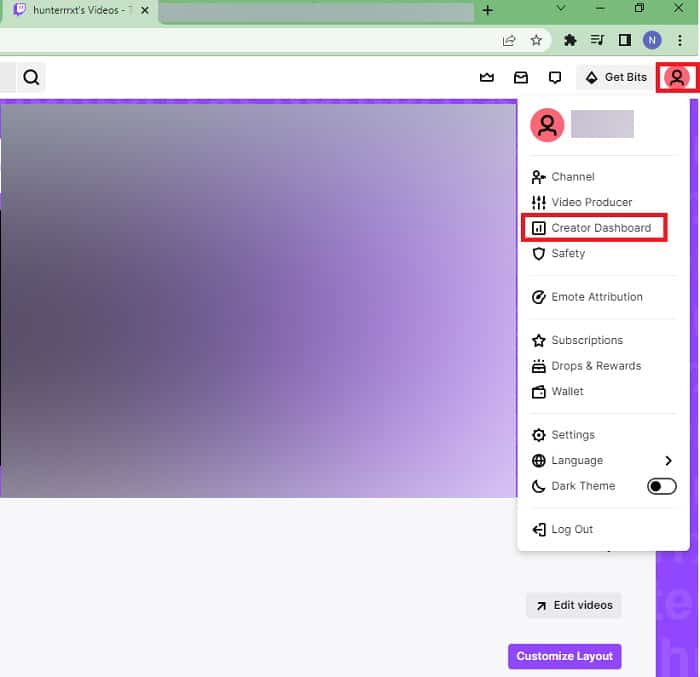
- Click on Settings and a dropdown menu will appear.
- Click on Stream and scroll down till you find the Enable Clips option. Toggle it off.
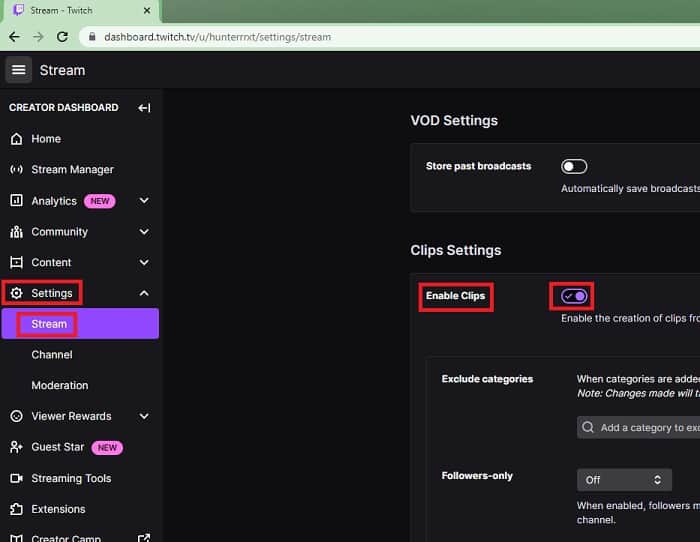
How to Manage my Twitch Clips?
You can maintain the clips you’ve created, either of your channel or another channel.
To Manage your clips follow the steps below.
-
-
-
- Open up Twitch on your browser.
- Click on the Profile icon at the top right of your screen. A menu bar will appear. Click on the Creator Dashboard option.
-
-
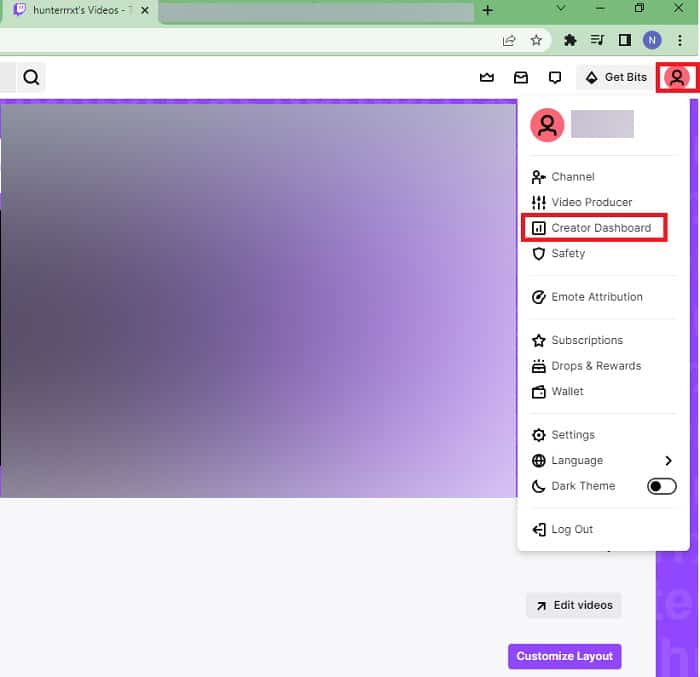
-
-
-
- Click on Content and a dropdown menu will appear. Click on Clips.
-
-
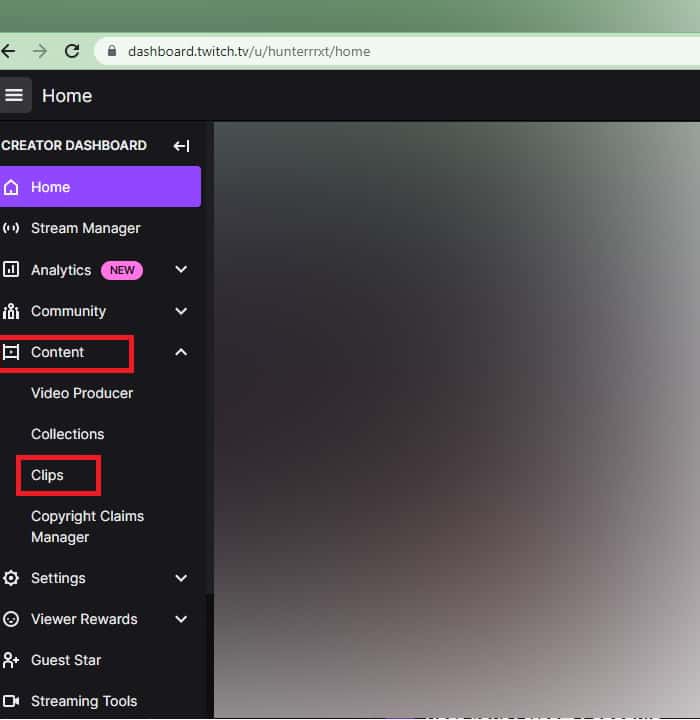
-
-
- Now you can manage your clips according to the channel, specific category, date created, and the number of views.
- You can even change the Title of Clips by clicking on the clips and renaming them under the Title option.
-
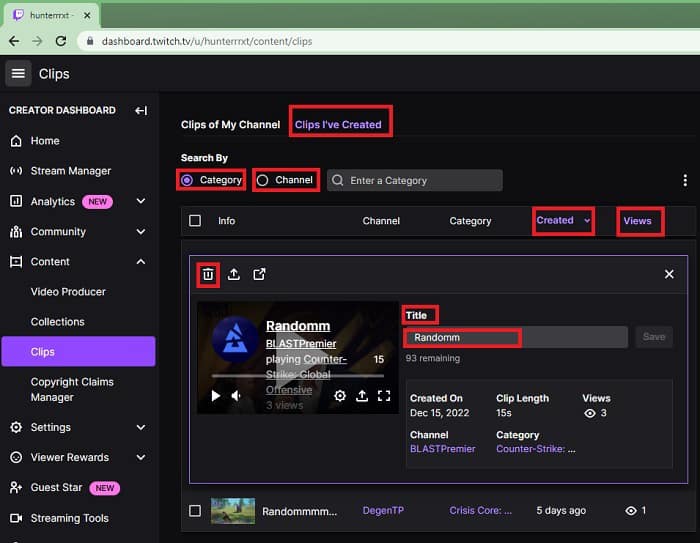
Do Deleting Twitch Videos and Clips Cause Any Problems?
Deleting your Twitch Clips is a good practice. You should often delete unnecessary clips that you accidentally made. This will clear any junk memories that have been eating up your storage.
However, you need to know that you are not the only one who has access to the Clips. Your videos can be made into a clip by other viewers as well.
Therefore, if you delete your video, your clips made by other viewers will also be deleted. This will not be a good impact on your followers and viewers.
Moreover, you can delete the clips that you weren’t supposed to. This will permanently delete your clips and you cannot regenerate them again.
Frequently Asked Questions
Can others use my Twitch videos?
Yes, other viewers are able to use your videos to make a Clip. Also, the clips you make are public as well.
What are contents flagged as inappropriate by Twitch?
Twitch takes special notice of sensitive content about religion, race, Ethnicity, Sex, Age, Sexual Orientation, and Disability.


