Request Data on Discord is a simple yet powerful process designed to give users insights into their account activity.
By following a few steps, you receive a package containing a wealth of information about your Discord journey.
Initiating a data request on Discord is a process, that provides users with a comprehensive package containing details about their account, from messages to server information. This user-friendly feature promotes transparency and empowers users to understand better and control their Discord experience.
Table of Contents Show
Data Request In Discord
Requesting your data is a simple process that allows you to access a package containing all the information associated with your account.
However, this feature is designed to provide transparency and give users control over their personal information.
Furthermore, a Data Package is essentially a collection of files bundled in a ZIP folder, accessible through Discord’s User Settings.
These files also contain various details related to your Discord account, ranging from messages and server memberships to user settings.
Details Inside A Data Package In Discord
Now, let’s explore the contents inside a Discord Data Package:
1. Account Information
- Profile picture details (avatar).
- Email notification preferences.
- IP address associated with your internet connection.
- Connected external accounts (Twitch, Twitter, Steam, etc.).
- Lists of friends and blocked users.
- Personal account settings (themes, game status, etc.).
2. Activity Details
- Records of actions within Discord for analytics.
- Data used for tailoring Discord features based on your preferences.
- Information utilized for operational purposes and business reporting.
- Trust and safety data are used to protect the service.
3. Message History
- Comprehensive breakdown of messages sent in servers, group DMs, and DMs.
- Separate folders for different message types (direct messages, group messages, server channels).
- JSON files with information about messages, channels, and users.
- CSV files containing transcripts of messages, including message ID, timestamp, content, and attachments.
4. Server Information
- Details on servers you own or are a member of, including settings and permissions.
- Audit log actions banned users, and information about server channels.
- Emoji details and uploaded emoji IDs.
- Webhook information if implemented.
5. Program Participation
- Information related to applied programs such as Partners, HypeSquad, or Verified Server.
- Details may include referrer codes, event attendance, country, and server information.
How To Request Data In Discord?
By following these steps, you can easily request and access a comprehensive data package that provides insights:
- Open your Discord application, and then click on the Settings icon located beside your avatar in the lower-left corner of the screen.
- Once in the User Settings, find the Privacy & Safety option and click on it. Additionally, this is where you can manage various privacy-related settings.
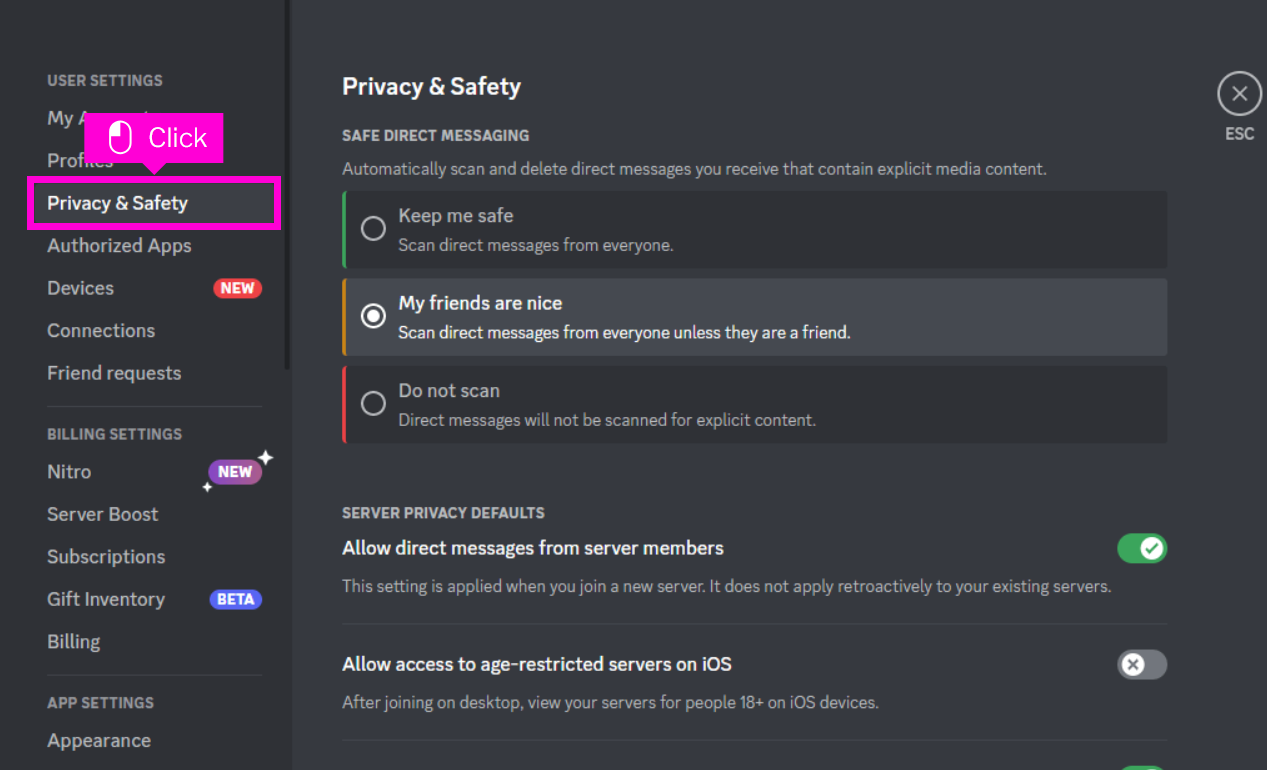
- Scroll down until you find the option labeled Request All of My Data. Then, click on this option to initiate the data request process.
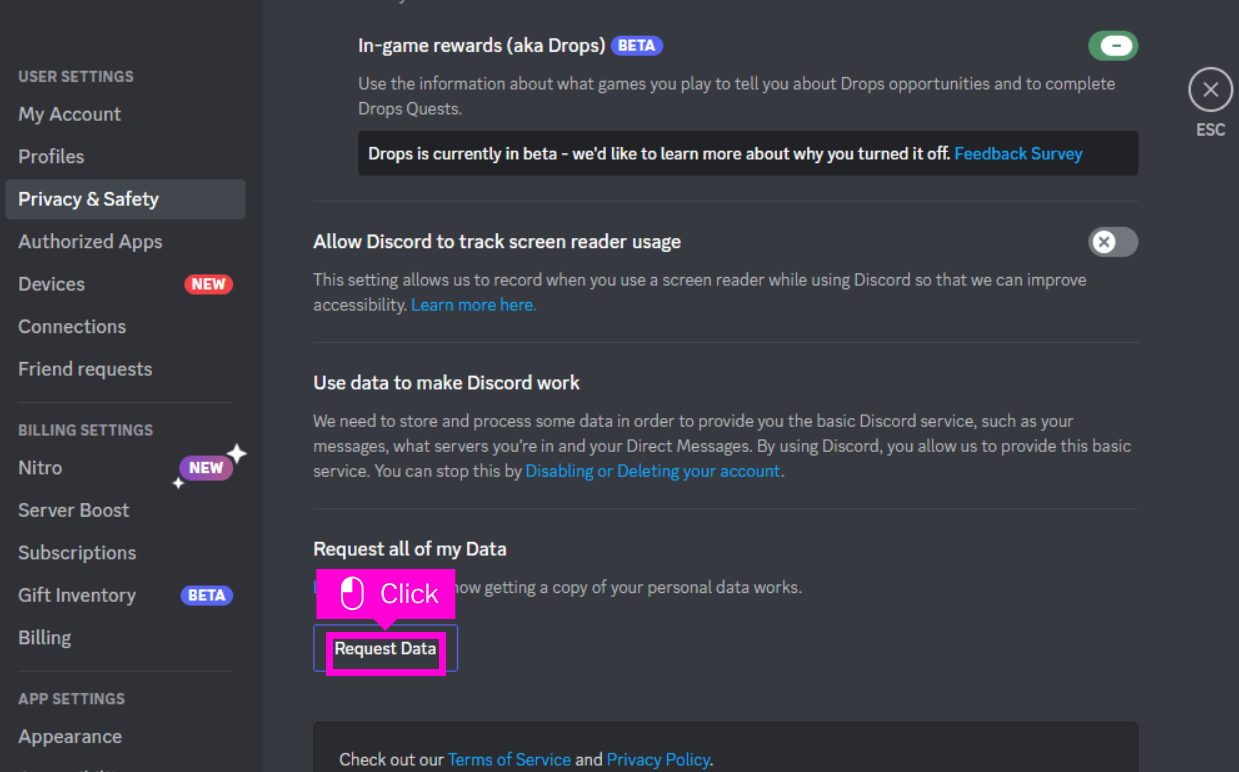
- After that, a pop-up window will appear, confirming your intention to request your data.
- Then, if you wish to proceed, click the Request My Data button.

- Then, you will receive a confirmation message stating that your data package will be prepared and sent to you within 30 days.
- Finally, click Okay to confirm and close the pop-up.
Discord will send you a link via email once your data package is ready for download.
It’s important to use the email address associated with your Discord account, as changing it later won’t redirect the download link.
Likewise, you can access the link provided in the email within the 30-day validity period to download your data package.
Moreover, the package will be in ZIP format and contain various folders with detailed information about your Discord account.
The Bottom Line
Requesting your data on Discord is a straightforward process designed for transparency and user control.
Moreover, Discord provides a data package by navigating to your User Settings and selecting Request All of My Data under Privacy & Safety.
Likewise, within 30 days, it offers insights into your account activities, messages, and server memberships.
Therefore, this user-friendly feature aligns with Discord’s commitment to privacy, ensuring a secure and transparent experience.


