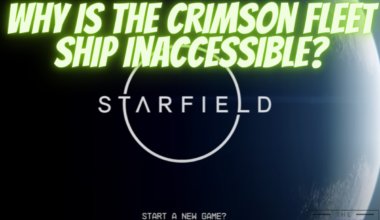In Helldivers 2, some players have encountered an error message that says “Steam app ID invalid” when they try to launch it.
Furthermore, this error occurs when the game tries to connect to the Steam servers but fails to authenticate the game.
However, to fix this error players need to create the Steam AppId text file inside the game file, disable firewall or antivirus, etc.
Continue reading more about Helldivers 2 Steam app ID invalid.
Table of Contents Show
What Causes The Steam App ID Invalid Error In Helldivers 2?
There are several possible causes for the Steam app id invalid error in Helldivers 2.
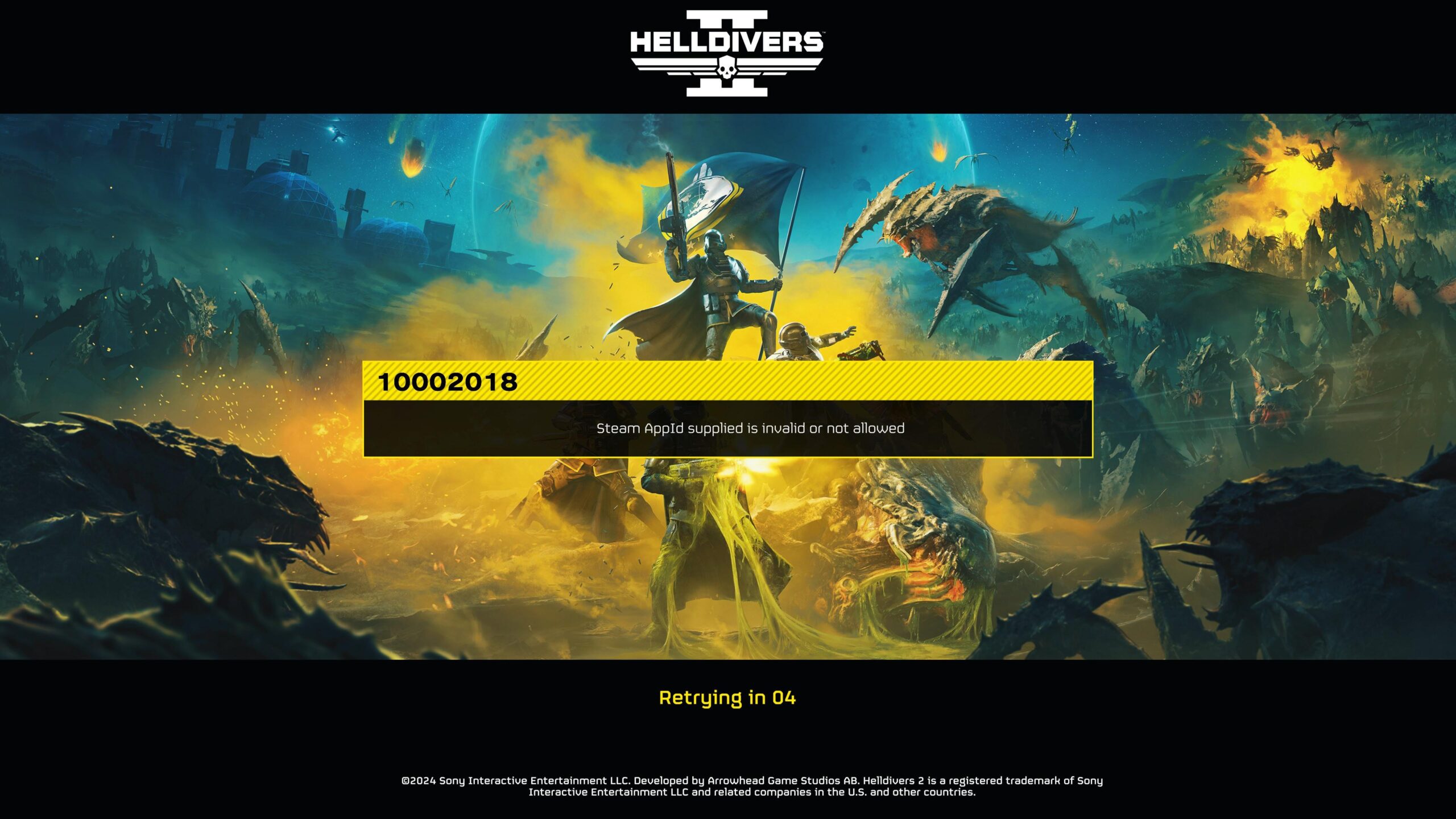
Some of them are:
1. Steam API Failures
Steam is the platform that hosts and distributes Helldivers 2 for PC.
Sometimes, Steam may experience technical issues or maintenance that affect its API (application programming interface).
The API system allows Helldivers 2 to communicate with Steam and verify the game.
If the API is down or unstable, Helldivers 2 may be unable to connect to Steam and show the error.
2. Corrupted Game Files
Helldivers 2 may have some corrupted or missing game files that affect its functionality.
This can happen due to incomplete installation, faulty updates, or disk errors.
If the game files are corrupted, the game may not be able to launch properly or connect to Steam and show the error.
3. Firewall Or Antivirus Interference
Some firewall or antivirus programs may block or interfere with Helldivers 2 or Steam.
This can prevent the game from accessing the internet or the Steam servers.
As a result, the game may not be able to authenticate the game and show the error.
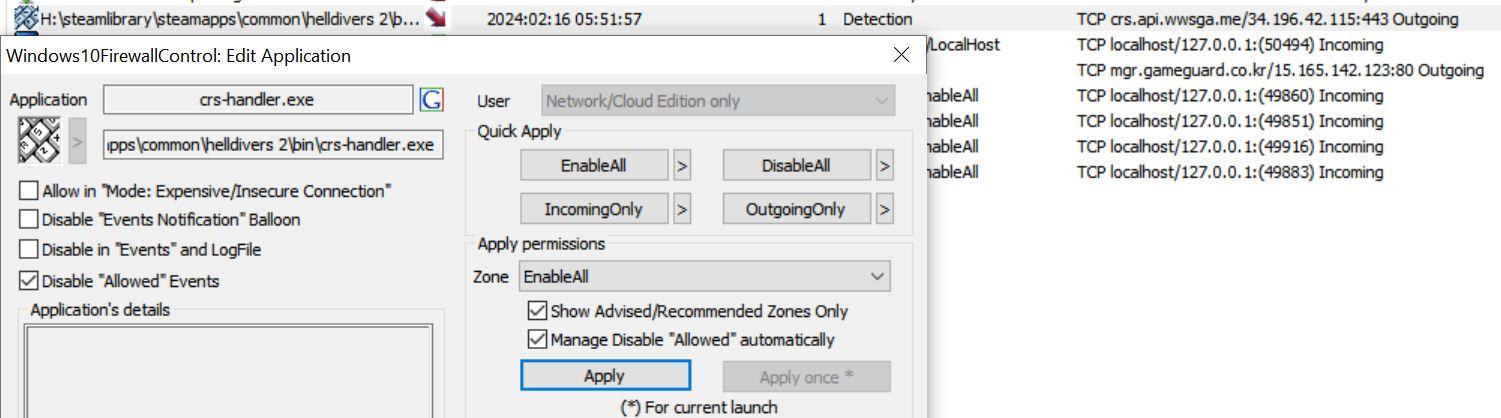
4. Administrator Privileges
Helldivers 2 may require administrator privileges to run smoothly and access the Steam servers.
However, some users may have disabled the administrator privileges for the game or the game launcher.
This can prevent the game from accessing the necessary resources or the Steam servers and show the error.
How To Fix The Steam App ID Invalid Error In Helldivers 2?
Several possible solutions exist for the Steam app id invalid error in Helldivers 2.
Some of them are:
1. Verify The Game Files
Verifying the game files is a simple and effective way to fix any corrupted or missing game files that may cause the error.
To verify the game files, follow these steps:
- Open Steam and go to your Library.
- Right-click on Helldivers 2 and go to Properties.
- Select the Verify Integrity of Game Files option under the Local Files tab.
- You should wait for the process to be completed before you launch the game.
2. Create The Steam AppId Text
Creating the Steam AppId text file is another possible solution that has worked for some users.
The Steam AppId text is a file containing the game’s identification number for Steam.
Sometimes, this file may be corrupted or invalid and cause an error.
To create the Steam AppId text, follow these steps:
- Open Steam and go to your Library.
- Right-click on Helldivers 2 and go to Manage > Browse Local Files.
- Locate and create the file named Steam AppId.txt.
- Then, copy and paste this inside the text file “ID: [553850]“.
- Check if the error has been resolved by launching the game.
3. Disable Firewall Or Antivirus
Disabling a firewall or antivirus is another possible solution that may work for some users.
Firewall or antivirus programs may block or interfere with Helldivers 2 or Steam and cause the error.
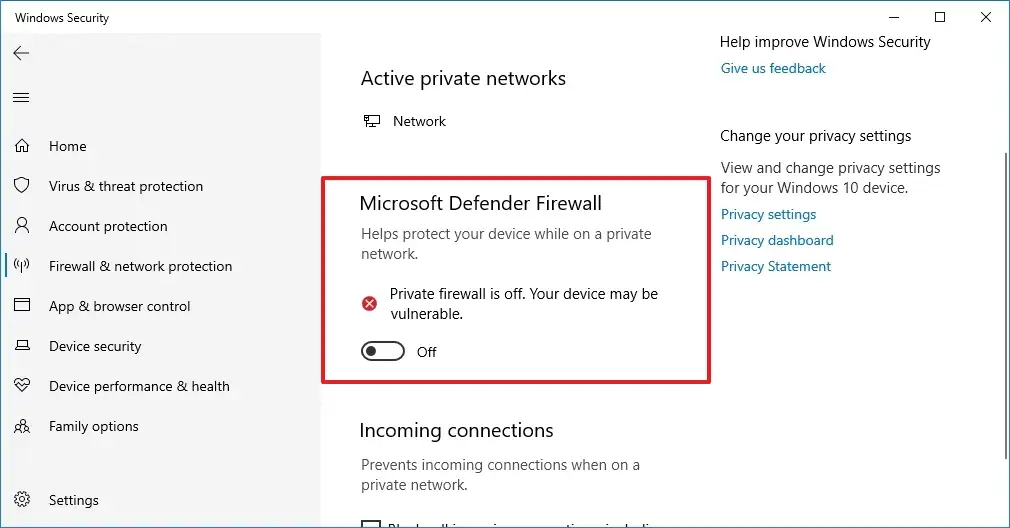
To disable firewall or antivirus, follow these steps:
- Open your firewall or antivirus program and look for the option to disable it temporarily.
- Alternatively, you can add Helldivers 2 and Steam as exceptions or trusted programs in your firewall or antivirus settings.
- Check if the error has been resolved by launching the game.
- However, remember to enable your firewall or antivirus again after playing the game.
These are some of the possible solutions for the Steam app id invalid error in Helldivers 2.
Hopefully, one of them will work for you and allow you to enjoy the game.
If none of them work, you may have to wait for the developers to release a patch or update that fixes the error.
Furthermore, you can also contact the developers or Steam support for further assistance.