Do you want to log in to Discord on your desktop or web browser without typing your password?
You can do that with Discord scanning, a feature that lets you scan a QR code with your mobile app and access your account instantly.
Continue reading to learn how to use Discord scanning feature.
Table of Contents Show
Scanning Feature In Discord
Discord update scanning is a feature that uses a QR code to verify your identity and log you into Discord on another device.
The QR code contains a unique token that is linked to your Discord account.
Thus, when you scan the QR code with your mobile app, you are sending the token to the Discord server.
Further, the server checks if it matches your account.
If it does, you are logged in on the device where you generated the QR code.
This way, you don’t have to enter your password or share it with anyone else, which makes it more convenient and secure.
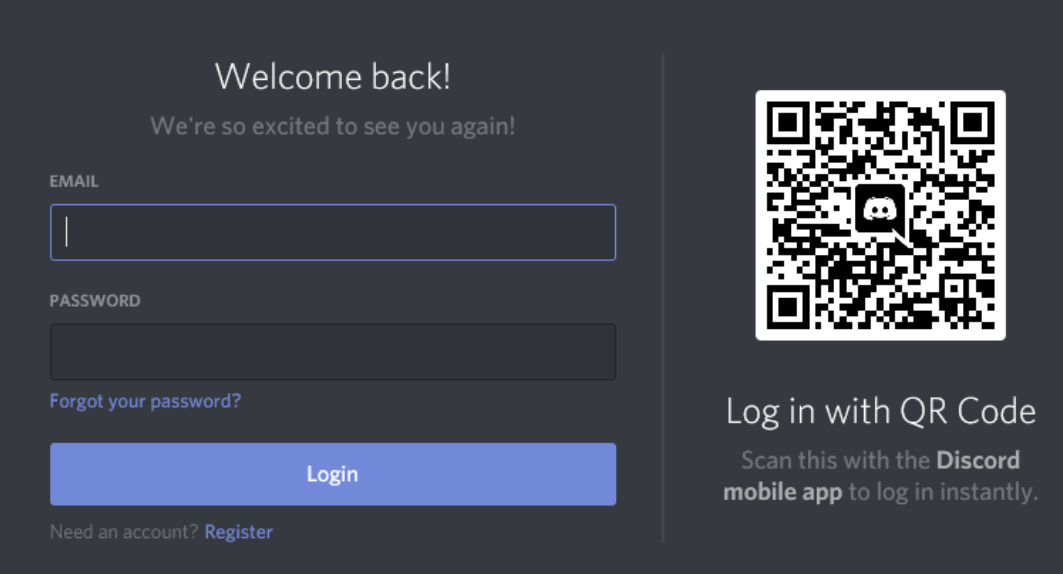
How To Use The Scanning Feature?
Discord scanning is a modern and easy way to access your account across different devices.
Here are the steps to use Discord scanning:
- Download the Discord mobile app and log in with your account credentials.
- Then, open the Discord desktop app or web browser where you want to log in. You will see a QR code on the login screen.
- Open the User Settings menu on your mobile app and tap Scan QR Code.
- However, you may need to grant camera permissions to the app if you haven’t done so already.
- Point your camera at the QR code on the screen and wait for it to be scanned.
- Further, you will see a verification screen on your mobile app.
- Tap Yes, Log Me In and Continue to confirm the login attempt.
- Hence, you will be logged in on the desktop or web browser.
Ways To Update Discord Scanner
If you want to update your scanner drivers or software, you can try these steps:
1. Look For The Latest Drivers
Go to the official website of your scanner manufacturer and look for the latest drivers or software for your scanner model.
Download and install them on your computer. However, you may need to restart your computer after the installation.
2. Use Windows Update
Alternatively, you can use Windows Update to check for and install driver updates for your hardware.
Go to Settings > Update & Security > Windows Update > Check for updates.
If there are any driver updates available for your scanner, you will see list Optional updates.
Hence, you can click Download and install to get them.
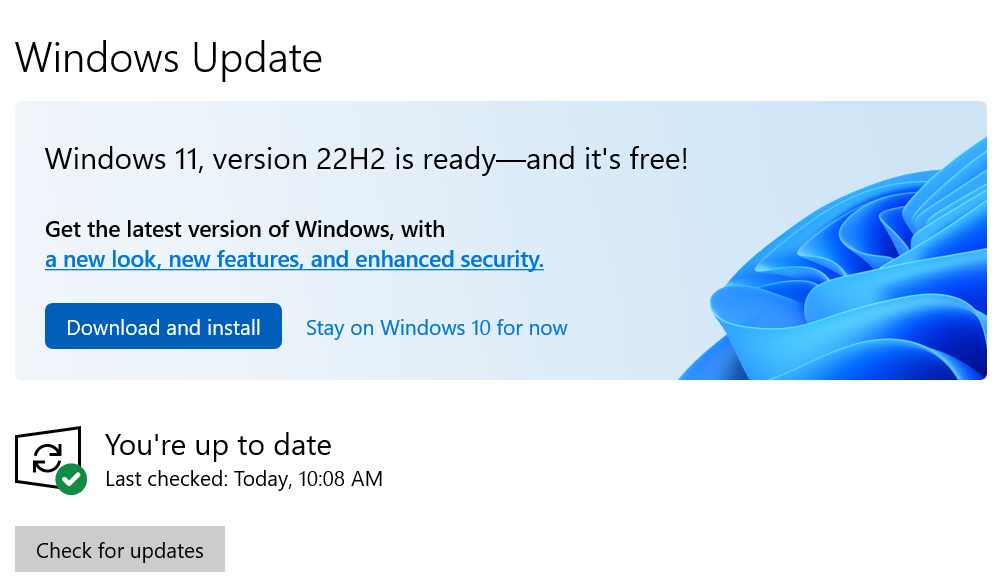
3. Use Device Manager
You can also use Device Manager to update your scanner drivers.
Go to Control Panel > Hardware and Sound > Device Manager and find your scanner under Imaging devices.
Right-click on it and select Update driver.
Thus, choose search automatically for updated driver software and follow the instructions.
The Bottom Line
Discord scanning is similar to other services that use QR codes for authentication, such as WhatsApp Web, Google Authenticator.
Log in to Discord on any device with just a scan of a QR code, no password needed.
It lets you access your account securely and conveniently across different devices.
Contrarily, with Discord scanning, you can switch devices seamlessly without typing or sharing your password.


