Valorant is a competitive FPS game that has swept the globe, and many people sign up for the game every day.
However, there might be plenty of other reasons to uninstall Valorant.
You may uninstall it to free up space on your hard drive because you no longer play it.
Moreover, Valorant updates occasionally contain bugs that require you to uninstall and reinstall the game.
This article will walk you through uninstalling Valorant in simple steps.
Table of Contents Show
How To Uninstall Valorant?
Valorant comes with Riot Vanguard, the custom game security software that provides anti-cheat algorithms to ensure competitive integrity in the game.
Therefore, before uninstalling the Valorant normally, you must exit Riot Vanguard.
Trying to uninstall without exiting the Vanguard can lead to a Windows error preventing you from uninstalling Valorant.
Before diving into the steps to uninstall Valorant directly, let’s disable the Riot Vanguard first.
Step 1: Disable Riot Vanguard
- Open the system tray and find the Vanguard icon, as shown in the picture.
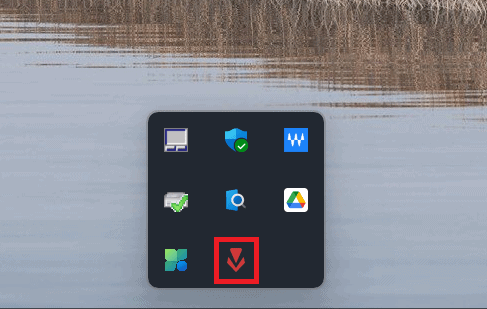
- Right-click on the Vanguard icon.
- Click on the Exit Vanguard option.
- You will see the prompt asking for confirmation. Click on the Yes option.
Riot’s Vanguard will be turned off. You can now uninstall Valorant.
Step 2: Uninstalling Valorant
Follow these steps to uninstall Valorant from your system successfully.
- Open the Control Panel by opening it through the Run dialog box.
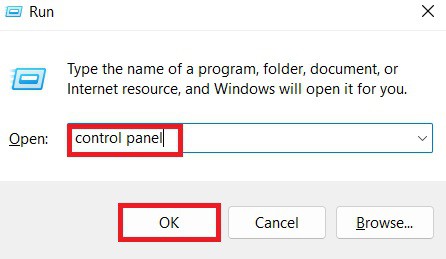
- Click on the Uninstall or Change a program option.
- Right-click on the Valorant option. Then, click on Uninstall.
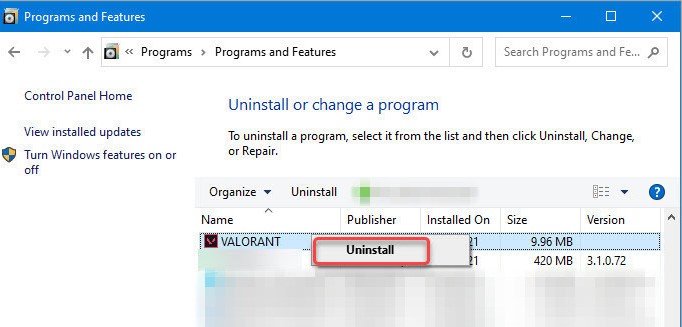
- The process will begin and wait until the process completes.
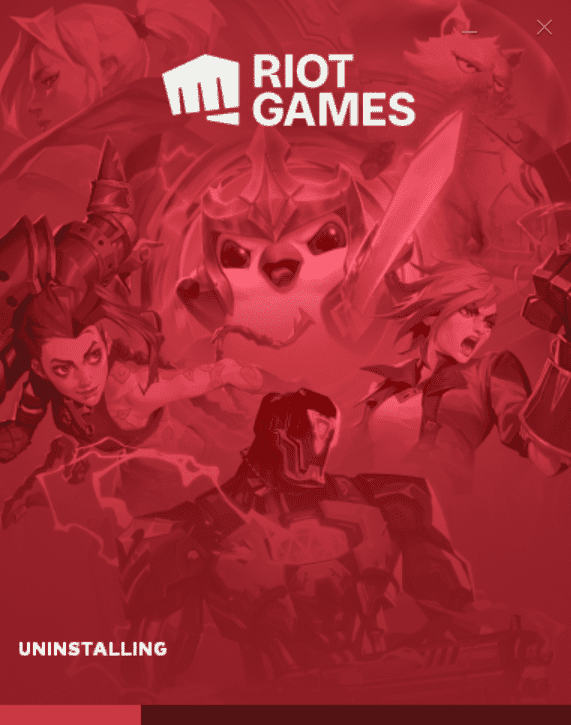
Uninstall Valorant Via Command Prompt
You can also uninstall Valorant via the command prompt method.
- Press Windows + R, type cmd and press CTRL + Shift + Enter to run the command prompt as administrator.
- Type sc delete vgc and hit Enter.
- Now, type sc delete vgk and hit Enter again.
- Please restart your computer and go to C:\Program Files, find Riot Vanguard, and delete it completely.
Voila! You just installed Valorant via command.
How To Reinstall Valorant?
If you decide to reinstall Valorant at any point in time, you can follow these steps:
- Visit the official Valorant website.
- Click on the Play Free option.
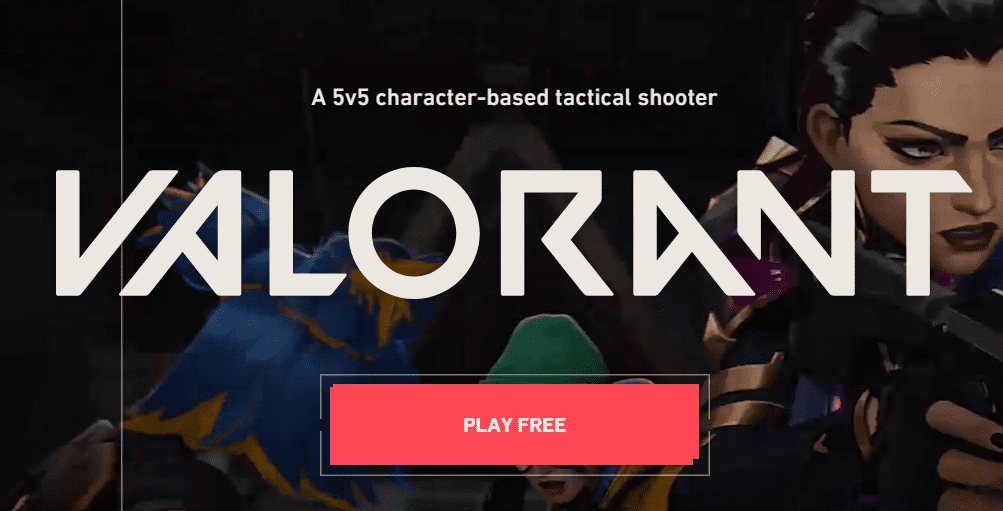
- If you have an existing account, click on Sign in or, click on Make One.
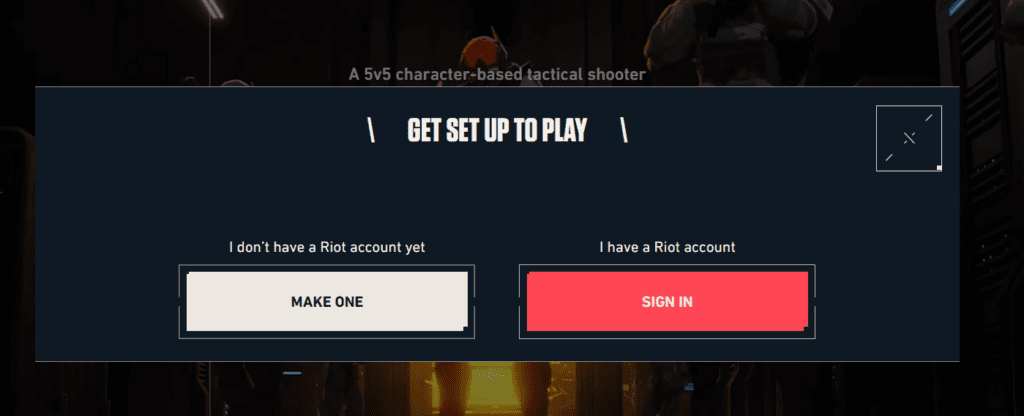
- Click on the Download button. Your download will begin shortly.
It will take 20 to 30 minutes to reinstall the Valorant.
The Bottom Line
Despite its popularity, Valorant is not suitable for everyone. As a result, you can uninstall or reinstall the game as needed.
Even though there is no simple way to uninstall Valorant, you can easily do so by disabling Vanguard.


