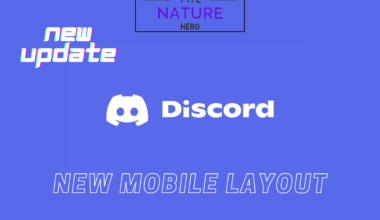Compose AI is a Chrome extension that helps you finish your sentences.
It improves writing speed by roughly 40% and has several appealing features that may entice you to use it.
Continue reading to learn about Compose AI, its features and a guide to use it properly.
Table of Contents Show
What Is Compose AI?
Compose AI is a Chrome extension tool that aims to increase writing speed and productivity.
It relieves you of mundane, repetitive tasks and allows you to focus on being more creative.
Additionally, the AI learns your speech over time to give you tailored word suggestions.
Let’s dive deeper into its features and limitations.
Features Of Compose AI
Various features make this AI tempting; some of them are listed below;
- It provides autocomplete suggestions for your sentences based on what the AI learns about your vocabulary.
- It provides suggestions to rephrase your sentences to avoid redundancy.
- It can write an email to you based on limited instructions or prompts and generates professional emails.
- Additionally, you can also use AI to reply to emails professionally.
- Moreover, the AI is also aware of the context which helps you use it in different projects.
How To Install Compose AI?
To use Compose AI, you need to install the extension first. Follow these instructions to install the extension;
- Find the Compose AI extension on Chrome’s web store.
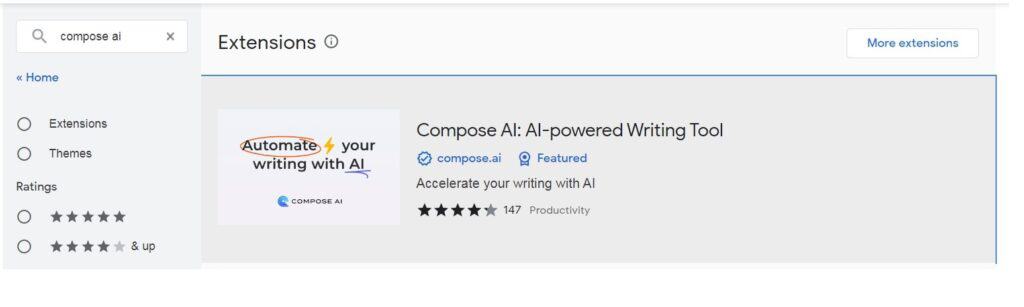
- Then, add the extension to your browser.
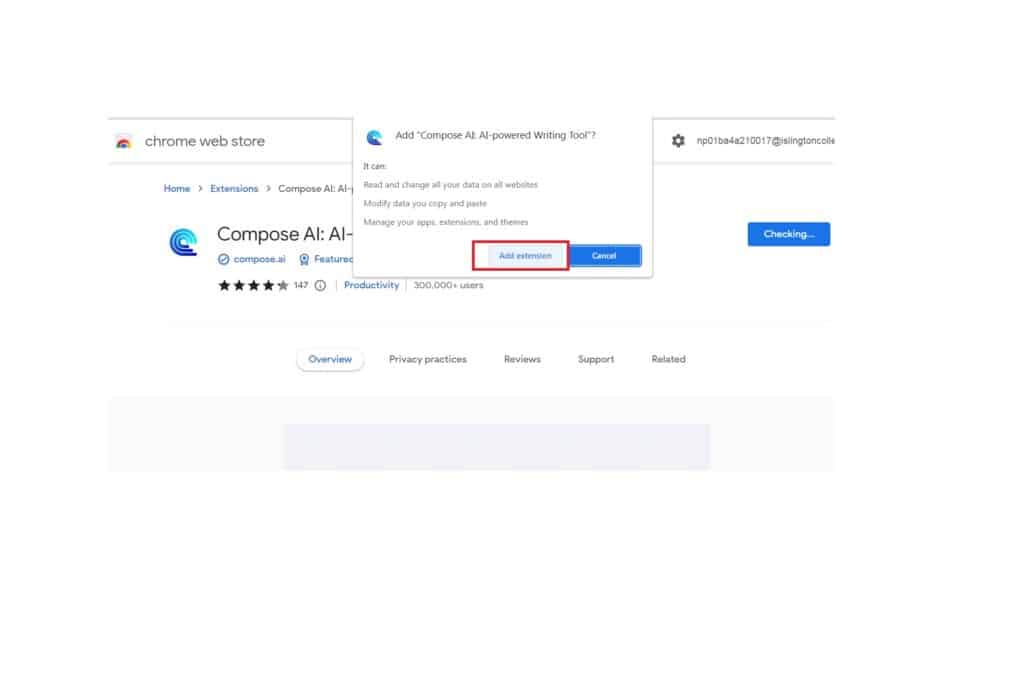
How To Use Compose AI?
You can use Compose AI for various tasks. Follow the instructions to perform each feature:
1. Generate Text
First, enter “//” onto the document to generate text on Compose AI.
Then, the AI will allow you to write your prompt or question. Additionally, you can change the expected length of the answer.
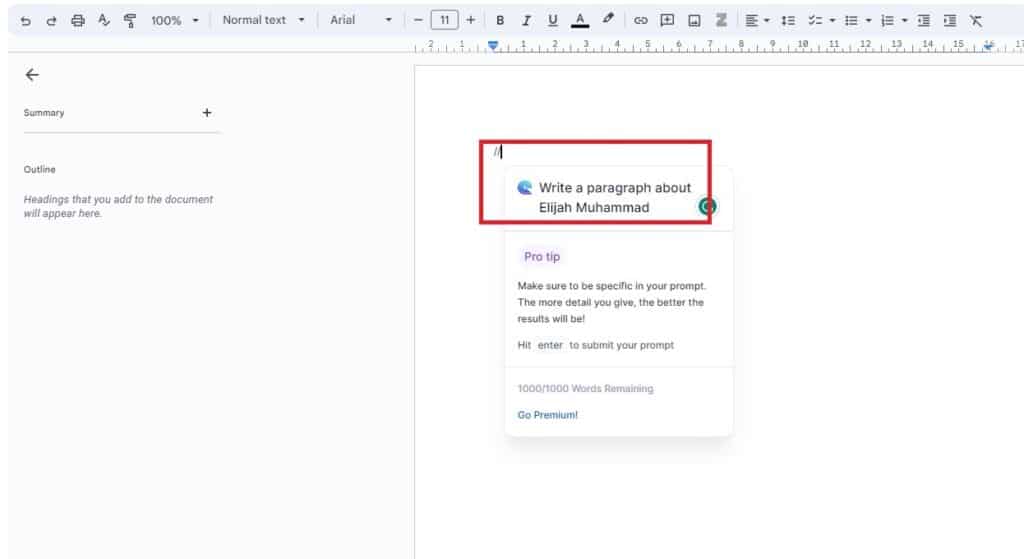
Consequently, you will receive an answer in the length that you asked the AI to generate.
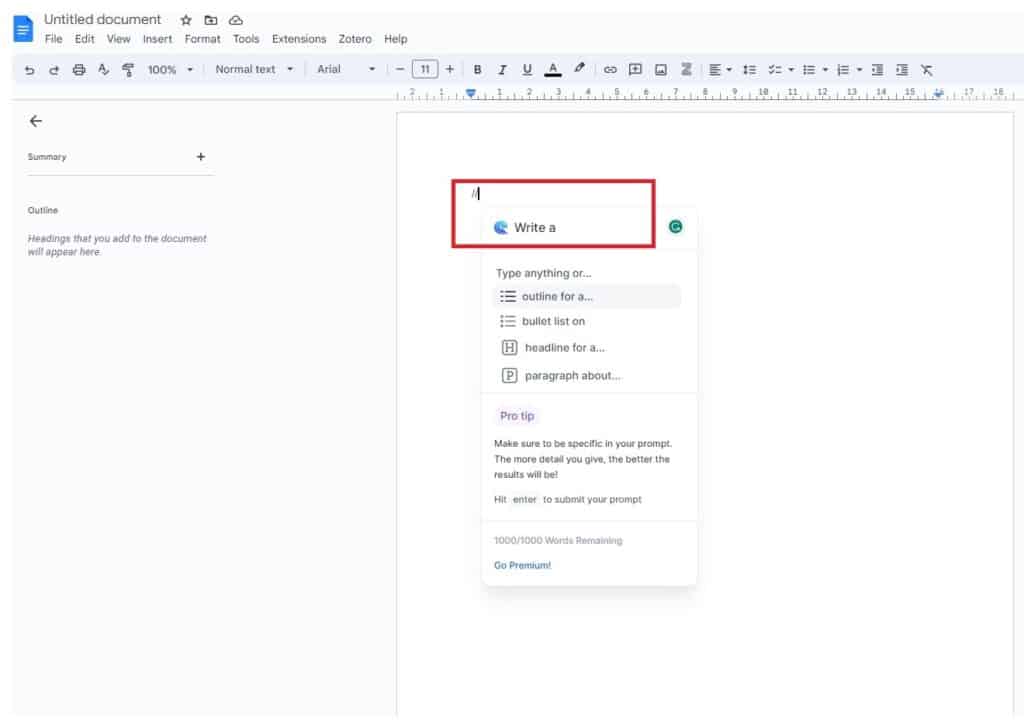
2. Write An Email
To write an email in Compose AI, simply open your email. Then look for a blue dot at the bottom-right of your screen and click on the dot.
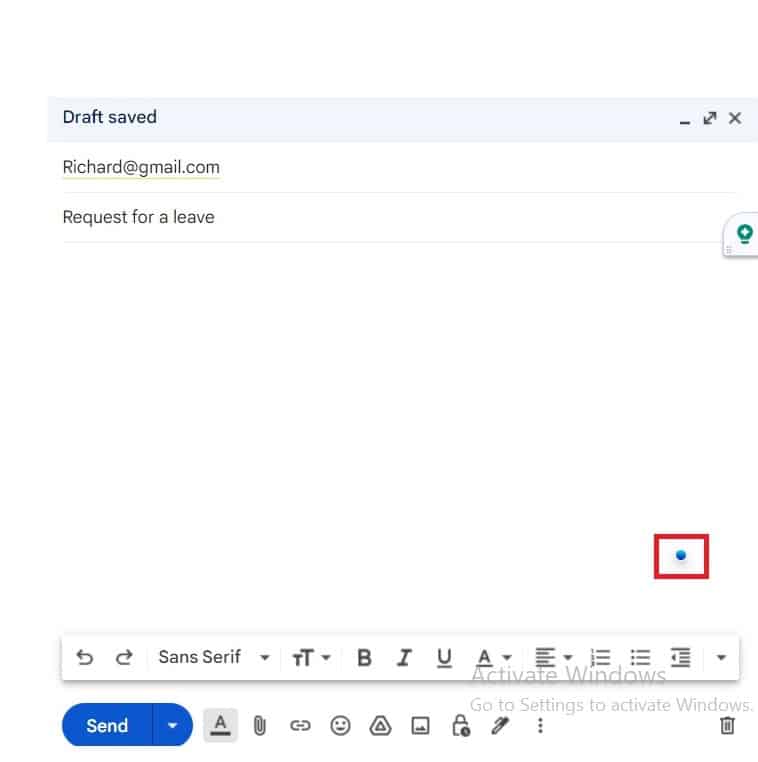
This AI will give you a box to write your prompt for the email. However, you need to be very precise with your instructions.
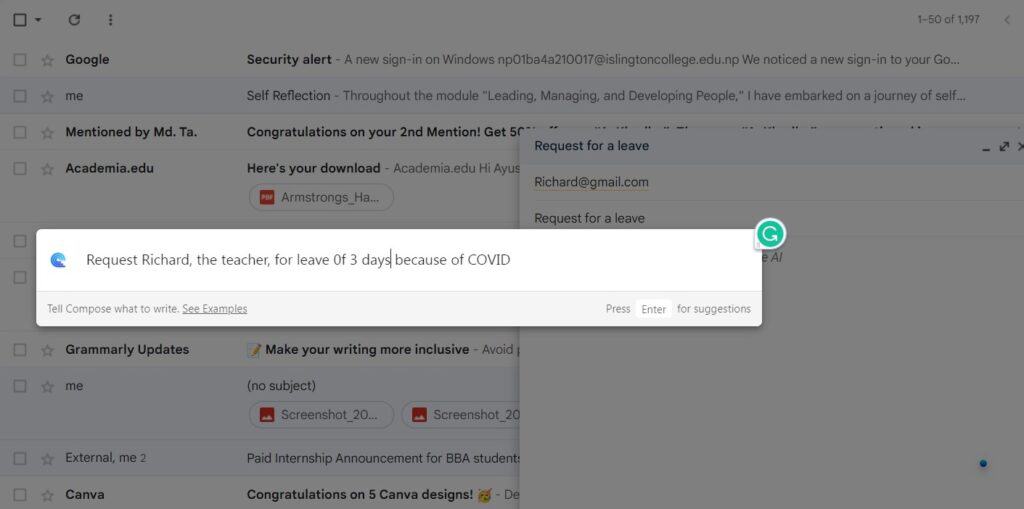
Furthermore, you can choose between the multiple script options provided by the AI for your email.
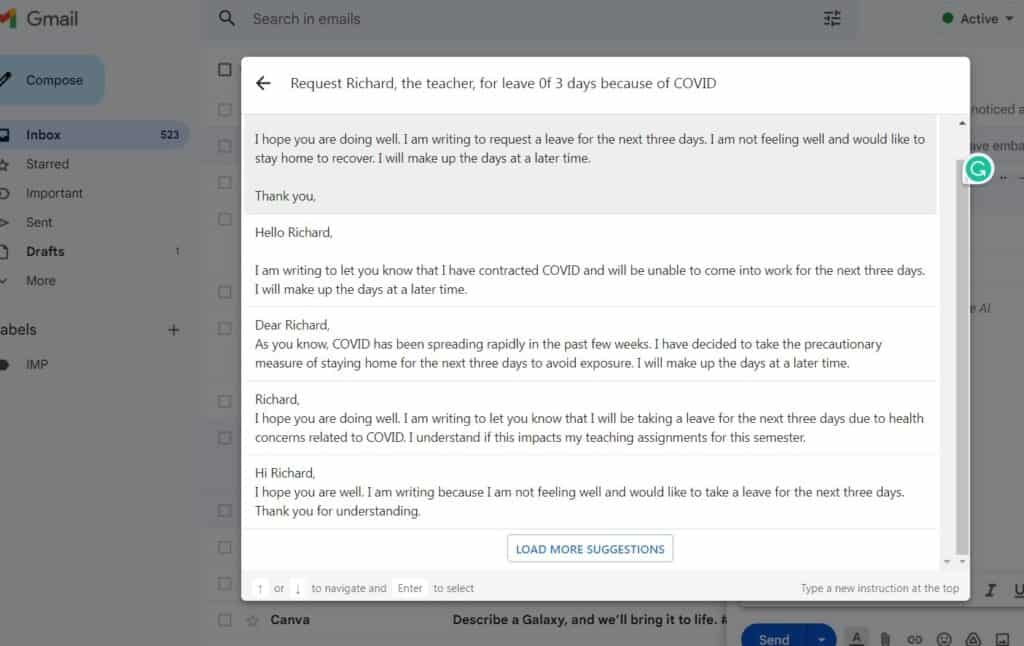
3. Reply To An Email
It’s pretty easy to reply to an email via Compose AI. Simply open the email you want to reply to.
Then, choose the type of reply depending on what type of response you want to send.
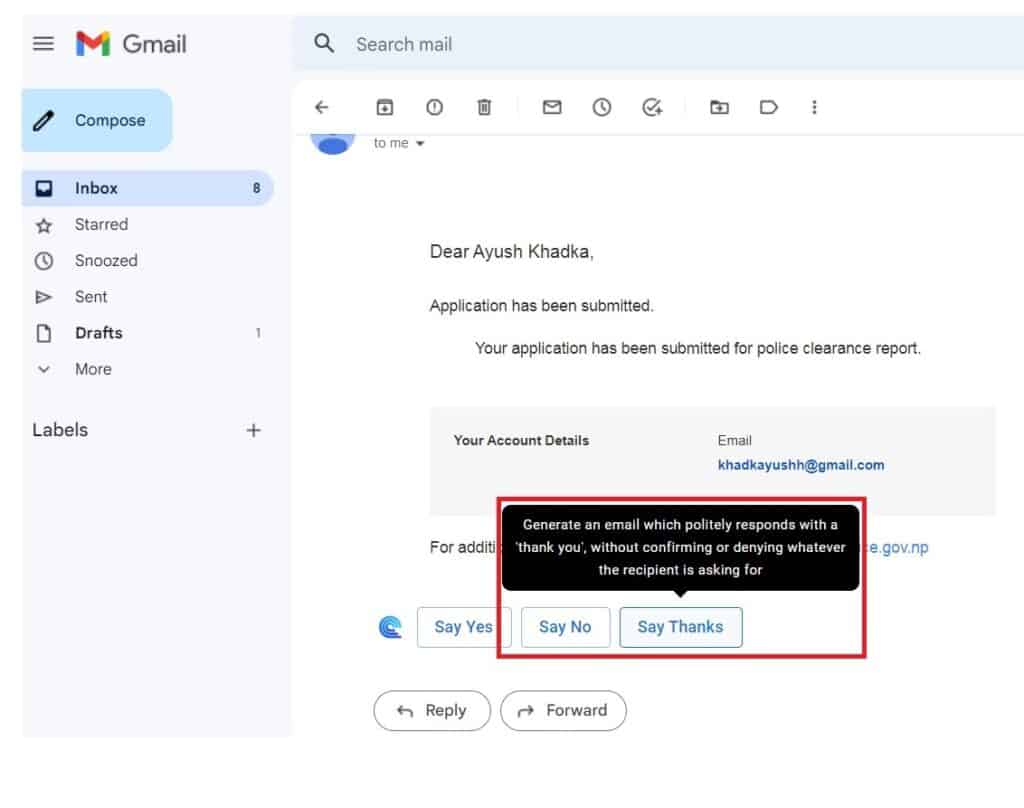
Consequently, the AI will provide you with the appropriate reply.
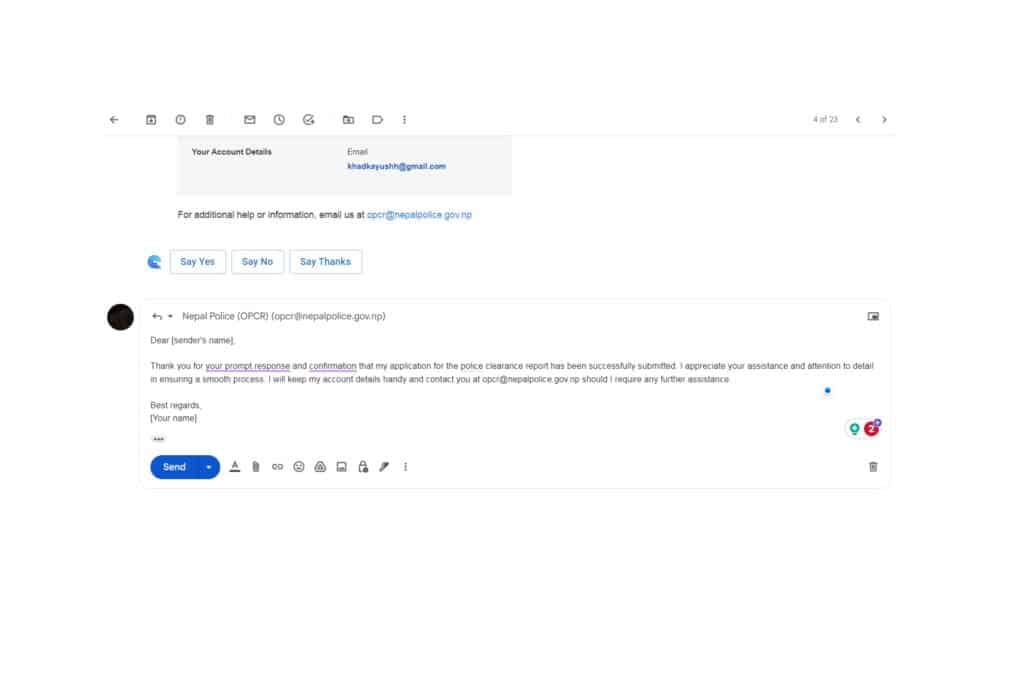
The Bottom Line
Compose AI generates edits and completes sentences for the user.
Therefore, it is similar in its functions to the more popular ChatGPT, as it produces content based on prompts.
However, you can use many alternatives to ChatGPT if you don’t find this extension satisfying.
Frequently Asked Questions
How Much Does Compose AI Cost?
The extension is totally free to use and download. However, some extra features come with a premium account with some extra features.
Who Are Compose AI’s Founders?
The official founders of the AI are Kevin Li (Co-Founder), LiHsin Chen (Co-Founder), and Wei-Ning Huang (Co-Founder).