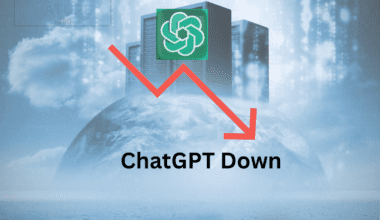Art is evolving with Artifical Intelligence. Stable Diffusion is a text-to-image Diffusion model that generates realistic images within seconds.
You can quickly transform your ideas into artwork with the help of the Stable Diffusion model.
This article will give you a better understanding of Stable Diffusion and how to use it effectively.
Let’s start creating stunning images from the text.
Table of Contents Show
What is Stable Diffusion AI?
Stable Diffusion is a popular AI generative art tool used to create fantastic artwork that humans find difficult or impossible to design.
This tool enables users to produce artwork very quickly and allows them to generate more ideas.
Moreover, you can run services like Hugging Face or Dream Studio on your device locally.
You can also find different free websites to create Stable Diffusion. These AI tools are perfect for anyone who wants to create digital artwork.
Additionally, you can use these tools to try Stable Diffusion 2.0. model or any other models.
1. Hugging Face
Hugging Face is a demo version 2.1 from Stability AI. It is a community platform that enables users to build, train and deploy ML (Machine Learning) models.
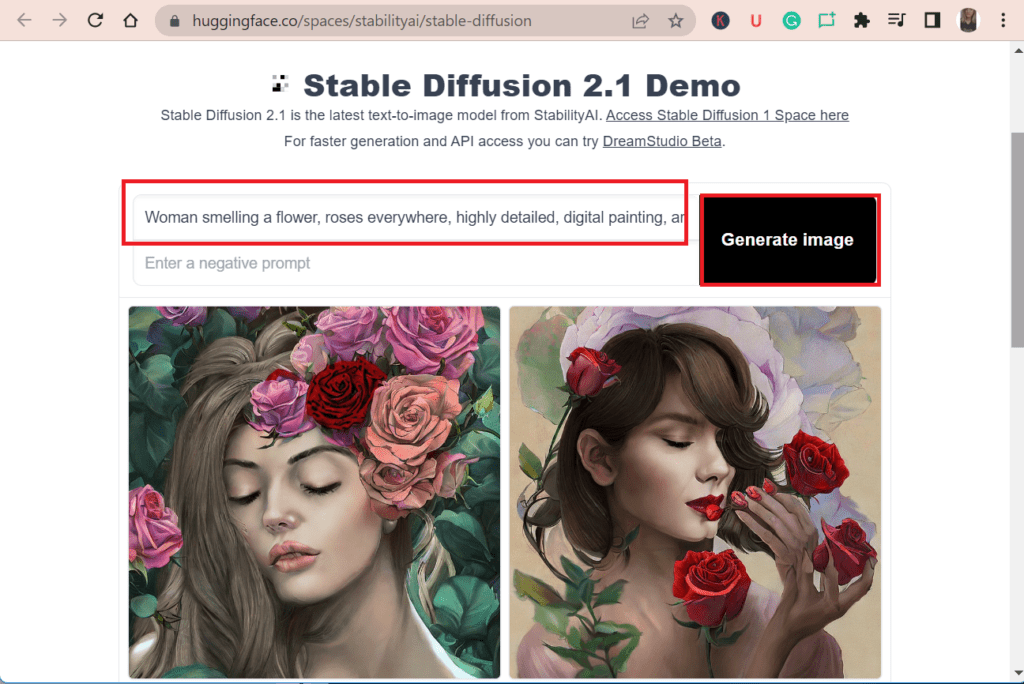
2. DreamStudio
Dream Studio is the official website for creating text-to-image from Stability AI.
You can change the model to Stable Diffusion v2.0 from the drop-down menu under model options.
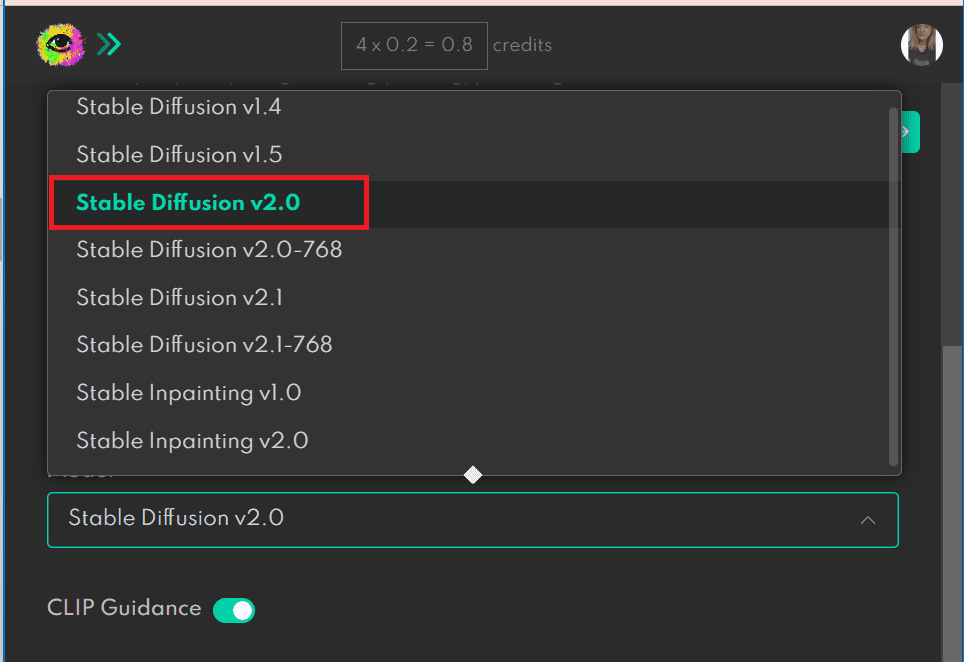
Such a model generates 512 x 512 resolution images.
In addition, if you want to change the resolution to 768 x 768, you must change the model to v2.0-768 with the same methods as above.
Here is the image generated by DreamStudio.
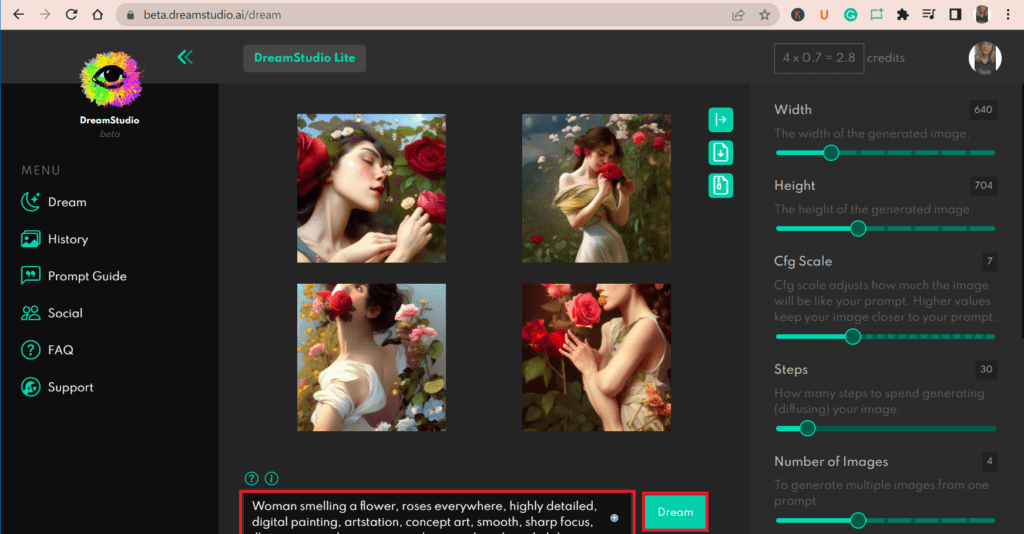
3. NightCafe
NightCafe is a free AI tool (released in 2019) that allows users to create different artworks.
This tool is perfect for creating atmospheric images and experimenting with color palettes.
While NightCafe is free, you cannot print or export generated images. However, you can upgrade to the pro version to download the generated images.
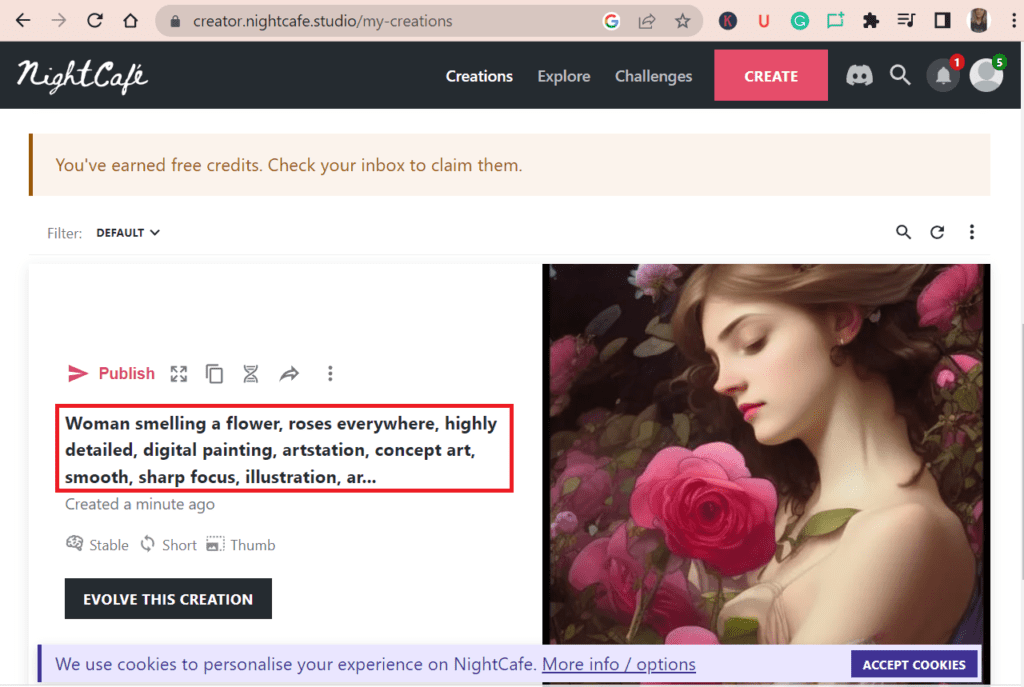
4. Dalle-E2
Dalle-E2 is the newest model from OpenAI. This tool can produce realistic images from the given prompt.
It is perfect for creating beautiful and artistic images. Additionally, you can use it to create collages and other mixed art.
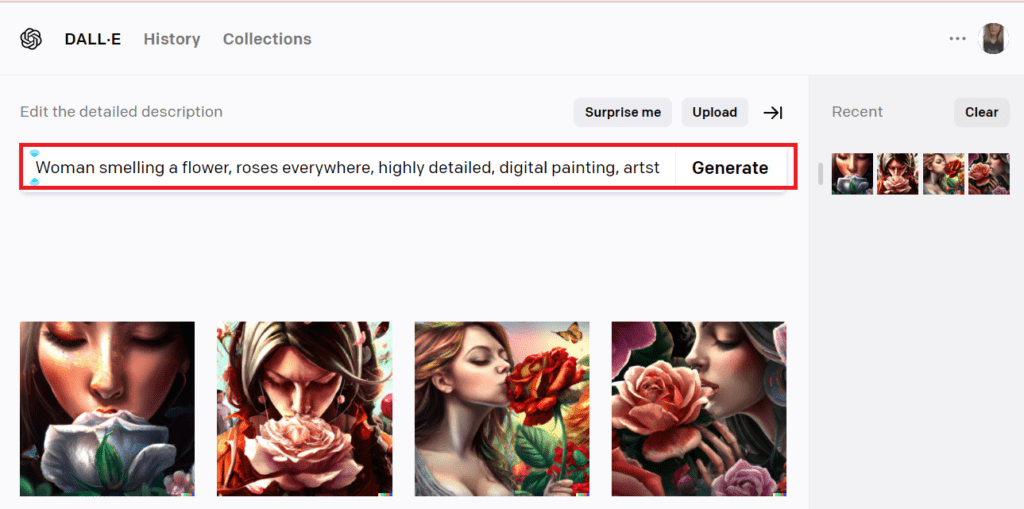
How Does Stable Diffusion AI Work?
Stable Diffusion is trained on image-caption pairs from LAION-5B ( Large-scale Artificial Intelligence Open Network).
Around 585 billion filtered image-text pairs are divided into separate datasets.
The working mechanism of the AI model is that it adds noise to an image.
Then, the model reverses the noising process, improving the image quality until there is no noise on it.
In this way, it creates a realistic image to match the input prompt text.
How Can You Create Images With Stable Diffusion AI?
Here, the notion of Stable Diffusion is forthright.
You can use your imagination to create whatever you wish to see, type a relevant prompt, and AI will generate the images.
You can create your AI-generated artwork with the following steps.
- First, go to Stable Diffusion websites, create an account (if needed), and click Get Started for free.
- Type the perfect prompt and select the art style you want to create. (A text-to-image prompt is a text-strings that signify AI to generate an image ).
- Click on Generate Image. Here is an example of the generated images as described by the prompt.
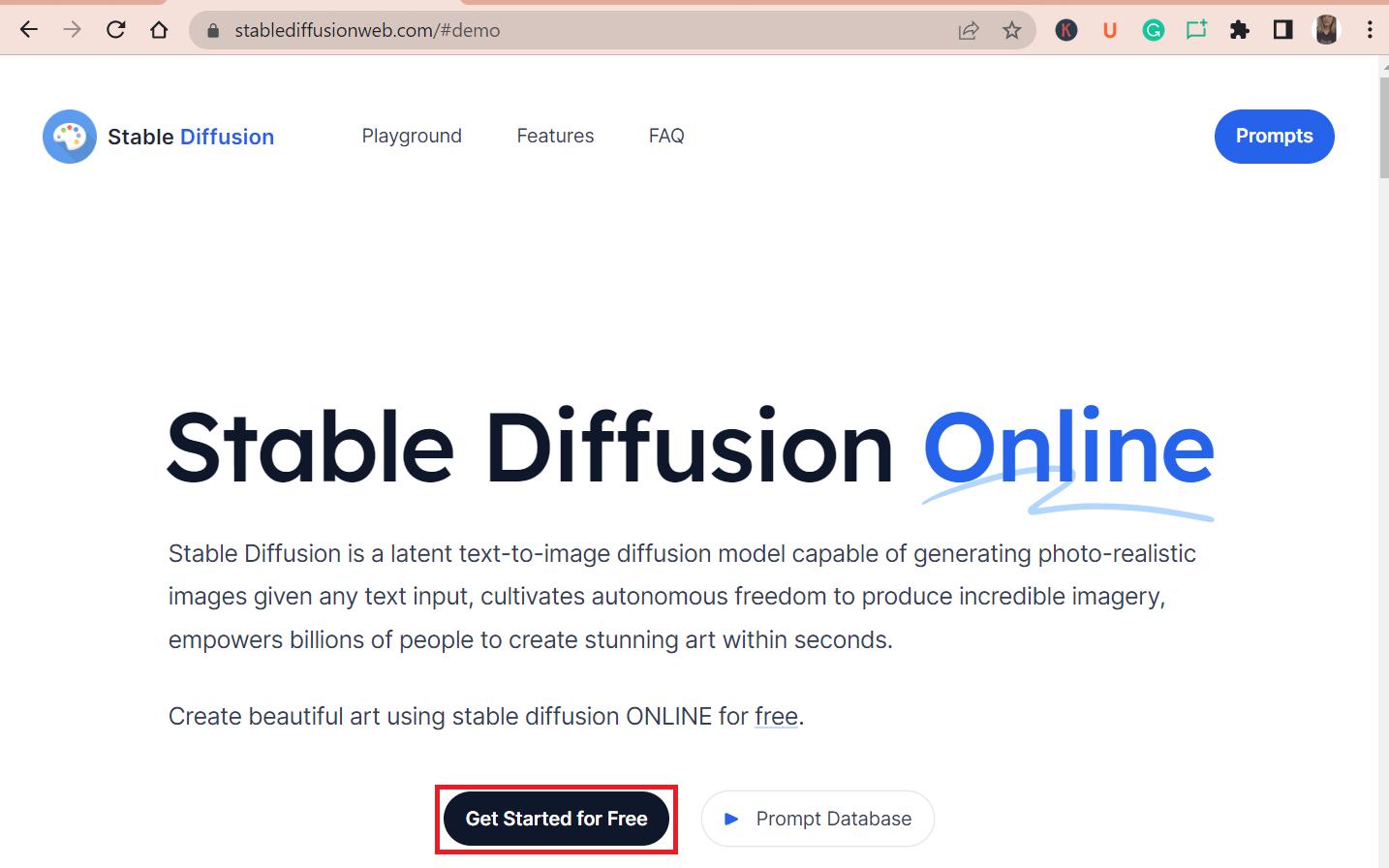
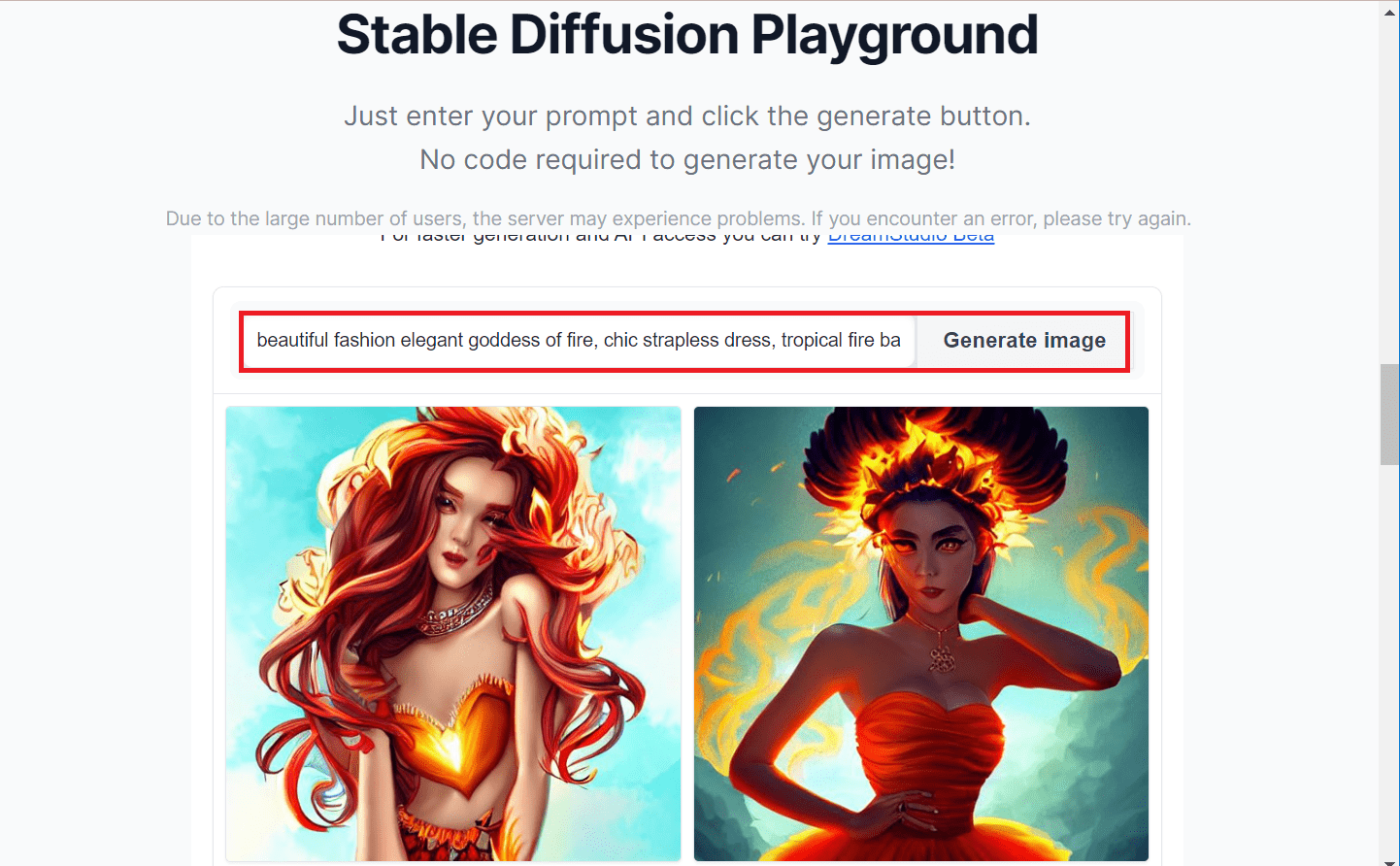
Finding the right prompt is very difficult.
However, you can find various relevant Stable Diffusion prompts which can be used on different platforms.
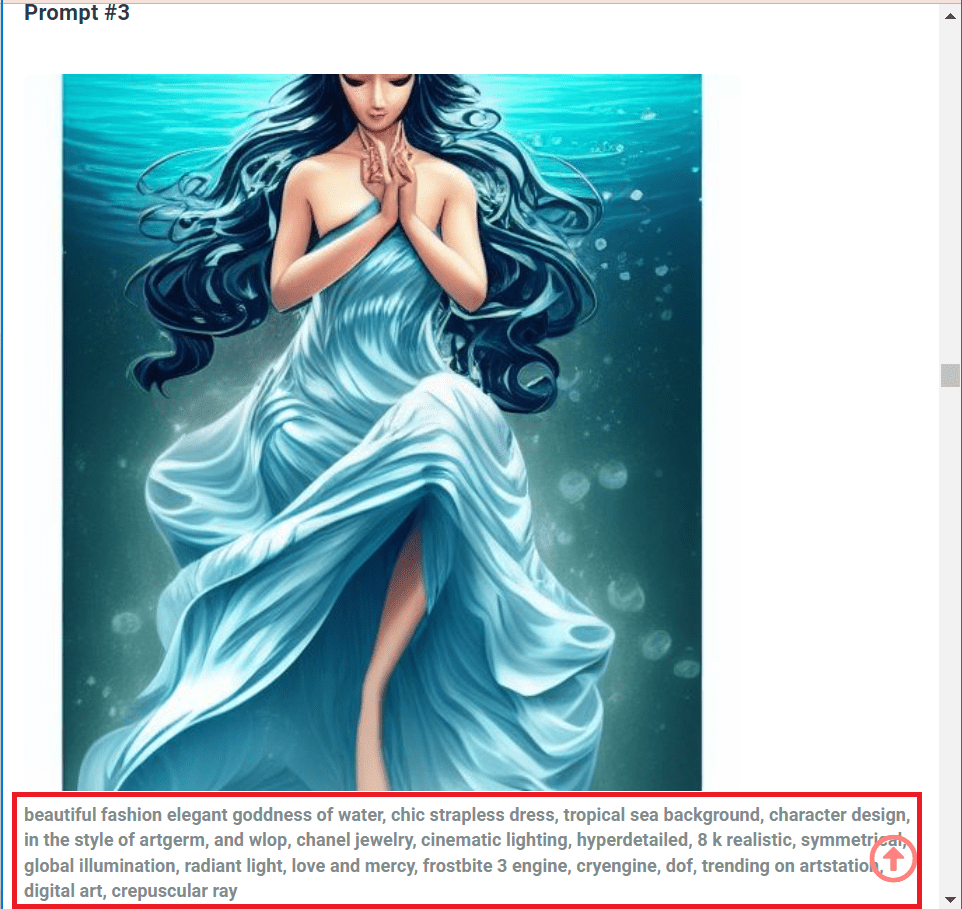
You can also use Lexica to find the prompt and generate an image.
Once you find the relevant image, click on it to find the prompt. You can easily copy and paste the prompt to generate the images.
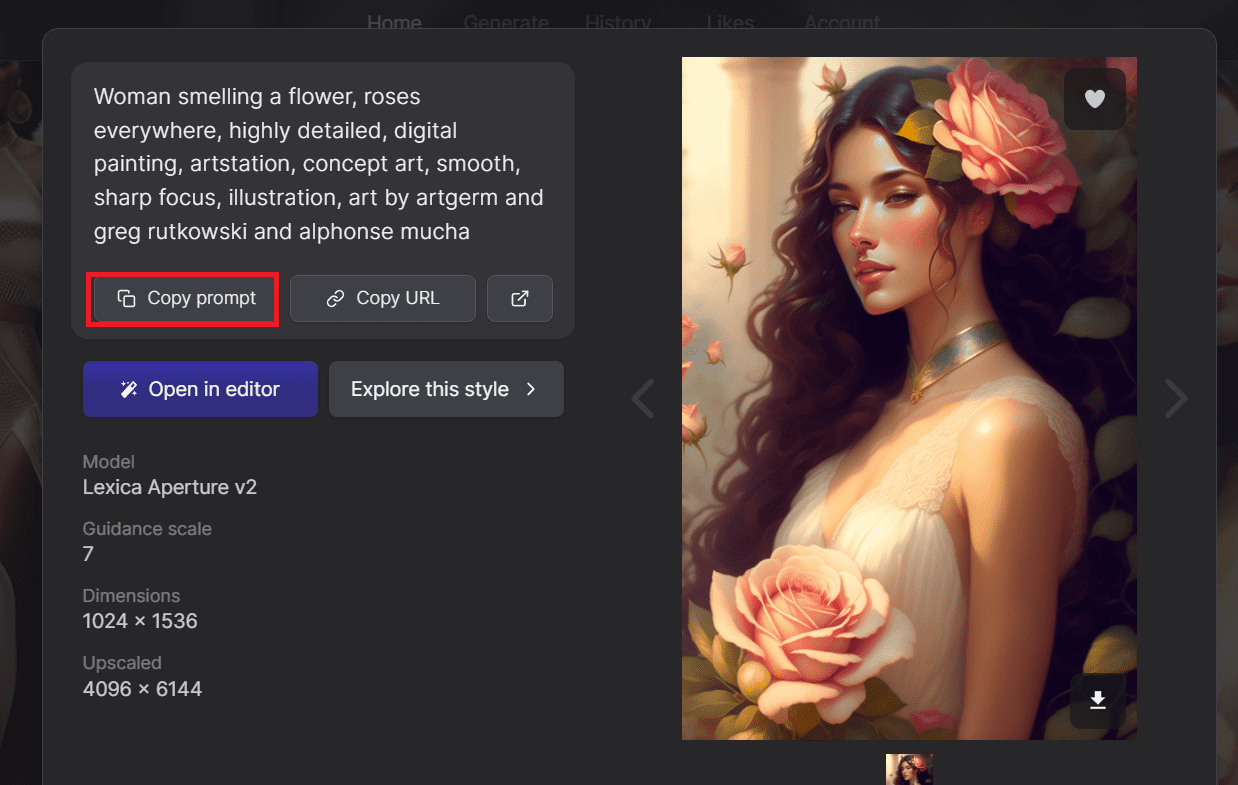
The Stable Diffusion will generate images that might differ from the original Lexica images, as shown below.
If you want to copy a similar Lexica image, specify the Seed.
Here, it would be best if you highlighted the main words with parentheses.
It will not create identical images but can create similar images.
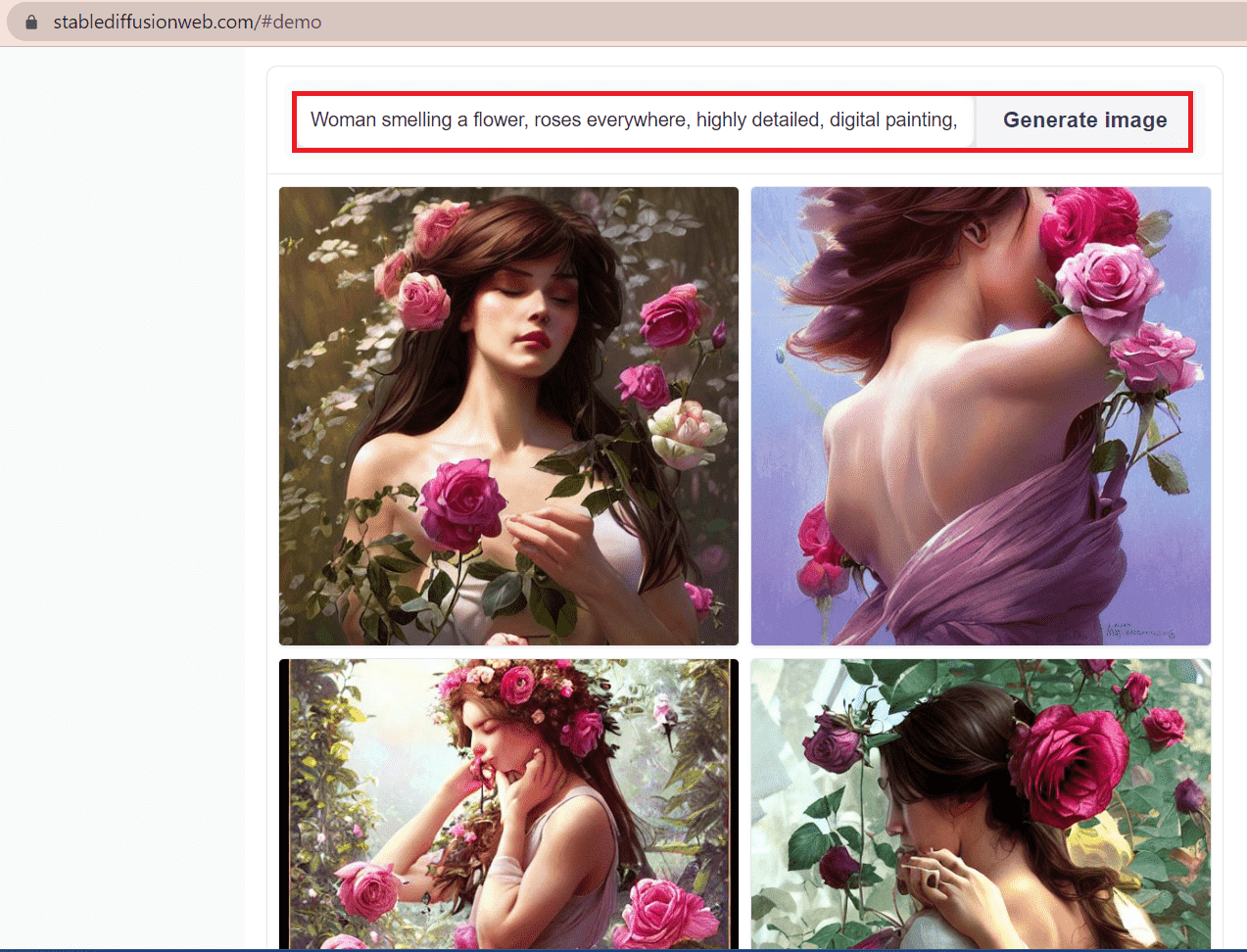
Remember that the generated images might differ according to the Diffusion model.
In addition, the server might get into trouble depending on the number of users.
Therefore, the only thing you can do in this situation is to relaunch the website.
The Bottom Line
For anyone looking to create high-quality images from text descriptions, I recommend using the Lexica image generator.
With Lexica, you can quickly and easily get the results you need.
Keep your creativity flowing, and keep your happiness high!