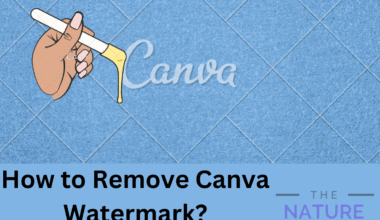Discord has the fantastic feature of locking roles to other members within the server. This option enables the admin to manage the server in more productive and organized ways.
For multiple reasons, admins sometimes have to lock specific roles on discord. Here in this article, we are helping you to lock individual or everyone in Discord.
Table of Contents Show
Why Lock Roles on Discord?
There are a few reasons why you might want to lock roles on your Discord server. You can also lock an individual on Discord to prevent anyone from doing unauthorized activities.
For one, it can help to keep things organized and tidy. If everyone has access to the role, it’s easy for things to get chaotic. Locking roles allows you to control an individual’s access to specific responsibilities.
Sometimes, certain people create unnecessary, unacceptable, and intolerable discussions. In such a case, locking roles makes your server safe and socially acceptable.
How to Lock Roles on Discord?
You can lock roles both from your PC and phone. And it doesn’t matter whether it is from browser or app.
For PC
Here is the step-by-step guide to lock the roles in Discord from your PC:
- Open the Discord app or discord.com on your desktop.
- Log In with your login credentials.
- Click the server you want to lock on the leftmost navigation bar.
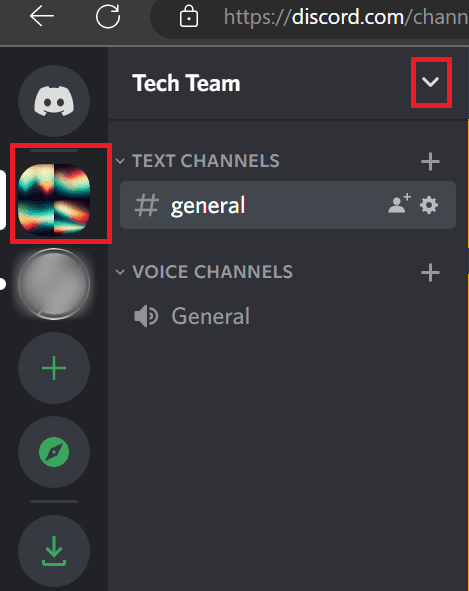
- Click on the drop-down menu located at the side of the server name. Our server’s name is Tech Team here.
- Click on the “Server Settings” option. A new page will appear.
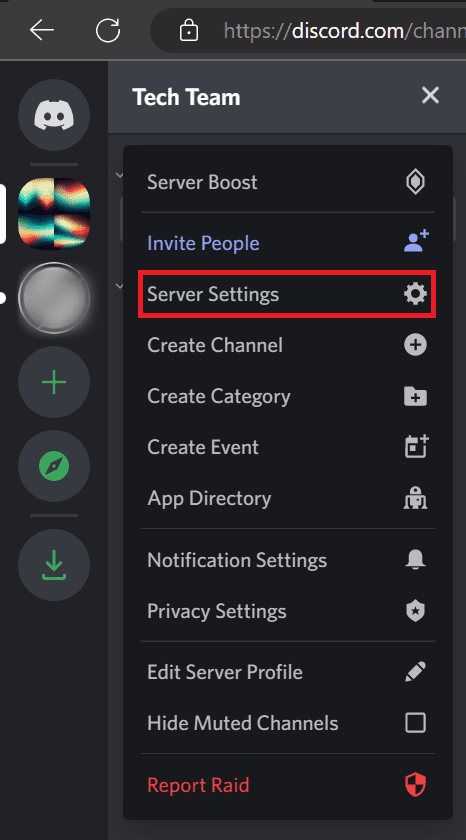
- Click on the “Roles” on the left side.
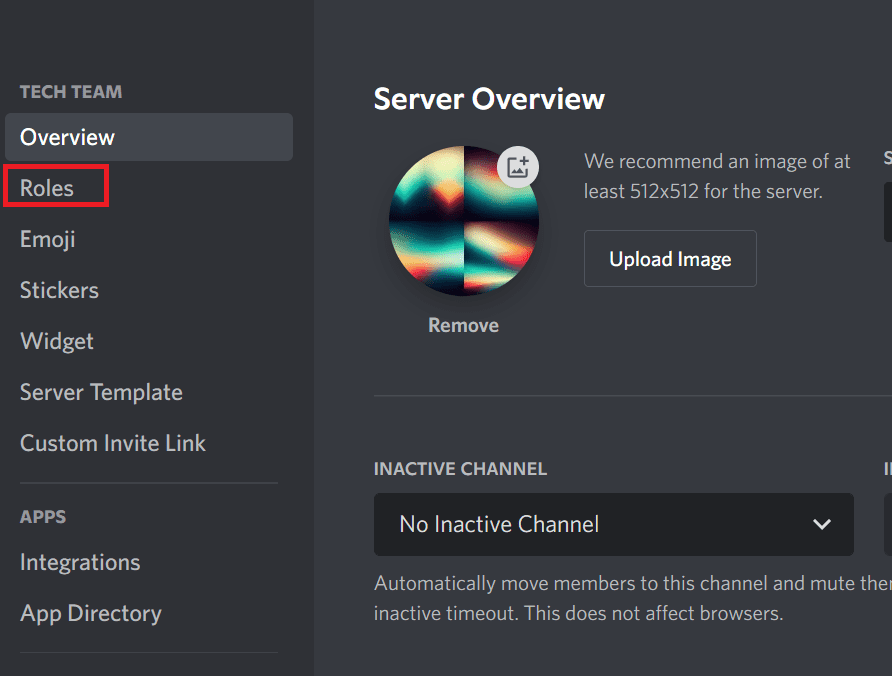
- Click on the role in which you want to lock the role.
- For everyone:
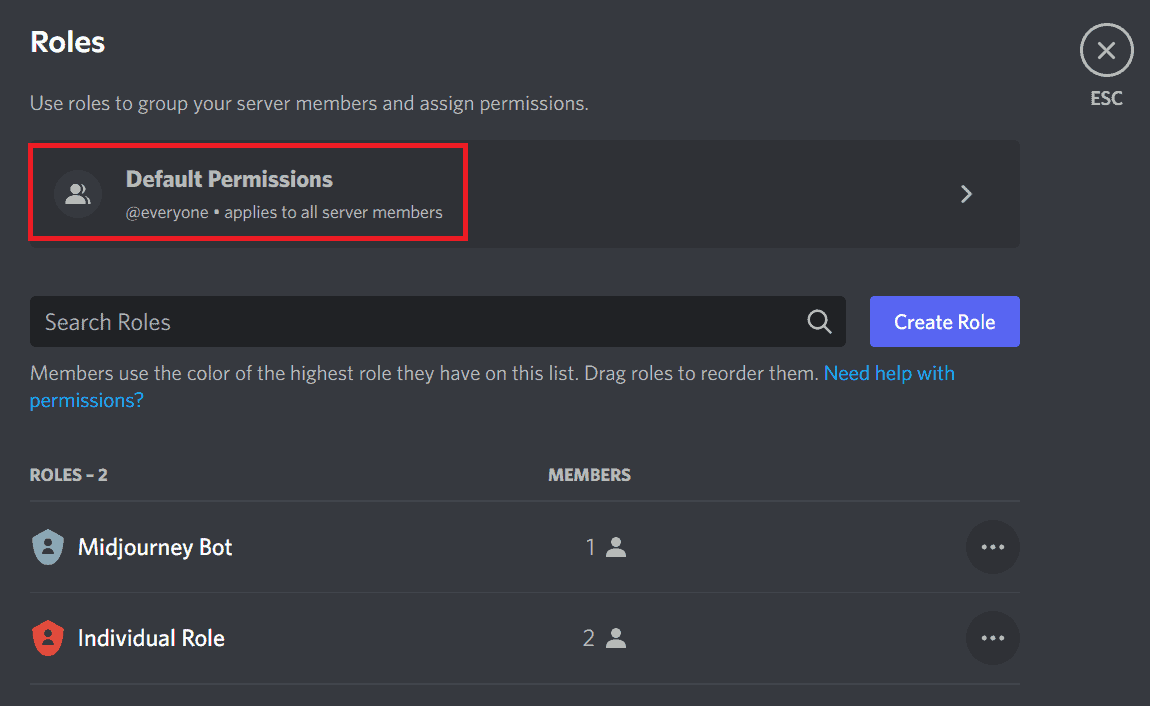
- For Individual Role:
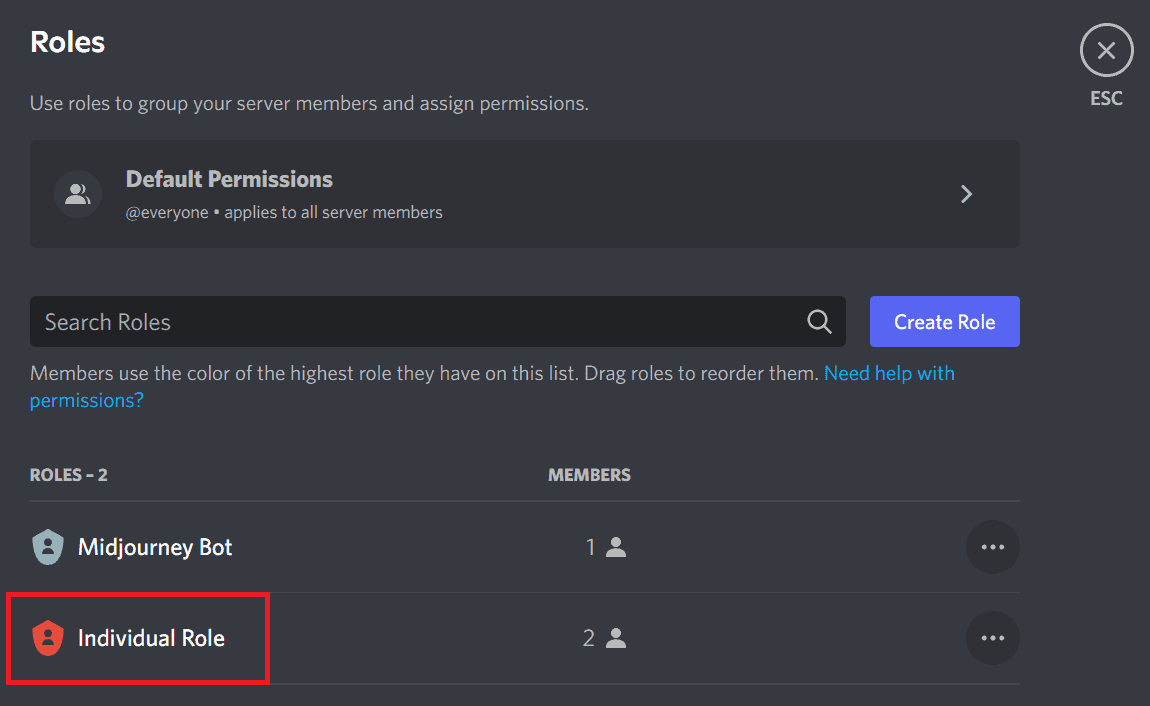
- For everyone:
- Choose the role which you want to lock.
- Click on the “Permissions” menu.
- Scroll down until you see the “Manage Roles” option.
- Toggle the button to disable it. The button will turn grey in color.
- Click on the “Save changes” option.
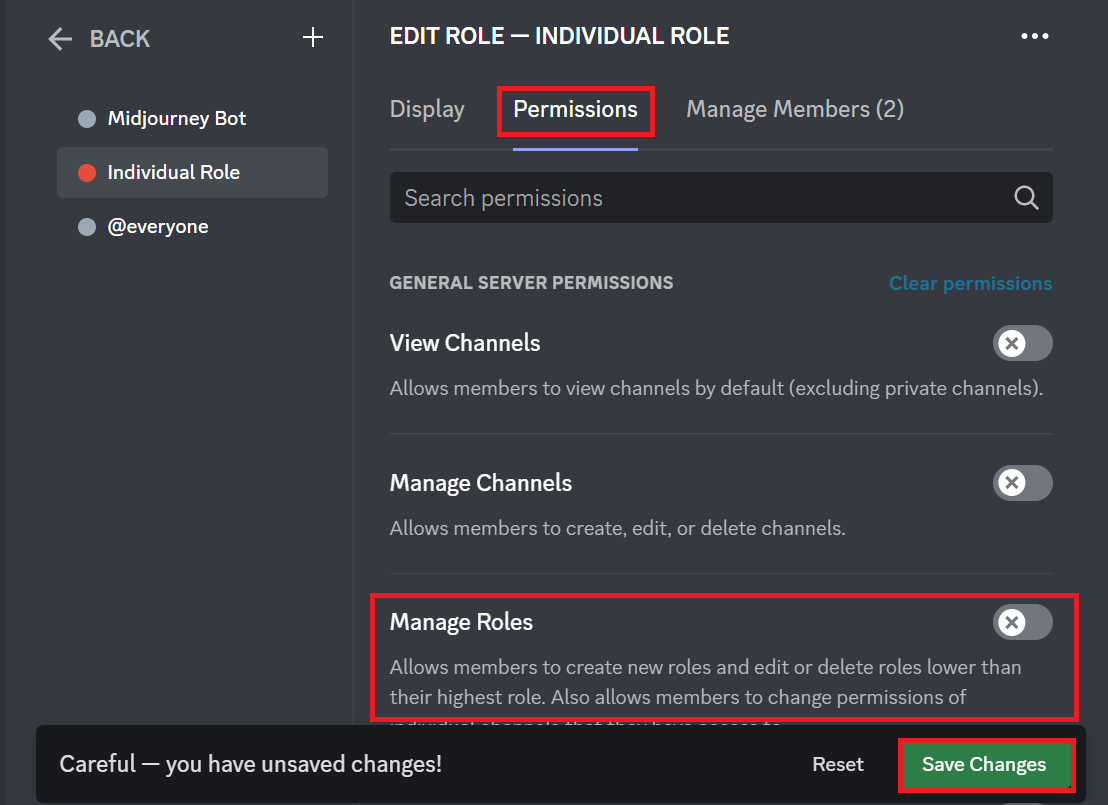
You have successfully locked the roles in your Discord server from your PC.
For Android/iOS
- Open the Discord app on your smartphone.
- Tap the server you want to lock the role, on left navigation pane.
- Tap on the three-dot menu on the server name’s side.
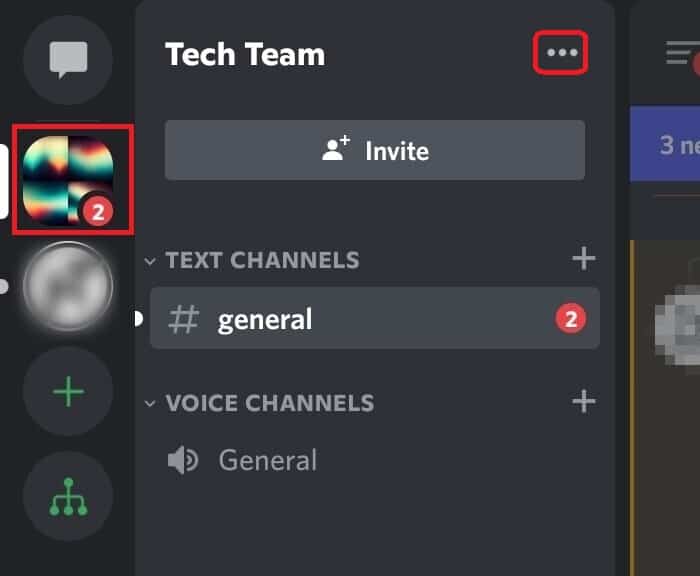
- Tap on “Settings”.
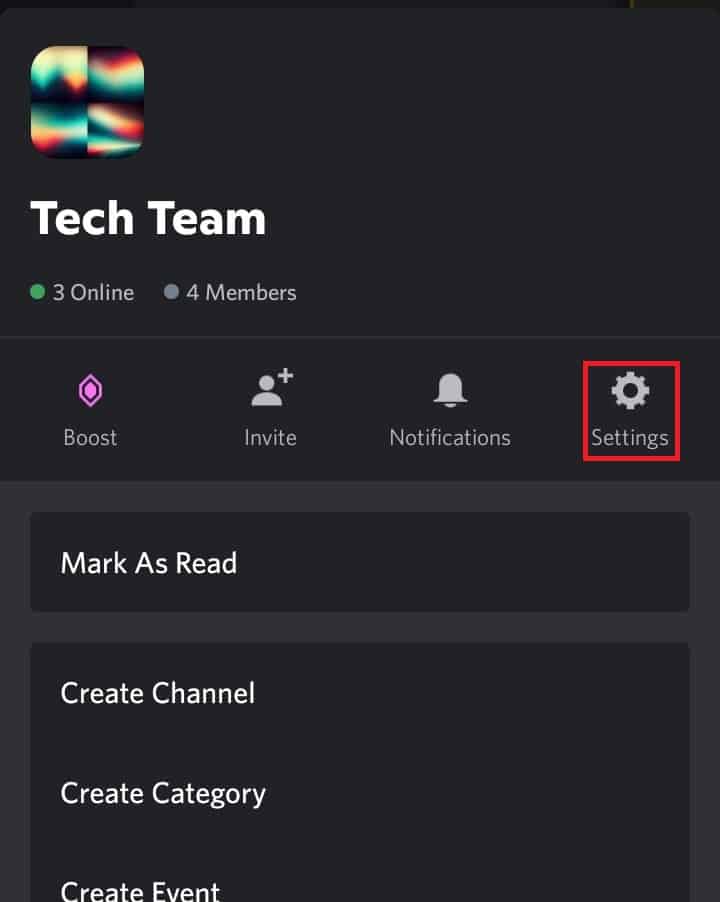
- Scroll down until you see the “Roles” option.
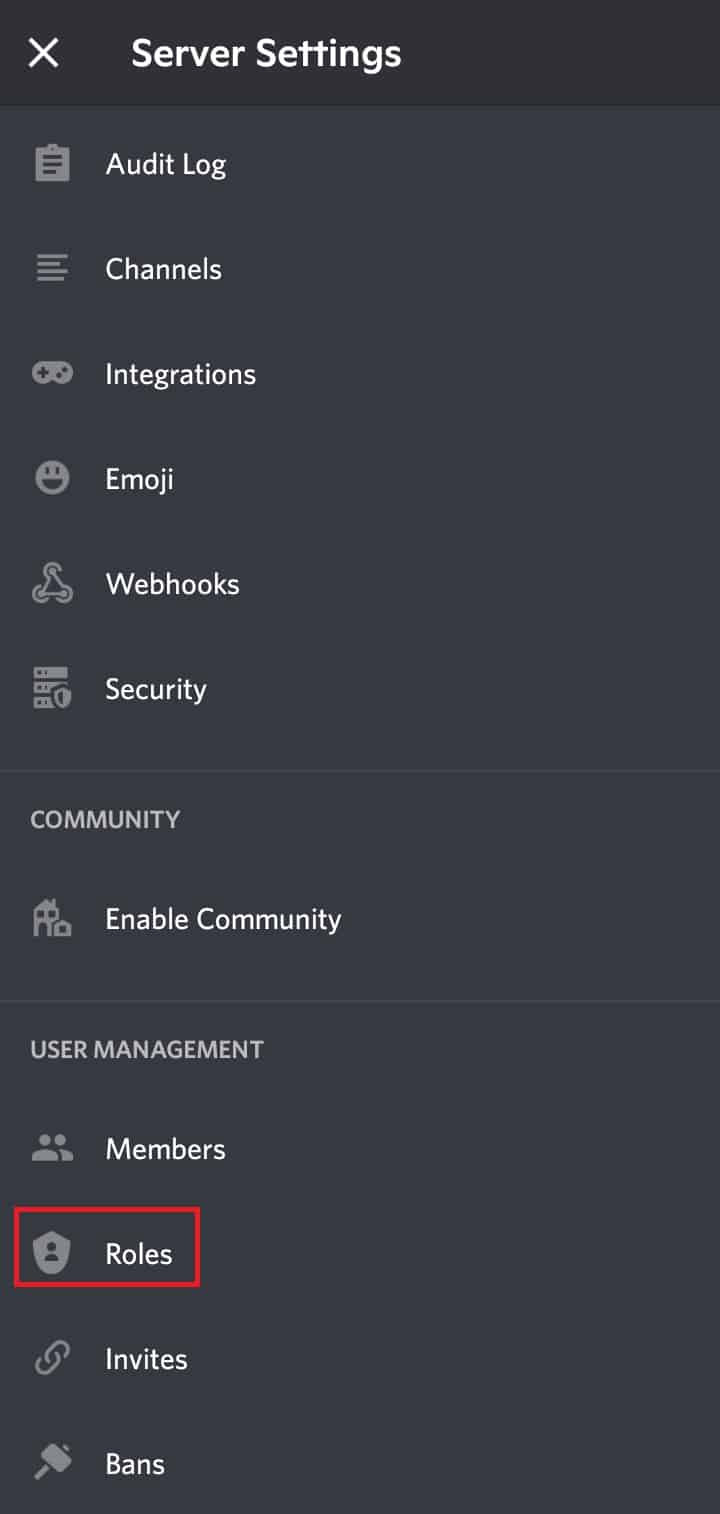
- Choose the role which you want to lock.
- Tap on the “Permissions” option.
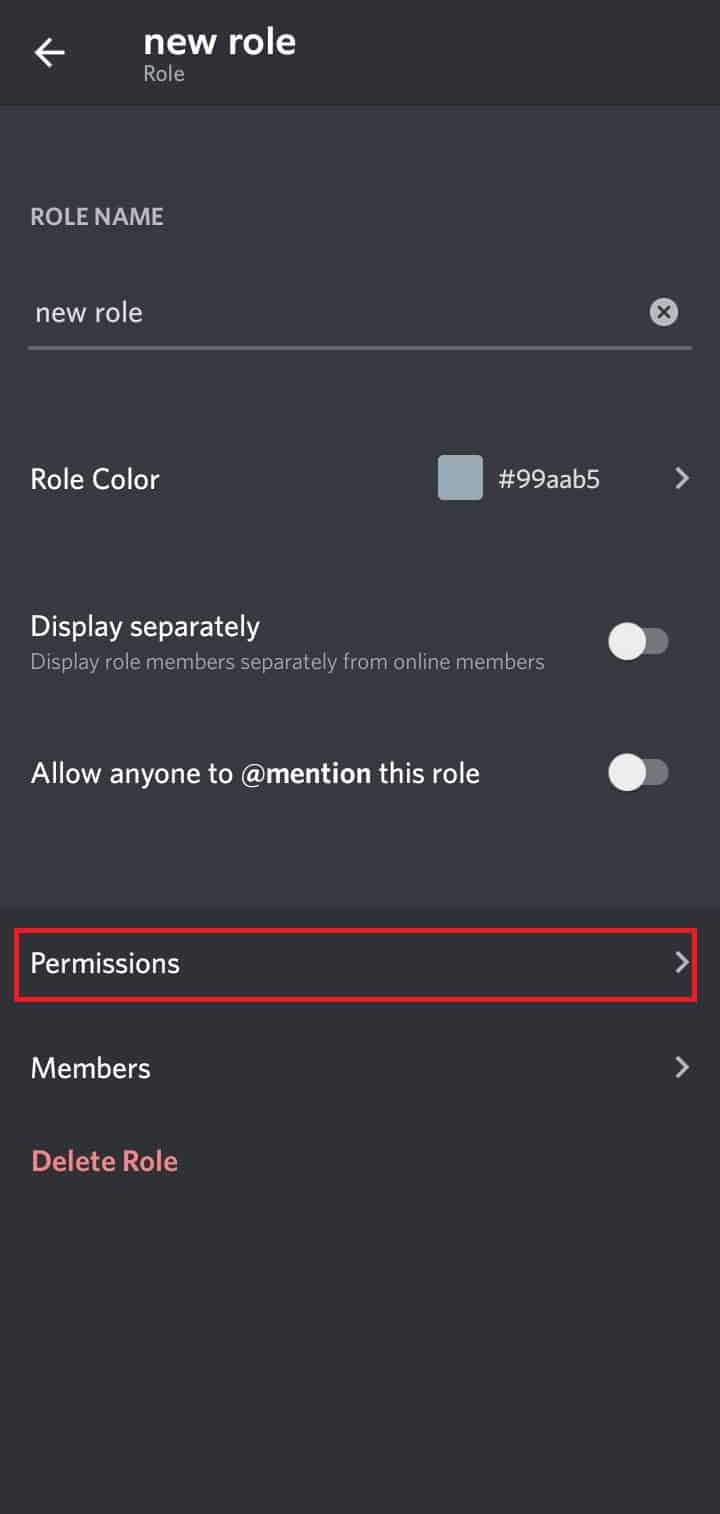
- Scroll down until you see the “Manage Roles” option.
- Toggle the button to disable it. The button will be greyed.
- Tap on the “Save” option.
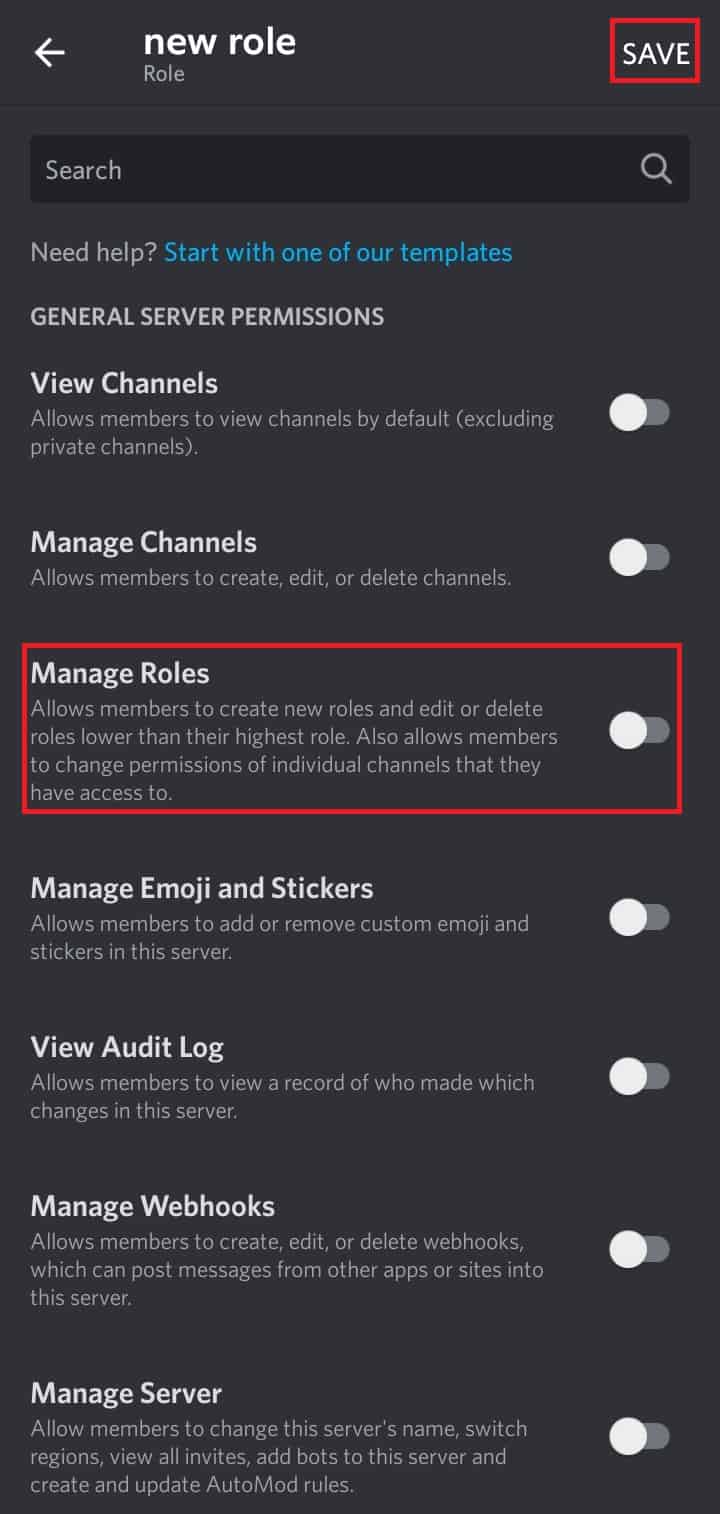
- You have successfully locked the roles in your Discord server from your smartphone.
What Happens When You Lock the Roles?
When you lock the roles, it means that only people with those roles are able to create new roles and edit or delete other members who are lower in ranking.
That means, people with lower ranking can’t do anything to you even if they are assigned a certain role.
This can be useful if you want to keep some information private, or if you only want a particular member to be able to view and interact with a channel.
It’s an excellent way to keep things organized and ensure that only trustworthy people have access to it.
How to Re-Add Users in Roles?
If a member has been removed from a role and you want to add them back, or if you want to change a user’s role, you will need to re-add them to the appropriate role.
Additionally, suppose you are adding new users to your site. In that case, you need to add them to the appropriate roles so they can access the features and content they need.
For PC
- Open the Discord app or discord.com on your desktop.
- Log In with your login credentials.
- Click on the server from the leftmost navigation bar the of which you want to lock the role.
- Click on the drop-down menu at the side of the server name.
- Click on the “Server Settings” option. A new page will appear.
- Click on the “Roles” located at the left list.
- Select the role in which you want to add the user.
- Click on the “Manage members” option.
- Click on the “Add members” option. Now, you can add the users in that role.
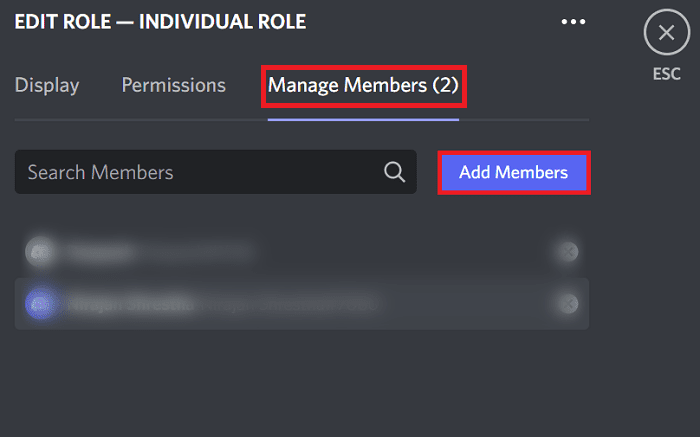
For Android/iOS
- Open the Discord app on your smartphone.
- Tap on the server from the left navigation bar where you want to lock roles.
- Tap on the three-dot menu on the server name’s side.
- Tap on “Settings.”
- Scroll down until you see the “Roles” option.
- Tap on the role you want to add as a member.
- Tap on the “Members” option.
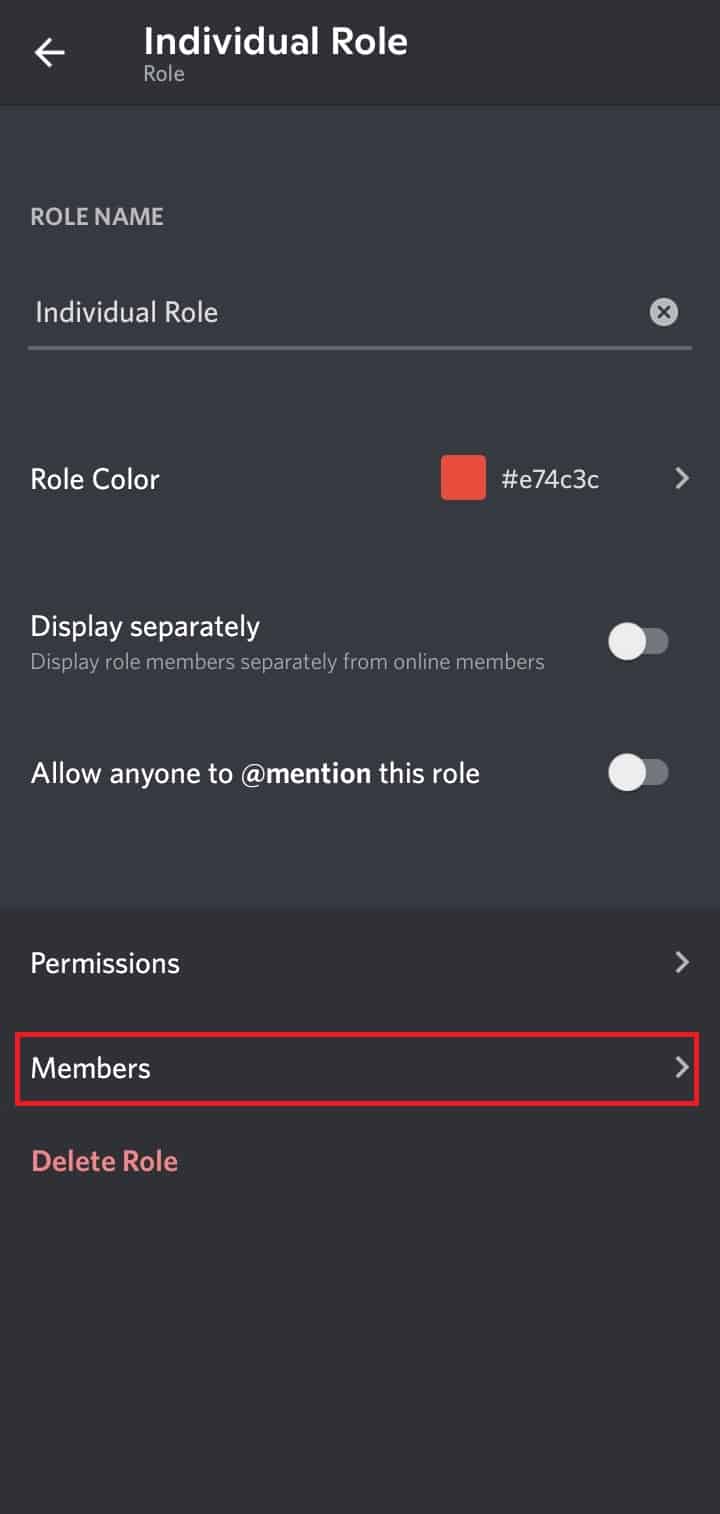
- Then, tap on the “Add members” option. Now, you can add members of your choice to that role.