The ‘Networking Failed To Start’ in Modern Warfare III (MW3) is the issue currently faced mainly by PC users.
However, it has been noted that some console users are also facing the issue.
Continue reading more about causes and fixes for Networking that failed to start MW3.
Table of Contents Show
What Is “Networking Failed To Start” In MW3?
“Networking Failed to Start” is an error message you may encounter when trying to connect to the multiplayer servers in MW3.
It means that the game cannot establish a connection to the online servers and prevents the players from joining any match.
Further, the error code associated with this message is HUENEME – NEGEV.
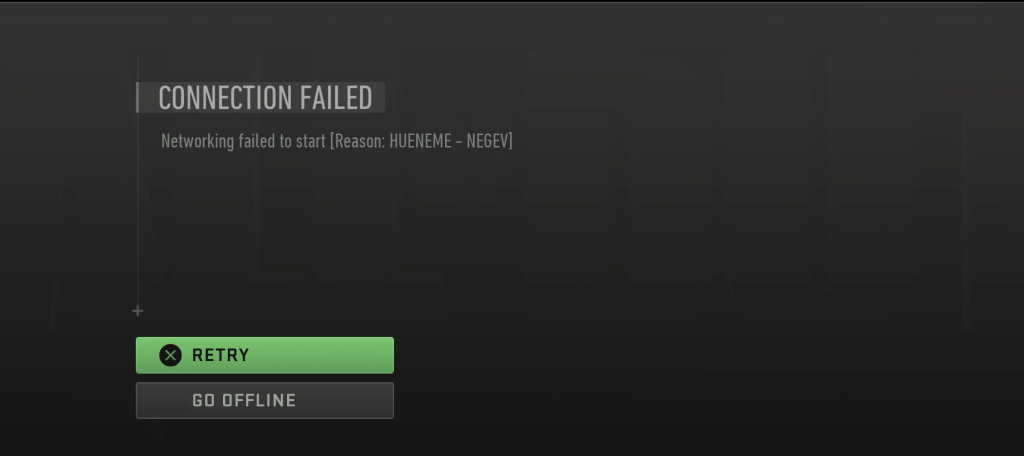
This issue prevents players from accessing online features, including multiplayer matches, and is often related to connectivity problems.
This has become a huge problem for developers as well as players as there is no proper fix to it.
Causes Of Networking Failed To Start In MW3
One of the primary reasons behind the Networking Failed to Start error is a shaky internet connection.
Players mainly use wifi to access the game and the reason why their ping gets unstable.
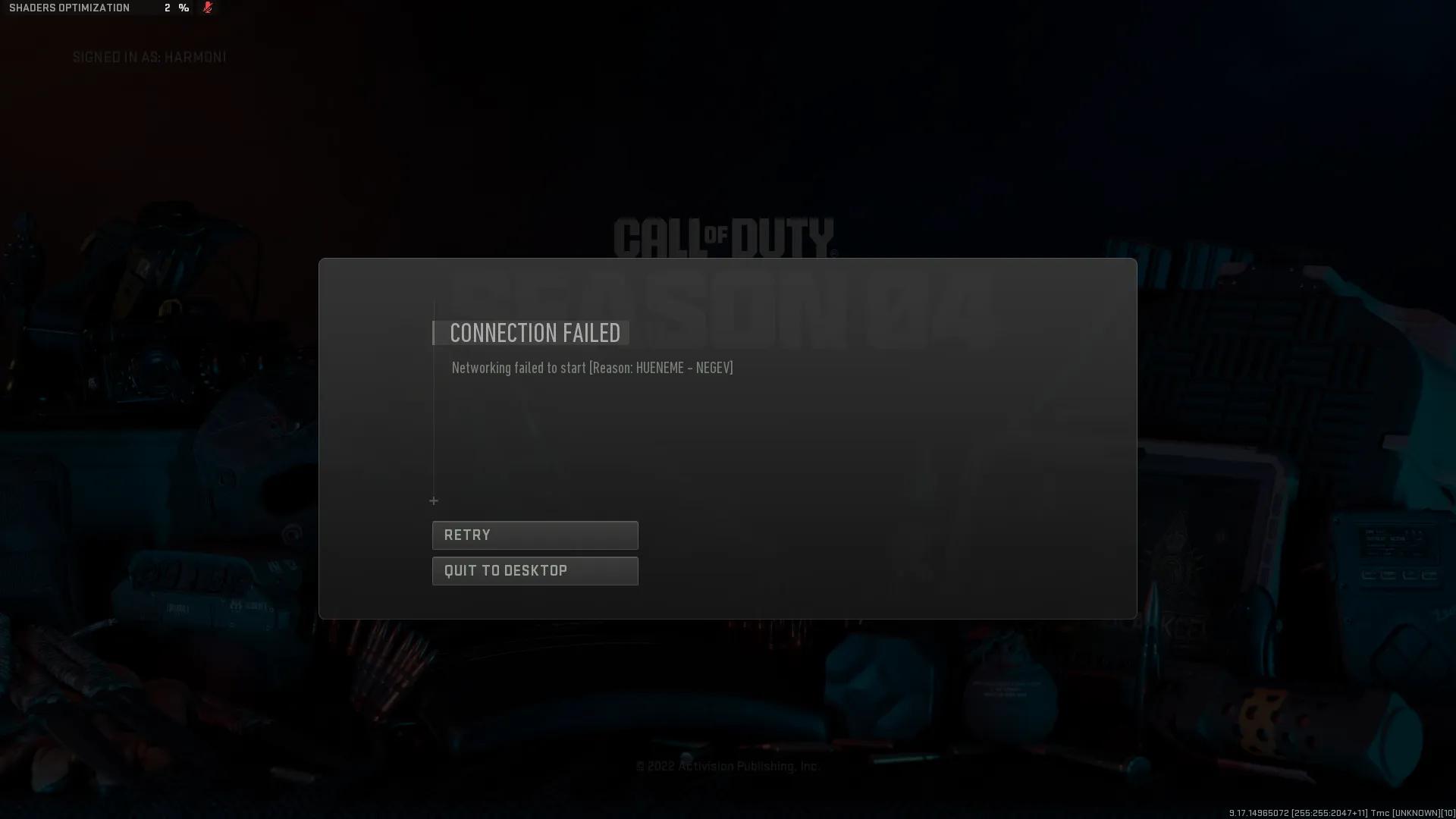
Some causes of Networking Failed To Start are as follows.
- Weak or Unstable Internet Connection
- Router issues
- Server issues
- Corrupted game files
- Outdated game version
- Network security software
Fixes For Networking Failed To Start In MW3
Players should know that there is no issue on the game’s server side or developer’s side.
It’s their server issue or maybe the causes that you can read above.
So, Some fixes that you can use to fix the Networking Failed To Start in MW3 are:
1. Check Your Internet Connection
The backbone of online gaming is a solid internet connection.
Hence, if you’re facing the Networking Failed to Start error, check your Wi-Fi or Ethernet connection.
Ensure it’s stable, and if you’re on Wi-Fi, consider moving closer to the router for a stronger signal.
2. Restart Your Router
You can quickly reboot your router to solve the network connection issue.
Further, you can turn it off, wait for about 10-15 seconds, and then turn it back on.
3. Verify Game Files
Game files of MW3 can occasionally become disorganized and cause issues.
So, if you’re playing on a platform like Steam, use its file verification feature.
4. Update The Game
To avoid any issues while playing MW3, please make sure that your game is updated to the latest version.
Hence, developers release patches and updates to address issues and enhance performance.
5. Check Server Status
The problem might not be on your end; MW3 servers occasionally have some problems.
Therefore, check official forums, the game’s website, or social media for announcements about server status.
6. Disable/Adjust Security Software
Your antivirus or firewall could be inadvertently blocking MW3’s connection.
Hence, check your security software settings and make exceptions for MW3.
The Bottom Line
Facing the Networking Failed to Start error in MW3 can be frustrating, but using these simple fixes can solve the issue.
So, try out all the fixes and a good suggestion would be to use ethernet for betting ping and performance.
Further, if any fixes do not work, players have to wait for the game’s official patches and bug fixes.


