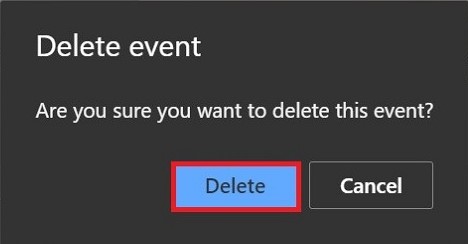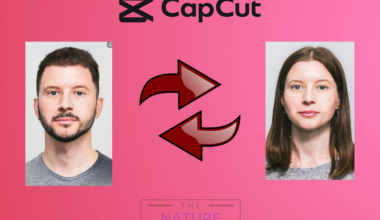Reminders in Outlook can be a great way to keep track of your tasks and to-dos. They can help you stay organized and on track with your work.
You can set reminders for upcoming events, tasks, and deadlines in Outlook calendar. You can also set up recurring reminders so that you will never forget to do something important.
Reminders can be sent to your email, mobile phone, or PC. Outlook reminders pop up in your email or calendar to let you know a scheduled event is about to start.
Table of Contents Show
Why Set Reminders in Outlook Calendar?
- To remember your to-do tasks
- To increase productivity
- To achieve goals in an effective way.
- To finish tasks on time.
- To keep track of your work
- To manage time efficiently
- To stay focused
- To reduce stress by remembering tasks on time.
How to Set Up Reminders in Outlook Calendar?
To set up the reminder in Microsoft Outlook. Follow these steps:
- Visit outlook.com from your browser.
- Go to the Calendar icon at the leftmost navigation pane.
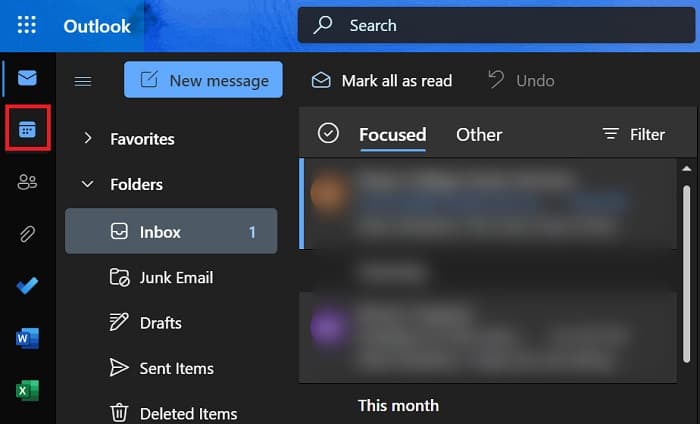
3. Click “New event” at the top left corner of the calendar.
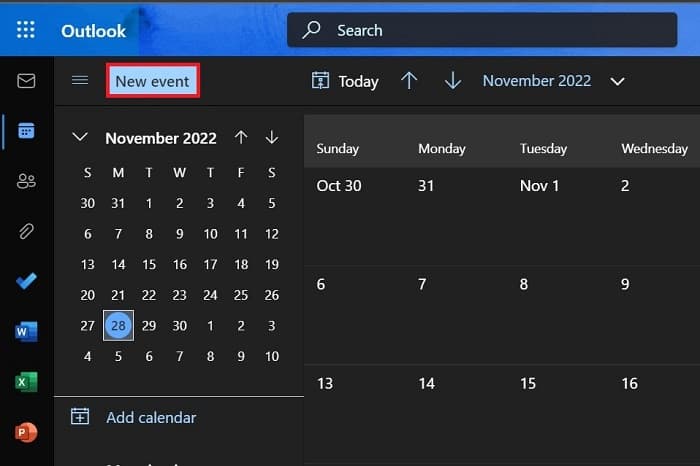
4. Click “More options” at the bottom right of the dialog box.
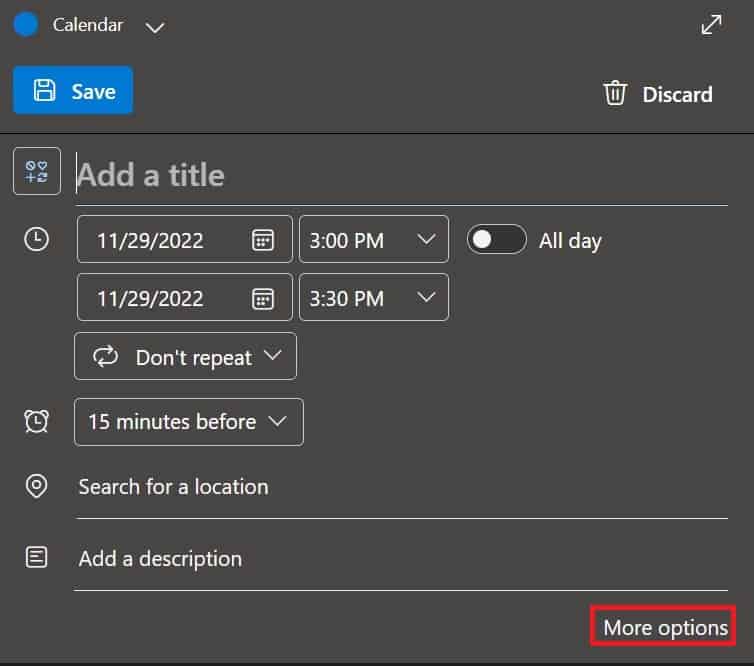
5. Set the appropriate date by clicking on the box on the right side of the clock icon and then select Save.
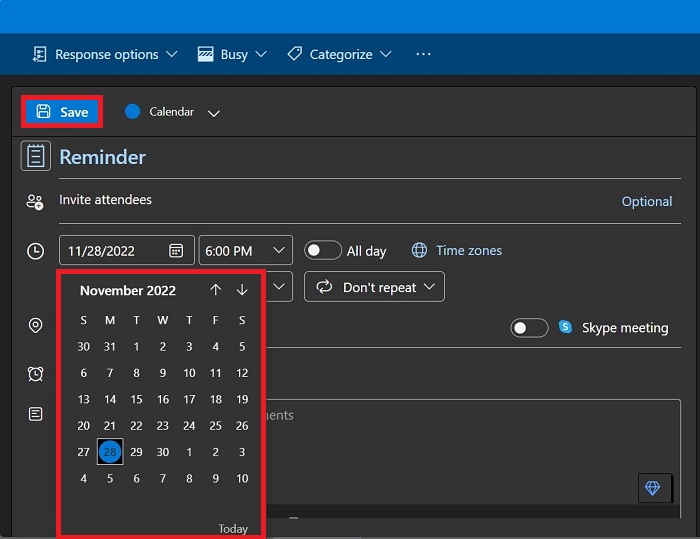
6. Now, select the appropriate time by clicking on the right side of the clock icon and then select Save.
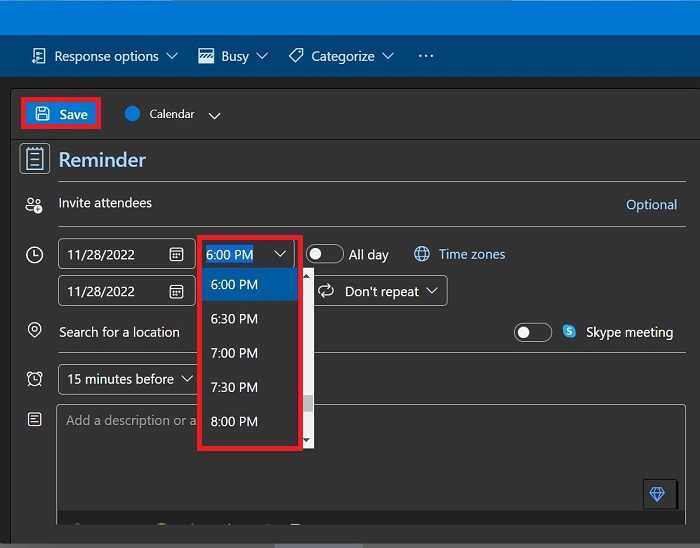
7. Click on “Invite attendees” and choose the attendees to add them.
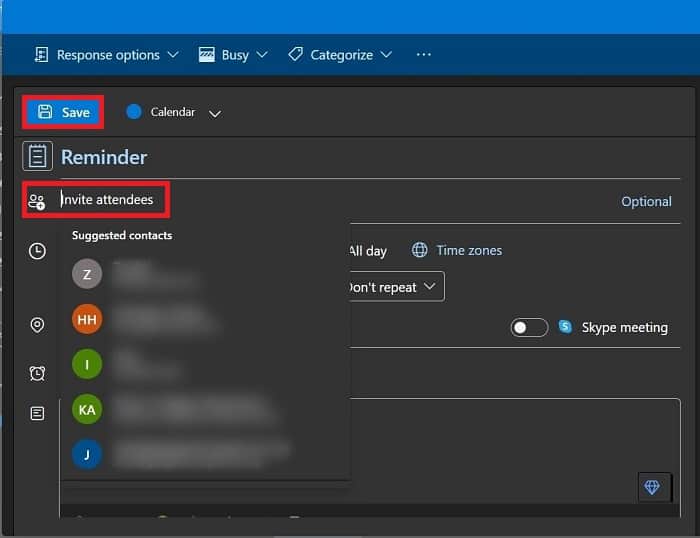
8. You can also add a description and location if you want.
9. Click the “Save” in the top left corner.
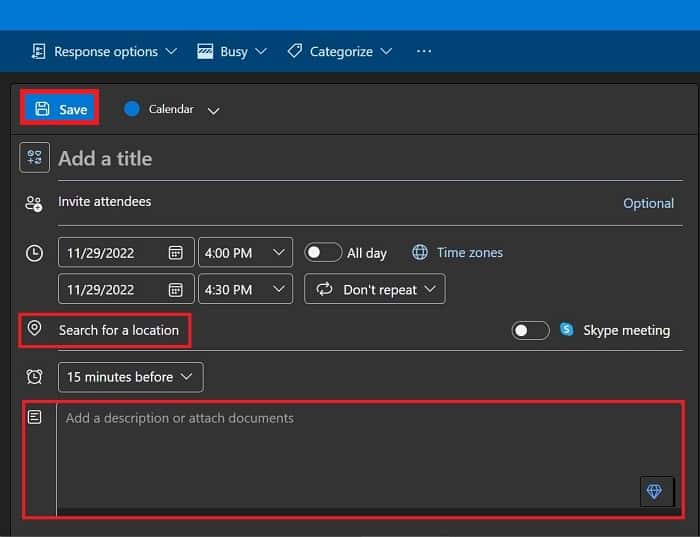
How to Edit the Reminder in Outlook Calendar?
Sometimes you may want to change your plan. You may want to edit a reminder in Outlook for various reasons.
Perhaps, you need to change the time or date of the reminder, or you want to add or remove some details.
You can edit the date, time, name of the event, and even the rate of frequency of notification. To edit the reminder, you can follow these steps:
- Visit outlook.com from your browser.
- Go to the “Calendar” located at the leftmost navigation pane.
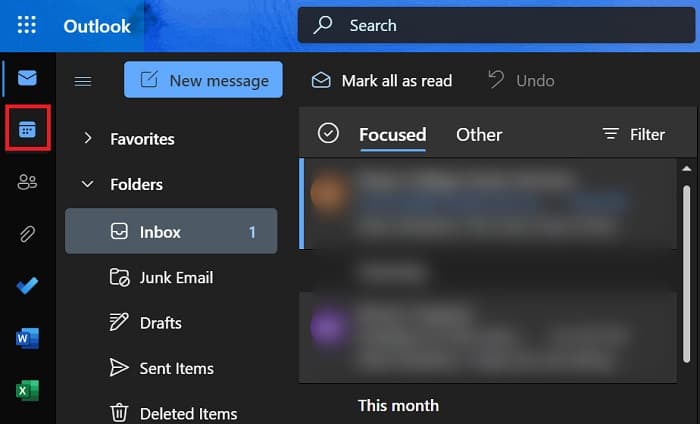
3. Select the desired event you want to edit from the calendar. A dialog box will appear.
4. Click on the “Edit” button.
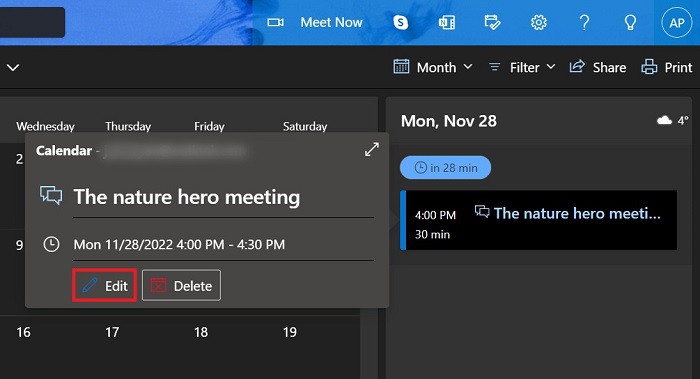
5. Edit the date, time, or location as per your requirement.
6. Hit the “Save” button.
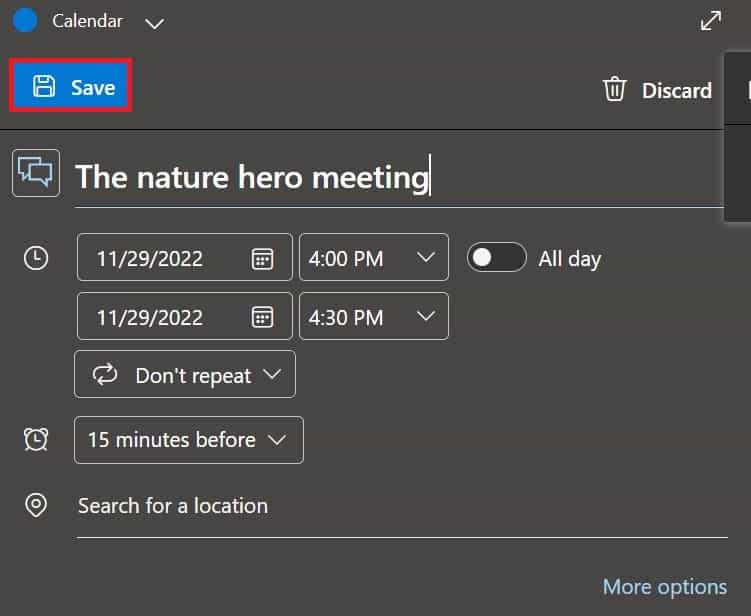
How to Delete Your Reminders in Outlook Calendar?
You may have to delete the reminders once in a while. Maybe the reminder is no longer relevant, or you just don’t need it anymore.
It’s very easy to delete a reminder in Outlook. Follow these steps:
- Visit outlook.com from your browser.
- Go to the “calendar” at the leftmost navigation pane.
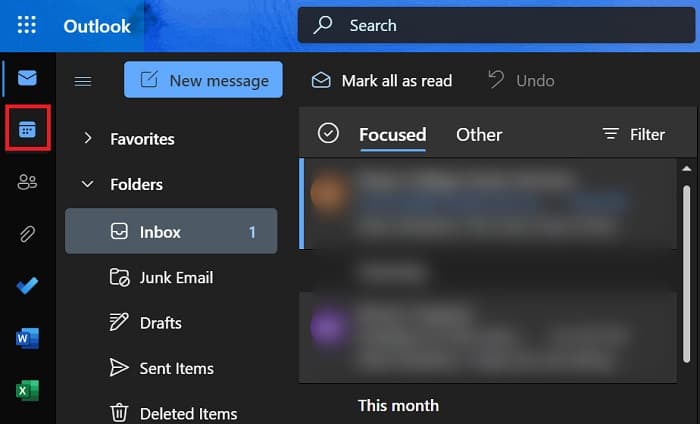
3. Select the desired event you want to delete from the calendar. You can see the delete button in a small dialog box.
4. Click the “Delete” button. A confirmation dialog box will appear.
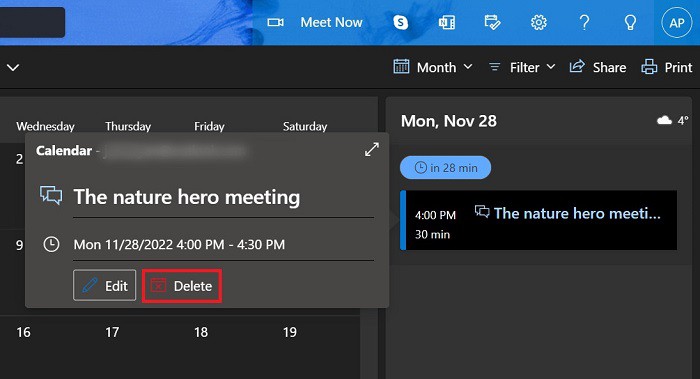
5. To confirm, click the “Delete” button again. Your event will be deleted.