Starfield is an epic single-player RPG that allows you to create your own character and explore an open world in the Galaxy.
As the first new universe in 25 years from the award-winning creators of The Elder Scrolls V: Skyrim and Fallout 4, Starfield takes the epic sci-fi roleplaying experience to new heights.
In this article, we will discuss how to change the FOV in Starfield without the slider.
Table of Contents Show
What Is Field Of View (FOV)?
Field of view, abbreviated as FOV, refers to the extent of the observable world that is seen on the screen at any given moment.
In first-person games like Starfield, where you see through the eyes of your character, the FOV determines how wide or narrow your view is.
A wider FOV gives you a broader perspective but can sometimes cause distortion at the edges, while a narrow FOV feels more immersive but limits peripheral vision.
Most PC games allow players to adjust the FOV to their preference, but Starfield does not provide an FOV slider.
Importance Of FOV In Immersion
One of the main reasons players want control over FOV is for increased immersion.
When the FOV is too narrow, it can break the first-person illusion and feel constricted.
With a wider FOV that matches human peripheral vision, it’s easier to feel like you are truly seeing through your character’s eyes as you explore the vast star systems in Starfield.
Getting the FOV right is crucial for simulating a realistic sense of presence inside the game world.
It also helps with immersion to be able to tweak the FOV to your own comfort level and preferred play style.
Not having a slider means players are stuck with a one-size-fits-all approach.
This also means this may not match their individual needs or preferences for maximum immersion.
Impact Of FOV On Gameplay
As well as immersion, the field of view also has gameplay implications that players want control over.
A narrow FOV can make enemies and objects harder to spot in your peripheral vision, putting you at a disadvantage in combat situations.
It’s more difficult to be aware of your surroundings.
A wider FOV remedies this by allowing earlier detection of threats.
It also makes first-person shooting and aiming feel more natural since your view more closely resembles real-life vision.
In an expansive space exploration game like Starfield where combat, exploration and navigation are core mechanics, having the ability to tweak FOV to suit different play styles can provide a meaningful advantage.
Not providing a slider limits options for optimizing visibility and gameplay comfort.
How To Change FOV Without Slider In Starfield?
There is currently no way to adjust the field of view (FOV) through official in-game options on either PC or console versions.
However, some helpful players have already created a workaround that allows adjusting the FOV on PC by modifying a .ini file.
Specifically, you can create a file called “StarfieldCustom.ini” in the game’s folder location and add two lines to set the first and third-person FOV values.
This allows widening the FOV from the default 70 degrees up to 100 degrees or another value you choose.
While not an “official” solution, it gets the job done for those wanting a wider viewing angle.
How To Change FOV In Starfield For Controller?
While Starfield does not have an official FOV slider, there is a way to change your FOV when using a controller on Xbox or when playing with a controller on PC.
In third-person mode, you can switch between preset FOV settings by pressing the View button (screenshot button) on your controller.
However, there is currently no way to adjust the FOV when playing in first-person view with a controller.
You are stuck with the default FOV setting.
Let us hope that Bethesda will add this functionality in a future update.
How To Change FOV In Starfield For PC?
For PC players who want more control over their FOV in Starfield, there is a workaround that allows adjusting the FOV in both first-person and third-person views.
To change the FOV, you need to access the game folder located at:
Once there, create a new text file called “StarfieldCustom.ini” without the quotation marks.
Open the text file and paste in the following:
fFPWorldFOV=80.0000
fTPWorldFOV=80.0000
Save the file, then launch Starfield.
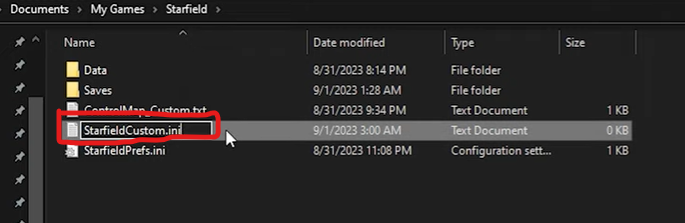
Your FOV will now be set to 80.
To change it, simply modify the number – lower values mean a narrower FOV, while higher values give a wider view.
This workaround was discovered by players and not officially supported.
However, it allows PC users flexibility over their preferred FOV setting.
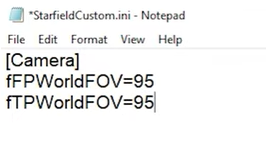
The Bottom Line
While Starfield does not natively provide an FOV slider, there are methods to adjust the field of view.
Both for controllers on console/PC and through a .ini file edit for keyboard/mouse on PC.
With any luck, Bethesda will implement a proper FOV slider in a future update for a more seamless experience.
The field of view is an important setting for gameplay comfort in first-person games.
Therefore, many players appreciate having control over FOV.
For now, these workarounds allow adjusting the FOV until Bethesda adds official support.


