Whether you are a college student doing your assignments or a researcher writing a dissertation, you may need to add Superscripts in some of your texts while using Google Docs.
This article guides you if you are wondering how to Superscript texts in Google Docs.
Table of Contents Show
How to Use Superscript in Google Docs?
We will examine specific steps for the Web and the Mobile App versions to format the Superscript in our text.
1. Use Superscript in Google Docs Using Web Version
We can format our text by two methods in the Web version. You can use the function using either the menu options or the shortcut.
Using Menu Option
You can access the menu option through the ribbon at the top of the Google Docs.
Follow these steps to add Superscript using the menu option;
- Click on the Format option present in the ribbon section.
- Under the Text option, select the X2 Superscript option.
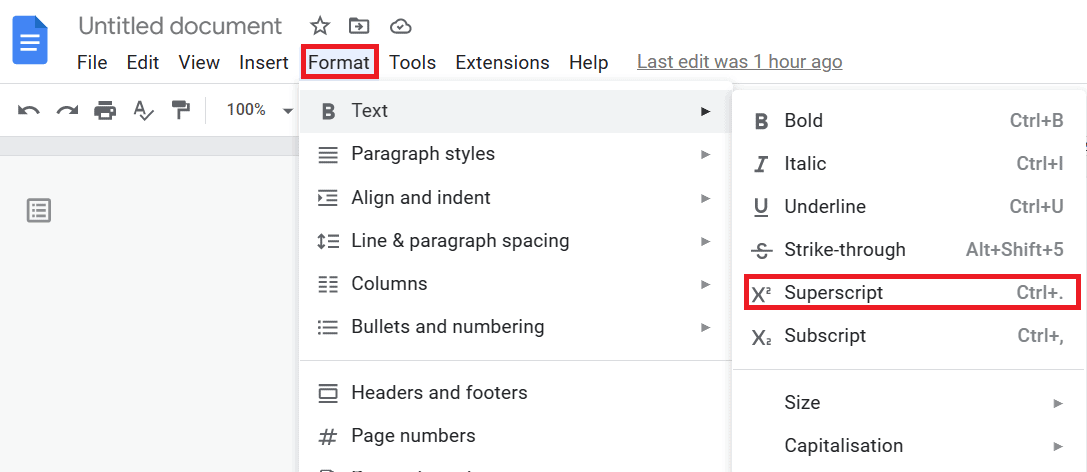
Using the Shortcut Option
Similarly, Google Docs allows you to enable the Superscript using the shortcut option.
You can enable the option by pressing Ctrl+. Keys.
If you are a Mac user, press ⌘+. to enable the Superscript feature.
Turn Off Superscript Function
Your text will be written in Superscript even when you intend to use the standard text.
This is not an error; instead, this is how the Superscript feature works. You need to turn it off manually.
You can turn off this feature by following the same steps mentioned above.
2. Use Superscript in Google Docs Using Mobile App
You can format the Superscript in the Mobile App by following these steps:
- Tap the Format button located at the top of the toolbar. It has the visual representation of the capital ‘A.’
- You will find the X2 (Superscript) button under the Text tab.
- Tap on the option. Now, your text will be written in Superscript.
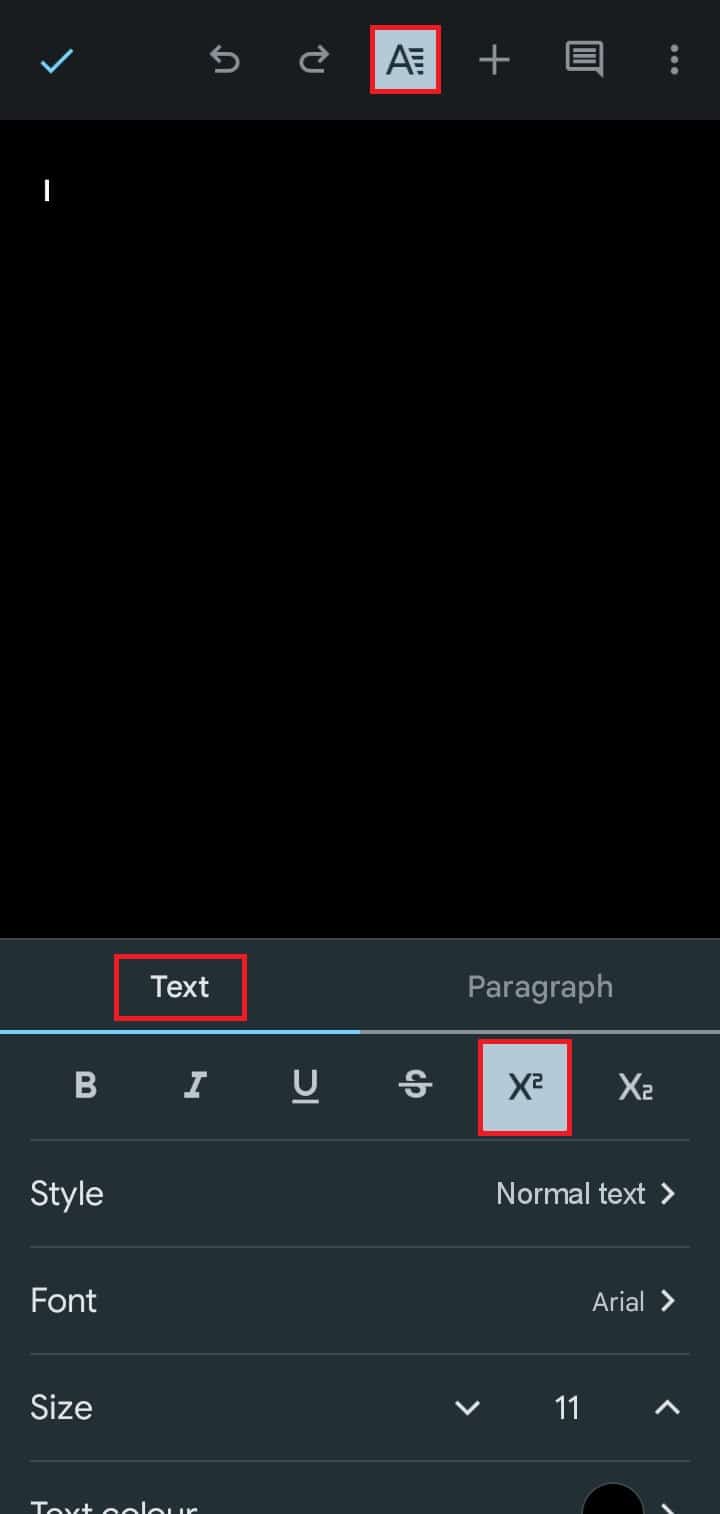
The Bottom Line
There are many word-processing software programs out there. However, Google Docs is one of the most popular ones.
Following the instructions above will make it easy for you to write Superscripts using it if you frequently use them.
Frequently Asked Questions
How to Access Google Docs Using Mac?
The way to access Google Docs is similar for all PCs. You can easily access it by visiting the Google Docs website.
How to Insert Special Symbols as Superscript for Google Docs?
Sometimes, you might want to add symbols in the Superscript.
In this case, follow the steps mentioned above to enable the Superscript option, then insert the symbols in Google Docs by clicking Insert > Special characters.


