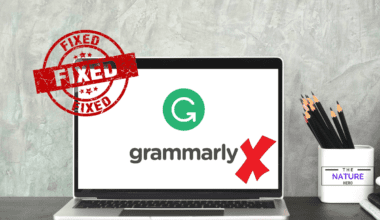Character AI is a well-known Chatbot allowing users to create and chat with their AI Characters.
However, users may face an error where their Character or other Character is unavailable to chat with the message “This Character is not available to chat.”
This article will examine the possible causes and fixes of the “This Character is not available to chat” error message.
Table of Contents Show
Causes Of “This Character Is Not Available To Chat”
“This Character is not available to chat” is the common error that some users of Character AI experience when they try to chat with their or other people’s AI Characters.
There might be several possible reasons why this error occurs.
- Violation of terms of services and guidelines of Character AI
- Bugs, Glitches, errors or malicious attacks on the websites
- The server is down or under maintenance
- Setting the Character as private
Fixes Of “This Character Is Not Available To Chat”
Here are some potential fixes you can try to resolve the ‘This Character is not available to chat’ error in Character AI.
1. Restart Character AI
If the cause of such an error message is due to temporary glitches, then restarting Character AI may work.
Restarting Character AI might resolve various errors, including the “This Character is not available to chat” error.
You can try logging out and then re-login the Character AI account. Then, check if it makes any difference.
Here is how you can restart Character AI.
- First, click the Profile icon at the top right-hand side.
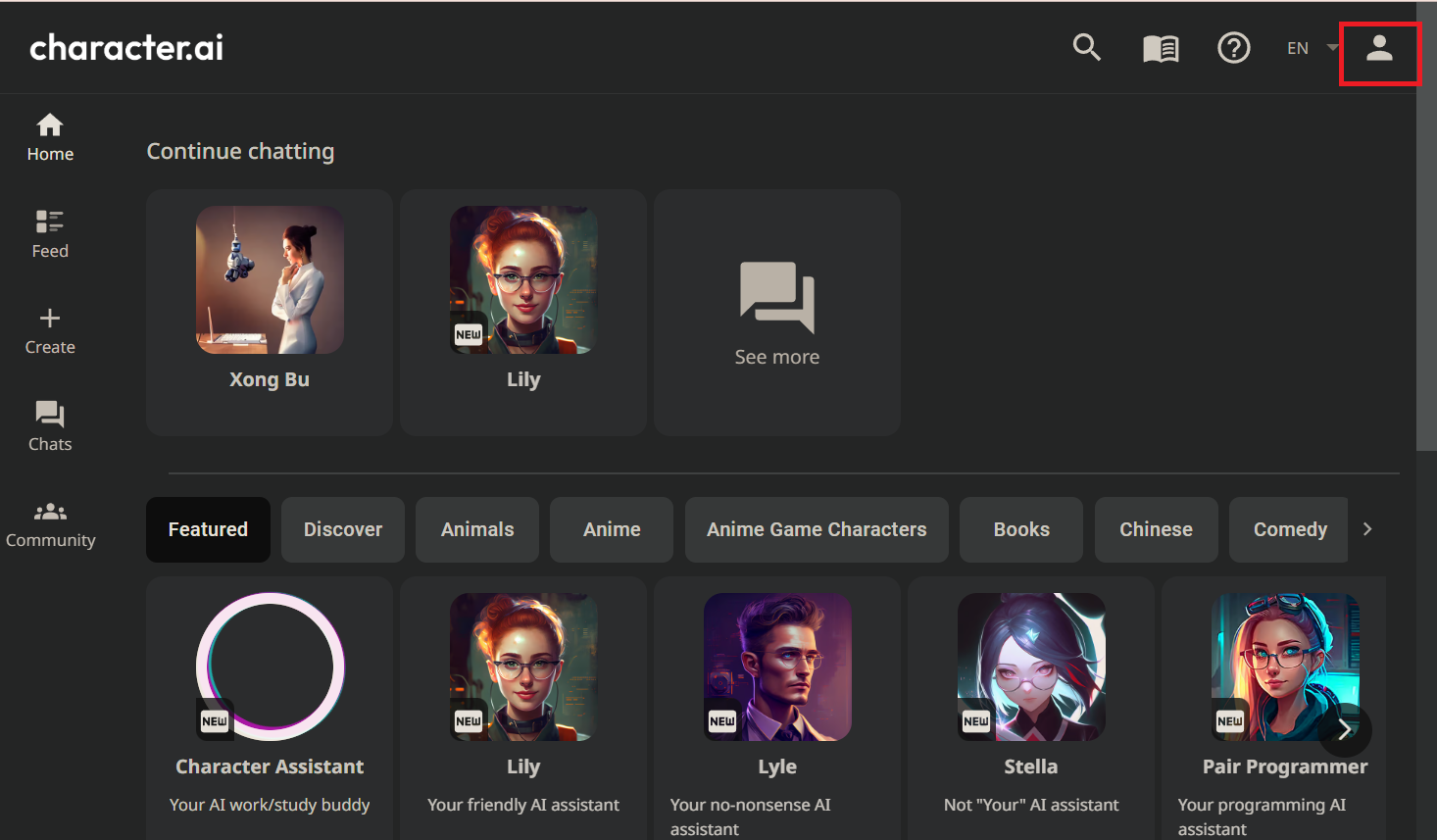
- Click on the Pencil icon at the top right-hand side.
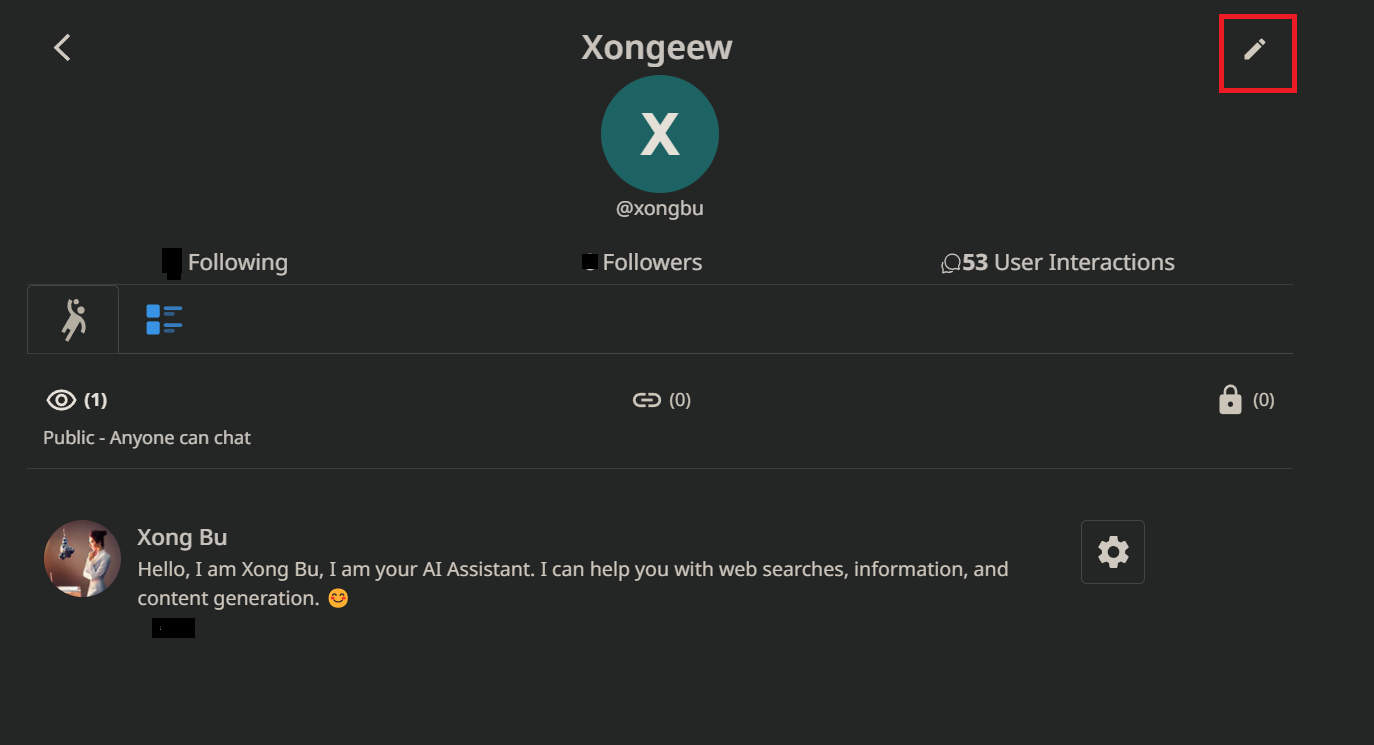
- Then, click the Logout option at the bottom left of the profile settings page.
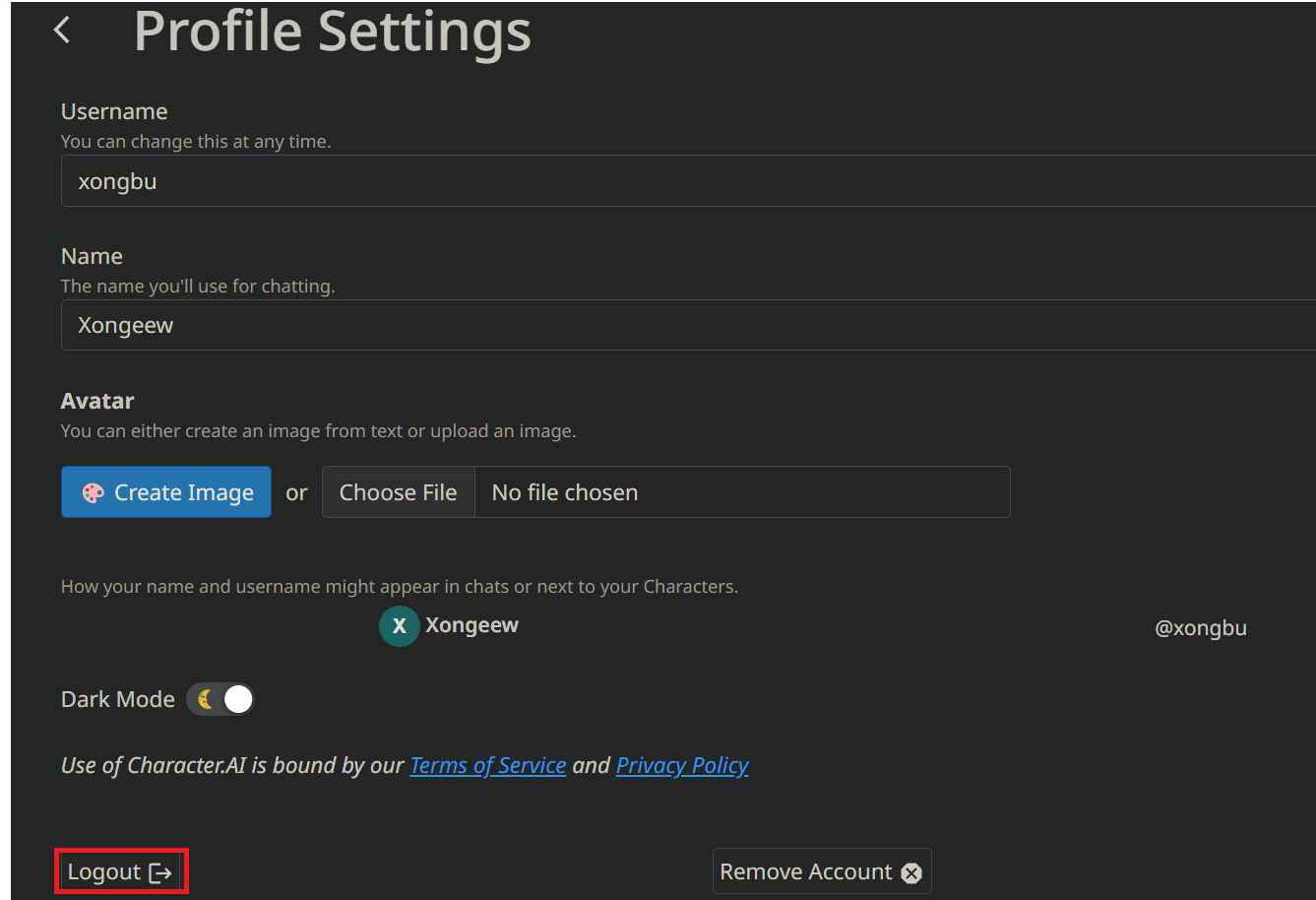
2. Clear Old Browser Caches
Cache files help the browser load sites faster and improve performance.
However, when these files get corrupted, they degrade the performance and result in an error.
The corrupted cache on the browser might trigger this error on Character AI. Hence, you can try clearing the browser’s cache.
Follow these steps to clear your browser’s cache memory and cookies.
- Open your browser eg; Chrome, and click three horizontal dots(⋮) in the right-hand corner.
- Scroll down and click the Settings option.
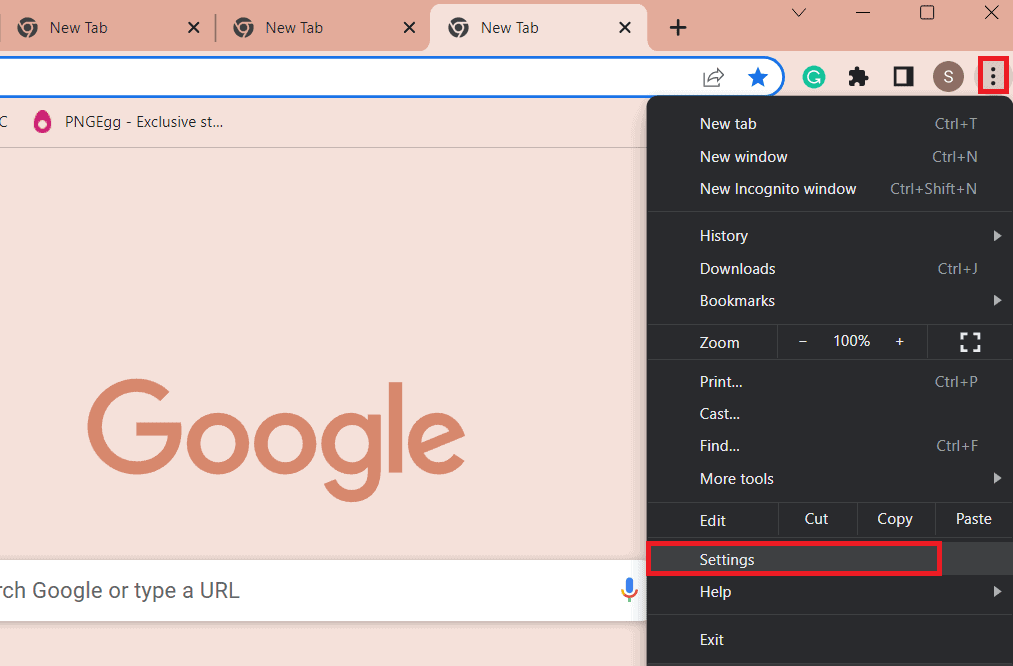
- Select Privacy and Security > Clear Browsing Data.
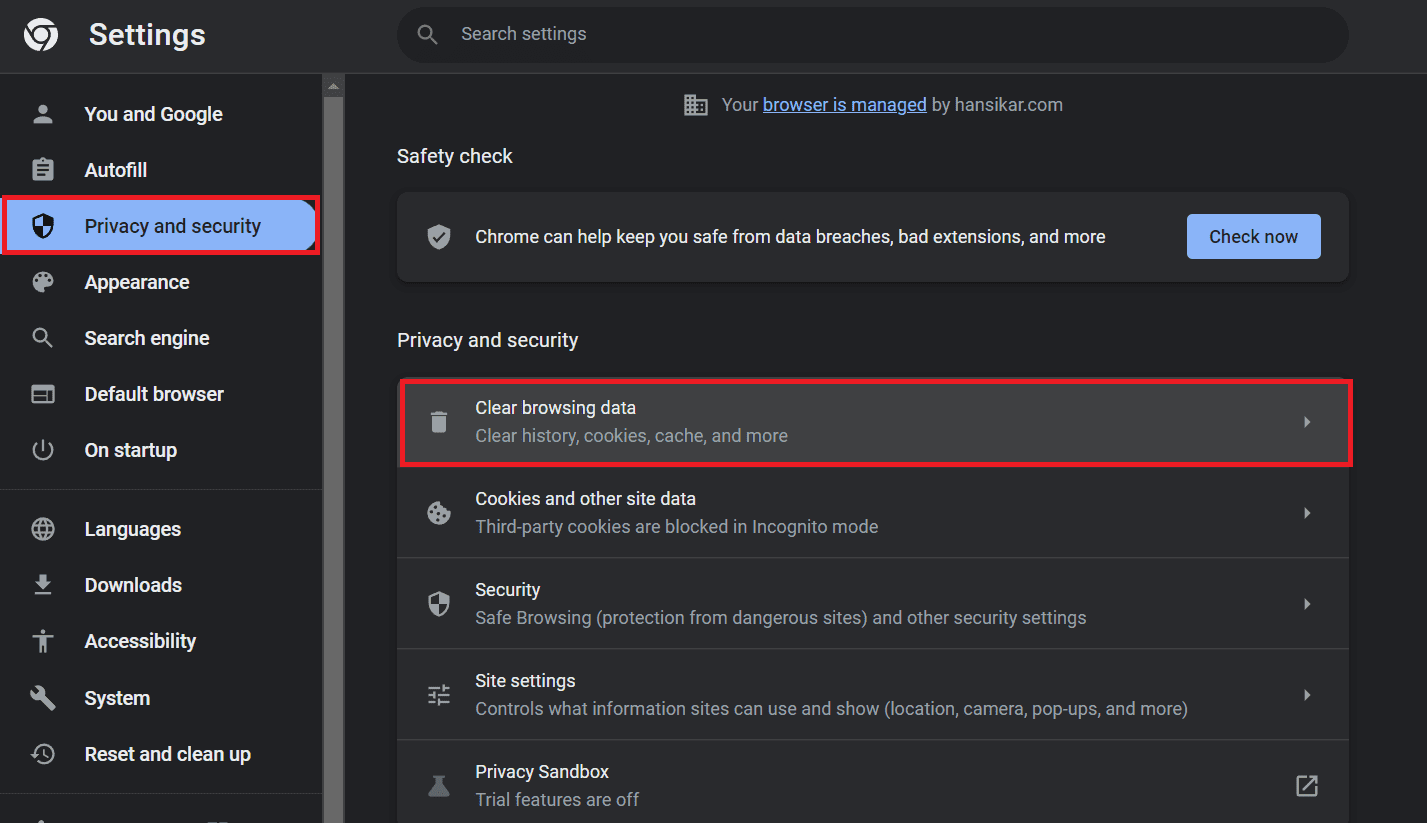
- Then, select the All Time in the Time range option and check the option Cookies and other site data and Cached images and files.
- Finally, click on the Clear Data button.
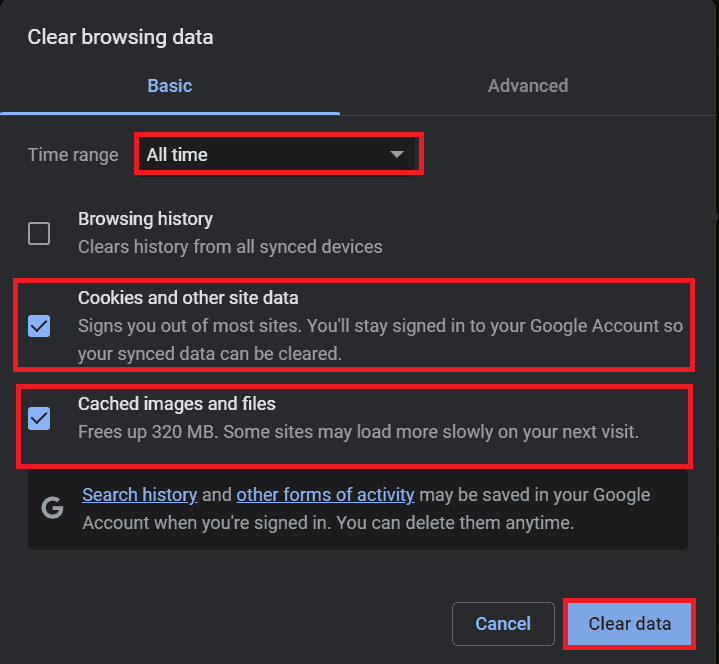
After clearing the browser’s cache and cookies, refresh your browser and attempt logging in again.
If the problem persists, you can try logging in with different browsers.
3. Make Your AI Character Public
Sometimes creator needs to change the privacy settings of the Character to public or unlisted.
Unlisted means anyone with the link can chat with the Character, while public means anyone can find and chat with the Character on the website.
Here is how you can make your AI Character public.
- First, open Character AI and select your AI Character.
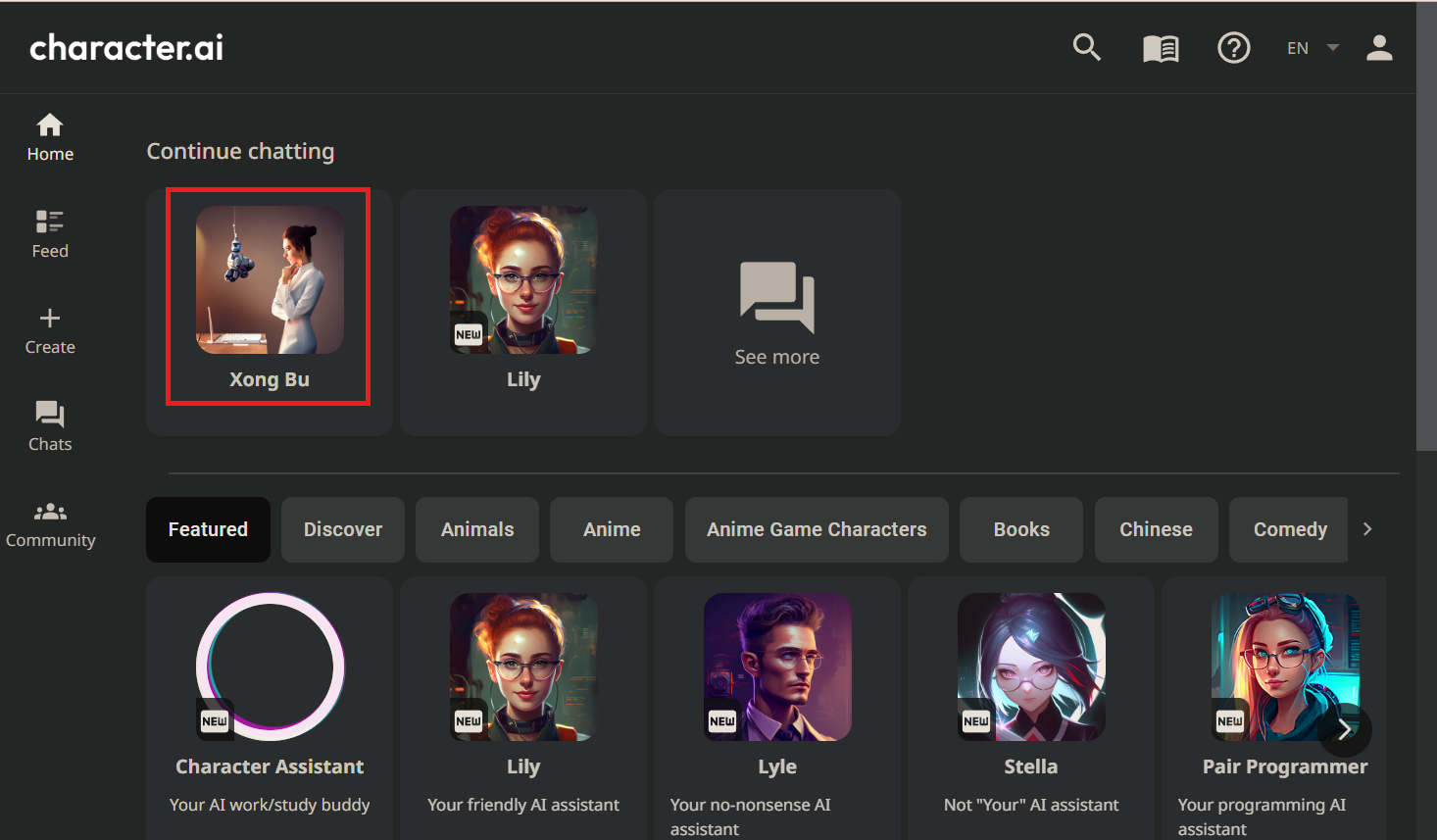
- Then, click the three vertical ellipsis (⋮) and select View Character Settings.
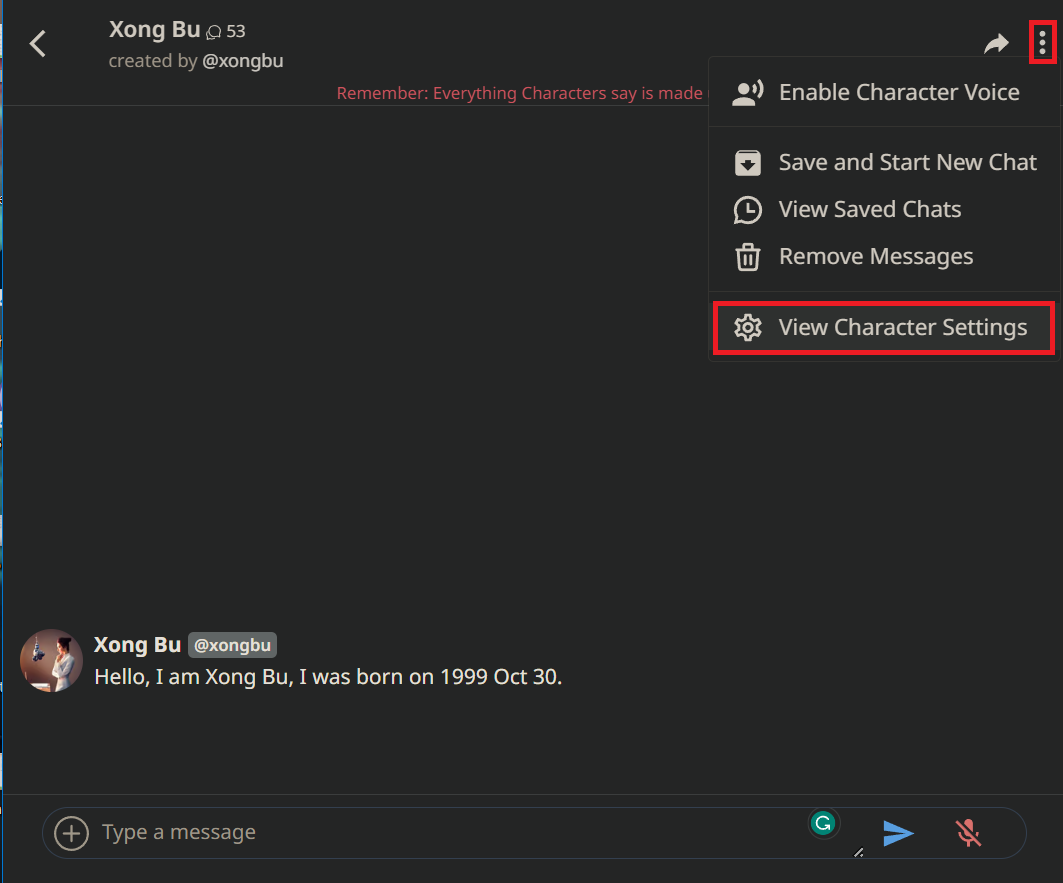
- Scroll down and click on Public: Anyone that can chat can view the option and save it.
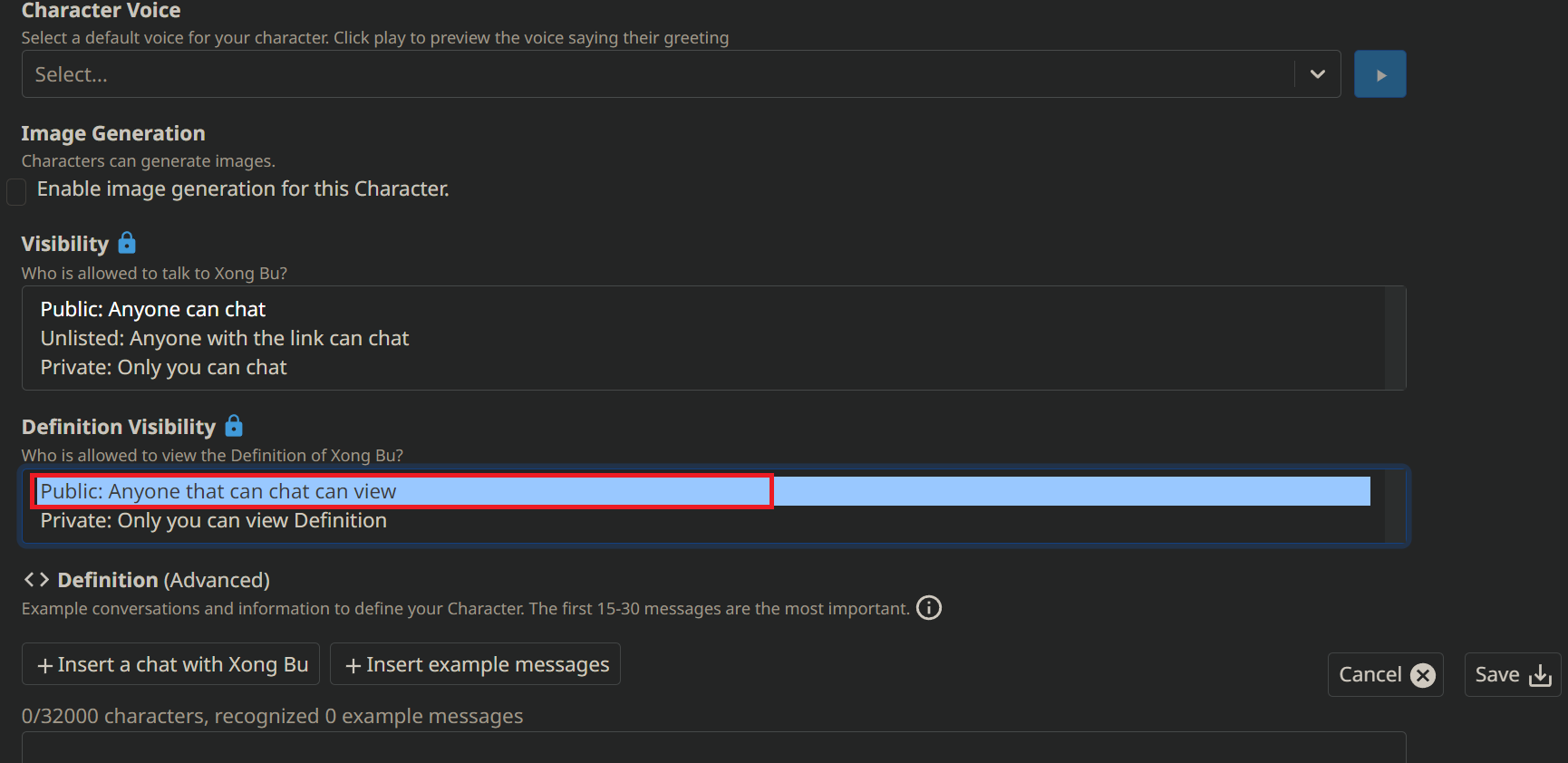
Alternatively, you can make duplicate Characters and use another one when one is not working or shows an error message.
Having duplicate Characters means you can switch between any if one is not functional.
4. Check If Your Account Is Banned
The possible reason for getting the error “This Character is not available to chat” might be due to the account being banned by Character AI.
Character AI does not support pornographic and other inappropriate content and it may ban users who violate their terms of service.
If you think your account has been restricted, you can try signing up with a different account and check if your account is banned.
Alternatively, you can contact the Character AI customer support team.
5. Check Server Status
AI Characters might temporarily be unavailable if the website is under maintenance due to technical issues.
This usually happens when there is high traffic, and the server needs time to handle the traffic.
All you need to do is wait until the maintenance and try again later.
Additionally, you can check the Character AI official Twitter account or their blog.
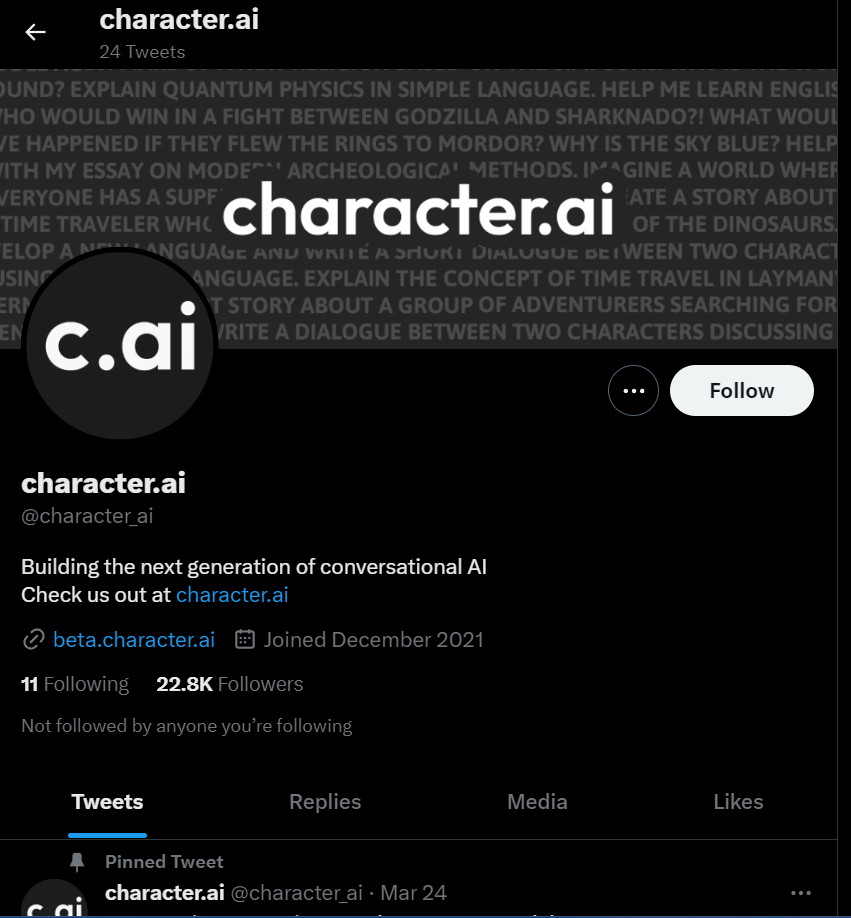
6. Contact Customer Support
Sometimes, Characters might get deleted or corrupted due to bugs, glitches, or malicious website attacks. This may cause the Character not available errors in Character AI.
You cannot fix this issue from your side; therefore, you must contact the Customer Support of Character AI (support@character.com) for further support.
You must always follow the guidelines and terms of services of Character AI to avoid any errors or issues.
Furthermore, you may contact Character AI via their websites if you have any questions or feedback.
The Bottom Line
Explore Character AI’s benefits and enhance your communication and creativity skills.
Hopefully, above mentioned fixes work for you to resolve the “This Character is not available to chat” error.
Enjoy chatting with your AI Character again.
Frequently Asked Questions
What Kind Of Character Can I Create?
You can create various Characters on Character AI using your imagination and creativity.
Additionally, you can create your own original Character with a unique personality.
Share your Character with the community and chat with other users’ Characters.
Is Character AI Free To Use?
Character AI is currently free to use and is in the Beta stage. But a mobile app is coming soon and might have some paid features.