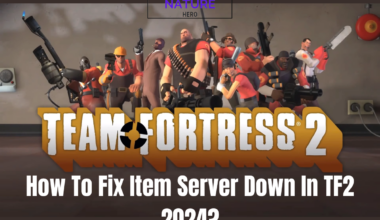Tiktok has come to trend as an earning and entertainment platform. One of its features that attract content creators is its Analytics.
Analytics analysis can help in making a creator reach their audience and generate views. However, in recent times many of the users have faced the problem of their analytics not updating.
The numbers aren’t matching with what shows in user’s video. Most of the time it shows Analytics will update the next day but it doesn’t show the results.
If you are worried about not having your analytics shown, do not worry. This article will guide you on how you can solve this problem.
Table of Contents Show
What causes Tiktok Analytics Not Showing?
You should be aware of why TikTok is not showing your video analytics. Knowing the causes will prevent you from being shadowbanned from Tiktok.
- Your Tiktok might be under review by the Tiktok team.
- TikTok’s algorithms denied your video to be uploaded.
- Your Internet is down.
- Your Tiktok is outdated.
- TikTok is experiencing a bug or glitch.
Fixes for Tiktok Analytics Not Showing
No matter what causes your Tiktok analytics inaccurate or not showing, following these steps will certainly help in fixing those problems.
Go through the methods serially to ensure you see your Tiktok analytics data.
Close and Restart Tiktok
Although it might seem simple, rebooting your Tiktok will work most of the time. Close your Tiktok app and open it again.
Be sure to close it all the way and not let it sit in the background. For that you need to:
- Open up Settings on your phone.
2. Scroll down to find Apps.
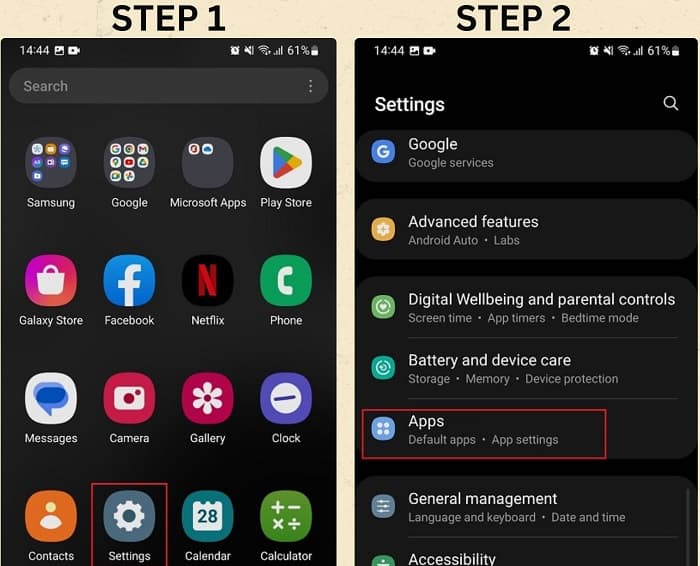
3. Scroll down to find Tiktok and tap on it.
4. Tap on Force stop at the bottom left of your screen.
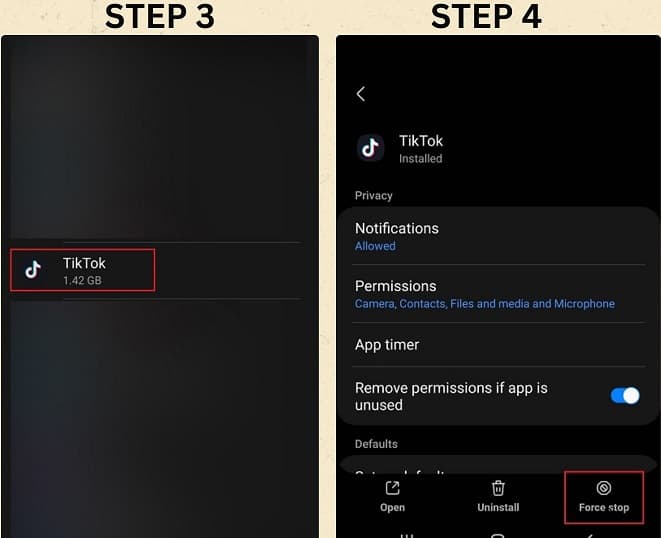
Wait for a while
If you are a new user or you have just transferred to a Content creator from a personal user, you might need to wait for 48 hours before your Tiktok analytics will be revealed.
Tiktok needs to verify you first and collect some data before it loads up your analytics.
So keep checking your analytics from time to time. You might get your analytics updated sooner than the required time.
Update your Tiktok
When you use a Tiktok version that is not updated yet, you may not get your analytics after the recent update.
Even though you have an auto-update feature on your device, sometimes you’ll have to update it yourself.
Check whether your Tiktok is outdated and update it if you haven’t already done so.
To update your Tiktok,
- Go to the Play Store app on your device.
2. Navigate to the search bar and type Tiktok.
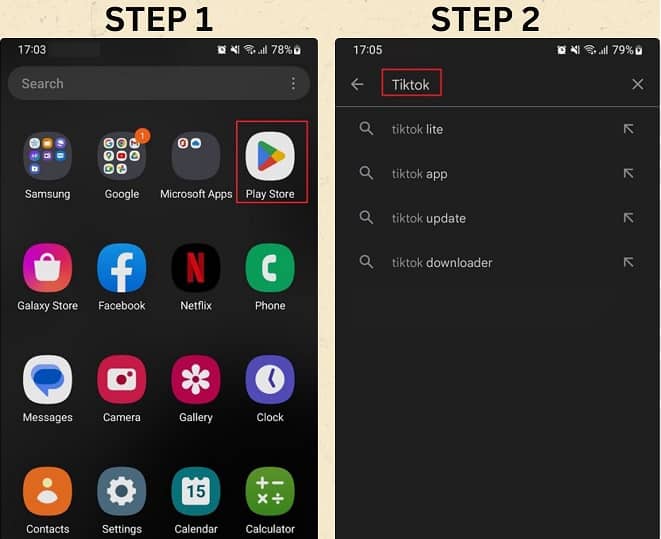
3. Tap on the Update button if there is one.
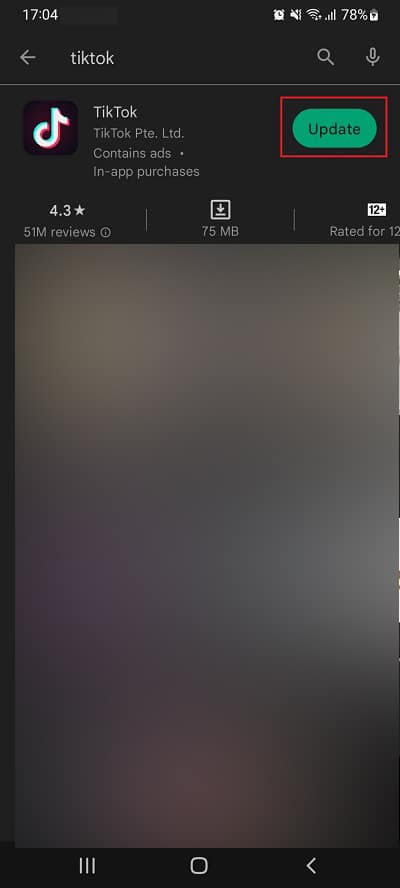
Clear Tiktok Cache
Cache files normally do not cause any problems while using Tiktok.
But sometimes downloading cache files improperly can cause problems such as this one. So it’ll be better for you to clear your cache.
To do so, follow these steps.
- Open your Tiktok app on your device. Tap on the Profile option at the bottom right of your screen.
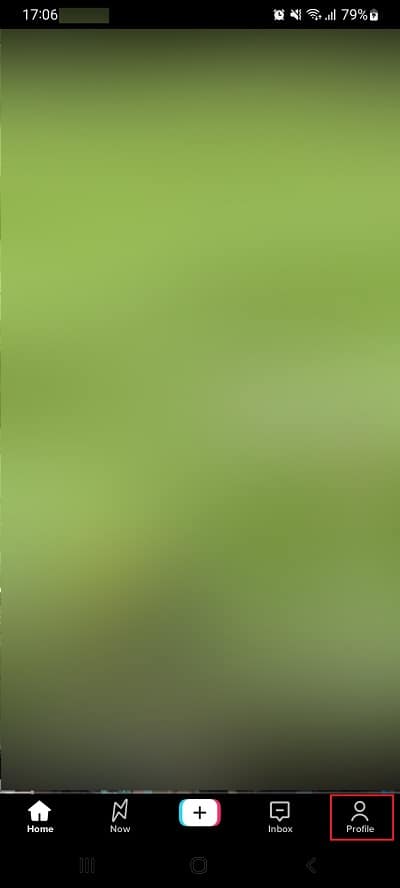
2. Click on three lines at the top right of your screen. A menu will appear. Tap on Settings and privacy.
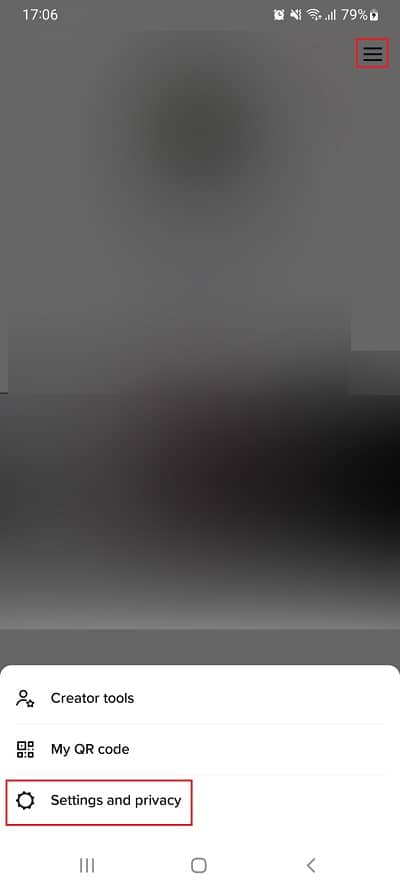
3. Scroll down and tap Free up space.
4. Tap on the Clear button beside Cache.
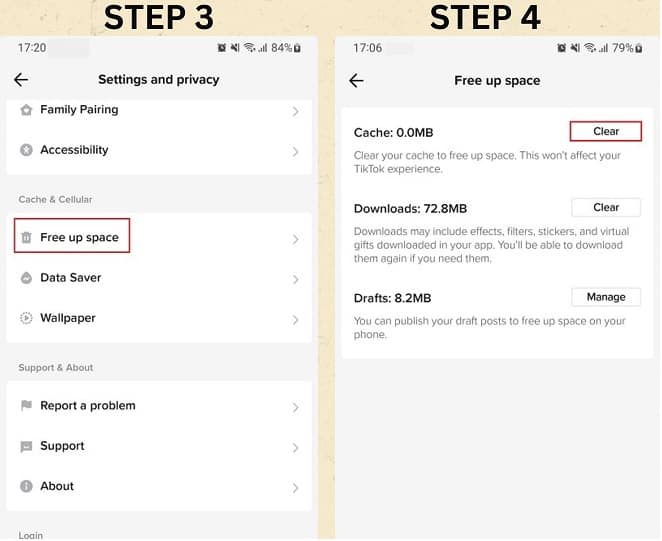
Delete and Reinstall the app
Deleting and Reinstalling the app is one of the best ways to fix this problem.
Not only will your cache data be cleared but also you’ll have the updated version of Tiktok.
It has been effective as it has fixed minor bugs that Tiktok has had in the past.
To delete and reinstall TikTok:
- Tap on the Tiktok icon on your device for a while. A menu bar will appear. Tap on Uninstall option.
2. Go to the Play Store app on your device.
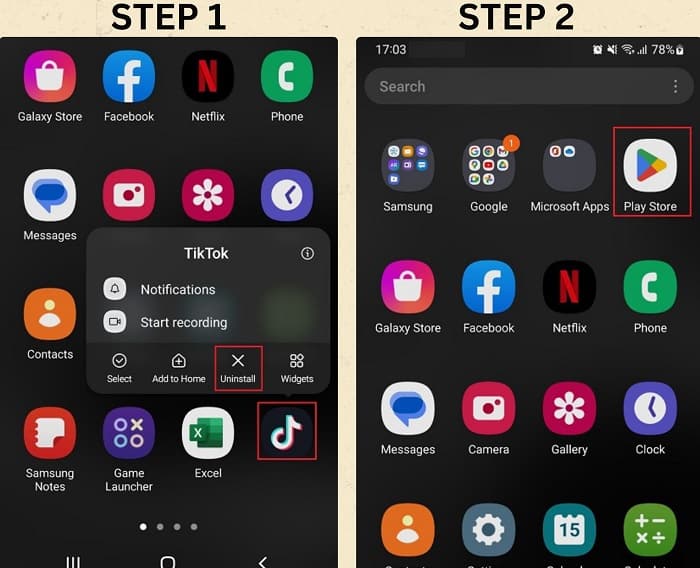
3. Navigate to the search bar and type Tiktok.
4. Tap on the Install button.
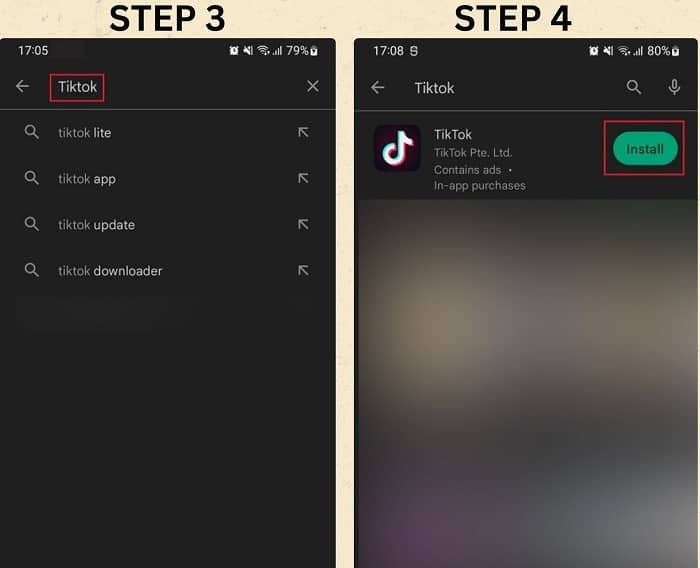
Log Out and Log In again
Logging out and Loggin In again refreshes your Tiktok. It is helpful and one of the repetitively used steps.
To log out and log in again,
- Open your Tiktok app on your device. Tap on the Profile option at the bottom right of your screen.
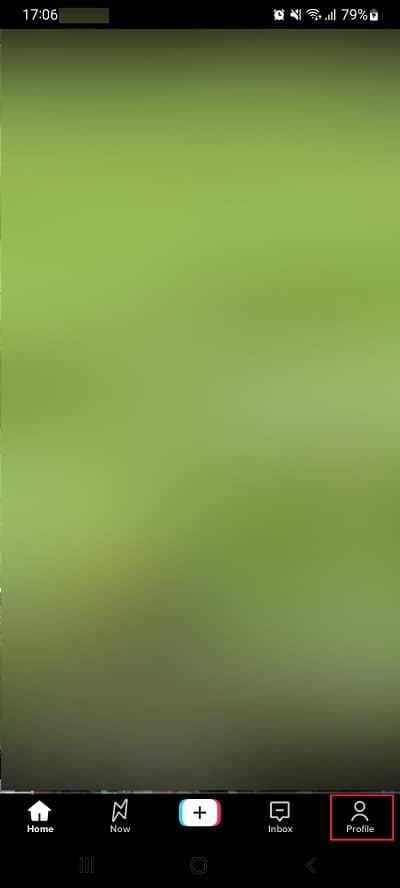
2. Click on three lines at the top right of your screen. A menu will appear. Tap on Settings and privacy.
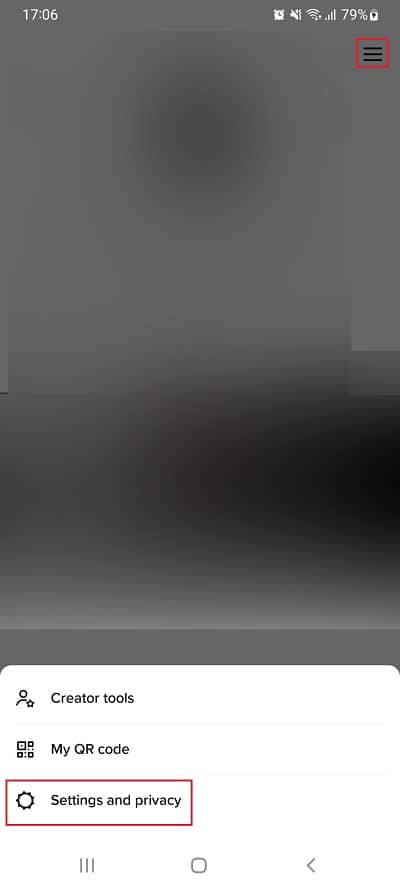
3. Scroll down till you see Log out option. Tap on it.
4. Tap on the Profile icon again, tap on Log in or sign up and now enter your credentials.
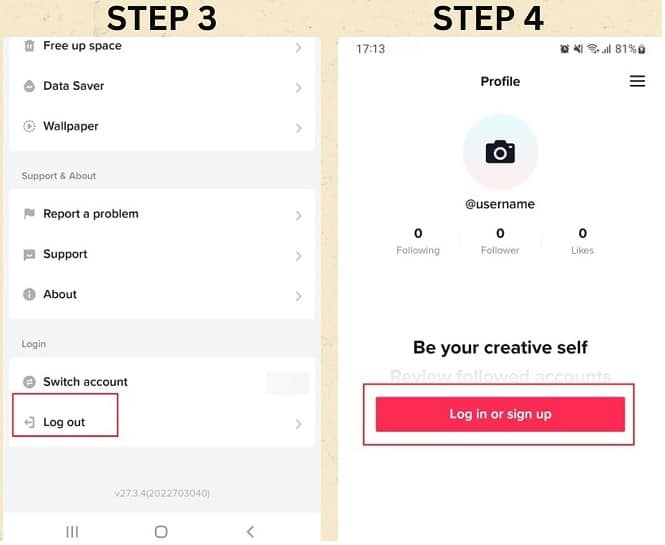
Check Tiktok Analytics on any Browser
Sometimes your analytics can be visible on browser version of Tiktok if not on mobile. You can check about your Tiktok analytics on different browsers such as Chrome, Firefox, Edge, Brave, etc.
To check, you can go to your desktop, open tiktok.com, and log in to Tiktok. You’ll see Analytics on your Profile.
Check for any Internet connection issues
Having a slow internet connection can be an issue for your Tiktok. Sometimes it might just be the case of slow internet loading.
Make sure you check your internet while loading Tiktok analytics.
You can restart your router and refresh your internet connection.
Report the problem to Tiktok
Many people face bug/glitch while using Tiktok. And obviously, Tiktok is aware of this but you should leave an email or report this problem through Tiktok itself.
Explain the situation to them and then leave the rest to the respected authorities. They’ll get back to you and inform you about the fixation.
You can report using following steps:
- Go to Settings and privacy and scroll down till you find the Report a problem option.
2. Tap on Creator tools option.

3. You can report about your Analytics. Choose Why “No data” or N/A appears in my Analytics.
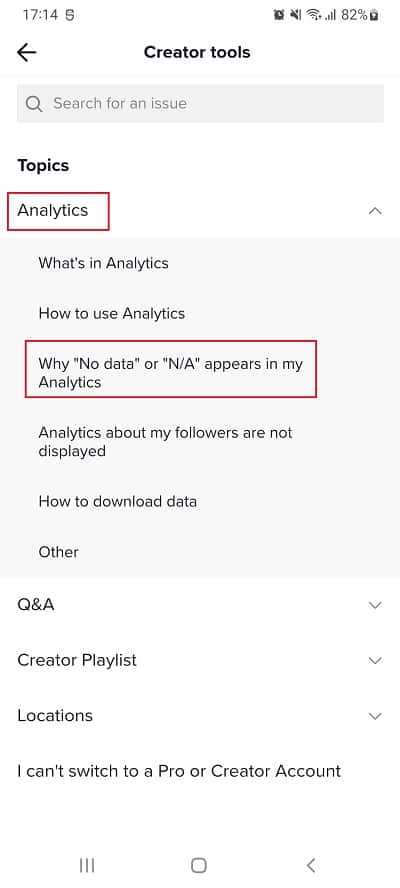
Frequently Asked Questions
What is Shadowbanned?
Tiktok will block your video from being shown to other users because of sensitive content, false content, copyright issues, and many more. This is known as Shadowbanned onTiktok.
Can others see my analytics?
No. Your analytics and statistical data are all secretive to you. Only you can access them through your profile.
Can I see Tiktok analytics in my Personal account?
No, you cannot. To access Tiktok analytic feature you have to switch to a pro account or business account.