We all want our internet to be super fast while working from home, but we sometimes face several difficulties.
For instance, we get stuck in the middle of a task (uploading, editing, etc.), which forces us to pile up our work.
The only cause for such obstacles is slow internet besides broken plugs or devices (computer, PC, etc.)
Internet connects the world; however, it can also hinder the connection due to poor network or Mbps.
So, how much speed should a person consider while working or installing the internet at the home office?
Slow internet can affect work productivity. While working from home with slow internet, scheduling heavy work hours for later and restricting video conversations while working may help. Also, choose at least 1 Mbps for uploads and 10 Mbps for downloads.
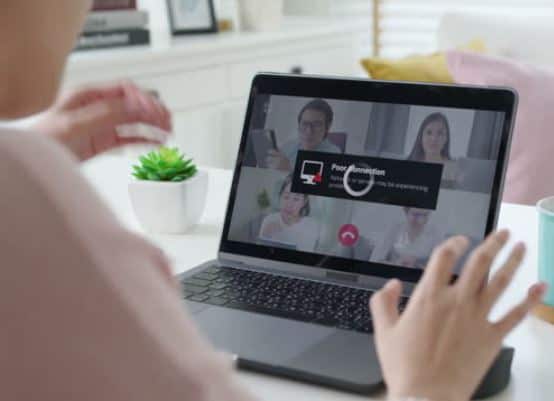
Also, if you are struggling with slow internet, I recommend setting bandwidth boundaries and testing speed frequently.
Not satisfied with the above information, right? Don’t stop smiling because I have developed detailed content on it.
Also, you will know the reason behind slow internet, the solution to slow internet, and many more in the article below.
Table of Contents Show
Reasons Why your Internet Speed is Slow
There are several reasons why your Internet connection might be slow.
It might be an issue with your modem or router, wifi signal, cable line signal strength, network devices consuming bandwidth, or a slow DNS server.
Besides, other technical and non-technical reasons cause your internet to be steady like a tortoise. They are listed below:
- I think bandwidth throttling could be the main reason for slow internet.
- Next, your router might be outdated.
- Your internet plan might be slow.
- The distance between the router and your working space contributes to slow internet.
- Also, the internet speed depends on the number of users. For example, if your family members stream series and play games during office hours, you will experience slow internet (or system crash in extreme cases).
- Sometimes, your internet might be slow when many other devices are connected to the network.
- The malware or the viruses might have affected your computer, slowing your internet.
- The programs running in the background may cause your internet to slow down.
- Lastly, you might face a severe slowdown if your recent internet speed no longer supports your job.
For Your Information: Bandwidth throttling is the condition where the internet service provider decreases the internet speed intentionally.
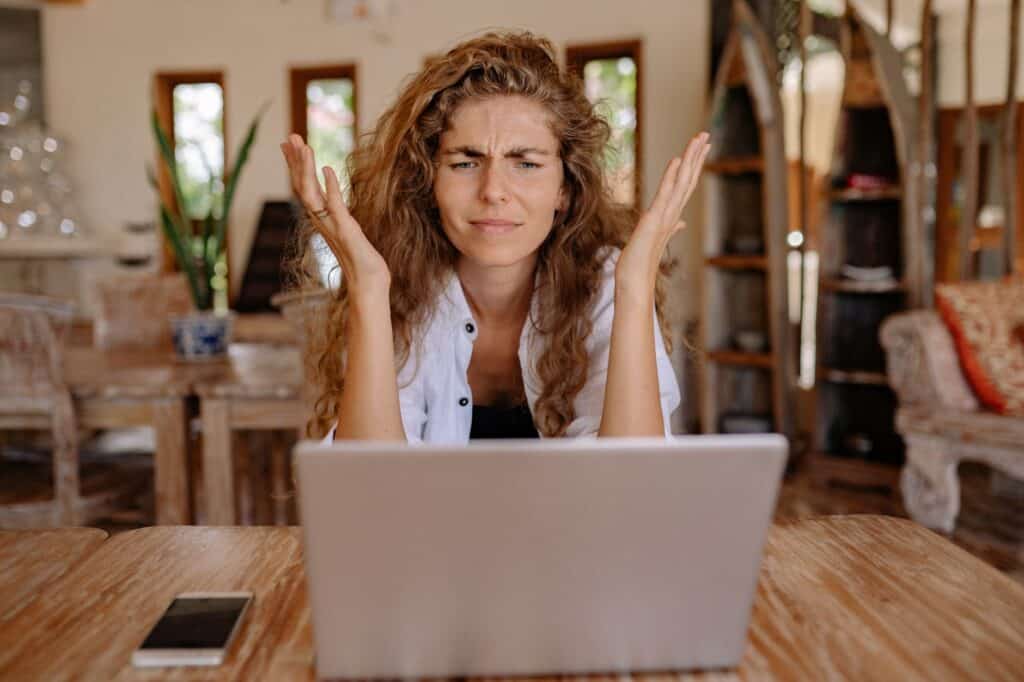
How to Deal with Slow Internet or Make your Internet Fast?
People have become heavily dependent upon the internet for work, entertainment, and even shopping. So, yes, except for work, other doesn’t matter.
For instance, we can wait to watch movies, listen to songs, and shop online. But, our work and the employer cannot wait for us no matter how slow our internet is.
Therefore, I have included the measures to overcome slow internet below.
1. Reboot your Internet Connection
Initially, you must be aware of rebooting your router by yourself. Next, check your wifi speed; if it is still not operating, move the antennas.
Again, try to move the router near your working space if your internet gets slow. Then, repeat the first step, i.e., restarting the router.
Likewise, your modem might also be the reason behind your slow internet. So, reset it as well.
Steps to Reboot the Router
- Remove the router and modem from the network. Unplug any other managed network devices, such as network switches.
- Allow at least 30 seconds to pass. This allows the equipment to cool down while signaling that the router and modem are unavailable to your ISP, PCs, and other devices.
- Plug-in the modem. Press the Power button if it does not turn on after a few seconds.
- Allow at least 60 seconds to pass. The modem authenticates with your ISP and is now issued a public IP address.
- Connect the router. You may need to push the Power button on some routers.
- Wait at least 2 minutes before proceeding. It also allows the router to start up and allows laptops, cellphones, and other networked devices time to receive new private IP addresses via its DHCP service.
Also watch,
2. Install The Reliable VPN(Virtual Private Network)
Many people do not feel it necessary to install a VPN on their devices, but the truth is, VPN has a significant role in reducing network traffic.
Like, VPN establishes a secure network whenever you surf a public network.
The VPN does not let third parties (hackers) hack your data in a sense.
You can consider paying for a VPN or opting for a free service.
Paid solutions are typically speedier, but because you are utilizing a relay for traffic, they can still slow down your internet — and if the VPN service is utilized during busy periods, there may be a delay.
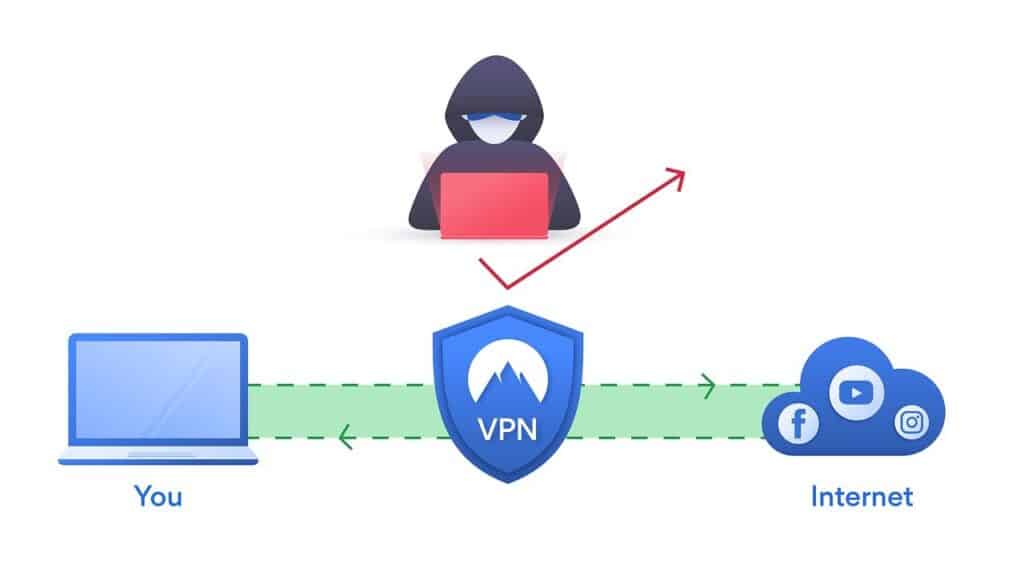
If you are willing to install a VPN on your device then, you can click on the link below;
3. Make a Habit of checking your Internet Speed
There is no guarantee of receiving accurate Mbps from your internet service provider.
For example, you have paid for 25Mbps of wifi, but you face several net problems whenever you try to watch a movie or download it; it might be because of low Mbps.
An internet speed test will help you find out what’s going on with all of your home’s devices.
Your internet service provider (ISP) may give speed test choices, and you may also utilize diagnostic platforms such as Ookla, Google, and others.
So, use the available sites to check your internet speed frequently.
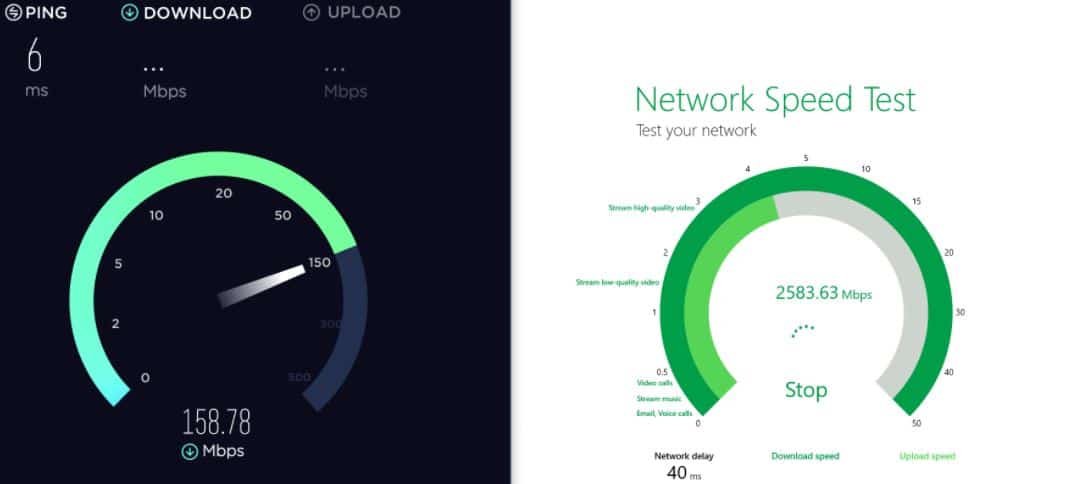
Only then, call your particular internet service provider and take a profound lesson about your slow internet.
4. Adjust your Router Position
Most of us keep our router in tight space. But, this technique does not help boost our internet speed.
Moving the router can significantly impact the speeds you obtain and the range of your wireless broadcasts.
The ideal location for your router may vary depending on your home, but avoid hiding it in a corner, beneath a cabinet, or inside a drawer—the more central and visible it is, the better.
Therefore, try to place the router in an open place or at the center of your room, where you can connect your device easily.
Also, you can hang your router on the wall. This will help your internet to reach many places of your home.
5. Replace your Wifi with the Ethernet Cable
Using an ethernet cable is best suitable for people working on computers. This is because the ethernet cable reduces the lag time between your computer and the router.
Unlike wifi, the ethernet cable lets your computer connect directly to the router.
It’s more reliable and speedier, unaffected by other gadgets.
As a result, your computer can receive the signal at a higher speed from your router.
The only disadvantage is that it restricts where you can place your gadgets and generally makes things less convenient.

6. Check the Condition of your Hardware
Even people become old and leave the world after reaching a certain age level.
In the same way, machinery items, including computers, routers, and others, also deteriorate after two or more years.
Older devices can sometimes not support faster networks, resulting in lag or no access.
So, examine your computer and its performance to fix your slow internet.
Only the higher speed of the internet is not a factor to consider; you must also have up-to-date equipment.
Therefore, I suggest you upgrade your old technology with the latest one.
7. Check DNS Server
In a simple term, DNS means the Domain Name System. It is defined as the server matching the website hostnames with their corresponding IP (Internet Protocol).
And when we use the DNS server, which is provided by our internet service. But, sometimes, those servers might overload our internet slow.
Your connection will be interrupted if your ISP’s DNS servers are slow or improperly set for caching.
This is especially true when loading a page that includes various sources, such as advertising and affiliates.
Switching to DNS servers that are optimized for efficiency might help you surf faster at home or work.
To overcome it, we can switch on to another DNS server.
You may use Google DNS or Cloudflare, both quicker and free alternatives (to name two of our favorites).
8. Limit Bandwidth Sucking Apps
We use many programs in a single time while working. In the process, such apps might be consuming higher bandwidth than expected.
Check to verify if any other apps are consuming the connection if your hardware appears to be in good working order.
For example, regular online browsing will be slower if you download things with BitTorrent.
File-syncing services such as Google Drive, Dropbox, and OneDrive may be uploading files in the background, using bandwidth, and slowing down your internet connection.
So, try to minimize heavy and more programs while working.
It would help if you also tried downloading Adblock Plus or FlashBlock, which will block some bandwidth-hogging advertising, animations, and videos that might slow down your connection.
9. Scan the Viruses and Malware
We browse many apps and websites in a single day. However, our computer might be infected due to viruses in that process.
The viruses on our computing system also impact our internet system.
In a sense, if a computer’s performance decreases due to the malware, then we also cannot surf the internet at a higher speed.
Therefore, scan the viruses on your computer more habitually.
We strongly advise installinginstall antivirus and malware-scanning software if you haven’t already.
Set your antivirus software to scan for viruses and malware once installed regularly.
If the program detects existing viruses or malware (which may cause your poor internet connections), get it removed by a computer professional.

10. Get a Wifi Extender
Signal deterioration is common when multiple wifi-compatible devices are connected to a single router. A wireless extender can help in this situation.
It can assist in strengthening wireless signals by receiving signals from routers and dispersing them appropriately among various devices.
Extenders rebroadcast your existing wifi signals with a new, stronger signal.
The wifi range extender helps your internet reach almost every place of your home.
These gadgets connect to your router’s wireless internet and then extend it by plugging into an empty electrical outlet.
They’re (usually) straightforward to set up and use, and they may eliminate wifi dead zones in your home.
The extended or repeated wireless signals will be weaker than the ones coming directly from your network; thus, location is crucial once again.
The following method is to set up a wifi range extender. These objects are small in size.
11. Purchase a New Router with the Greater Strength
If your router isn’t up to speed, even the fastest internet connection in the world won’t help your wireless devices.
If you find your internet speed lagging even after you have repeatedly restarted your router, it is best to purchase a new one.
Moreover, changing the router after a year will help you work with excellent internet speed.
Get a new wifi router that supports 802.11ac (also known as wifi 5) or at the very least 802.11n (also known as wifi 4) to solve this issue.
If you want a speedy wifi router, you may choose one that meets the newest 802.11ax specifications (known as wifi 6).
Wifi 6 is significantly more suited to dealing with traffic from large crowds and has a potential speed of up to 9.6Gbps (about three times the current theoretical limit of wifi 5).

12. Upgrade your Internet Plan
Upgrade your internet plan to include better speeds to meet your lifestyle, depending on your internet provider.
When determining which plan is suitable for you, remember how many people reside in your house, how many connected devices you generally have, and how often you use the internet.
Finding the best Internet service for your company entails more than just looking for the quickest speeds – or the cheapest pricing.
If your internet provider imposes data limits on your service, you should consider upgrading to an unlimited data plan.
13. Choose Another Internet Service Provider
If your internet is still not fast, even after adopting every possible procedure, the last option is to fix your internet.
Do proper research on every available internet service provider in your country to prevent yourself from being scammed.
Have proper knowledge of your required Mbps as well while installing new wifi.
Most places only have a few Internet Service Providers (ISPs), so it should be a straightforward check to see if the other provider that covers your area offers cheaper costs for higher speeds.
Techniques to Work from Home with Slow Internet
Nowadays, the home is the next office to carry out almost every job.
But, in the meantime, employees have to look out the expenses for their wifi as well.
But, again, not every employee can spend their income on the internet with the higher Mbps. So, many of them have to work on slow internet.
About this, I have explained some techniques to work from home with slow internet without any interruption below;
1. Schedule your Internet Usage for Heavy Work
Only a few people live alone, where they can surf the internet as much as they want with more incredible speed.
But, people living with their family and children might experience slow internet.
And to save own self from the specified problem, you can set a routine to use the internet for your work.
For instance, schedule the internet time for your children during the day; so that you can work other times with great speed.
During working hours, it’s critical to know what else is using your home wifi network.
Make sure computers aren’t auto-updating during peak hours of operation and avoid huge downloads at this period.
You may halt downloads for a week or plan them to restart on a specific day (like the weekend).
You may also change the automatic update installation time to fit the hours you choose manually.
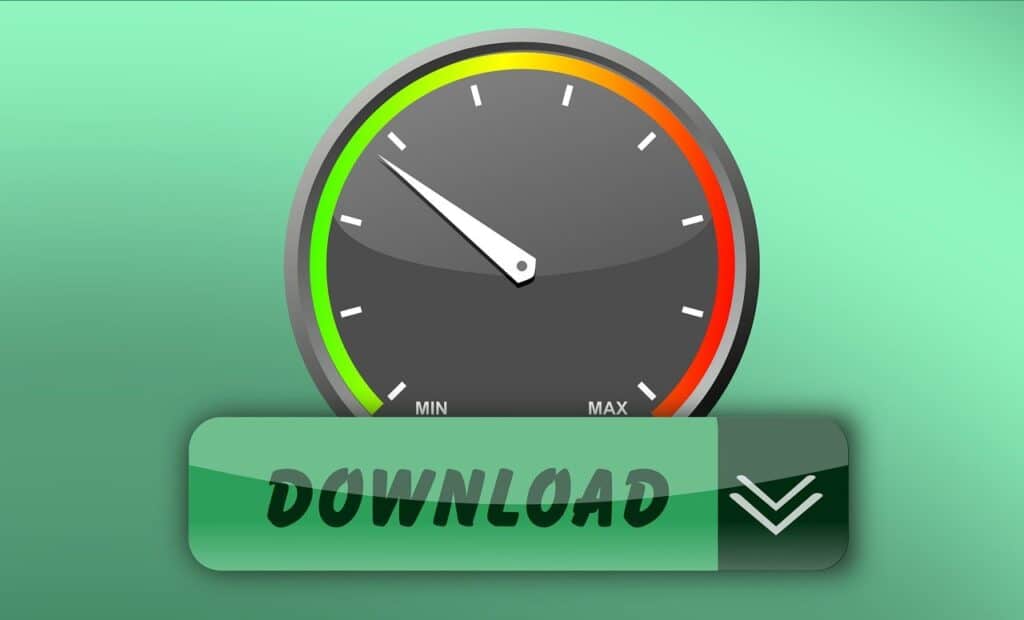
2. Consider Working Close to your Router
The quick hack to work from home with a slow internet is to sit closer to the router.
Unfortunately, the distance between the router and our workplace significantly impacts the internet’s speed.
Hence, if you do your job sitting close to the router, you don’t have to struggle with the slow internet.
Read more: Does 5GHz Wi-Fi penetrate through walls?
3. Limit Video Chats While Working
Nowadays, we prefer to do video chats over texting. However, while doing so, our internet speed may decrease.
So, try to reduce video calls during your working hour.
Time-shift your call five to ten minutes ahead or behind to minimize connection problems and put less burden on the calling and videoconferencing services you’re using.
Even a ten-minute delay in a call can improve quality and reduce the chance of a disconnect.
If feasible, schedule introductory video calls during off-peak hours (especially if your business already works between time zones).
In many circumstances, it will be faster before 8 a.m. and after 5 p.m.
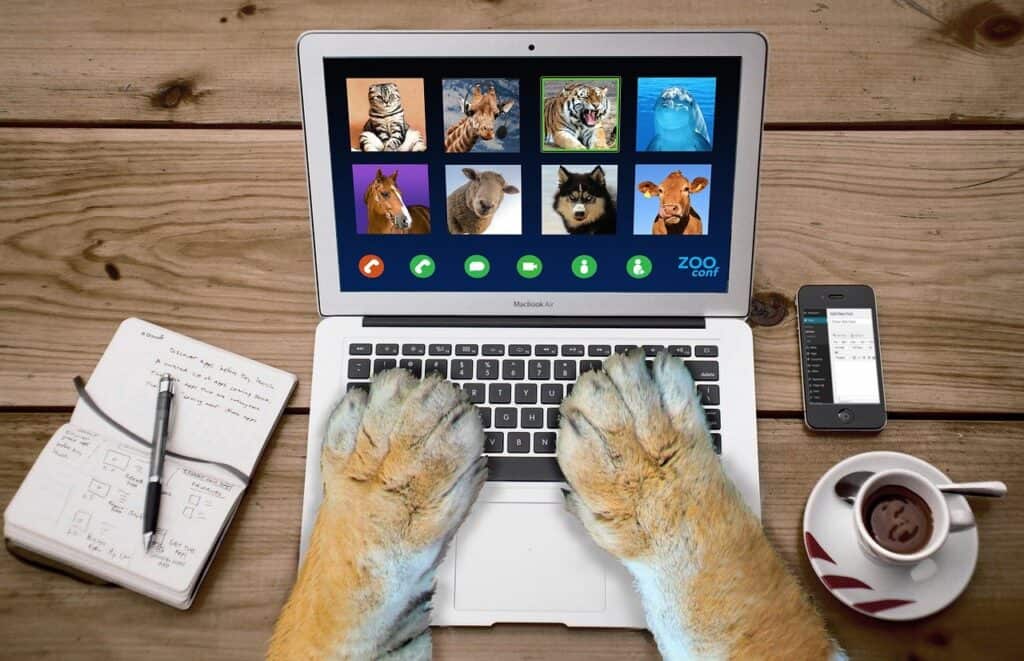
4. If Possible, Work Offline
Well, it might sound unconvincing but try doing your task offline. Yes, I know that you need to browse several websites to do a job.
And while doing so, those sites can eat more bandwidth than required.
You should seek offline productivity choices if you have a slow internet connection.
This implies that instead of working directly in Google Docs and Sheets, you might work on Microsoft Word and Excel projects.
Offline mode in Google Docs, Sheets, Slides and Drive is another alternative.
This allows you to open and modify certain documents even if your network is down or inconsistent.
You can download the needed files or information beforehand to eliminate such problems.
Then, you can continue your work by turning off your wifi; this idea might not be helpful for people like programer and other computer geeks.

5. Disconnect Wifi in Unused Devices
It might not be easy to keep track of dozens of devices all trying to connect to the same wifi simultaneously.
As additional devices are added to your network, you risk draining your allotted bandwidth and overloading your internet equipment.
Latency difficulties and a bad user experience occur as a result of this.
There comes a time where only a few people use the internet to do work or spend their leisure time.
In such a case, encourage those people to disconnect the wifi on their devices.
Also, you can use this technique whenever there is internet traffic (it makes your internet slow).
6. Optimize your Web for Slow Internet
Troubleshooting slow internet might take a long time, and you still need to browse in the meantime.
Consider optimizing your web for slow internet.
You can disable Web images, the Adobe Flash plug-in Applets, and JavaScript in your browser settings because they are frequently the largest files on a web page.
We recommend setting up a secondary browser on your laptop for precisely such an occasion – it may make all the difference while working on a poor connection.
The Google Data Saver Extension uses its servers to compress browsing data before it reaches you.
7. Use Mobile Data
Most individuals have a phone plan that includes a reasonably fast and steady internet connection, and most phone plans also provide the ability to use your phone as a hotspot.
Though using your phone as a hotspot might result in rather slower speeds and a lower data cap, it could be worth it to upgrade to a higher unlimited plan that includes a full-speed hotspot.
Or even a separate LTE hotspot—so you can connect your devices without losing your phone’s connection.
It is better to go with an unlimited plan in my experience, and the following two are what I would recommend for the United Kingdom and the United States.
Here are some mobile data plans that you can choose from;
| Best Mobile Data Plan | Features | Price |
|---|---|---|
| Verizon Play More Unlimited | 1.Unlimited data, 2.Hotspot: 15GB at 5G 3. Talk and Text unlimited | $80 per month |
| Visible | 1. Unlimited data, text and calls 2. Unlimited Hotspot at 5 Mbps | $40 per month |
| Mint Mobile | 1. Best for those on budget 2. Unlimited data, text and calls 3. Hotspot 5GB at 5G | $30 per month |
| AT & T unlimited Elite | 1. Unlimited data, text and calls 2. Hotspot 30 GB at 5G | $85 per month |
Read more: How many GB of data do you need to work from home?
8. Restart your Computer
Another hack to make your internet faster is by restarting your computer. Yes, you heard it right!
Our computer’s processing system often becomes slow due to regular use. And, directly, this causes our internet to be slower than usual.
For that reason, I recommend you reboot your computer to have access to the higher speed of the internet.
Type of Internet Speed you Need to Consider when WFH
The internet speed is called slow when it falls into the range of Kbps. Likewise, the internet speed with the range of Mbps is fast.
Respectively, the internet that ranges to Gbps is considered super-fast.
Similarly, it would be best to consider 25 Mbps or above the internet speed.
And the speed between 50 Mbps to 100 Mbps is the best for downloading. Likewise, you need 10 Mbps of internet speed to upload files and videos.
With this range, you can do your work with no disturbances.
Also, your relatives and family members can enjoy their leisure time by streaming videos and playing games simultaneously.
If you do not know the required Mbps for performing tasks, you will never know the exact reason behind your late work and slow internet.
Therefore, to make you alert on related topics, I have listed the needed internet speed in the following points;
- You need at least 10 Mbps of internet speed to download and upload large files.
- Similarly, about 5 Mbps of internet bandwidth is needed for each individual for web browsing.
- You need at least 1 Mbps of internet speed to use email and chat services.
- Likewise, about 8 Mbps of download bandwidth is needed per individual who uses Zoom and Skype.
- 150-200 Mbps internet speed is recommended for heavy works like 4k video streaming, sharing large files, online multiplayer games, and so on.
Also, the upload and download speed for Zoom call, Hangout, and Skype are given in the table below;
Find the needed Mbps for downloading and uploading while using Zoom, Google Hangouts, Slack, and Skype.| Name Of Apps | Uploading Speed | Downloading Speed |
|---|---|---|
| Zoom | 600 Kbps-800 Kbps | 600 Kbps- 1 Mbps |
| Google Hangouts | 3.2 Mbps (Minimum) | 1.8 Mbps (Minimum) |
| Skype | 128 Kbps (Minimum) | 128 Kbps (Minimum) |
| Slack | 600 Kbps (Minimum) | 600 Kbps (Minimum) |
How to Video Call on Zoom with Slow Internet?
Zoom has been the primary medium for many organizations to communicate with their employees.
But, due to network traffic and other reasons, both the employers and employees cannot properly talk to each other.
Therefore, I have included the ways to video call on Zoom with slow internet below;
- First, do not use a webcam when not needed.
- In the same way, unmute your mic only when you want to or are asked to talk.
- Then, disable HD video.
- Also, remember to close other apps and background downloads while using Zoom.
- During your video call, turn off wifi on other devices as well.
- Importantly, sit closer to where your router is.

To Wrap It Up!
As everything depends on the internet, people working from home face certain obstacles due to the slow internet.
But, we can also continue giving our best performance for the company we work for with slow internet from home, we need to alert our router and its antennas.
Plus, we must check wifi internet speed daily to know the actual bandwidth of our wifi.
Moreover, I recommend everyone like me (work out for the company from home with slow internet) place the router at the center.
In doing so, you can easily keep your desktop and laptops connected to the internet.
Also, if you can, I suggest you distribute your Wifi-network to a limited person to minimize your internet traffic.
Lastly, I would like to suggest you install the internet at your home with a bandwidth of at least 25 Mbps.
Also check our article on, How to Type Without Looking at the Keyboard?


