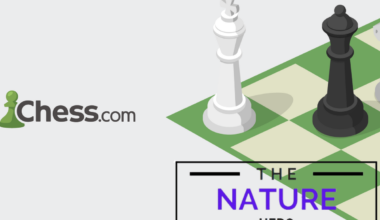Have you ever wanted to change your voice in real-time?
Then, here’s a W-okada voice-changer Software which changes your voice to any gender, age, or person.
Continue reading to discover the features and how to use the W-okada voice-changer.
Table of Contents Show
What Is W-okada Voice Changer?
W-Okada’s Voice Changer is a real-time voice changer that uses various voice conversion AI to perform real-time voice conversion.
You can use it for gaming, streaming, or just for fun. It supports different platforms such as Windows, Mac, Linux, and Google Colab.
It supports dio, harvest and crepe f0Detectors at the moment. Additionally, it supports the following voice conversion AI:
- so-vits-svc
- MMVC
- RVC (Retrieval-based-Voice-Conversion)
- DDSP-SVC
You can download and run the pre-built binary for Windows or Mac or set up the environment using Docker or Anaconda.
You can also use a different PC to run the voice changer server and reduce the impact on other resource-intensive processes.
Features Of W-okada Voice Changer
W-okada Voice Changer allows you to fine-tune the pitch and speed of the voice conversion using simple sliders.
Hence, you can customize your voice according to your needs and preferences.
1. Voice Changer
Real-time voice conversion is done in real-time and uses various AI models such as MMVC, so-vits-svc, RVC and DDSP-SVC.
It permits you to change your voice to sound like another person’s.
Additionally, it doesn’t change the linguistic content of your speech.
2. Cross-Platform Compatibility
Cross-platform compatibility means using W-okada Voice Changer on different devices and operating systems.
You can run it on Windows, Mac (M1), Linux or Google Colab (MMVC only).
3. Network Connection
A network connection is for voice conversion processing.
It allows you to use this website over a network instead of running it locally on your device.
Moreover, it enables you to use different servers with different voice conversion models or settings.
4. GPU Device Support
GPU device support is for voice conversion acceleration.
One can use this website with different GPU devices, such as Nvidia, AMD or Intel GPUs.
5. Pitch And Speed Adjustment Sliders
Pitch and speed adjustment sliders allow you to fine-tune the pitch and speed of the voice conversion using simple sliders.
Next, it customizes your voice according to your needs and preferences, making it higher or lower, faster or slower.
Additionally, it can add more variety and expressiveness to your voice conversion
6. Helper Application
The Helper application is for custom voice model training and makes it available using your data.
It allows you to use this website to create voice models using MMVC.
Moreover, one can create unique and personalized voice conversions that match your voice or the voice of someone else.
How To Use W-okada Voice Changer?
You can download and run the pre-built binary to use W-okada Voice Changer.
Alternatively, you can set up the environment using Docker or Anaconda.
Here are some steps to use it after downloading:
- Visit the link GitHub-w-okada; it will open the page shown below:

- Then, scroll down and choose the relevant option for you.
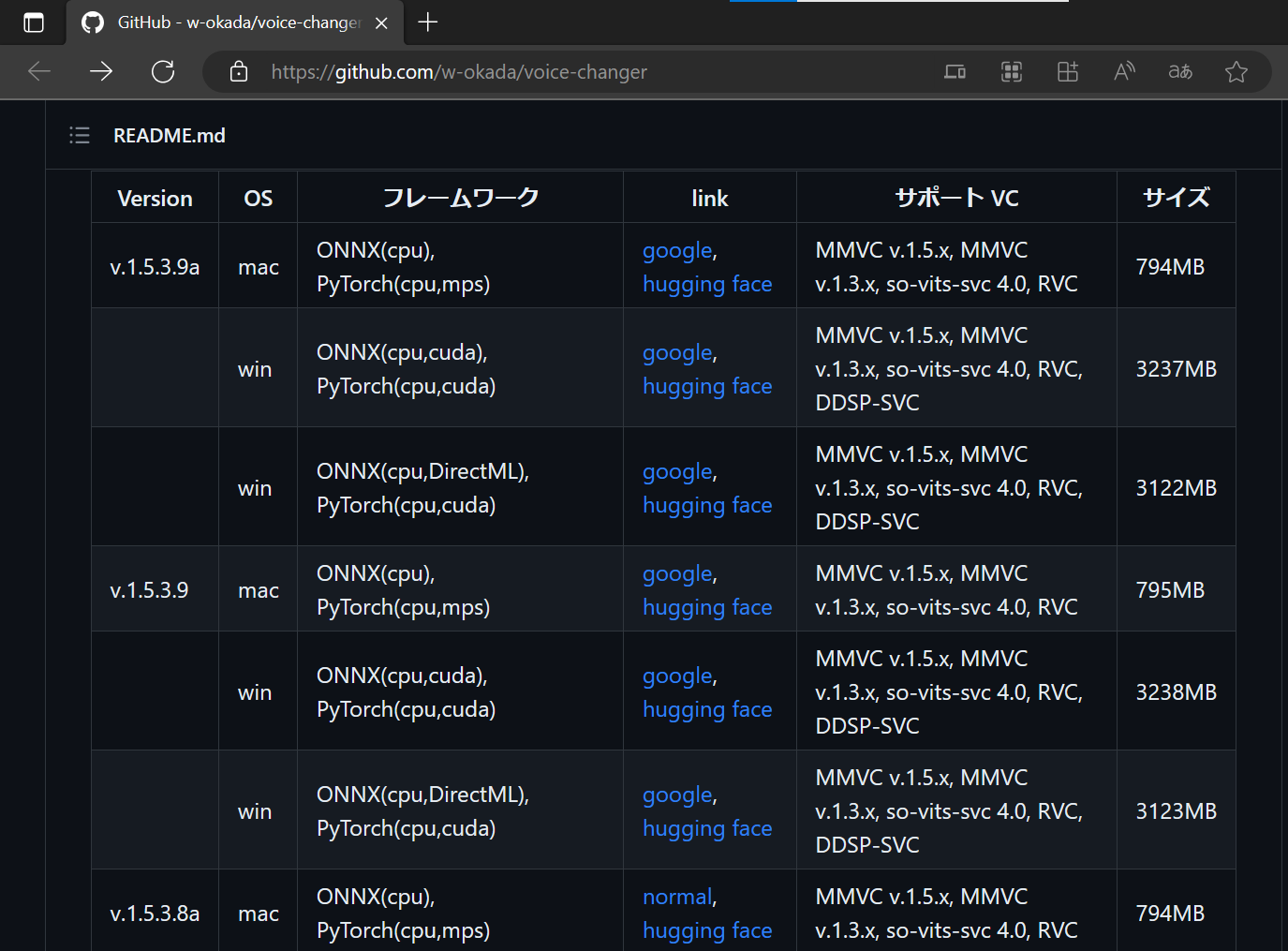
- After you click the relevant option, a new page will open. Click on Download anyway.

- Once you download it, extract the files.
- Find the start-http.bat folder on your device and run it.
- Moreover, if the Windows Defender firewall pops up, click Allow access.
- Next, go back to the start-http.bat folder and run it; a new window will appear and click start.

- Then, click select VC > RVC, and a new page will appear.
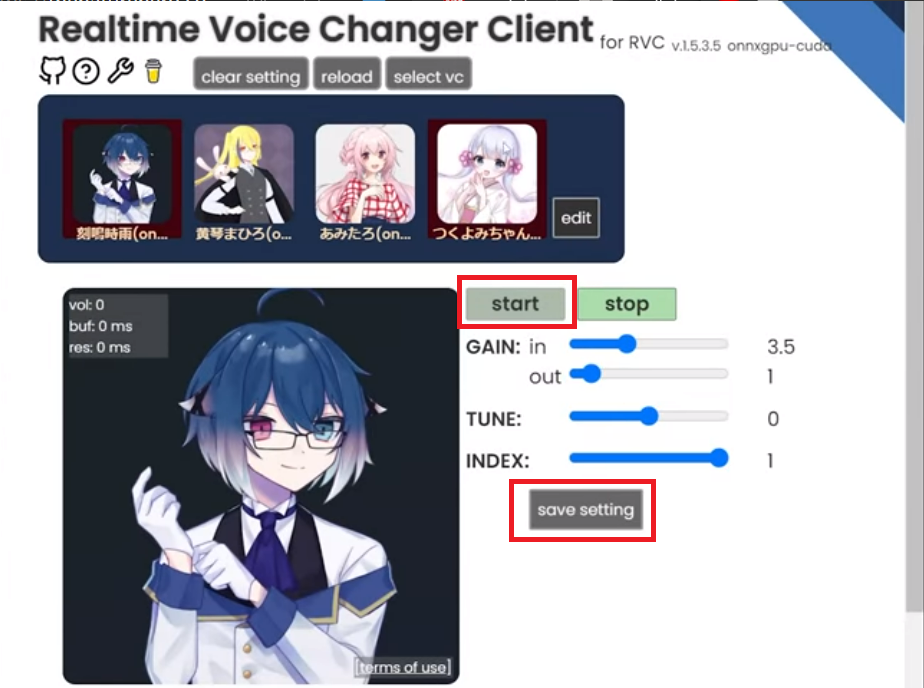
- After this, you can set the setting and save it. Finally, click on start.
- Further, tap on edit> select> logs folder> marine.pth >total_fea.npy folder.
- Select the upload button to use the model. Further, adjust the settings as per your wish.
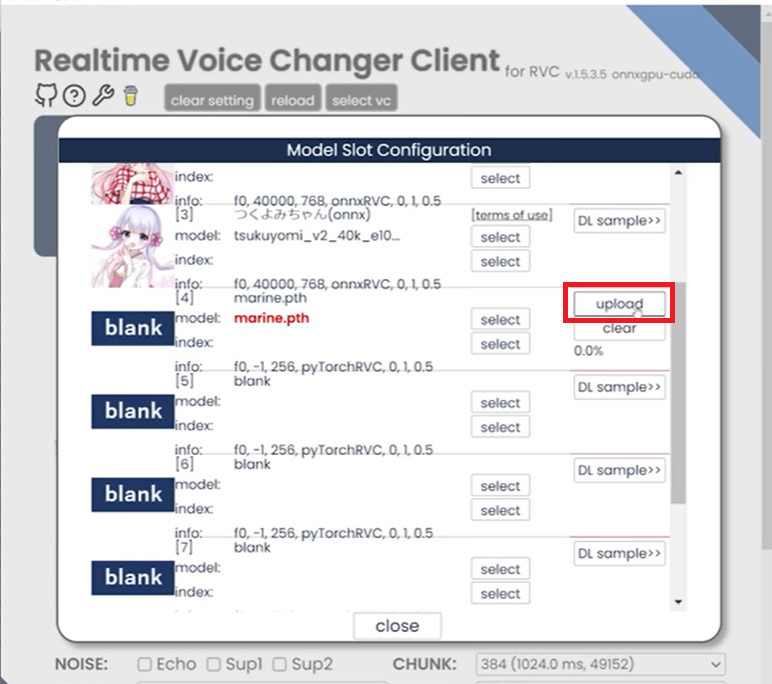
Finally, you can enjoy the W-okada voice-changer in a relishing manner.
The Bottom Line
It is an excellent option if you are looking for a free, powerful, and versatile voice changer.
However, if you are looking for a voice changer that is easy to use and has high-quality sound, you can try different options.