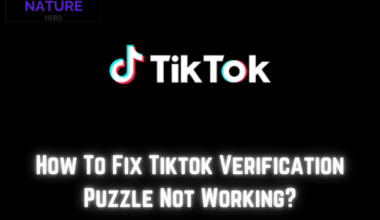Parsec is a software that allows you to stream games and applications from one device to another over the internet.
The Parsec error code is a numerical value that indicates the type and cause of a problem that occurred while using Parsec.
Parsec error 503 is an HTTP error code in which the Parsec server is temporarily unavailable or overloaded. To fix the Parsec error 503, you need to identify the source and cause of the problem and try restarting and updating the device.
Continue reading to learn more about the Parsec error 503 and how to fix it.
Table of Contents Show
What Causes the Parsec Error 503?
Parsec error 503 is an HTTP error code that means the Parsec server is temporarily unavailable or overloaded.
The Parsec server may sometimes experience unexpected issues such as maintenance, outage, or high traffic.
Further, Parsec error 503 can indicate a problem with your network connection or device.
Sometimes, your network connection may be slow, unstable, or blocked by a firewall or a proxy.
Alternatively, your device may have an outdated or incompatible Parsec version or a corrupted or missing file.
This causes the Parsec application to malfunction, leading to Parsec error 503 on your screen.
How To Fix The Parsec Error?
To fix the Parsec error 503, you need to identify the source and cause of the problem and try some possible solutions.
Here are some guidance to fix the Parsec error 503:
1. Check The Parsec Status Page
Checking the Parsec status page is one of the steps you can take to fix the Parsec error 503.
The Parsec status page shows the current status and performance of the Parsec service.
Visit the page, click on the status, and check for errors. If you find any, wait until they are resolved and try again.
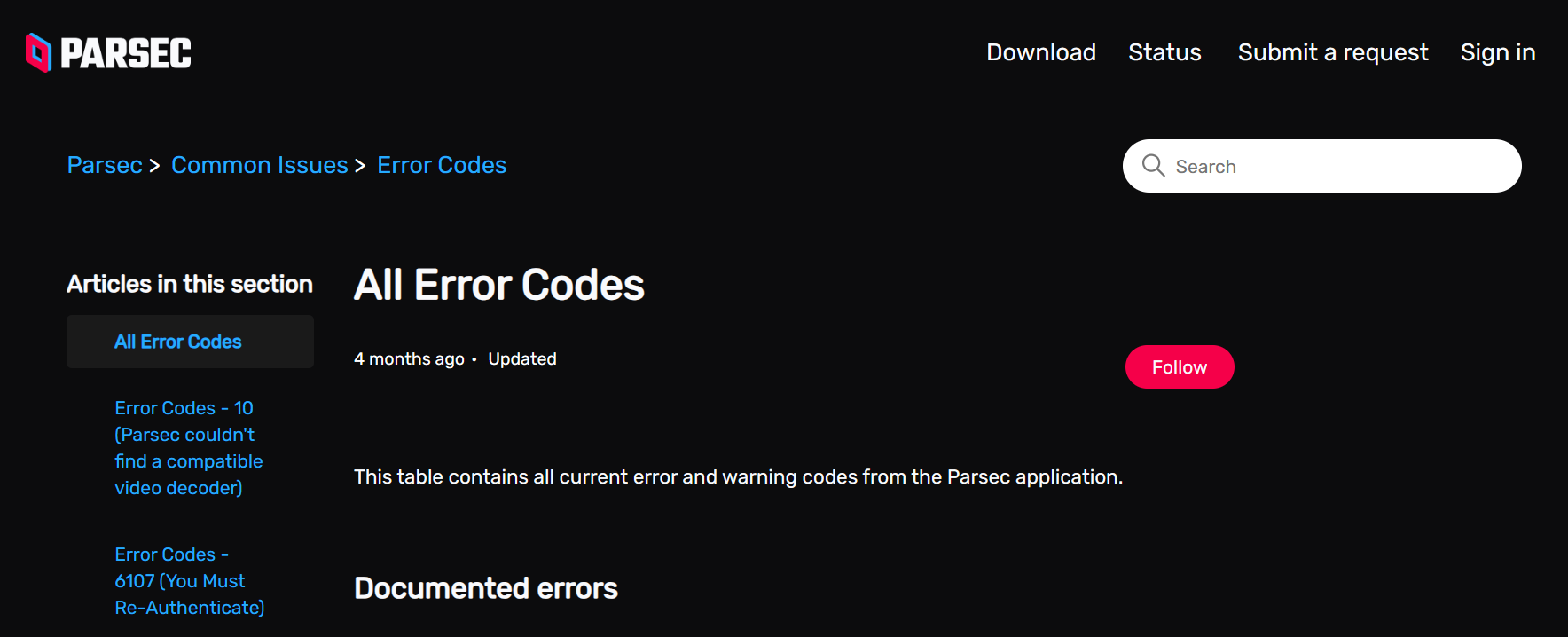
2. Restart The Device
Restart your device and the device you are trying to connect to.
This can sometimes fix any glitches or conflicts that may cause the error.
3. Use The Latest Parsec
Sometimes, your device or the device you are connecting to may have an outdated or incompatible version of Parsec.
Therefore, keeping your Parsec software updated on both devices is essential.
You can download the latest version of Parsec from the Parsec website.
By downloading and installing the latest version of Parsec on both devices, you can ensure that your Parsec software is compatible and functional.
This may help you fix the error or prevent it from happening again.
4. Check Your Internet Connection
Check your network connection and make sure it is stable and fast enough for Parsec.
You can use the Parsec network test to measure your latency and bandwidth.
If your network is slow or unstable, try switching to a different network or using an Ethernet cable instead of Wi-Fi.

5. Check Your VPN Settings
If you are using a VPN, proxy, or firewall, try disabling them or adding Parsec as an exception.
Some of these services may interfere with the Parsec connection and cause the error.
You can also check the Parsec firewall guide for more information on how to configure your firewall settings for Parsec.
6. Contact Customer Support
On the Parsec support website, you can find the support request form, which asks you to provide details about your issue.
By filling out and submitting the support request form, you can contact the Parsec support team and provide them with the details of your issue.
They will respond as soon as possible, help you troubleshoot the error, and find a solution.
Additionally, they may ask you to follow some instructions or provide additional information to resolve the issue.
You should cooperate with them and follow their guidance until the issue is fixed.
The Bottom Line
Parsec error 503 indicates a problem with the Parsec server, the network connection, or your device.
Contacting the Parsec support team is the last resort you can try if none of the other steps work.
Contrarily, it is a way to get professional and personalized help from the Parsec experts and solve the error.