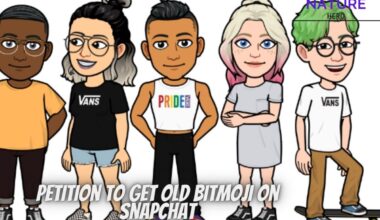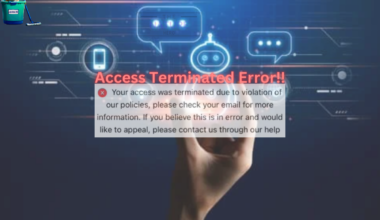Developed by Nick Walton in 2019, AI Dungeon is a text-based AI game where you can create fantasy simulations.
Furthermore, many users encounter black screens on their devices while using AI Dungeon.
Continue reading to learn what causes the black screen in AI Dungeon and easy methods to fix the issue.
Table of Contents Show
What Causes Black Screen In AI Dungeon?
AI Dungeon is an adventure game powered by deep learning where you can play and create different AI-generated worlds.
You can create adventure, anime, fantasy, mystery or roleplay worlds and play single-player or multiple-player with your friends.
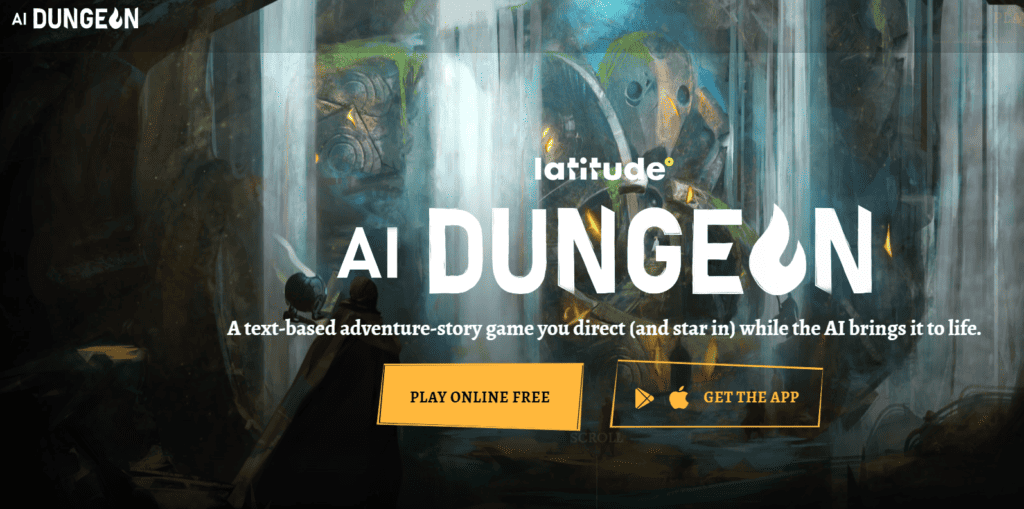
Furthermore, many users report errors in AI Dungeon, like a black screen, crashing, and not working after a few seconds without any error message.
These errors can be the result of some reasons mentioned below.
- Bugs and Errors in Code
- Server Down or Maintenance
- Slow Internet Connection
- Banned for Unethical Activities
- Low Storage Space
AI Dungeon Black Screen – 7 Easy Fixes
The black screen issue in AI Dungeon could be due to several reasons, and the reasons might vary with different users.
Hence, trying every solution below would be best to fix the issue.
However, check your internet connection before any fixes to see if it is stable. You can check your internet connection on Fast.com or Speedtest websites.
Here are some other fixes you may want to try;
1. Restart AI Dungeon
While fixing these black screen issues on any application, the first thing to do is a quick restart.
Sometimes, unknown errors on your device or the AI Dungeon application can cause this error.
Those unknown errors could be fixed after restarting the application.
2. Check The Server
AI Dungeon is a famous AI game that many users access simultaneously, which can cause server overload.
During those mass influx of users, servers can go under maintenance, causing a black screen on your device.
Thus, you should check the server and try access when the servers are working perfectly.
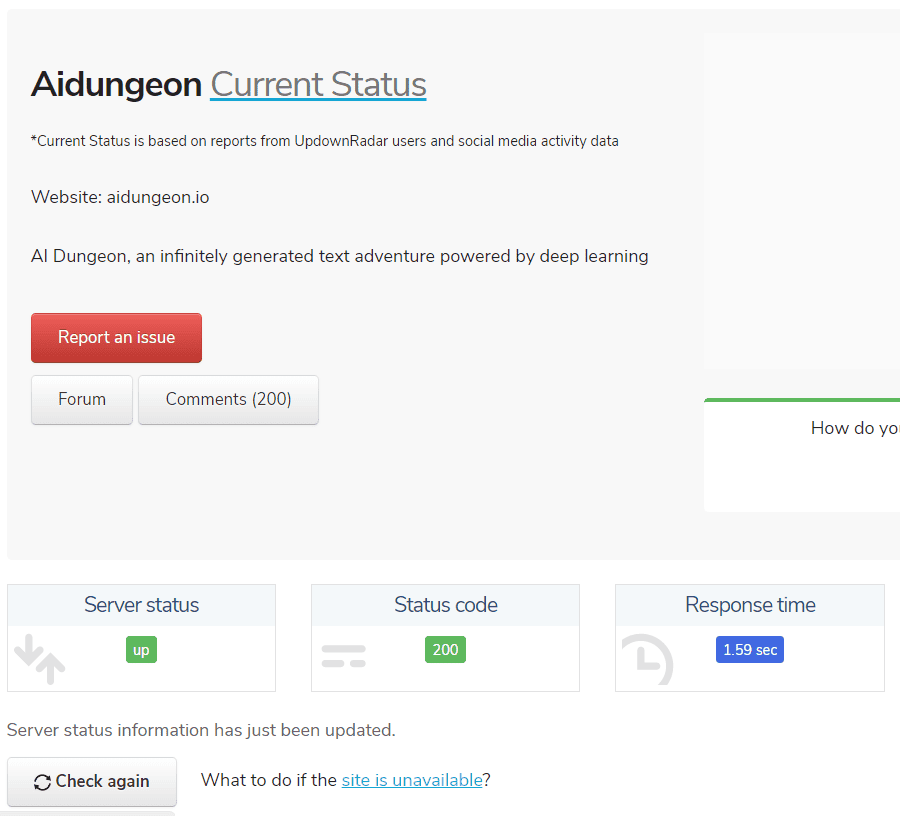
Furthermore, the server works if the status is “up” and the status code is green.
3. Switch To Another Browser
Many users face black screen issues in AI Dungeon in specific browsers like Chrome or Firefox, but it will work on other browsers.
Sometimes, the issue is not in the game, but in the platforms, you are trying to access.
Therefore, changing the browser can help fix the issues.
4. Try Using The Mobile App
AI Dungeon is available freely as a mobile application on PlayStore and AppStore.
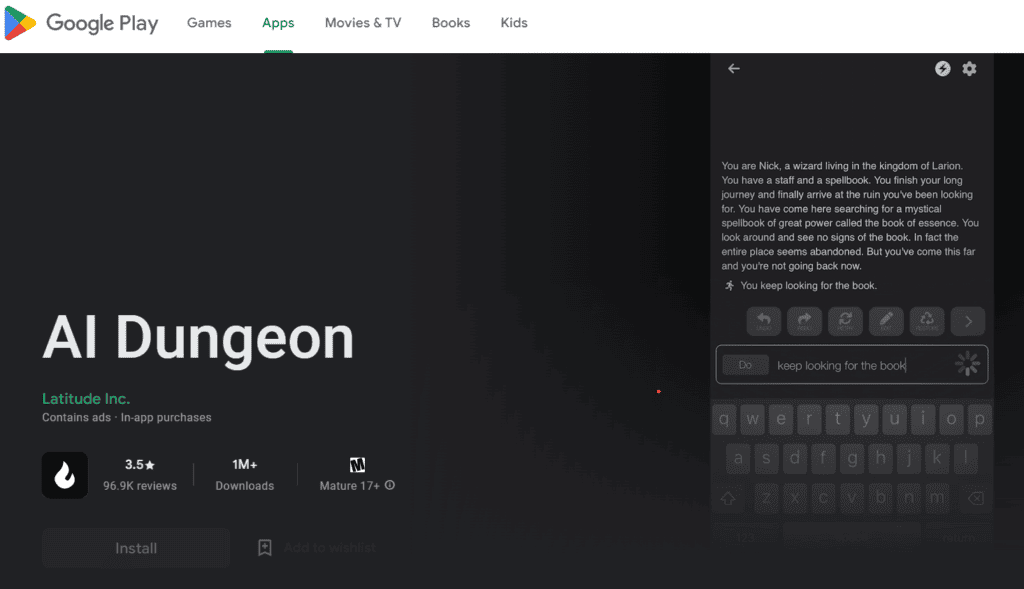
If you are playing AI Dungeon online, you can try switching to the mobile application of it.
Furthermore, the online version may face some errors causing the black screen, so use the mobile version to see if the issue is solved.
5. Reinstall The App
If you use the AI Dungeon’s mobile version, try uninstalling and reinstalling the application.
You can experience the application showing a black screen and crashing after a few seconds.
Furthermore, reinstalling will delete all the cache information of the application and help fix those issues.
6. Clear Your Cache And Cookies
The old cache and cookies on your devices can cause a black screen or not working issue in the newer version of AI Dungeon.
You must manually clear the cache and cookies specifically for the AI Dungeon application.
Follow the steps below to clear the cache and cookies to fix the black screen issue in AI Dungeon;
- Go to Settings and Click on Privacy and Security.
- Select Site Settings and Search for “ai Dungeon.”
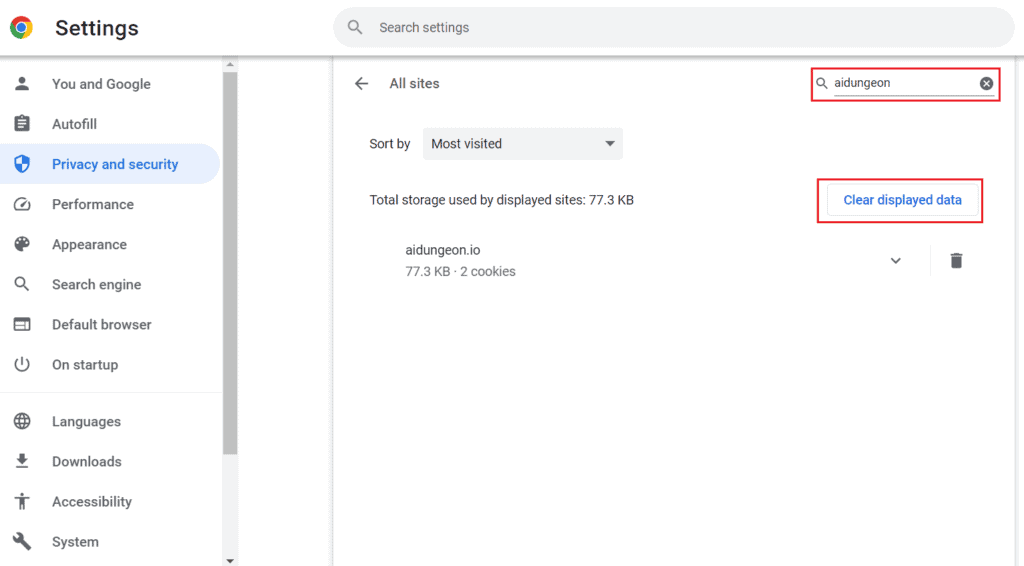
- Now click on “Clear displayed data.”
Furthermore, after clearing the cache and cookies, restart the application and see if the issue is solved.
7. Check Your Disk Space
If your disk space is serving at more than 90%, then it can cause your device to slow down.
Using disk space at an alarming rate can also create issues like crashing, black screening, and not working after a while in AI Dungeon.
Therefore, you should check your disk space on your device before using any applications.
Furthermore, you can check disk space in the task manager, as shown in the figure below.
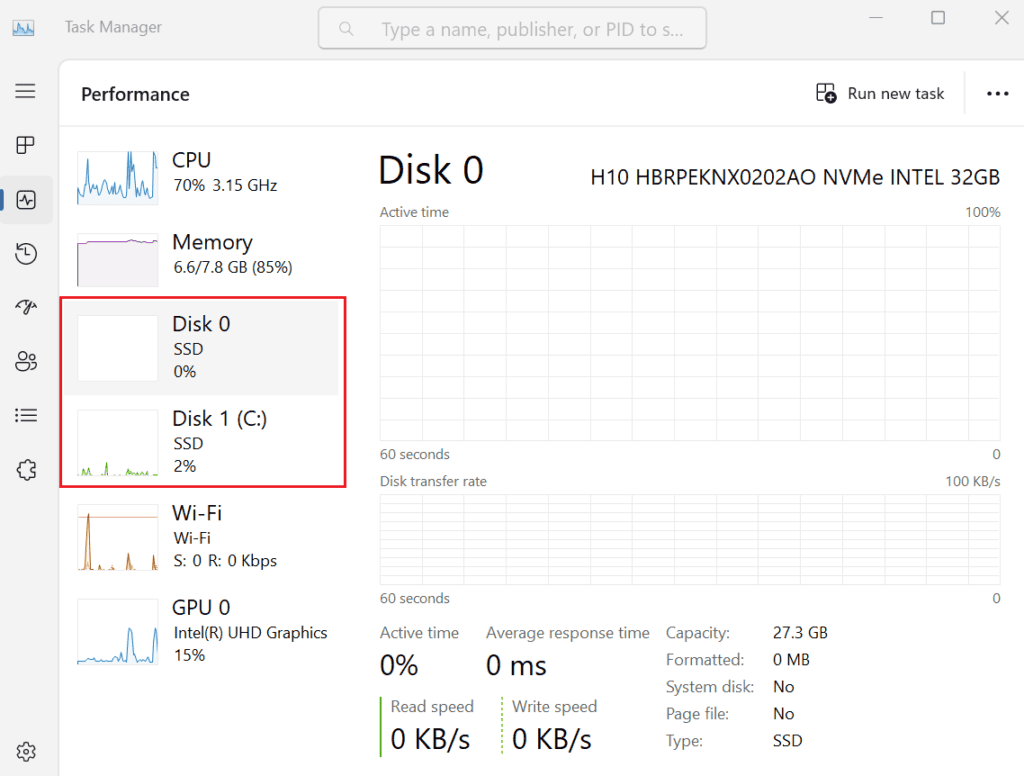
Moreover, if your disk is allocating more space, try clearing all the background apps and restarting your device.
The Bottom Line
AI Dungeon is getting famous rapidly, and many users are trying to access it, which can cause the servers to overload.
Moreover, there can also be issues on your end devices which can cause issues like the black screen on AI Dungeon.
Hopefully, some methods mentioned in this article will help you fix the problem.