ARK Survival Ascended has excellent graphics that attract players.
However, the graphics depend on your system’s GPU, along with various launch options and in-game settings.
Continue reading to learn more about the launch options you get in ARK Survival Ascended.
Table of Contents Show
How To Adjust Launch Options For Best Performance?
Before modifying the launch options, make sure you have installed the game on your SSD hard drive, as suggested by the game developers.
Adjusting the launch option is one of the effective ways to improve the performance of the game on your PC.
Further, you can adjust the launch options of ARK Survival Ascended from the Steam settings.
After you install ASA on your system, you can follow the simple steps to adjust the Steam launch options for a performance boost.
- Open your Steam Library.
- Click on ARK Survival Ascended from the Left Panel.
- Right-click on that and Select Properties.
- Go to Launch options in General.
- Enter the launch argument -USEALLAVAILABLECORES in the text area in the launch options.

After you enter the launch argument and close the window, you get an immediate performance boost.
Furthermore, this argument distributes the load among all the available cores on your computer.
Additionally, there are more command-line arguments that you can use from the previous generations of ARK, such as Survival Evolved.
Some of the arguments are:
- high -maxMem=65536 -malloc=system
- force-feature-level-1 1-0 -cpuCount=10-exThreads=16
- force-d3d11-no-singlethreaded -+fps_max 0 -high -nojoy -dxlevel 95
- forcenovsync +exec autoexec
In-game Console Commands For ARK Survival Ascended
You can get a lot out of in-game settings to improve the poor performance after you change the launch options.
ASA also provides various console commands to get better FPS in the game.
Further, these command lines disable unnecessary resources that make the game very slow.
Moreover, to use the console command, you must set the console access to ON from the settings.
Follow the simple steps to set it On:
- Go to Settings.
- Choose Advanced.
- Set the Console Access to ON.
When you activate the console, you get the Command Console UI on your screen to enter the commands.
You can give various commands to improve the game’s performance further.
Some of the in-game console commands in ASA are:
- r.VolumetricCloud 0: Turns off the unnecessary clouds.
- r.VolumetricFog 0: Turns off the volumetric vog in the graphics.
- r.MaterialQualityLevel 0: Disables the texture.
- r.ShadowQuality 0: Removes all the shadows.
- r.Water.SingleLayer.Reflection 0: Disables all the water reflection.
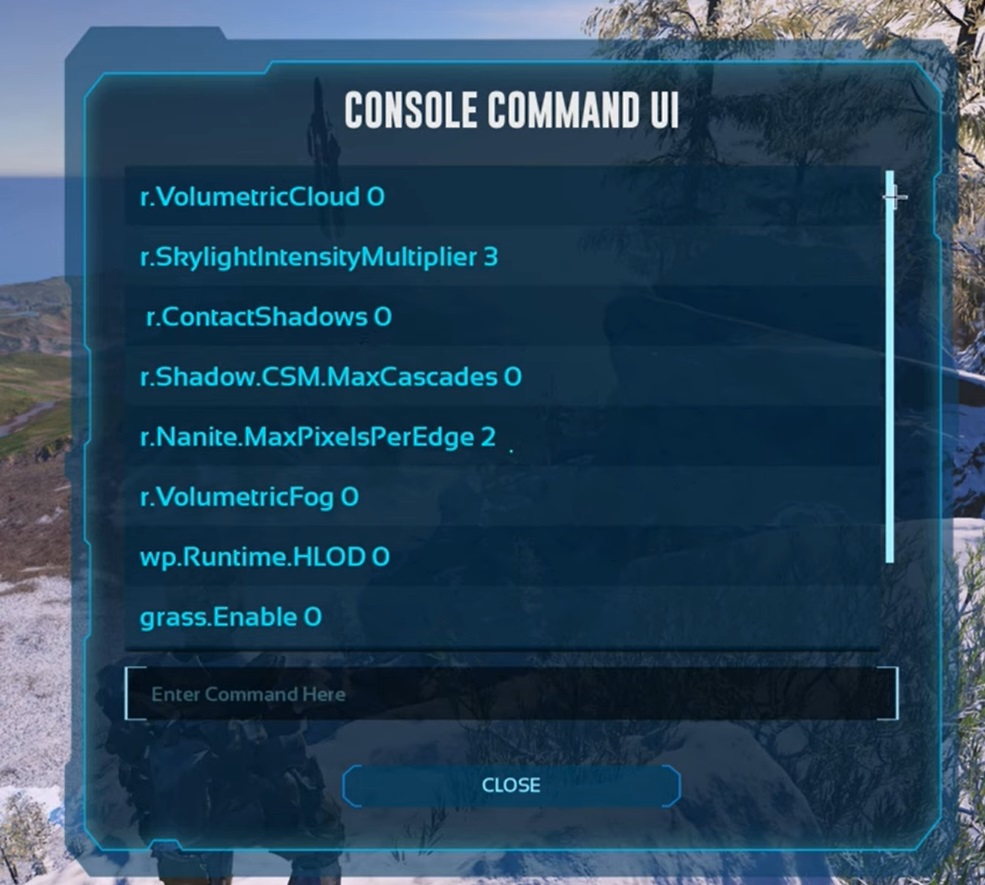
Turning off the cloud, water reflection, and shadow quality have a high impact on the FPS.
Further, it improves the FPS of the game by 10-15 more.
Recommended System Requirements For ARK Survival Ascended
Besides changing the launch options, your system’s capacities determine the game’s performance.
To experience the smooth performance of ARK Survival Asended, your system should meet the minimum requirements of the game.
The minimum and recommended requirements for ASA are given in the table below:
If your system meets these requirements, changing the video settings will increase the FPS in the game.
The Bottom Line
Entering the argument -USEALLAVAILABLECORES in the launch options boosts the performance of ARK Survival Ascended.
In addition to the launch option, you can use console commands to increase FPS further.
Using these options enhances the experience of the game for the players.


