Baldur’s Gate 3 is a role-playing video game with captivating storytelling and immersive gameplay.
However, some players have encountered a frustrating issue where the Camera becomes stuck in the top-down view.
Furthermore, it hinders their ability to explore the game world freely.
Let’s explore the potential causes behind this Camera problem and discover practical solutions to help players resolve it.
Table of Contents Show
Causes For Baldur’s Gate 3 Camera Stuck In Top Down View
Here are some possible causes for Camera getting stuck in the top-down view in Bladur’s Gate 3.
- Unintentional Keybindings
- Camera Mode Glitch
- Game Files Corruption
- Outdated Graphics Drivers
- Mods Or Custom Content
Baldur’s Gate 3 Camera In Top Down View: 7 Easy Fixes
Here are some solutions you must try if your Camera is stuck in a top-down view in Baldur’s Gate 3.
1. Unintentional Keybindings
One of the primary reasons for the Camera getting stuck in the top-down view could be inadvertent keybindings.
Players may unknowingly trigger specific key combinations that lock the Camera in this position.
Here are some ways to fix Unintentional Keybindings in Bladur’s Gate 3;
- Check keybindings in the game settings for any conflicts.
- Reset keybindings to their default settings to fix the Camera issue.
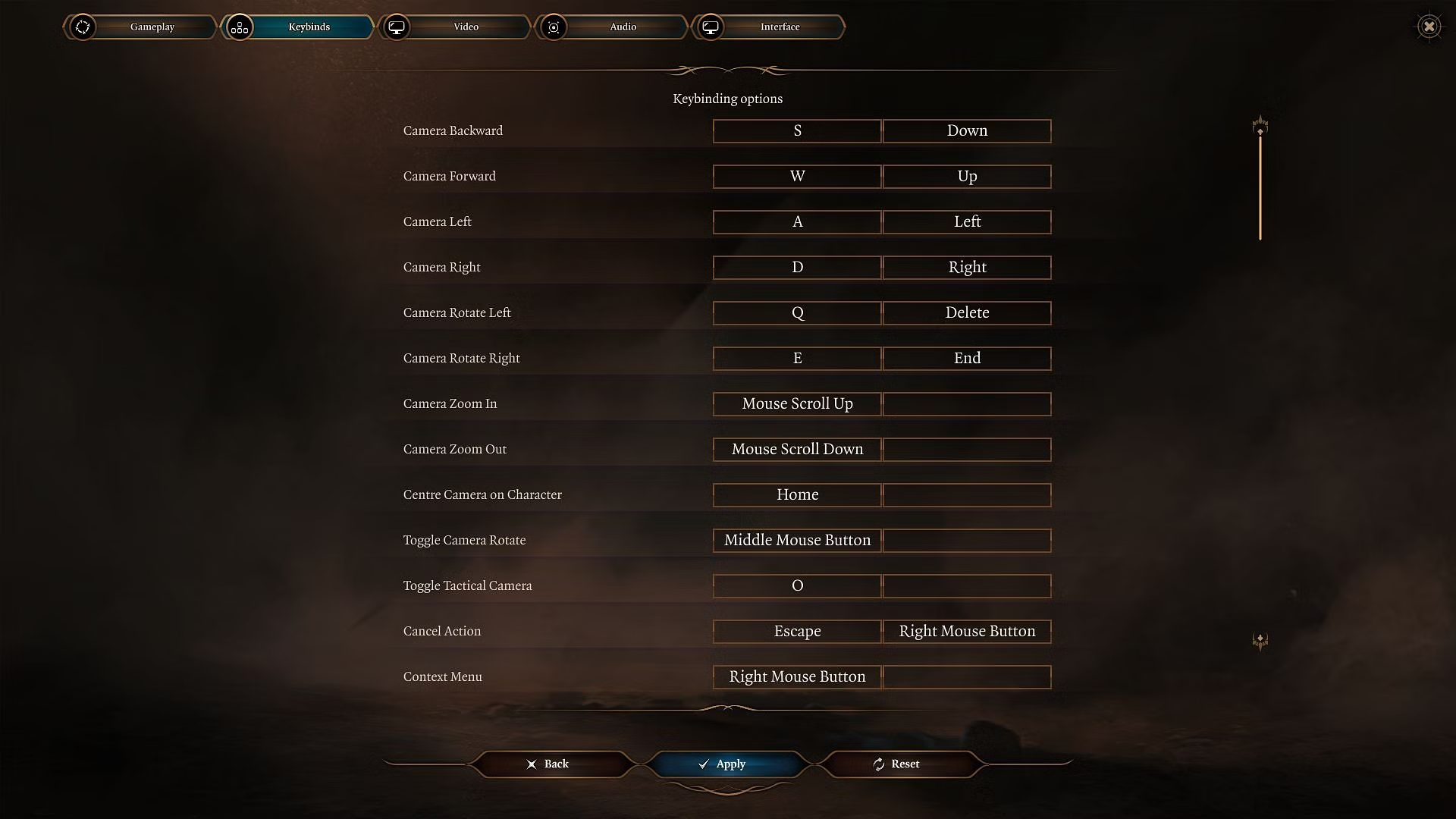
2. Camera Mode Glitch
Temporary glitches in the Camera mode can also lead to a top-down Camera problem. The Camera might get stuck due to a momentary malfunction.
Here are a few steps to fix the Camera mode glutch;
- Switch between different Camera views (first-person, third-person) to reset the Camera’s position.
- Try a tactical view if available, as it might restore the desired perspective.
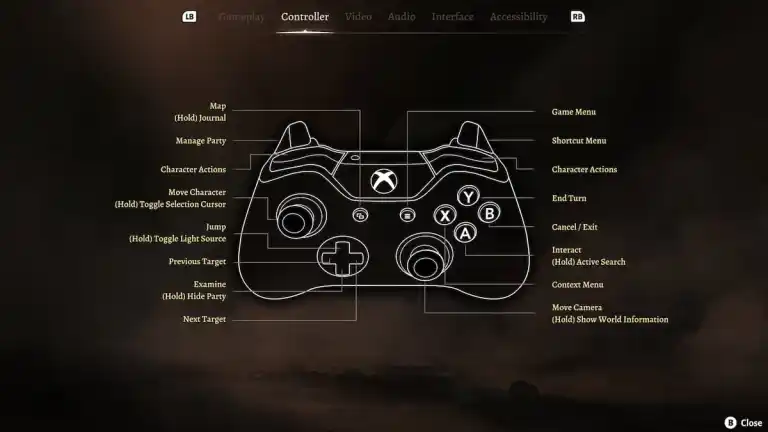
3. Game Files Verification
Corrupted or missing game files can wreak havoc within Baldur’s Gate 3 and contribute to Camera issues.
Follow the steps below to solve the issue;
- Use the platform (Steam, GOG) to verify the game files for any problems.
- Fixing discrepancies in game files can often resolve Camera glitches.
4. Outdated Graphics Drivers
Graphics drivers play a crucial role in the smooth functioning of games.
Outdated drivers can cause compatibility issues and lead to Camera glitches.
Follow the steps below to update your Graphics Drivers;
- Update graphics drivers for your graphics card to the latest version.
- Updated drivers can address various game-related issues, including Camera problems.
5. Mods Or Custom Content
Some mods or custom content might inadvertently clash with the Camera system, causing the top-down Camera issue.
Follow the steps below to fix the Mods or Custom Content issue;
- Temporarily remove or turn off mods and custom content.
- If the Camera glitch persists without mods, gradually re-enable them to find the cause.
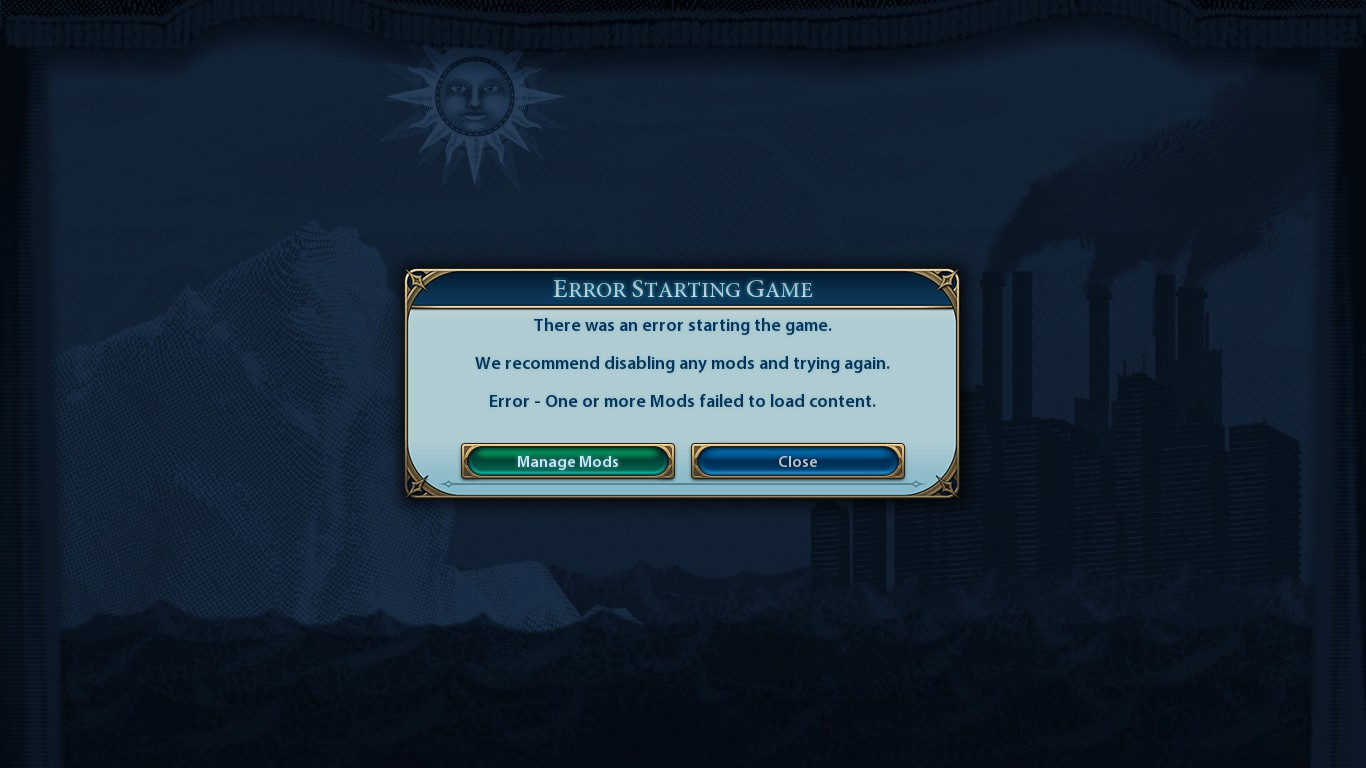
6. Game Updates And Patches
You should regularly check for game updates and install them.
Keeping the game up to date can automatically solve Camera-related problems.
7. Contact Support
If none of the fixes work, contact the game’s support team.
The support team or community forums may offer specific advice to troubleshoot the Camera issue.
The Bottom Line
Remember that fixes may vary; patience, persistence, and community support are vital for overcoming the Camera obstacle.
Embrace the epic adventure that Baldur’s Gate 3 offers with a resolved Camera problem.
Happy gaming!


