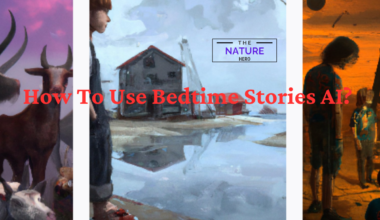Buckshot Roulette features multiple endings, branching paths, and random events that make each playthrough unique.
However, the game requires a Vulkan driver to run, which may cause some issues with some graphics cards.
Continue reading to learn more about how to fix the issues with Buckshot Roulette.
Table of Contents Show
Issue With Buckshot Roulette OpenGL3
Buckshot Roulette is a game developed using the Godot engine, which supports Vulkan and OpenGL as rendering drivers.
Vulkan is a low-level graphics API that allows developers to access the hardware more directly and efficiently.
OpenGL is another graphics API that is more widely supported and easier to use, but less performant.
Some users report issues with running Buckshot Roulette with the Vulkan driver, such as crashes, glitches, or black screens.
This could be due to various reasons, such as incompatible graphics cards, outdated drivers, or bugs in the game or the engine.
Fixes To Buckshot Roulette OpenGL3
To fix the issues with Buckshot Roulette OpenGL, follow the steps below:
1. Update The Game Launcher
Ensure you have the latest version of the game launcher, as it allows you to start and manage the game.
For that, you need to visit the game’s website and download the latest launcher.
Then, you need to check if there are any updates for the game itself, which may fix some bugs or improve performance.
You can do this by opening the launcher and clicking on the update button, if available.

2. Run The Game From The Command Line
Run the game from the command line with the argument –rendering-driver opengl3.
Start the game using a special command that tells it to use a different graphics driver than the default one.
To switch to OpenGL, you need to open the command prompt, press the Windows key + R, type cmd, and press enter.
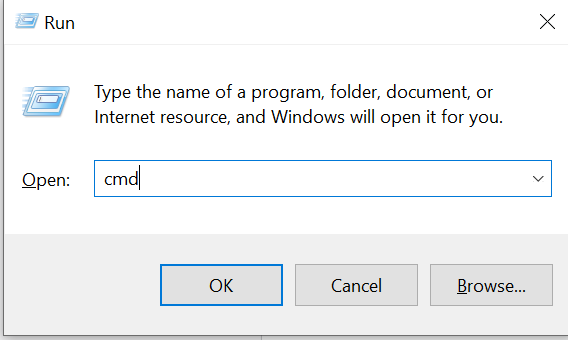
Then, you need to type the name of the game executable, followed by a space and the argument –rendering-driver opengl3.
For example, The game has an executable called “Buckshot Roulette.exe”.
Thus, you can type “Buckshot Roulette.exe” –rendering-driver opengl3 in the command prompt.
This will start the game using OpenGL as the graphics driver.
3. Check If Your Graphics Card Supports Vulkan
Find out if your graphics card is compatible with Vulkan and if you have its most recent drivers.
To check if your graphics card supports Vulkan, identify your graphics card model and verify the driver version.
Thus, use the DirectX Diagnostic Tool, the Device Manager on Windows, or the terminal command lspci | grep VGA on Linux.
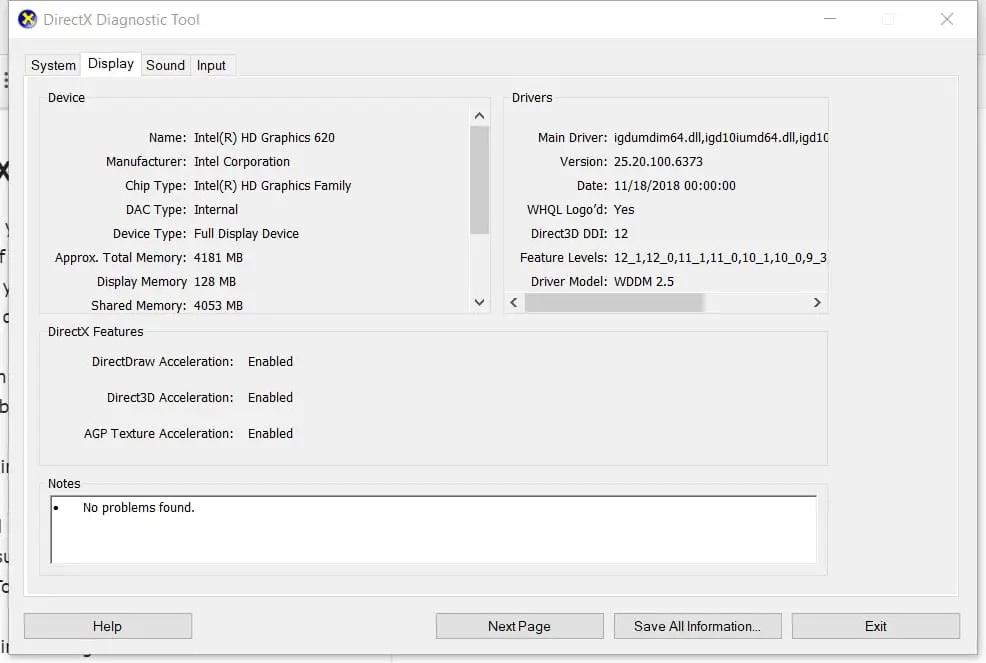
Then, you can visit the manufacturer’s website or the Vulkan Hardware Database to check for Vulkan support.
Finally, run a test using the vulkaninfo command on Linux or the Vulkan SDK on Windows to confirm Vulkan support.
If your graphics card supports Vulkan, you need to update your graphics drivers to the latest version.
Then, you need to run the installer and follow the instructions. You may need to restart your computer after the installation.
The Bottom Line
Buckshot Roulette is a game developed by Lethally Dramatic using the Godot engine.
The game features multiple endings, branching paths, and random events that make each playthrough unique.
Generally, the game requires a Vulkan driver to run, but some users have reported issues with it.
Contrarily, you can switch to the OpenGL driver using a command line argument.