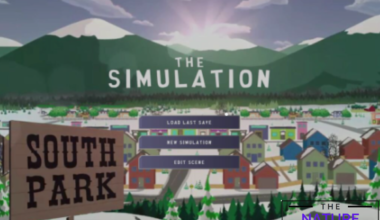Google Colab is a popular platform for running Python notebooks in the Cloud and accessing free GPUs and TPUs.
However, many users encounter a frustrating error message saying “cannot connect to GPU backend” when trying to connect to GPU backend.
In this article, we will find some of the key factors that lead to GPU connection failures and the finest ways to fix them.
Table of Contents Show
Why Cannot I Connect To GPU Backend?
A GPU(Graphics Processing Unit) in Google Colab is the method of using a GPU as a hardware accelerator for a Notebook. It provides free access to GPUs for interactive use.
GPU can perform parallel computations faster than a GPU and is very useful for machine learning and data analysis.
This is a common error for a Google Colaboratory, a cloud service providing free GPU resource access for machine learning and data analysis.
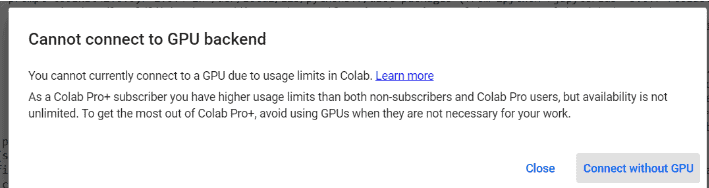
Here are some common causes for the error where the user cannot connect to the GPU backend.
- Exceed Usage Limits: If you have exceeded the usage limits of Colab Pro, which is 24 hours (depending on the subscription plan) of GPU time per day, a problem may arise.
- High Demand: You might face this error if there is high demand for GPU resources. It means all the available GPUs are in use.
- False Settings Configurations: A problem may encounter if you have not configured your notebook settings properly.
- Low Disk Size: You may have a disk size limit of 69 GB for the GPU backend, which may not be sufficient for some gigantic datasets.
How To Fix Cannot Connect To GPU Backend Error?
You might face the “cannot connect to GPT backend” error when you have exceeded the usage limits of Colab or when no GPUs are available for your sessions.
Here are some proven fixes to resolve cannot connect to GPU backend error on Google Colab.
1. Configure Settings
You can try the following steps to configure settings on Colab below.
- Open Google Colab, and click the Edit option and Notebook settings.
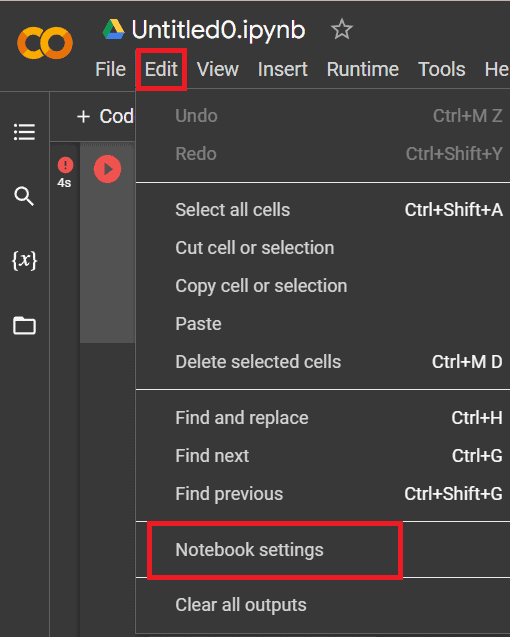
- Select GPU from the Hardware accelerator drop-down menu, and finally, click the Save button.
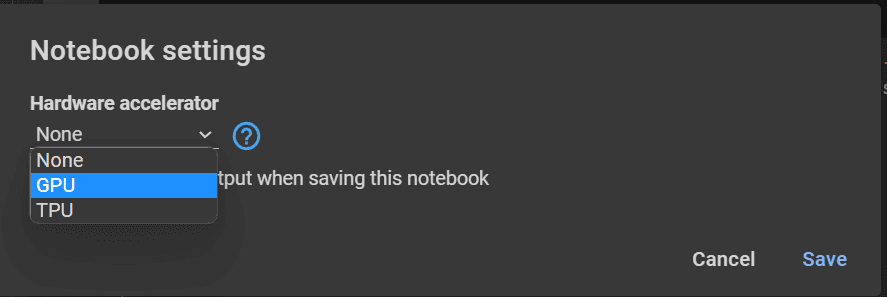
- If you have already selected GPU, try Factory Reset your runtime and reconnect. If the error persists, wait for some time until a GPU becomes available.
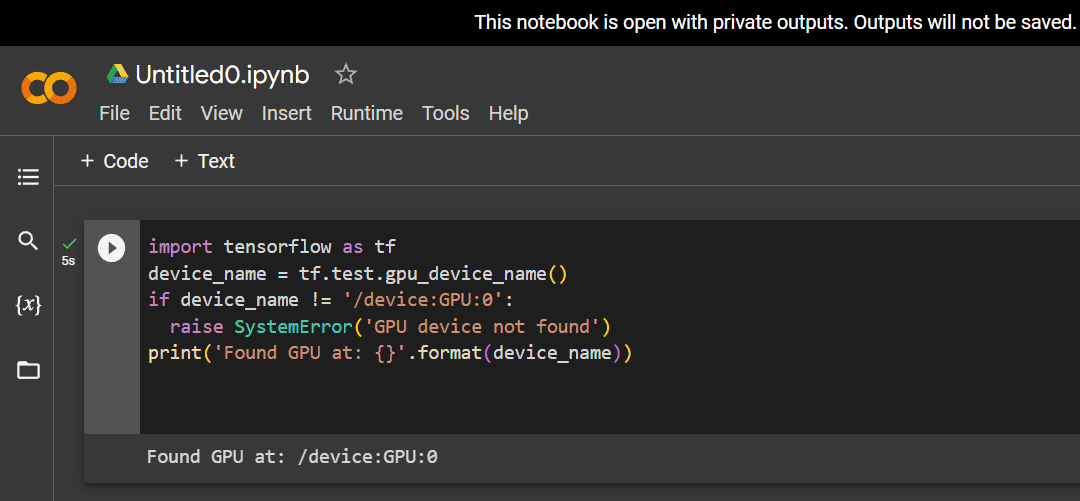
2. Run The Code
You must use a package that supports GPU, such as TensorFlow or PyTorch. You can check if your notebook uses a GPU by running the code.
import tensorflow as tf
device_name = tf.test.gpu_device_name()
if device_name != '/device:GPU:0':
raise SystemError('GPU device not found')
print('Found GPU at: {}'.format(device_name))
If you see an error message like Failed to assign a backend, No backend available, or GPU device not found, it means that all available GPUs are in use.
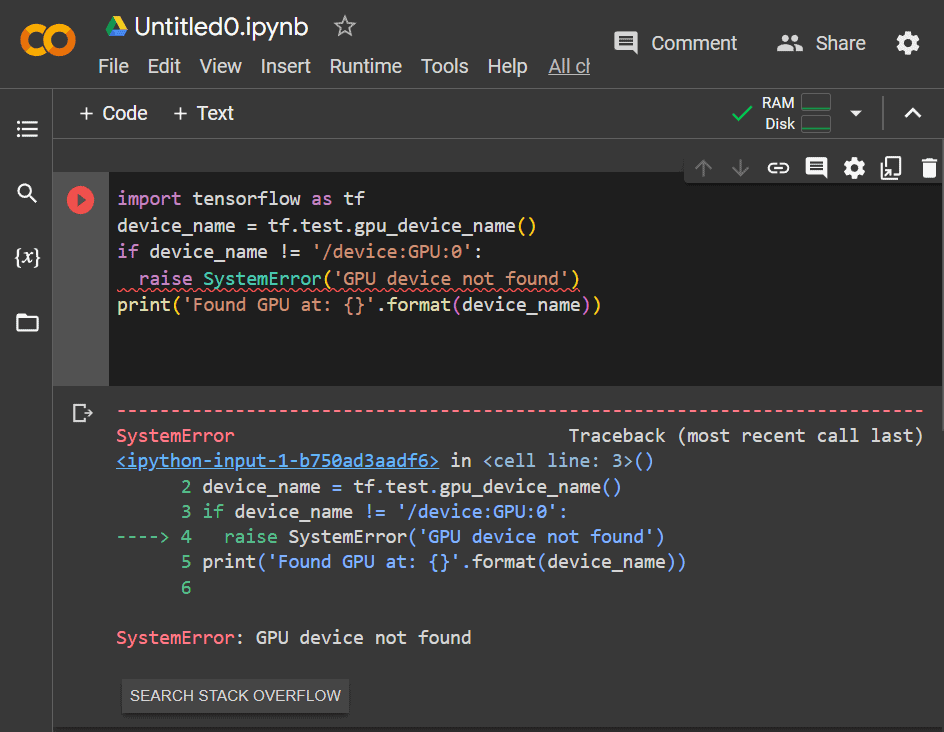
If all available resources are in use, you must try again when GPU is available or use a runtime without an accelerator.
3. Upgrade To Premium
Colab is free to use, but there are paid options to meet your computation demand.
You can use Colab free version if you have zero compute units with lower priority and reduced access to resources.
If you have exceeded the usage limits, you must wait at least 12 hours before connecting to a GPU again, or you can settle Colab’s usage limits by purchasing paid plans.
Furthermore, upgrading to Colab Pro or Colab Pro+ may increase your usage limits and priority as it is more flexible than the free version.
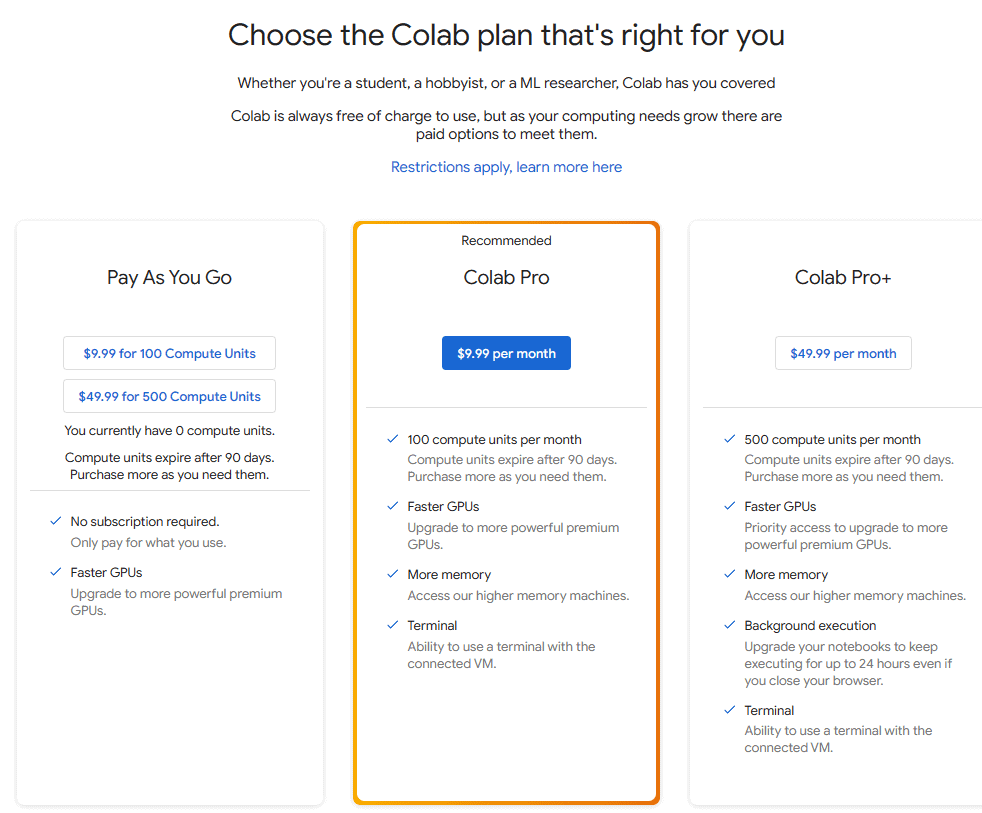
However, upgrading to premium does not guarantee unlimited access to GPUs. You may need to use a local runtime or try again later.
Alternatively, you can use a different Google account or platform offering GPU support, such as Kaggle.
4. Contact Colab Help Center
You can find guidance and tutorials at Colab Help Center if the problem still persists.
The steps below will instruct you on how to use the feedback tool in Colab
- First, go to the Help option and click on Send feedback option from the drop-down menu.
- This will enable you to report a problem or request a feature.
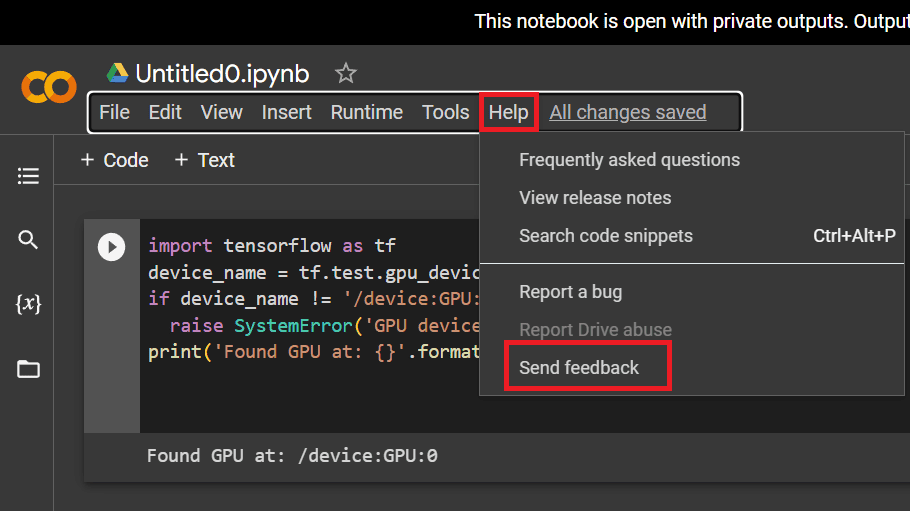
- Also, you can attach the screenshot and URL of your Notebook to help the team to understand the issue better. Click on the Capture screenshot and Send button.
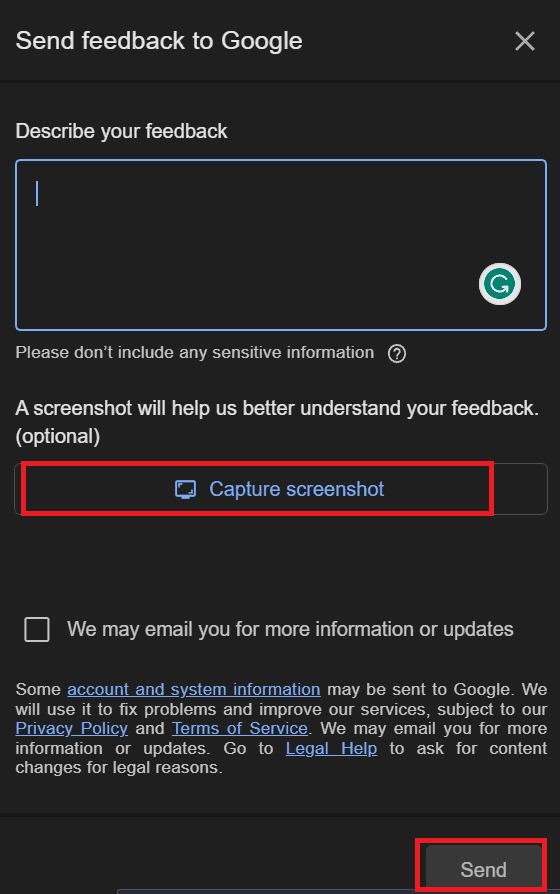
Similarly, you can use the email address of the Colab team for your region.
Alternatively, you can use the Colab or Stack Overflow community to ask questions related to Google Colab.
You can even browse the existing questions and issues to check whether the problem has been solved.
The Bottom Line
The Google Colab error “cannot connect to GPU backend” prevent users from using the GPU resources and may cause technical issues.
Hopefully, this article helps you resolve the GPU backend connection failure issue.
Enjoy using Google Colab and explore the benefits of faster and more powerful computation for your code.
Frequently Asked Questions
What Is The GPU Limit In Colab?
The GPU limit in Colab is 12 hours per user and depends on the availability of resources.
Colab Pro and Pro+ offer more memory and priority access to NVIDIA P100 or T4 GPUs.
What Are GPU And TPU In Colab?
GPU (Graphical Processing Unit) and TPU (Tensor Processing Unit) are the types of accelerated computing environments that Colab offers as optional runtimes.
They both are specialized hardware devices that can speed up operations such as convolution, matrix multiplication etc.