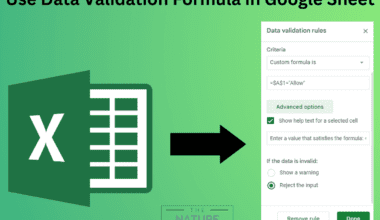The Facebook marketplace has become one of the top choices of online sellers and buyers and allows you to change your location.
Users can change their location regardless of whether they are buying or selling.
Continue reading the article to learn how to change the location in the Facebook Marketplace.
Table of Contents Show
How to Change Marketplace Location on Facebook?
The steps to change the marketplace location depend upon the platform you are using. It is different for the mobile app and web versions.
We will go through the individual steps to know how to change the marketplace location in each platform.
1. Using Web Version
Follow the steps outlined below;
- Open facebook.com through your browser.
- Click on the Marketplace icon on the top center page of the homepage.
- Click on the location option at the top right corner of the marketplace page.
- Select the location you want to change by searching in the search bar.
- Click on Apply.
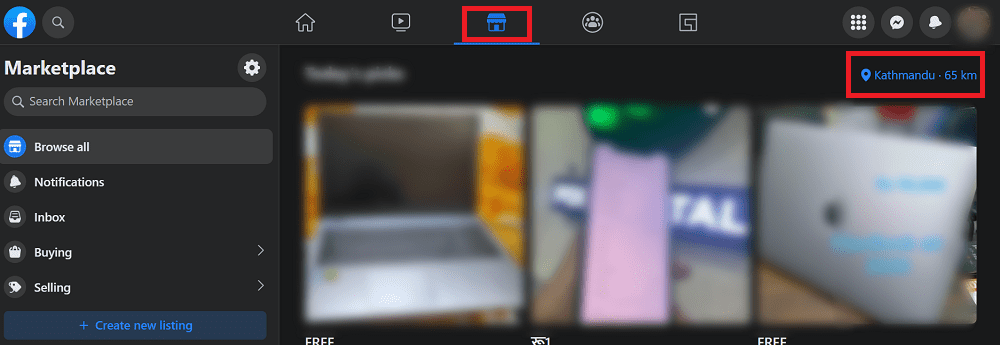
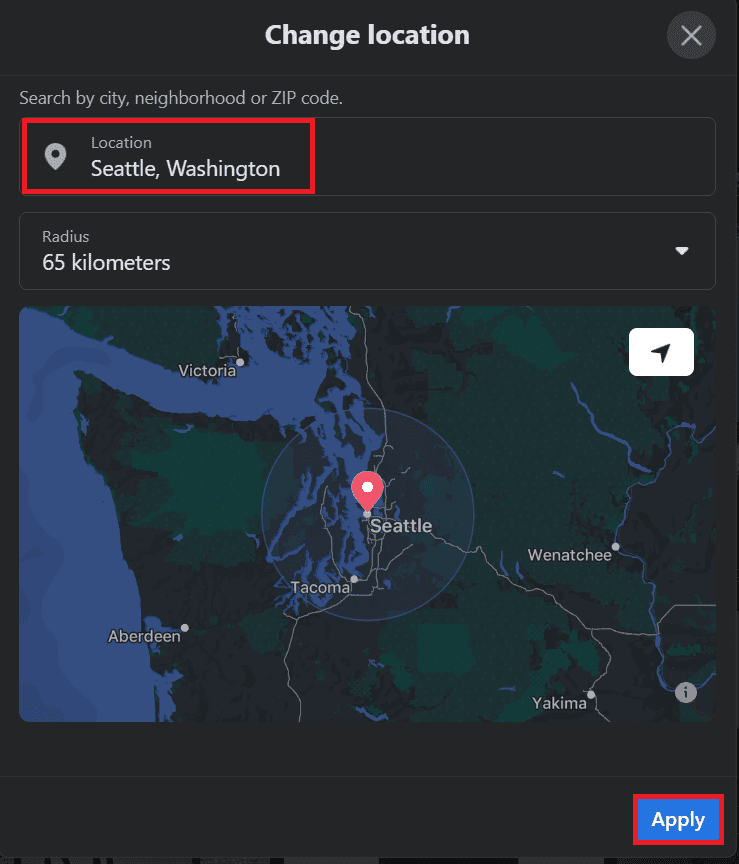
2. Using Mobile App
Follow the steps outlined below;
- Open the Facebook app.
- Tap on the Marketplace icon on the top center of the startup page.
- Click on the Location option at the top right corner of the marketplace page.
- Select the location you want to change by searching in the search bar.
- Click on Apply.
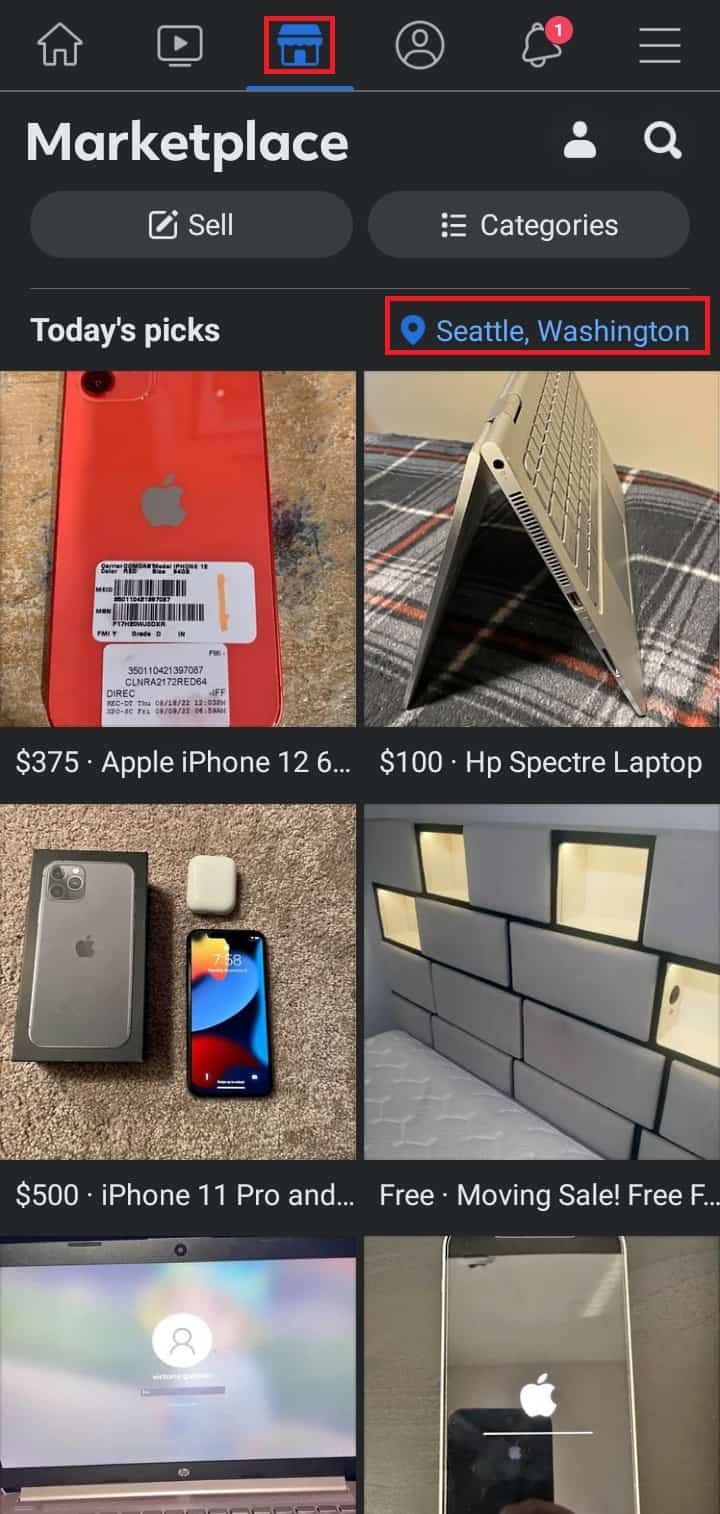
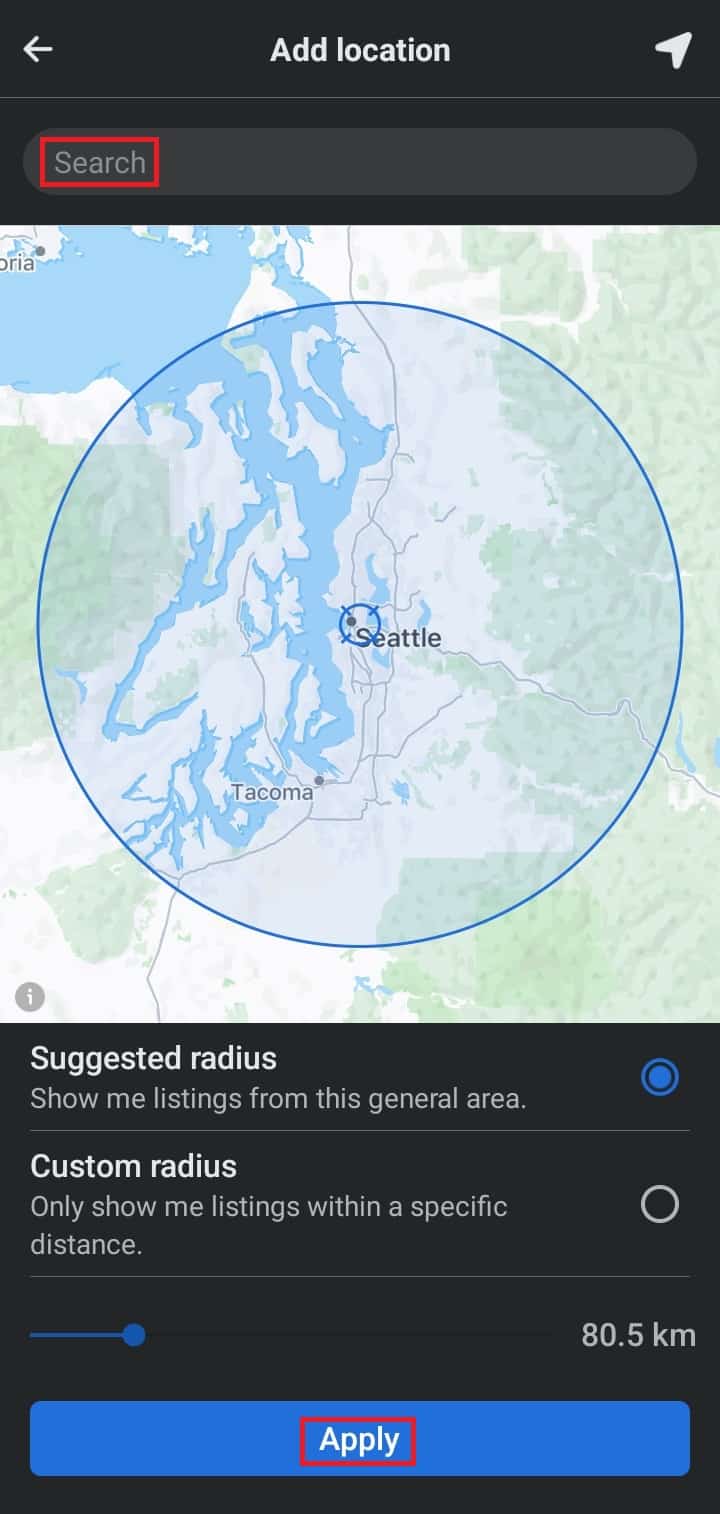
Sometimes you might be unable to change the marketplace location due to a software glitch. You can delete the cache and update the app to solve this issue.
To delete the app cache, long-press the app icon> Tap on the app info> and the Clear Cache option.
How to Change the Location of the Facebook Marketplace Listing?
When you create a new listing on Facebook Marketplace as a seller, you can change the location of your listing.
Follow the process below to change your marketplace listing location using a browser or the app.
1. Using Web Version
Follow the steps outlined below;
- Open facebook.com through your browser.
- Click on the Marketplace icon on the top center page of the homepage.
- Click on the Selling option.
- Click on the three-dot icon(…). Then, select the Edit Listing option.
- Select the location you want to change by searching in the search bar.
- Click on Update.
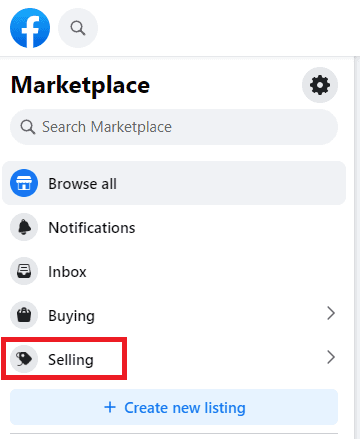
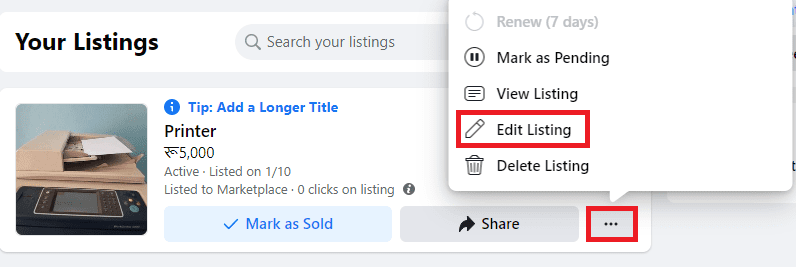
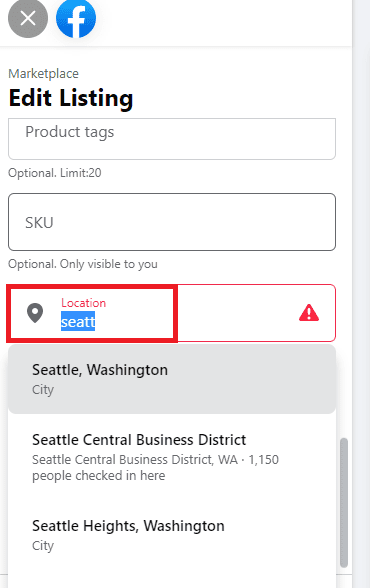
2. Using Mobile App
Follow the steps outlined below;
- Open the Facebook app.
- Tap on the Marketplace icon on the top center of the startup page.
- Click on the product whose location you want to change.
- Select the location you want to change by searching in the search bar.
- Click on Apply.
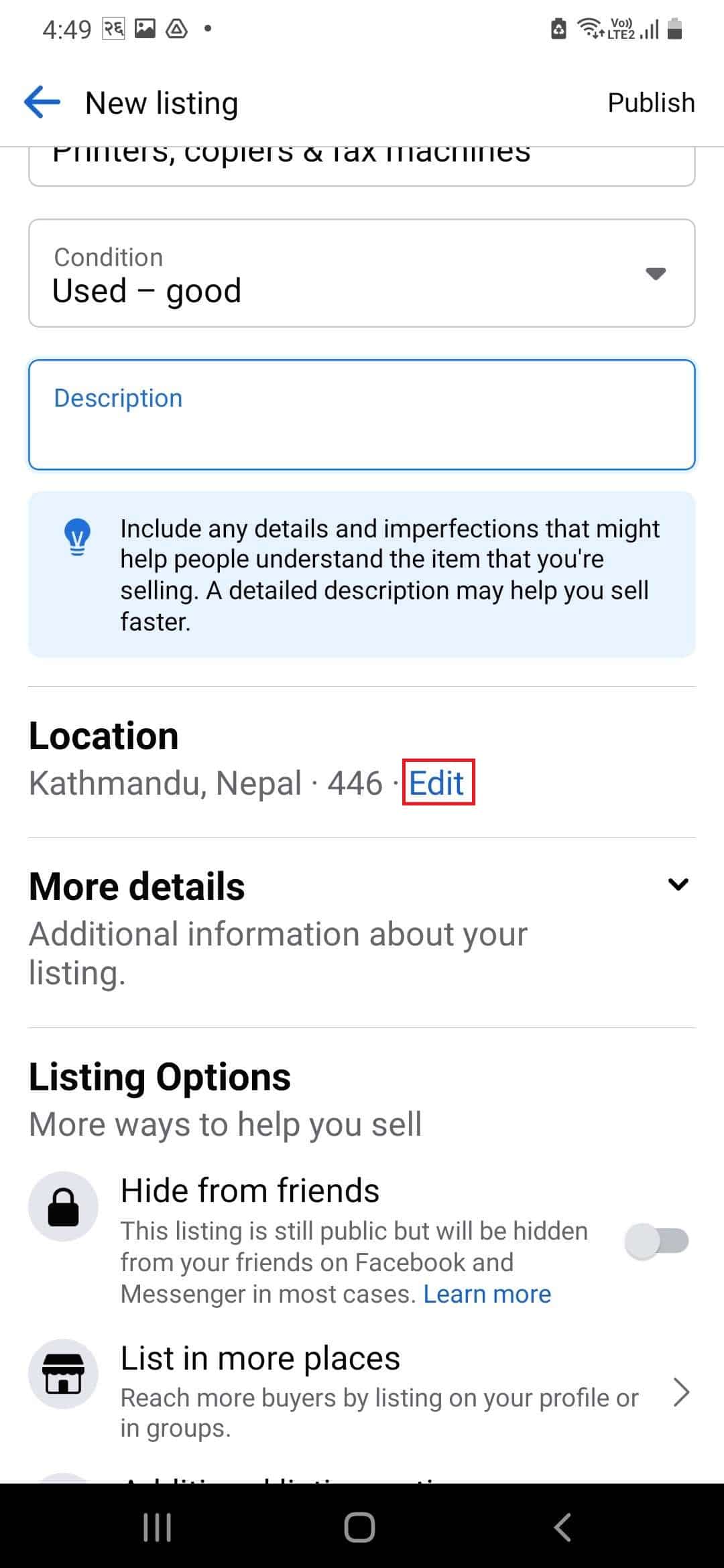
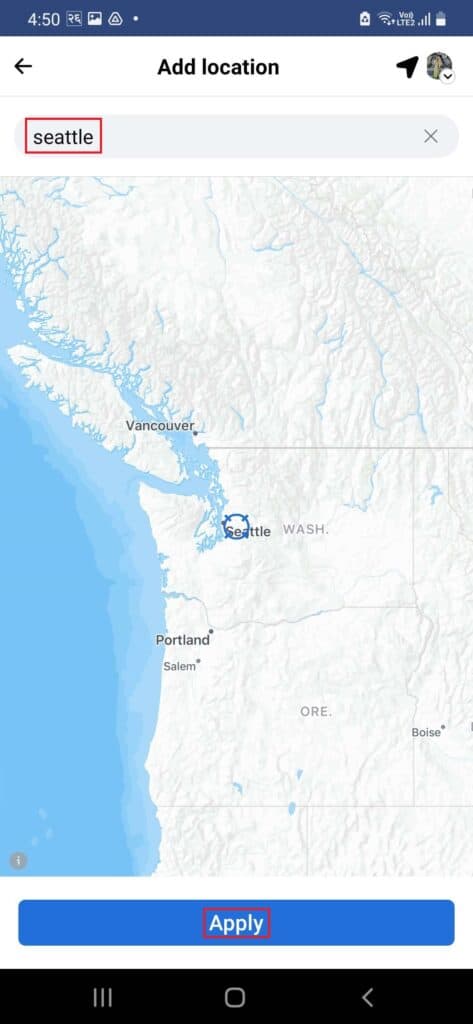
The Bottom Line
The marketplace is a convenient location on Facebook where you can find items to buy or sell.
If you frequently list items on the Facebook Marketplace, you can easily change the location by following the instructions above.