Are you confused between choosing a docking station or a KVM switch? Let us start by answering this question.
Are you trying to access multiple computers via the same console or expanding the screens of a single laptop to increase your screen space?
Assess your need before buying a docking station or KVM switch because these two devices serve entirely different purposes.
A docking station will maximize a small space into a big workstation, and KVM will bring multiple workstations to a single device; hence one cannot be better than the other but are simply purpose-driven.
Care to read further if you are unsure whether to buy a docking station or KVM.
Table of Contents Show
What is Docking Station?
As the term suggests, the “docking station” is a hub where you dock your devices.
A docking station is a single device that allows you to connect multiple external peripherals to your laptop.
Imagine playing a shooting game that requires significant screen space by connecting multiple external monitors, but your laptop has limited display ports and only allows connecting one additional device.

The solution is to get an expansion device that attaches to your laptop and provides additional connections (ports).
To put it simply, this is what a docking station does!
Similarly, you could connect external monitors and peripherals like printers, scanners, routers, etc., to your laptop.
How Does Docking Station Work?
If you are wondering, it is all enabled by multiple port types available in the docking station, including USB, USB-C, HDMI, VGA, etc.
You could make great use of it when turning a single laptop into a desktop computer without sacrificing its portability.
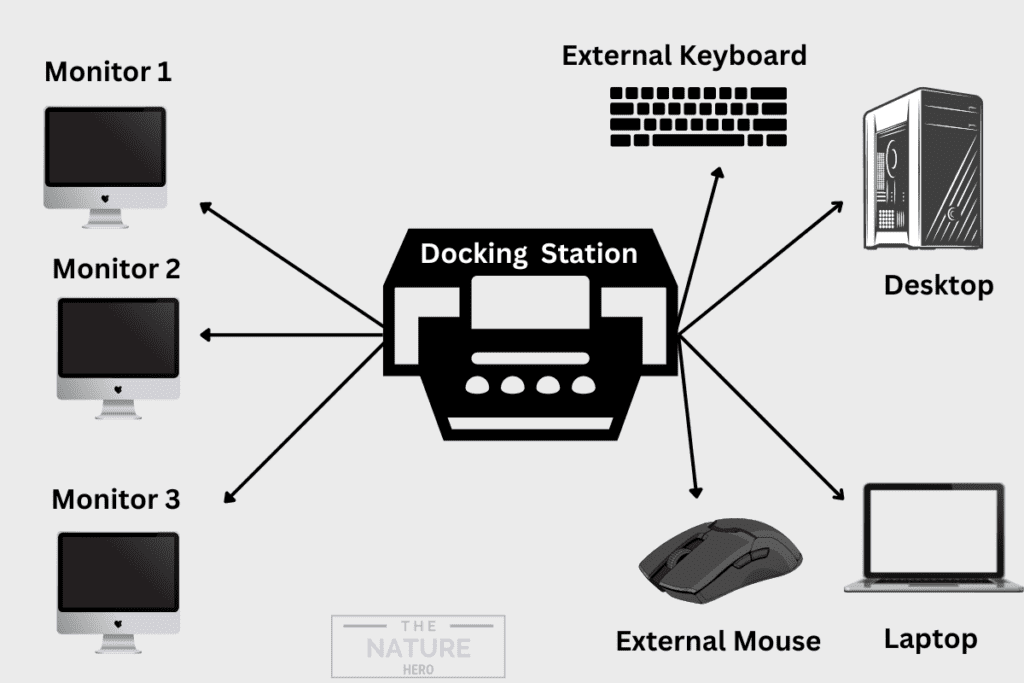
Attach one end of the docking station to your laptop and access every device connected to the same docking station at home or office.
Read our blog about how many monitors can you connect to a laptop.
Types of Docking Stations
You would find multiple docking station types that fulfill a specific need.
| Docking Station | Purpose |
|---|---|
| Expansion dock stations | It provides hardware expansion to your laptops, such as external GPU, storage, or monitors. |
| Breakout dock/multi-port adapter | A port replicator expands or replicates the number of ports physically present in the laptop. |
| OEM proprietary dock station | It produces multiple connections from one port by creating the dock using converters instead of internal chipsets. |
| Universal/Third party dock stations | It is similar to OEM but with additional capabilities such as extending display ports, charging devices, and connecting peripherals. |
1. Things to Consider When Buying a Docking Station
- Available Ports: Check whether it has enough ports and port types (USB, HDMI, etc.) as you have desired.
- Compatibility: Some laptop manufacturers have their docking stations, while others are manufactured for a universal purpose.
- Size and Style: Choose from the vertical or horizontal-shaped docking station.
- Ease of Installation: Some are hot-pluggable, while others may require installing software or a driver beforehand.
Read more to discover if you can hot-plug HDMI cable.
2. Docking Station Product Recommendation
Here are a few product recommendations for the docking station.
| Product | Specification |
|---|---|
| Dell Thunderbolt Dock | Compatible across Dell laptops, HP, and Lenovo. Supports up to 3 displays (5K and 4K monitors) |
| StarTech Thunderbolt 3 | It offers four ports with USB and HDMI support Supports 4K display at 60 Hz |
Read more to find out if you can charge your Laptop using a docking station.
What is KVM Switch?
Imagine there are multiple computers you would like to access from a single console; what would you do?
You would connect each computer and disconnect before connecting to another computer.
Sounds lengthy, right? This is where the KVM switch will come to the rescue.
KVM stands for “keyboard, video (monitor), and mouse;” hence KVM switch refers to controlling multiple devices using the same peripherals connected to the main computer.
With the KVM switch, you can connect each device to your main computer and access them from a single place.
Moreover, you can easily switch from one device to another without disconnecting from the other.
How Does the KVM Switch Work?
The devices connect to the KVM switch using network cabling or cable kit.
Similarly, the keyboard, mouse, and monitor are connected to the same KVM switch, connecting all the devices. Once set up, you can switch from one device to another using a button.
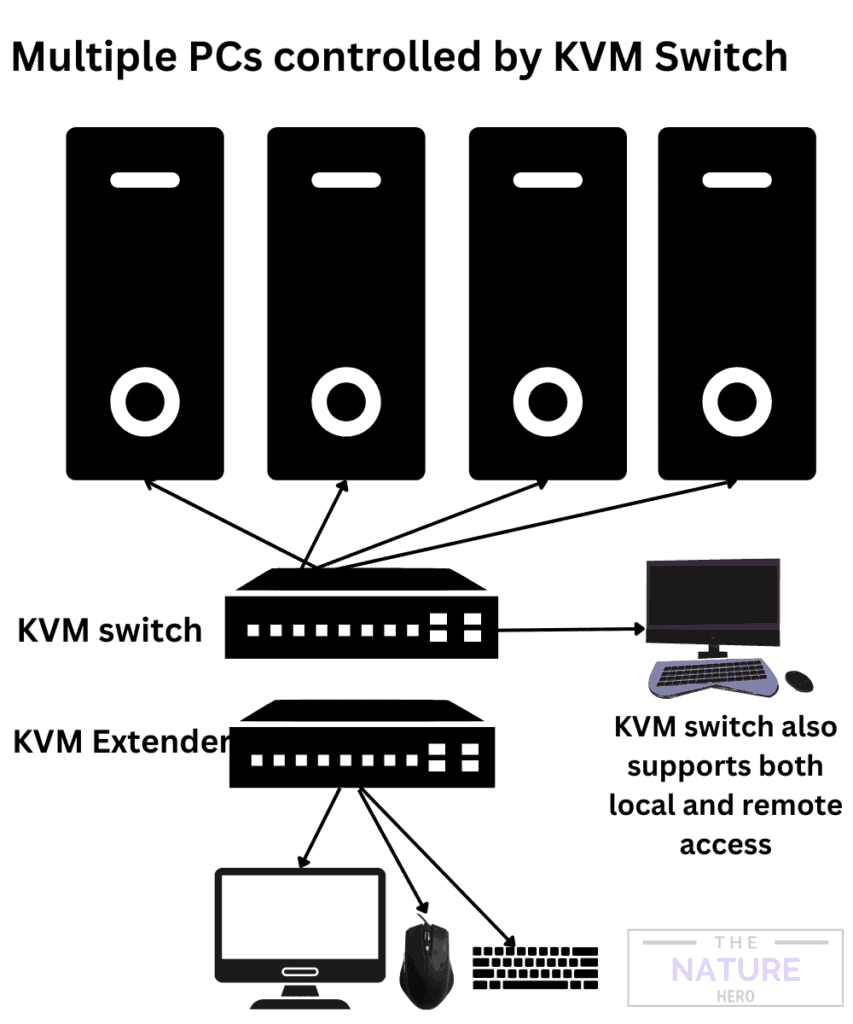
Depending on the KVM switches you buy, you can connect from two to 1,000 devices, and they can be used at home, offices, network centers, server rooms, and data centers.
Types of KVM Switches
You would find multiple KVM switch types that fulfill a specific need.
| KVM Switch | Purpose |
|---|---|
| Desktop KVM Switches | A small-scale KVM switch is designed for small offices and provides up to eight ports. |
| Rack Console KVM Switches | High-end KVM switch with built-in KVM peripheral to access a rack of servers and includes up to 16 ports. |
| Rack Console (No KVM Switch) | It is similar to the Rack Console KVM switch, just without KVM switch functionality. |
| Rackmount KVM Switches | It is designed to manage up to 64-servers from a single KVM peripheral. Daisy-chaining allows control over 1,000 servers. |
| IP Remote Access KVM Switches | It allows remote accessing of connected servers over LAN/WAN or internet from any part of the world. |
| NIAP KVM Switches | It is designed for desktop use in network environments and exceptionally secure data centers. |
| Cat5 KVM Switches | It allows connecting the computer with a server located 100 feet away using a single switch. |
However, here is the catch!
Manual KVM switches slowly go out of style, allowing advanced switches with remote access.
This is where KVM switch software offers remote access via a single software or application installed on all the computers or servers.
Some free versions work great for small offices, while the paid version offers more advanced features for enterprise-level work.
1. Things to Consider When Buying a KVM Switch
- Compatibility: The KVM switch ports must be compatible with the ones attached to the display (VGA, HDMI, DVI, etc.).
- Screen Resolution: Some KVM switches may only support up to 1080p resolution, while others will support from 2K to 4K resolutions,
- Number of Devices: Examine how many devices it can support simultaneously. Some may only support from 2 to 64 computers, while others allow cascading thousands of computers.
- Distance: A KVM switch type will determine its range. Some work within 25 feet; others can go over 100 feet. Remote KVM software will allow access from any part of the world.
2. KVM Switch Product Recommendation
Here are a few product recommendations for the KVM switches.
| Product | Specification |
|---|---|
| Ablewe USB and HDMI switch | Horizontal switch with USB ports, video outputs, and HDMI ports. Compatible with both Windows and Linux |
| CKL HDMI KVM Switch | Controls two computers or laptops with a single KVM. Supports dual monitor with 4K 60Hz display. Compatible with Windows, Linux, and Mac |
Docking Station Vs. KVM Switch
As previously mentioned, KVM switches and Docking stations share a few similarities but are used for different purposes.
Here are a few distinct differences between the two.
| KVM Switch | Docking Station |
|---|---|
| It is a switch panel | It is a docking station |
| It offers multi-level support; connecting and switching between multiple devices | It connects multiple devices to a single laptop through a single station |
| It comes in varying types and offers different configurations | It is portable and more or less offers similar configurations |
| It allows multiple PC/Server Access | It allows multiple monitor or peripheral access |
| It can connect to thousands of similar devices | It has a limit to how many devices you can expand |
| KVM software allows remote access; connecting devices without using a peripheral | The docking station does not have any software that allows remote access |
| It works great for enterprises with server and data management | It works great for office and home use |
Can KVM Switch Replace Docking Station?
Although the KVM switch and docking station share some similarities, one cannot replace the other.
Both devices are made for slightly different purposes and use.
A user trying to expand their workstation at home by connecting multiple monitors and peripherals to their laptop should choose a docking station.
On the other hand, the KVM switch will be more appropriate to connect and switch between multiple devices from a single console, such as for many daisy-chaining computers or managing various servers.
Hence, the KVM switch would not replace the docking station, especially when your plan to multiply your laptop to multiple screens or devices.
Assess your need and resources before choosing between the two.
Can You Use Docking Station in Conjunction with a KVM Switch?
While KVM switches and docking stations are different devices, they could work together.
While the docking station will allow connecting monitors, KVM will enable switching between laptops and computers.
If it sounds tricky, here is a demonstration to help you understand better.
Conclusion
Both docking stations and KVM switches are essential and equally in-handy tools for various scenarios.
While one cannot replace the other, each will play a vital role in making your work easier and increasing productivity.
However, keep in mind your purpose and range before choosing either a KVM or docking station to prevent limitations in the future.


