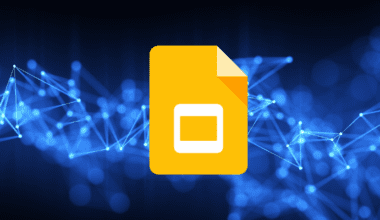Many users wonder about internet routers’ security and whether someone could hack into the device to retrieve the internet search history. The answer is yes, but it depends!
However, not all routers store internet history, but they may store crucial data you should know about.
Read on to find out why internet routers store data and how you could prevent anybody from accessing them.
Table of Contents Show
Does the Router Store Internet History?
A router is a crucial appliance that connects your computer and smartphone to the internet.
Technically, it passes information between two packet-switched computer networks, their destination, and the best way to deliver them.
However, it is not all that your router does. It collects data from your network and devices that the manufacturer may use for diagnosis.
Therefore, every router would record crucial data as such.
| Data | Specification |
|---|---|
| Operating system (OS) | OS used in the device such as Windows, MacOS, Android, etc. |
| Routing table | Internet Protocol (IP) address and lease time, event |
| PPPoE | Point-to-Point Protocol over Ethernet that facilitates data communication |
| Admin Credentials | Login username and passwords used in the router |
| Configuration File | running-config files, back ups, and other details |
| Internet History | Webpage urls, timestamps, bandwidth, IP address, event history, etc. |
Whether your router stores your internet history would depend on the type of router and configuration.
How Does Router Save Browsing History?
The majority of routers generally store a browsing history and event log where you can only view the LAN IP address (for instance, 192168.1.100), the destination URL in IP address (for instance, 162.159.252.211), and the service number (HTTPS or WWW).
This information is often used for network management and security purposes.

In addition, the volume of browsing history stored is only determined by the router’s capability. However, routers do not store your personal information.
Domestic routers usually do not log browsing history as they lack enough storage volume. They only boast about 1GB of onboard memory, requiring storing many other things besides browsing history.
Similarly, due to low storage capability, old routers (802.11g) are usually only configured to save crucial data.
On the other hand, modern routers (802.11ac and 802.11ax) will save browsing data for security purposes.
Some routers may even save data in your IP address, such as the website you visited, with Google being an exception.
However, your Google Wi-Fi and Nest Wi-Fi devices gather the information necessary to improve your Wi-Fi’s functionality, such as Wi-Fi channel, signal strength, and device types.
Some routers may store your browsing history when you use the parental feature control to monitor web usage.
However, the duration your router may store the browsing history will depend on the device and configuration, which you should ask the manufacturer.
How to Access Router’s Logs?
Remember, you can only view your browsing history in the router if it has the logs feature.
It is a feature that enables seeing logs and data transmitted to and from the router and requires a login password.
However, locating logs may be easier but comprehending the data may be difficult as it only includes raw data like the IP addresses.
Step 1: Find Out the Target Device’s IP Address
- Start with locating the target device’s IP address, for example, Windows PC.
- Click Win+R, type “cmd,” and press enter.
- Type “ipconfig” and press enter.
- Check for IPv4 or IPv6 address indicated by an IP address, for example, 192.168.254.16
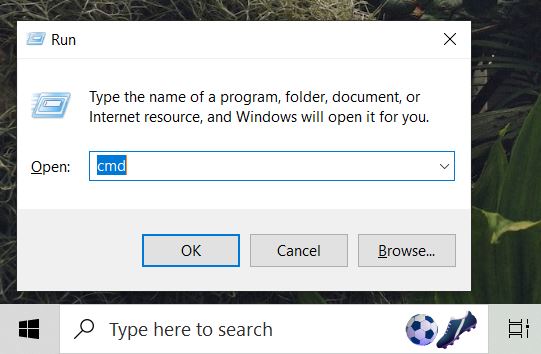
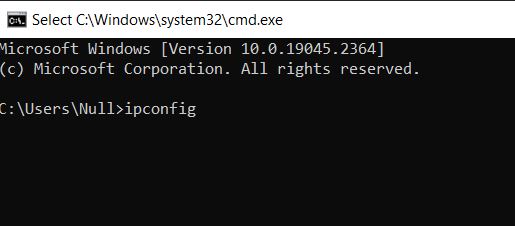
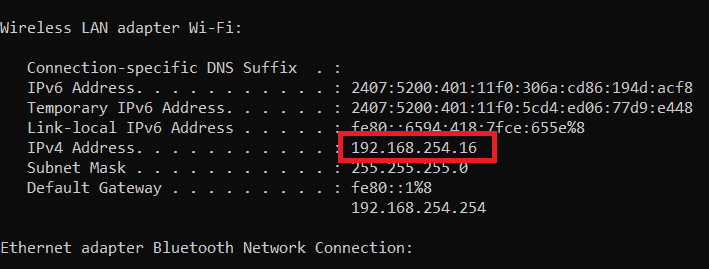
Step 2: Find the Router’s IP Address
The next step is to determine the router’s IP address.
- Click Win+R, type “cmd,” and press enter.
- Type “ipconfig/all” and press enter.
- The number parallel to the Default Gateway is the router’s IP address, for example, 192.168.254.254
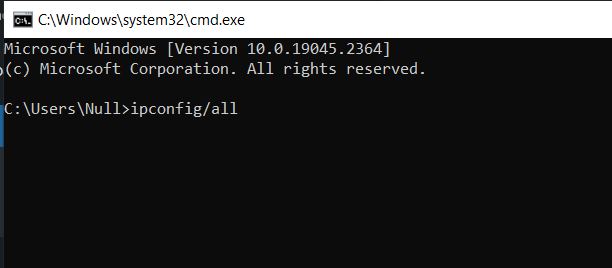
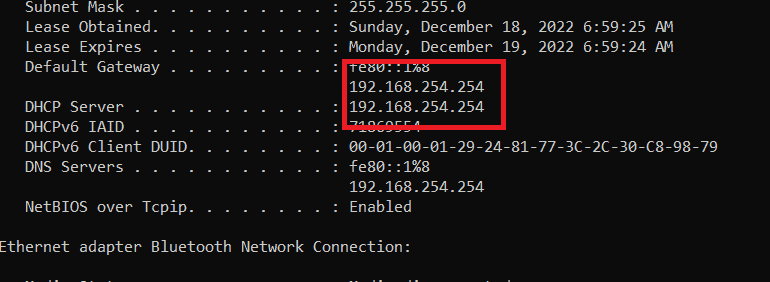
Step 3: Access the Router’s Settings
Proceed with opening the router’s setting by typing in the IP address in the web browser.
- Log into the page using the administrator ID and password.
- The credential is usually pasted on the packaging box of the router.
- Otherwise, consult the Internet service provider for the detail.
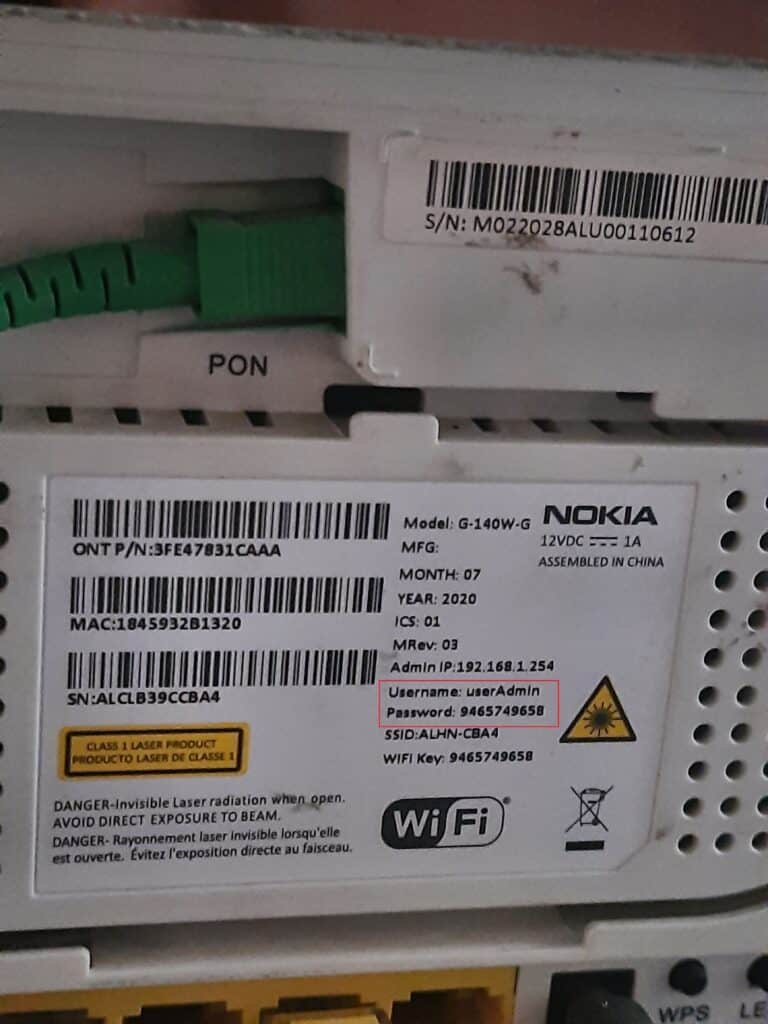
Step 4: Locate the Logs
- The admin interface would be different from router to router.
- Navigate to the section called Logs or History.
- It will display the columns with the target devices and Webpage URL IP addresses.
- Open www.whatismyip.com and paste the webpage URL’s IP address to find the exact website.
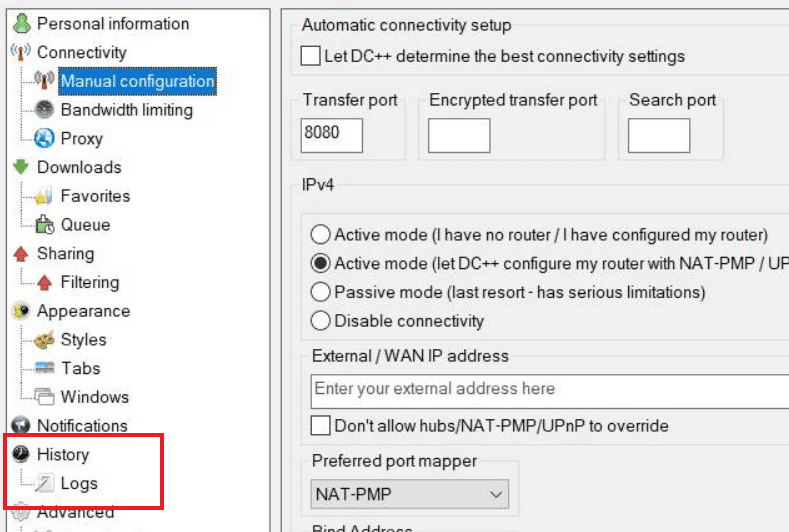
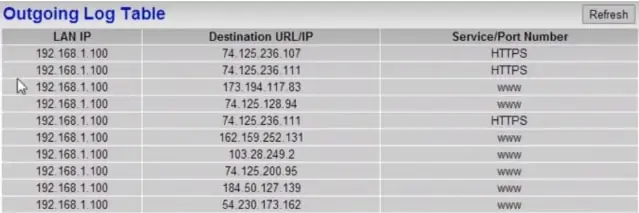
How to Delete Router History?
If you are concerned about your privacy, you can delete your router’s history by wiping off the entire log.
There are multiple ways you can delete the router history.
Method 1: Factory Reset
Factory resetting the router is the quickest way to delete the entire browsing history.
However, it will delete the entire data, such as configuration files, routing tables, settings, and logs.
- Find the reset button behind your router, usually concealed inside a tiny hole.
- Take a needle or pin and gently insert it into the hole.
- Press and hold the rest button for 10 seconds to complete the factory reset and wipe out the logs.

Method 2: Reconfigure the Router
Another way to wipe out logs without removing the router’s settings is to reconfigure the router.
However, it is a more long-winded road down to clearing the logs.
- Get Router Login Details -Check the back of the router to find the router login details and username.
- Log into your router -Use the method mentioned before for accessing the router IP address and login in using the router login details.
- Navigate to Logs -Navigate the settings, usually the sidebar, to find the Logs, sometimes called Administrator Logs or System Logs.
- Clear the Logs -Find an option mentioning “Clear Logs” or “Delete Logs,” and press it to wipe out the log history.
How to Prevent Internet Routers from Storing Browsing Data?
One way to delete browsing history from the internet router is to prevent it from storing.
There are two proven ways to prevent routers from storing browsing history.
1. Using VPN
VPN or Virtual Private Network extends a private network that users can rely upon to send and receive data discreetly.
The router cannot access the VPN; therefore, it is less likely to store browsing data, website IP addresses, and other details.
All you need to do is find a free or paid VPN application and install it on your PC or smartphone.
However, do not forget to turn the VPN on every time you surf the internet.
Here are a few options for free and paid VPN services.
| Free VPN | Paid VPN |
|---|---|
| Proton VPN | ExpressVPN |
| Atlas VPN | Private Internet Access |
| Turbo VPN | Nord VPN |
| Hide.me | IP Vanish |
2. Using Tor Browser
Another way to conceal your internet history from the router is using an anonymous browser, Tor.
Like using the VPN, the TOR browser keeps your browsing logs discreet from the router, ISP, and even other users.
It hides your IP address and browsing history by redirecting web traffic through different routers.
- Go to TOR Project and download Tor Browser for your OS.
- Once downloaded, install the application.
- Launch the browser application and connect to the Tor network to browse.
Final Takeaway
Knowing about your internet router’s capabilities can come in handy to ensure data safety and privacy.
Follow this guide to assess and delete your internet activities from the router.
Otherwise, you can always conceal your activities from the internet router altogether.
Related Article: Is Your Ethernet Slower than the Wi-FI?