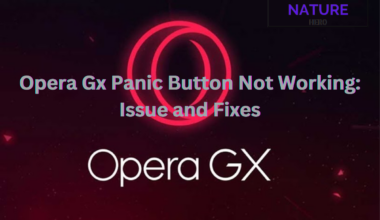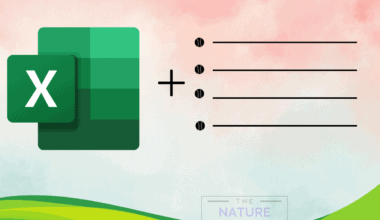Imagine switching to the Ethernet cable to get a faster internet connection, only to find your Ethernet is slower than the Wi-Fi.
Although surprising, it may sometimes be the case where the Ethernet is indeed slower than the Wi-Fi connection.
However, you can quickly fix these issues by troubleshooting your slow internet connection.
Read on to figure out why Ethernet connection is relatively slower than Wi-Fi and how to fix them promptly.
Table of Contents Show
Wi-Fi Vs. Ethernet Connection
The Wi-Fi and Ethernet connection varies drastically because one relies on radio waves while the other shares a wired connection.
1. Connection
Ethernet is a traditional technology for connecting to the internet using a direct wire with multiple cables.
On the other hand, Wi-Fi (Wireless fidelity) uses radio waves at a specified band to connect to the internet.
2. Data Transfer
An Ethernet cable can support speeds up to 10 Gbps, while the best Wi-Fi can support up to 866.7 Mbps, which is 11x slower than the Ethernet cable.
Therefore, you will likely experience drastic internet speeds when using Wi-Fi or Ethernet.
Ethernet can also carry consistent speed through the cable, which Wi-Fi may severely lack.
Any electronic interference around the router will likely affect the Wi-Fi speed, causing a slower internet connection.
Continue reading to discover whether 5GHz Wi-Fi can go through the wall.
3. Latency
Regarding latency (delay in data transmission), the Ethernet connection experiences lesser latency than Wi-Fi.
Anything under 100ms is considered an acceptable latency, and greater than 100ms is regarded as the worst.
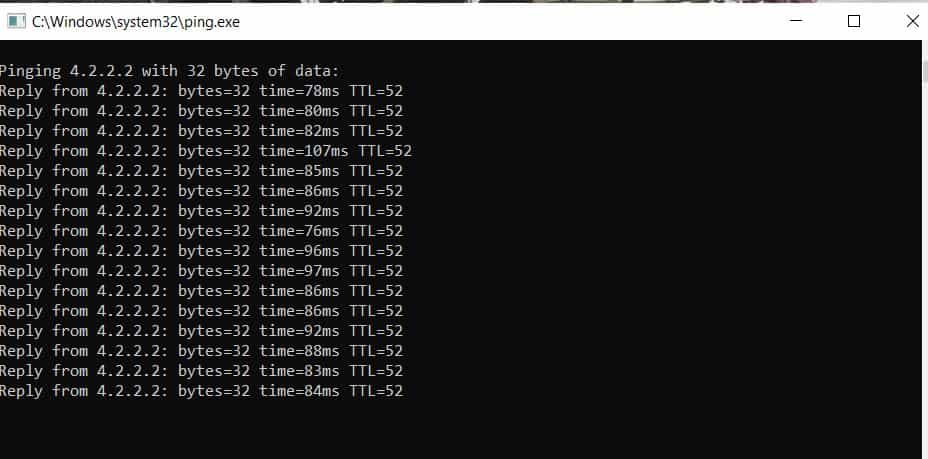
Therefore, using Ethernet can be pretty helpful for high-end gaming and streaming content which requires a latency of 20ms or lower.
Does Upgrading to a Dual-Band Router Make Wi-Fi Faster?
Using a dual-band router provides faster speed, flexibility, and higher wireless bandwidth that you may not find with single-band or old routers.
One significant advantage of a dual-band router is its ability to route traffic to either network, 2.4G or 5G.
That being said, the Ethernet will always trump the best speed and connection offered by a dual-band router.
Remember, a wired connection is always better than Wi-Fi.
Find out why your internet is slower on laptop but not on other devices.
Ethernet Slower Than Wi-Fi: Causes and Quick Fixes
We all know Wi-Fi is slower than Ethernet because the latter directly connects to the router while the other uses radio waves prone to interference.
However, sometimes you may find that the Ethernet connection works slower than the Wi-Fi.
Does it not sound fascinating? Here are some probable reasons why your Ethernet is slower than Wi-Fi.
1. Slower Ethernet Cable
The slower Ethernet cable is probably why your internet connection is slower.
The older Ethernet cable is less likely to trump 5G Wi-Fi speed which can reach up to 1GB.
Therefore, you must upgrade your Ethernet cable to CAT6 or CAT8, which operates from 10 Gbps to 40 Gbps, to experience faster speed than Wi-Fi.
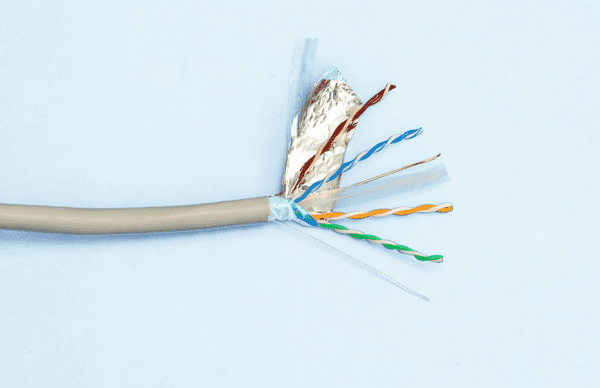
2. Firmware Issues
The firmware issue is another reason your Ethernet connection is slower than the Wi-Fi.
Although the internet passes through the Ethernet cable, the firmware installed in your Laptop or PC could prevent the usage.
The issue with the network interface card (NIC), a chap that connects to the internet, may experience technical glitches that require a quick fix.
The NIC provides necessary circuitry connections, such as Ethernet or Wi-Fi, to communicate a data link.
Therefore, damaged or outdated NICs are less likely to support higher internet bandwidth.
Solution
-
- Right-click on Windows and click Network Connections.
- Scroll down to click Change Adapter Option.
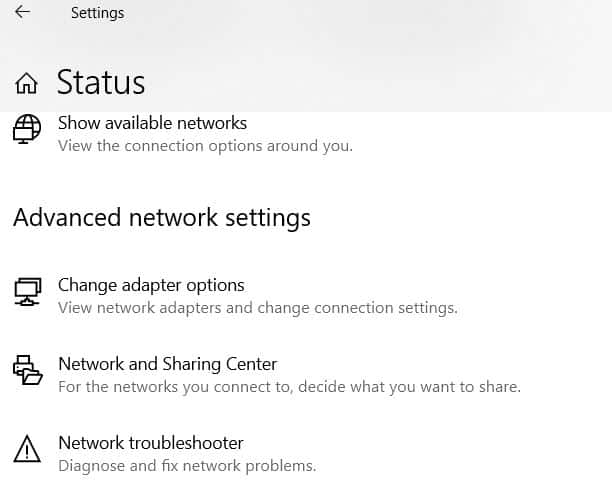
-
- Locate the Ethernet adapter, right-click on it, and tap “Disable.”
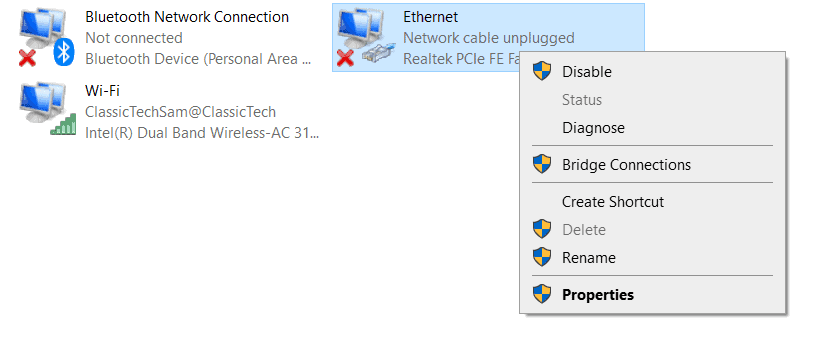
- Give it a few seconds before enabling the connection.
Check whether you have enabled the limiter on your NIC.
-
- Right-click on the Ethernet adapter > Properties > Configure > Advanced.
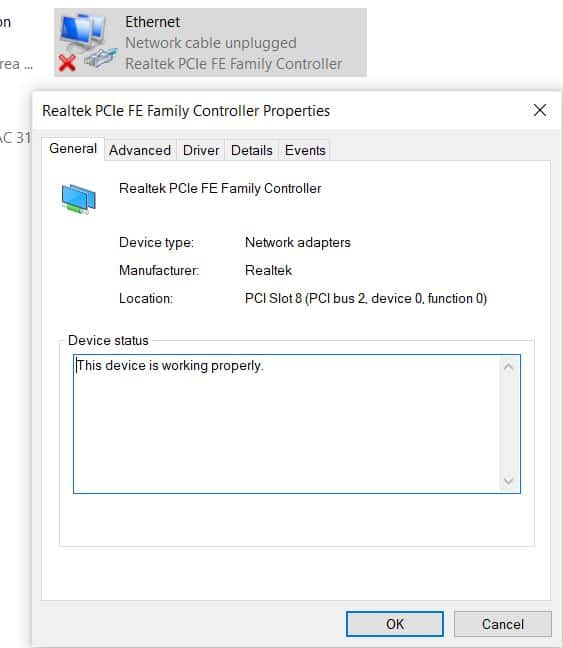
-
- Select Speed & Duplex and tap “Auto-negotiation.”
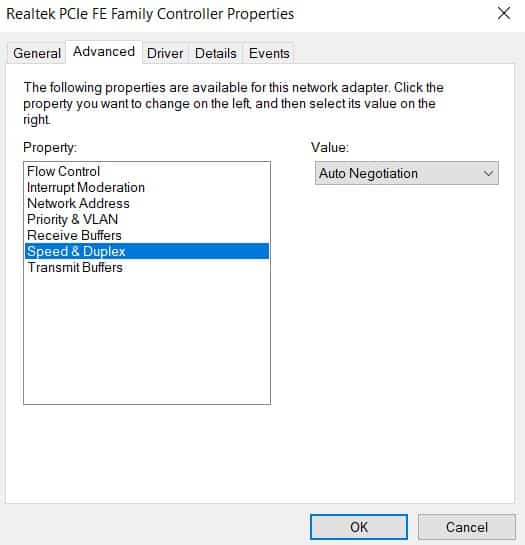
3. Malware or Viruses
It is never too late to rule out the risk of malware or virus for slower Ethernet speeds.
Along with slowing down your computer and affecting the processes, malware or virus can impact the internet speed.
Most of the time, the malware runs in the background and consumes the internet without permission.
Some viruses can replicate when your run a specific program, leading to clogged internet usage and even affecting the Ethernet connection.
As a solution, download and install an Anti-virus or Malwarebytes to determine and remove potential threats.
4. Damaged Cable
Using a damaged or faulty Ethernet cable may also cause slower internet speed.
The Ethernet cable has 2 to 4 twisted copper wire pairs wrapped in foil and a PVC sleeve.
Any damage, such as wearing out or breakage to copper wires, can affect the internet speed.
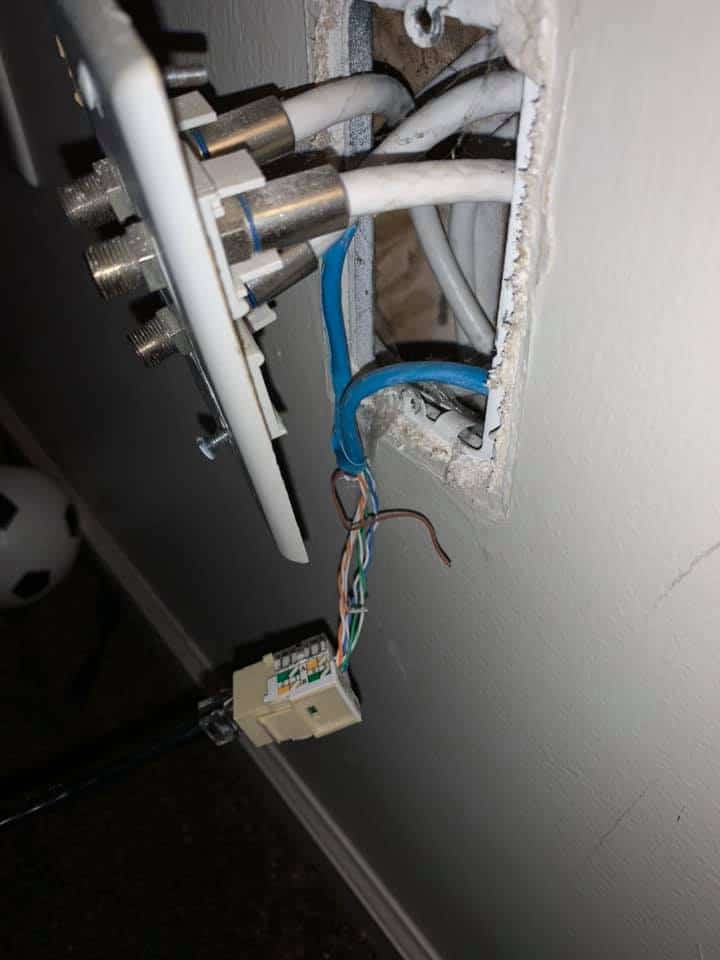
Therefore, check for visible signs of breakage, such as pulling or biting, pet bites or chewing, on the Ethernet cable and replace it immediately to use the internet at full speed.
Sometimes, dirty or corroded cable connectors may also cause faulty internet speed, requiring replacing the connector or the Ethernet cable altogether.
Related Article: Do optical cables go bad?
5. Networking and Router Configuration
The outdated and faulty router settings may also cause the Ethernet to perform slower than usual.
Another reason why your Ethernet cable is performing poorly is that the router is misconfigured.
Therefore, consult your ISP for more information regarding valid IP addresses, login credentials, etc.
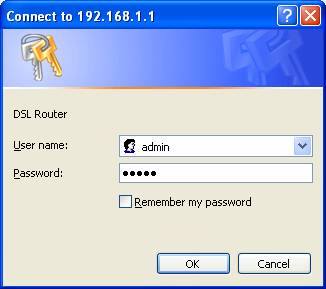
Plugging in Ethernet should work immediately without requiring any router configuration.
Similarly, an outdated or corrupt network adapter driver may also limit your network connection.
Ensure your network drivers are updated to ensure zero issues when connecting the Ethernet cable.
Solution
-
- Right-click on Windows and choose Device Manager.

-
- Expand the Network adapter(s) and choose the Ethernet adapter.
- Right-click on it and tap on Update.
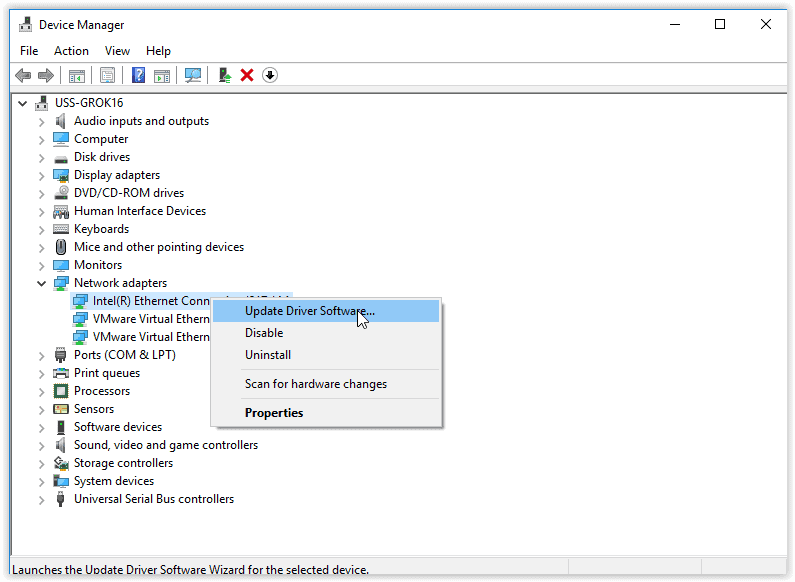
-
- Let the system automatically detect the latest updates and proceed with installing it.
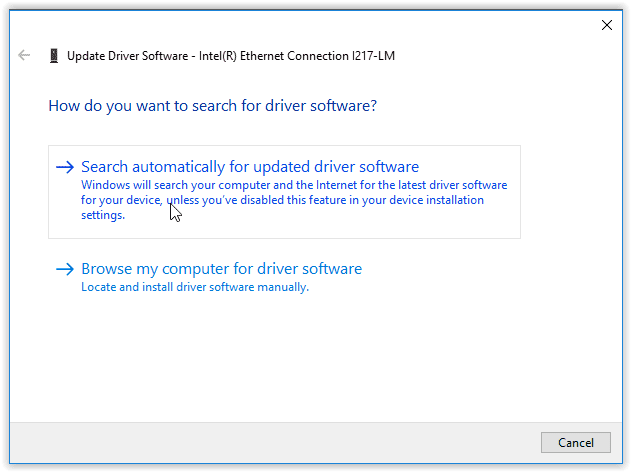
6. VPN Network
The VPN will likely slow down your internet speed as pinging the data from different virtual locations will increase latency.
Similarly, using a VPN app will slow down the Ethernet connection, but the Ethernet cable does not exclusively cause the sluggish connection.
Using free or uncertified VPN apps with a few servers will likely blog your internet speed.
Similarly, connecting to distant server locations will also affect the internet speed.
Solution
- Choose quality and paid VPN services with lower server load, multiple virtual locations, and provides quality encryption.
- You should look for the strongest type of AES (Advanced Encryption Standard) from the VPN vendor.
- Check with your Internet Service Provider to determine whether they have blocked or limited the VPN usage.
How to Troubleshoot a Slow Ethernet Speed?
You can promptly check whether the slow internet connection is due to a faulty Ethernet cable or otherwise.
-
- Start with checking the internet speed using Fast.com.
- Switch the Ethernet connector from one port to another and rerun the internet speed checker.

-
- If you find any discrepancy, there might be a problem with the individual port.
- If everything seems fine, then the Ethernet problem must be the problem.
- Turn off the VPN and run anti-virus software to find virus and malware problems.
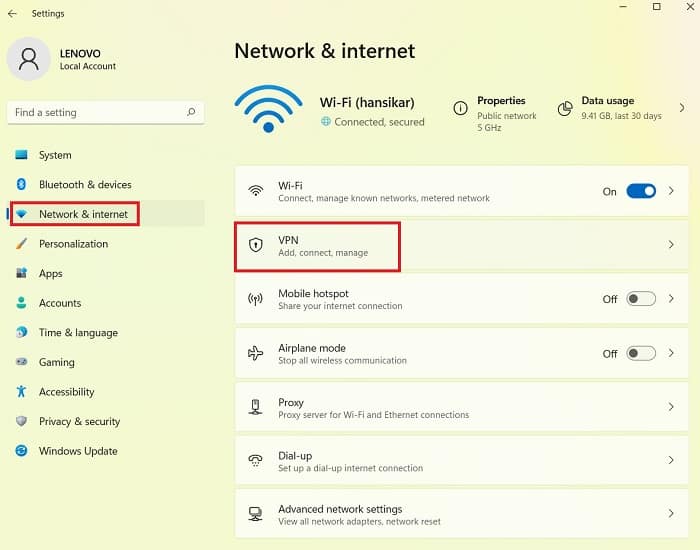
- Otherwise, install firmware updates and update the computer driver to check whether the hardware or firmware is the problem.
Related Article: Internet Slow After Power Outage: Causes and Quick Fixes
Conclusion
Although highly unlikely, the Ethernet connection may sometimes become slower than the Wi-Fi.
Use this guide to troubleshoot any problem with the Ethernet connection and apply recommended quick fixes.
Let us know in the comments about other quick ways to fix the slow Ethernet connection.
Read More: How to work from home with a slow internet?