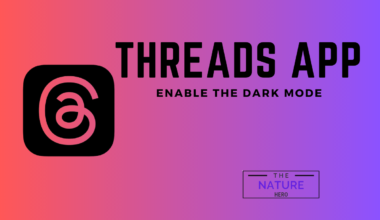Facebook is experiencing session errors, with users reporting problems such as being logged out.
Many people report getting logged out from Facebook without the ability to log back in. Both the website and the app are affected by the login problems.
The reason behind the outage is still unknown. Users complain about having trouble logging in with two-factor authentication and changing passwords.
Continue reading about Facebook Session Expired, Logged Out Issue, and the ways to solve them
Facebook Session Expired Error
Users complain they cannot return to the outage detection website once their session expires.
An Unknown Error Has Occurred, claims one user every time they attempt to log back into the program.
The outage appears to have been global, affecting Facebook, Instagram, and WhatsApp.
Thankfully, the services are back online within an hour after a shutdown period.
How To Fix Facebook Session Expired Error?
If you’re encountering a “Facebook session expired” message, it typically means your login session on Facebook has ended.
You need to log in again to continue using the platform. Here are some steps you can take to resolve this issue:
1. Log In Again
- Visit the Facebook website or open the Facebook app.
- Enter your login credentials (email/phone number and password) to log in again.
2. Clear Browser Cookies And Cache
- If you’re using Facebook on a web browser, Clearing cookies and cache might help. This action can resolve issues related to stored session data.
- Go to your browser’s settings, find the section for clearing browsing data, and select cookies and cached images/files.
3. Use Incognito/Private Browsing Mode
- Open a new incognito or private browsing window.
- Log in to Facebook from there to see if the issue persists. This can help rule out problems with stored cookies or cache.
4. Check Internet Connection
Ensure you have a stable internet connection; poor connectivity can lead to session expiration issues.

For better connectivity, use the ethernet cable or switch to a WiFi connection.
5. Update App Or Browser
If you’re using the Facebook app or a web browser, ensure it is updated to the latest version.
Outdated versions may have bugs that could cause session problems.
6. Try Another Device Or Browser
If the issue persists, try accessing Facebook from a different device or using a different web browser.
If none of the above solutions work, you may want to reset your Facebook password. This can help if there’s a security concern affecting your account.
If the problem continues after trying these steps, there might be a technical issue on Facebook’s end.
In that case, you may need to wait for Facebook to resolve the problem or contact their support for assistance.