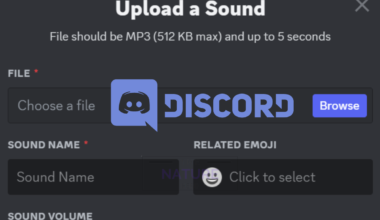Janitor AI uses Artificial Intelligence, a chatbot type that automates activities and improves communication.
It utilizes Natural Language Processing (NLP) technology to interpret and respond to user inquiries naturally.
Let’s dive more into the causes and fixes to failed to fetch Janitor AI issues.
Table of Contents Show
Causes Of Failed To Fetch Janitor AI Error
Users access Janitor AI from the website Janitor AI.com. This website allows users to chat with their favorite characters.
Additionally, it provides many fictional characters, including SFW and NSFW. However, users are facing errors while fetching the Janitor AI.
Here are some common causes of failed to fetch Janitor AI issues;
- Network Issues
- Server Issues
- Update and Maintenance
- Browser Cache
- API Problem
- Device Issue
How To Fix The “Failed To Fetch Janitor AI” Error?
The causes of the failure to fetch Janitor AI are mentioned above.
Fortunately, the user can solve these issues and relish the website.
1. Check Your Network Connection
Network issues hamper the performance or functionality of a network.
Various factors, such as faulty hardware, misconfigured settings, interference, or congestion can cause the fetching issue in Janitor AI.
Moreover, you must address network issues and check whether the problem is with your network or the other side.
Additionally, you can check how your network is functioning.
To fix network issues, you can use various tools and methods to interpret and fix the problem.
- Check whether the cables on your devices are connected are not.
- Similarly, you can use the Ping web tool to check your network connectivity.
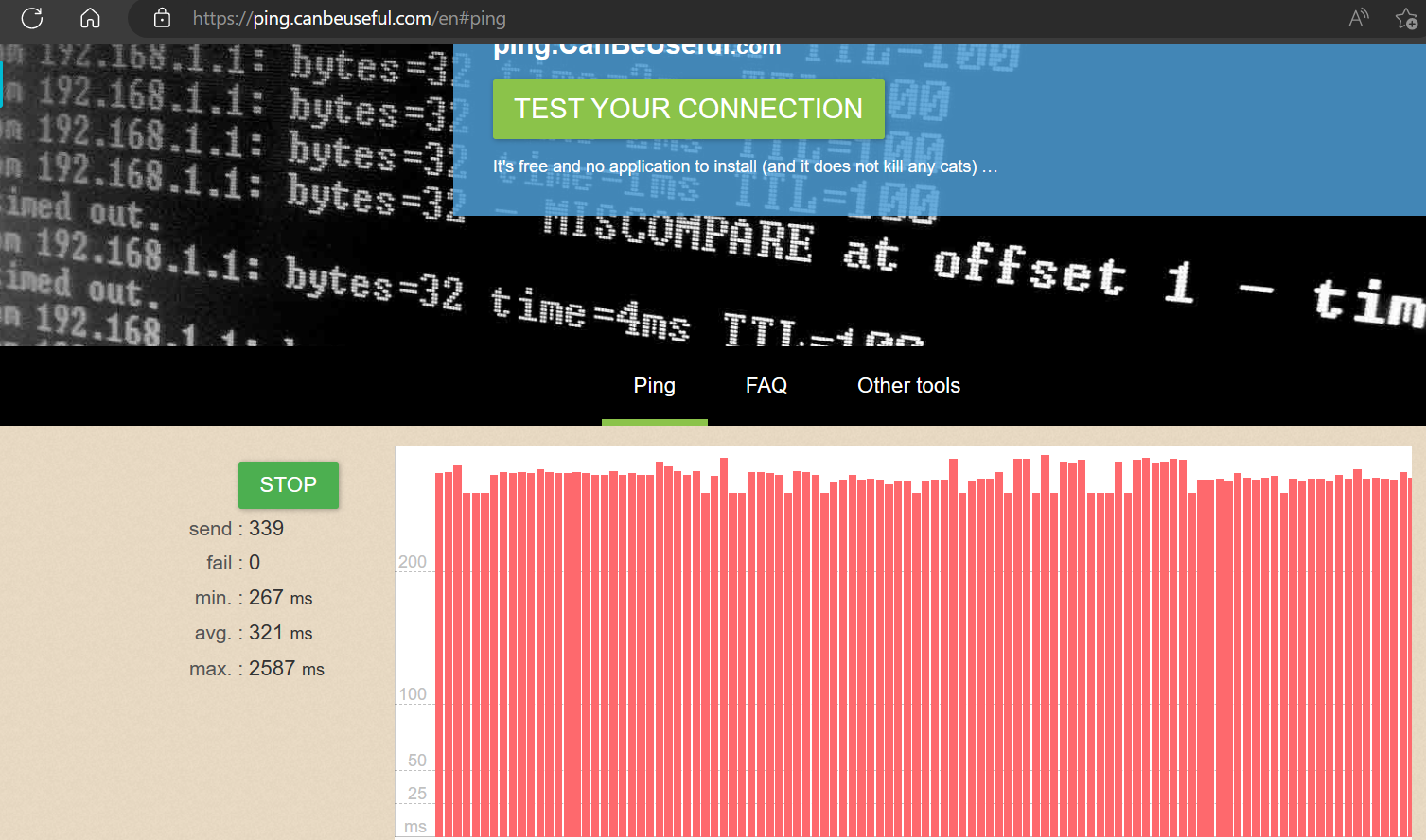
Alternatively, users can take the help of MySpeed to check the internet download and upload speed with latency, packet loss and jitter.
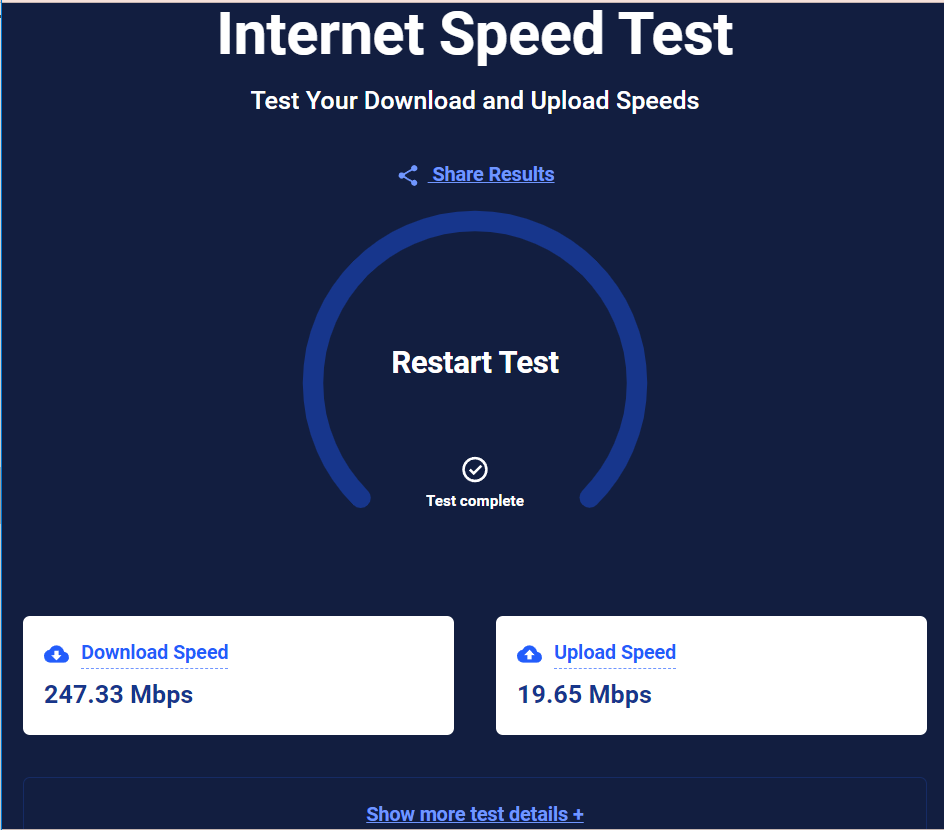
2. Check The Server Status
Server status issues lag the availability or functionality of a server or its services.
Sometimes, the server being down or under maintenance may cause the Janitor AI to malfunction.
Therefore, one can use the Downdetector to check the server status, or you can search on Google with the prompt, is Janitor AI down?
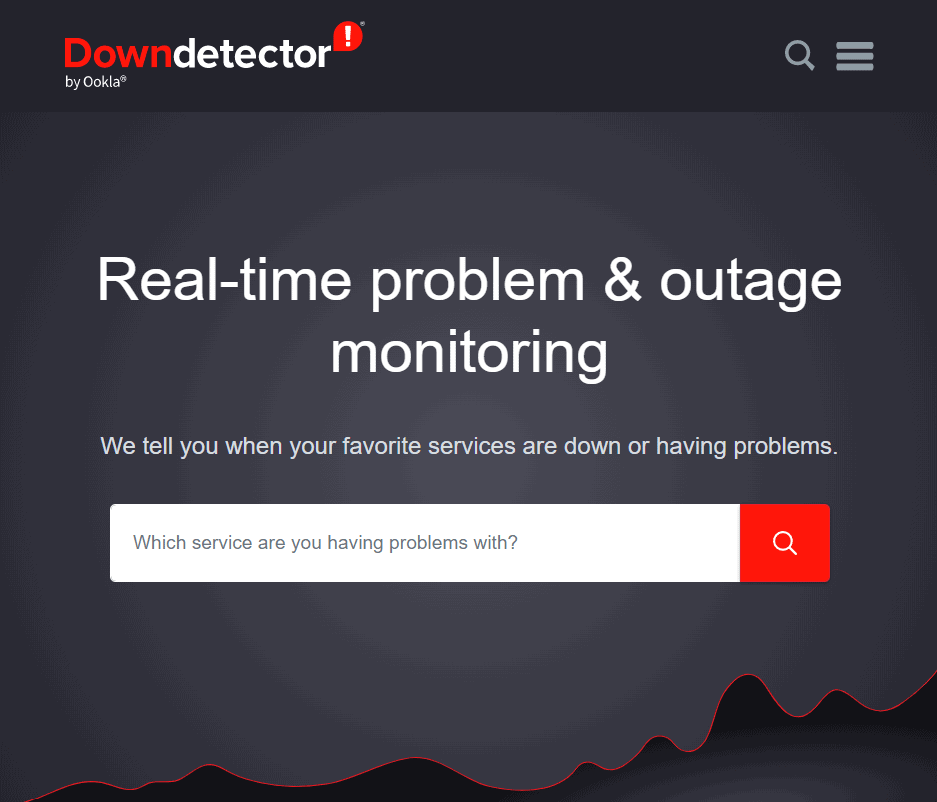
3. Clear Browser Cache
Sometimes the cache and cookies on your browser may corrupt your site. Due to this, you won’t be able to browse the Janitor AI which may cause failed to fetch issue.
However, you can prefetch the Janitor AI on your browser after clearing all the cookies and cache.
- Open the Browser > click the ellipsis button(⋮) > settings.
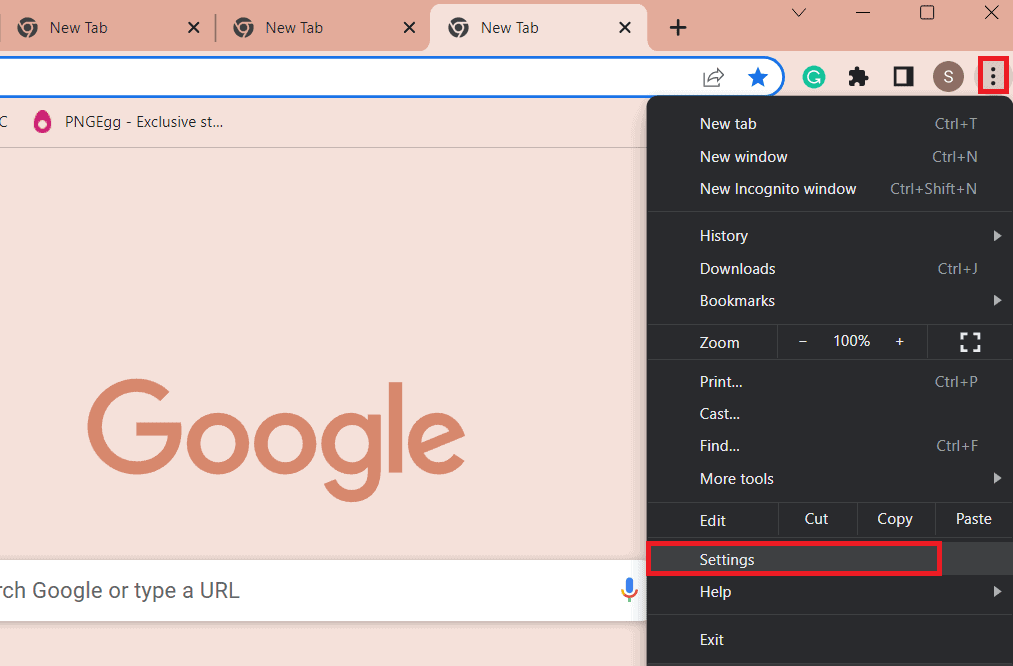
- Click on Privacy and Security > Clear Browsing Data.
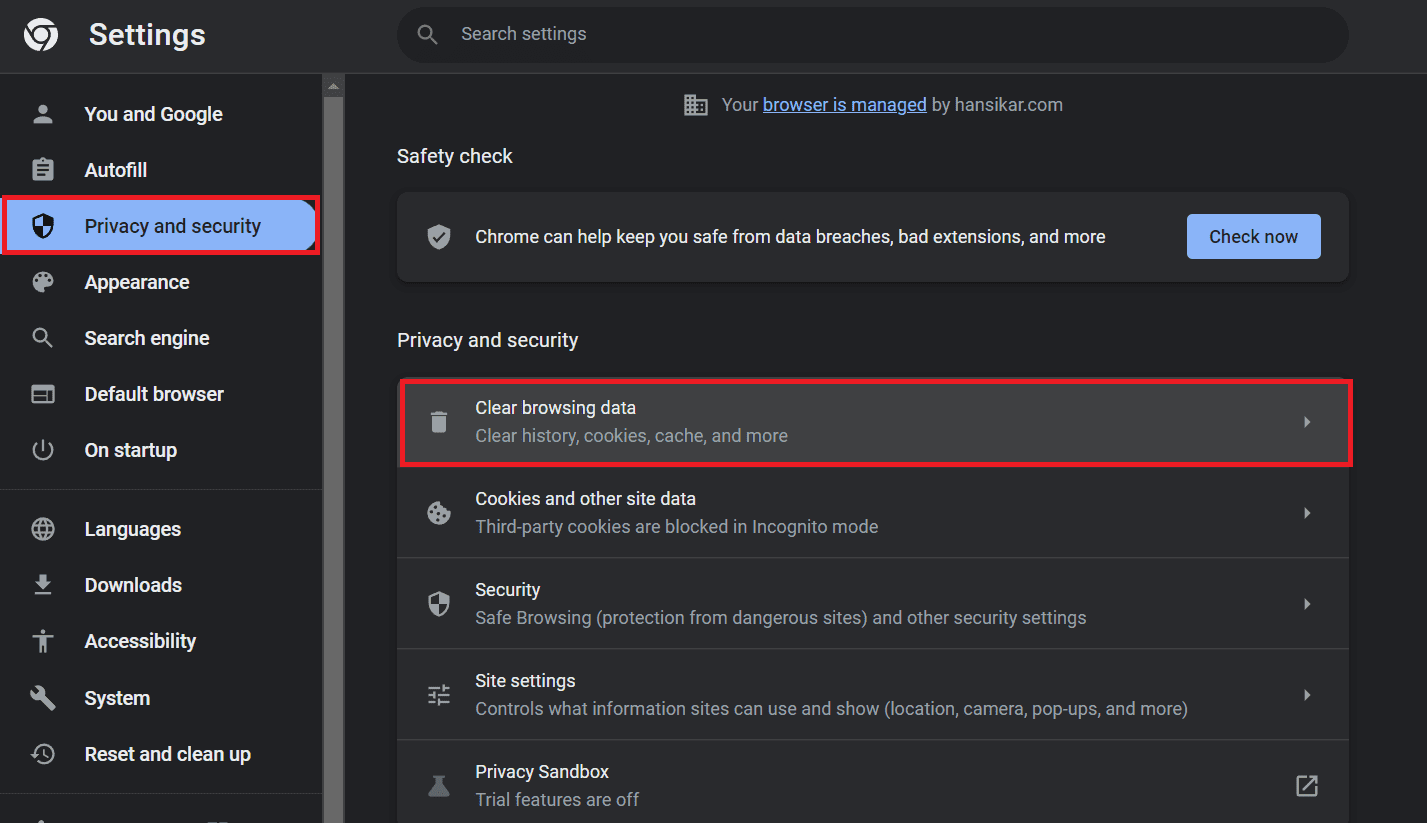
- Select the All-Time Option > Clear Data.
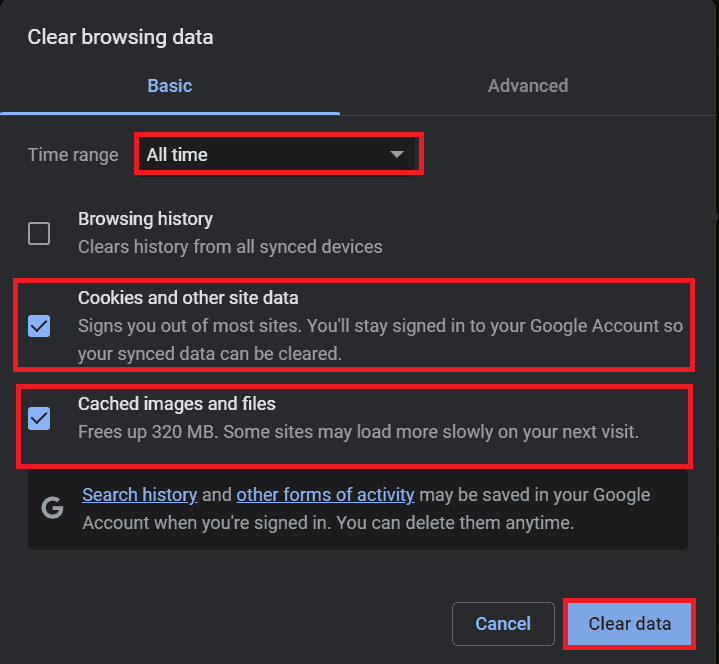
Further, refresh the browser and check if it is solved.
4. Update The Browser
If you are still using an outdated browser, it restricts you from using advanced features.
Therefore, it is necessary to update the browser you’re using. Follow the steps below:
- Click on the ellipsis buttons(⋮) on your browser.
- Click Settings > About Chrome.
- Check if the browser is up to date; if not, update it. Finally, restart your device and check if the issue is solved.
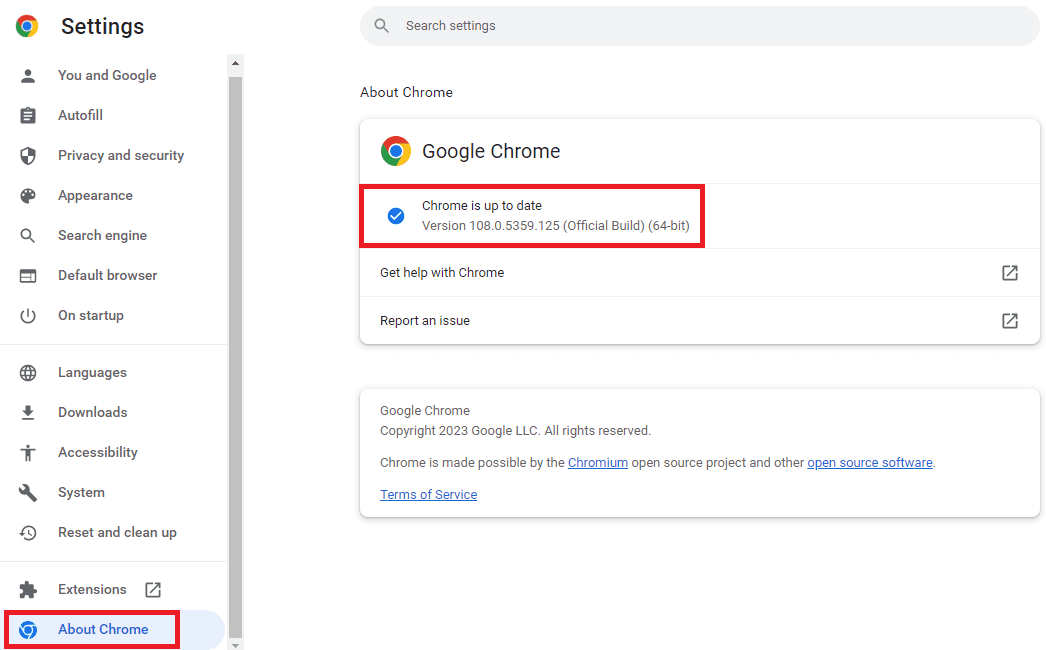
5. Update and Maintenance
Janitor AI can perform some maintenance and updates if the server is down. This issue causes trouble while fetching its janitor.
Therefore, you can simply wait moments and try reloading the site once. This helps you fetch the Janitor AI on your site.
6. Fix API Issues
Setting an API is the most necessary thing in the Janitor AI. If you haven’t provided any API keys yet, initiate setting up the API Keys.
Moreover, you can also set the Reverse Proxy in the Janitor AI.
7. Identify the Device Issue
Once you try all these fixes, even if it’s still not working, the problem may be on your device.
Sometimes high usage of CPU hampers the performance. Similarly, you may have installed some extensions on your browser.
Moreover, your device is running out of storage.
To fix these issues, try clearing the cache on your device and removing unwanted extensions. These may help you fetch the Janitor AI.
The Bottom Line
When enjoying the chat with the Janitor AI’s character, sometimes, the user may fail to fetch Janitor AI.
Further, you can identify and solve the issues per the fixes above.
I hope this article aided you in comprehending why users face problems while fetching the Janitor AI with its possible fixes.