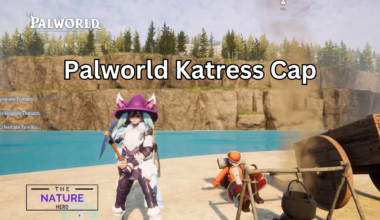For The King 2 was recently released on November 2, 2023, after months of anticipation and excitement of players.
However, many players are experiencing issues with Multiplayer not working in this newly launched game.
Multiplayer Mode In For The King 2
For The King 2 supports online multiplayer along with co-op on the same PC, as multiplayer modes are defining features of such games.
The multiplayer mode in the game allows four players to play collaboratively.
Follow the steps below to host the Multiplayer in For The King 2:
- Select the Multiplayer Option
- Select Create Adventure
- Share Online Invite Code or Invite friends via Steam

Further, to join Multiplayer mode, follow these steps:
- Select Multiplayer
- Choose the Server Name and Join
Additionally, you can join by entering the Online invite code or Join through Steam Invite.
Multiplayer Not Working In For The King 2: Causes
The multiplayer not working issue dulled all the excitement of players eagerly waiting to play the game.
The game is just loading on an awaiting connection while playing multiplayer.
Some of the causes that may have caused the issue include:
1. Missing Textures
When you’re missing textures and other content in the game, you may face problems in lobby creation.
Players have reported missing textures and are facing glitches during the game.
However, steam can verify if the game files are installed correctly.
2. Too Many Programs In The Background
When your system runs many programs simultaneously, it may face lagging problems in the multiplayer.
It uses too much of the computer’s RAM and reduces the game’s performance.
You can turn off the apps running in the background from the settings.
Multiplayer Not Working In For The King 2: Fixes
If you’re facing some issues with the multiplayer in For The King 2, there are some solutions that you can try to solve this issue.
However, when these fixes do not work, you have to rely on developers to bring new updates and patches that solve the bug.
Some fixes are mentioned below:
1. Verify Integrity Of Game Files
As suggested by the game developer, you should verify the integrity of your game files.
Additionally, verifying the integrity of game files involves simple steps:
- Launch Steam after restarting your PC.
- Right-click the game on your library and select Properties from the drop-down menu.
- Choose the Installed Files tab and select Verify Integrity of game files.

This may take a few minutes to check all the files.
However, if some files may fail to verify, then you can ignore these messages.
2. Connect To The Adventure Screen
When you want to play the multiplayer, you need to select the option Create Adventure.
Try to connect in the adventure screen and not the character choice screen.
After you select adventure screen, you can send invite link to your friends.
3. Change Your Server
The issue may be caused due to the server problem. You can check the status of your server.
While playing on the Europe Server, this issue is persistent.
However, when you change the server to Turkey Sever, the problem is solved.
Changing the server enables multiplayer games, and everyone can join the Multiplayer.
4. Restart Your PC
You can try restarting your PC to ensure any background app is not blocking the connection.
Before shutting down the PC, ensure you have closed the game.
Wait for some time and restart it, and you can launch the game, which may solve the errors.
5. Selecting A Region
The region is set to null by default in the option.
Here, you can choose a region from the menu in the top left corner.

Selecting region populates the game so the multiplayer can load.
Many players have reported that this fix solved the problem for them.
6. Reinstall The Game
If the bug is still there, you can uninstall the game from your system.
Then, install the game again with the new version and the latest updates.
Reinstalling can solve the problem of lobby creation in the multiplayer mode of the game.
The Bottom Line
The multiplayer not working issue in For The King 2 can be solved when you select a region, change your server or verify the integrity of game files.
With these fixes, players can have a smooth gaming experience without bugs and errors.
Further, you can reach out to the game’s official support to report your issues.