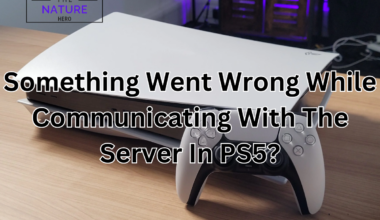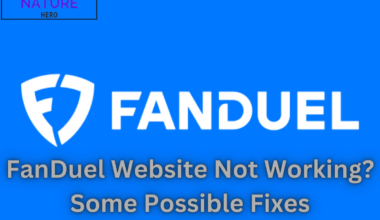If you are a fan of Fortnite, you probably know how frustrating it can be when you can’t play the game because of an error message.
One of the most common errors players encounter is the Easy Anti-Cheat (EAC) error, which prevents Fortnite from launching or running correctly.
Continue reading to learn what EAC is and how you can fix the EAC error and enjoy the game without any hassle.
Table of Contents Show
Easy Anti Cheat Not Installed In Fortnite, Reasons
The Easy Anti-Cheat (EAC) service prevents cheating and hacking in online multiplayer games like Fortnite.
To play Fortnite one needs EAC because it ensures a fair and secure gaming environment for all players.
However, sometimes EAC may not install properly or encounter some errors that prevent it from running.
Moreover, EAC may not install correctly or some other program or setting on your computer blocks it.

As a result, Fortnite crashes or displays an error message.
It displays the message Easy Anti-Cheat is not installed or Easy Anti-Cheat cannot run if Driver Signature Enforcement has been disabled or something similar.
This means that you cannot play Fortnite until you fix the EAC issue.
Fix Easy Anti Cheat Not Installed In Fortnite
Having trouble with installing the Easy Anti-Cheat (EAC) service to play Fortnite is a common issue that many players face.
However, you can try some possible solutions to fix the Fortnite EAC error:
1. Launch Fortnite From The Epic Games Launcher
You must close the EAC launcher and launch Fortnite from the Epic Games launcher again.
The Epic Games launcher is the official platform that you use to download and play Fortnite.
When you launch Fortnite from the Epic Games launcher, it will automatically try to install or update EAC if it is not already installed or up to date.
When this happens, you will see a prompt from Windows asking you to allow EAC to change your device.
You must click Yes to grant permission and let EAC install or update.
This may take a few minutes, so please be patient. After you install EAC or update, you can play Fortnite without any problems.
This is a simple and easy way to fix the Fortnite EAC error, but it may not work for everyone.
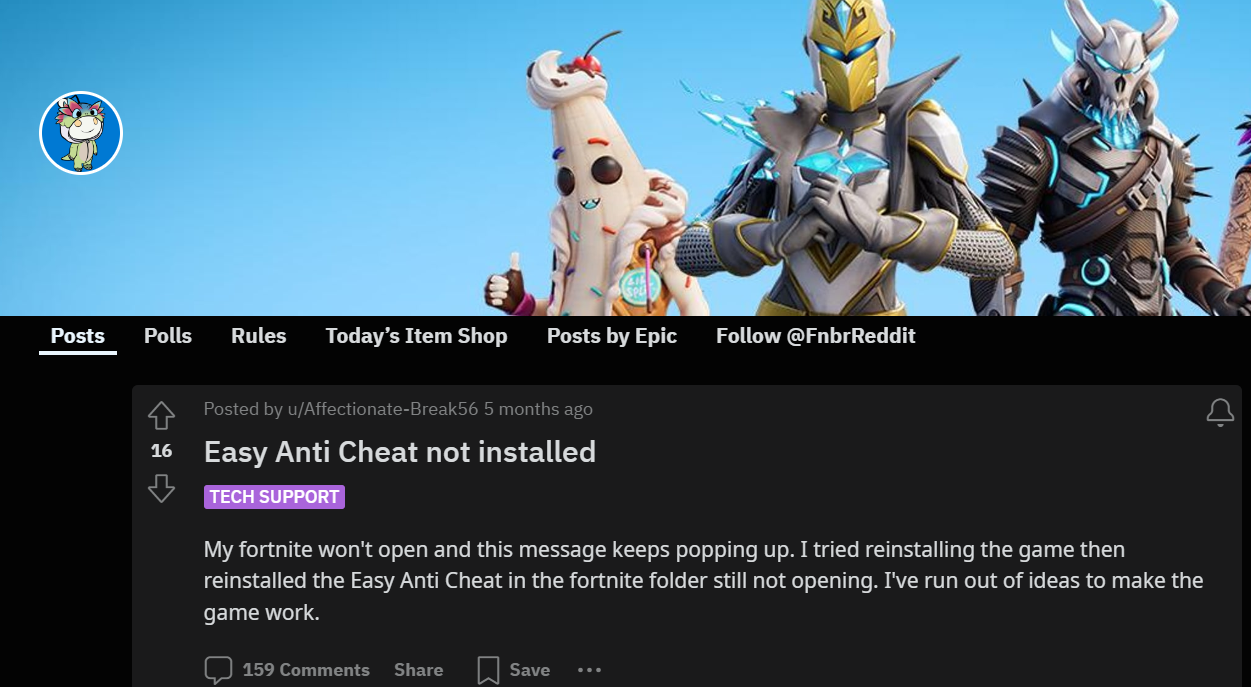
2. Manually Install EAC
If the prompt doesn’t appear, you can manually install EAC by following these steps:
Navigate to the EasyAntiCheat folder in your Fortnite install directory.
The default location is C:\Program Files\EpicGames\Fortnite\FortniteGame\Binaries\Win64\EasyAntiCheat
Locate the EasyAntiCheat_EOS_Setup.exe; file and right-click it. Select Create shortcut.
Right-click the shortcut and select Properties. In the Target box, after the existing text, add the words install prod-fn without quotes.
The end of the text should look like:EasyAntiCheat_EOS_Setup.exe install prod-fn.
Double-click the shortcut. No window will open, but EAC will install itself.
Start the Epic Games launcher and Fortnite.
3. Reinstall EAC
If the problem persists, you can try to uninstall and reinstall EAC by following these steps:
- Open the EasyAntiCheat.exe file in the same folder as before and uninstall it.
- Restart the computer and run the Epic Games launcher.
- Launch the Fortnite game, and it will automatically add EAC service.
The Bottom Line
I hope these steps help you to resolve the Fortnite EAC error and enjoy the game.
If you need more help, you can also watch some video tutorials that explain how to fix this issue.
Contrarily, you can also visit the EAC support site for more detailed articles and assistance.