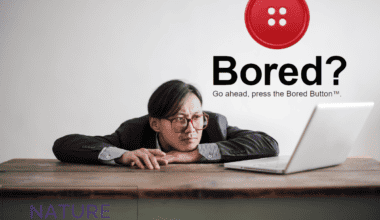The Gmailify feature can be very convenient and helpful for users who want to enjoy the benefits of Gmail without changing their email addresses.
However, sometimes Gmailify might not work correctly and cause some problems for users.
In this article, we will explore the Gmailify feature of Gmail, find out why Gmailify is not working and how to fix those issues.
Table of Contents Show
What Is Gmailify Feature Of Gmail?
Gmailify is a feature that allows you to use Gmail’s features with other email accounts such as Yahoo, Outlook, Hotmail, or select non-Gmail accounts.
Some features that Gmailify offers are spam protection, inbox organization, Google Now cards, and more.
Furthermore, you can learn more about Gmailify in the video below.
You can Gmailify your email account by linking it to Gmail through the Gmail app or web.
Moreover, you can also unlink your account at any time if you want to stop using Gmailify.
Gmailify is a way of bringing the best of Gmail to other email clients without changing your email address.
Why Is Gmailify Not Working?
There could be several reasons why Gmailify is not working for you.
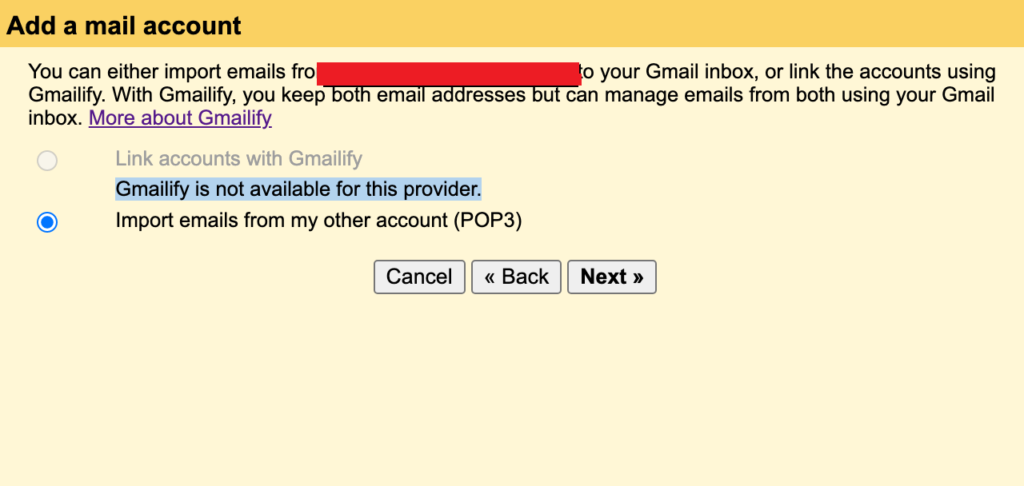
Here are some possible reasons for Gmailify not working on your account.
- Compatibility Issues With Gmailify
- Email Not Linked Properly
- Account Not Syncing Properly
- Security Issues
- Restrictions That Prevent Gmailify
You must link your account to Gmail through the app or web and enable Gmailify.
If you don’t link your account or don’t enable Gmailify, you won’t be able to use Gmail’s features with your other email account.
Furthermore, Gmailify works only with non-Gmail accounts, so you will have issues if you try to connect with a different email account.
How To Fix If Gmailify Is Not Working?
You can try the following fixes if Gmailify is not working on your devices or accounts.
1. Check Your Email Account
You must check if your email account is compatible with Gmailify.
You can do this by opening the Gmail app or the web and tapping or clicking the menu icon.
Furthermore, it is compatible if you see the option to Gmailify your account.
If not, it is incompatible, and you cannot use Gmailify.
2. Properly Link Your Email Account
You must link your account to Gmail through the app or web and enable Gmailify.
If you don’t link your account or don’t enable Gmailify, you won’t be able to use Gmail’s features with your other email account.
3. Check Your Sync Settings
You need to check your sync settings and ensure your account is updated.
If your account is not syncing, you might miss some emails or get outdated information.
Furthermore, ensure the sync option is turned on and tap or click Sync now.
You can also check for any updates available for the Gmail app or web and install them if needed.
In addition, you can also try clearing your cache and data or reinstalling the Gmail app if the sync issue persists.
4. Check the Email Provider’s Settings
You must check the email provider’s settings by logging in to your other email account and going to its settings or options.
Furthermore, look for security features that might block Gmailify from accessing your emails.
You might need to change your password, enable less secure apps, or allow third-party access to your account to fix this problem.
5. Relink Your Account
You can also try to unlink and relink again from the menu icon.
In addition, you can contact your email provider for more help if this doesn’t work.
The Bottom Line
Gmailify is a great way to enhance your email experience with Gmail’s features. However, it might not work for everyone or every time.
If you encounter any issues with Gmailify, you can try some of the solutions suggested in this article.
Furthermore, solutions include checking your sync settings, updating your account, checking your email provider’s settings and policies, or unlinking and relinking your account.
You can also contact your email provider or Google for more help.