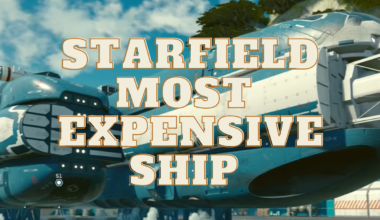In Palworld, players have the option to personalize their characters based on their preferences.
Further, this has made players wonder if they can delete the character in the game and start over.
Fortunately, it is possible to delete a Character in Palworld and create a new one.
Continue reading to learn more about how to delete a Character from Multiplayer in Palworld.
Table of Contents Show
Can You Delete A Character In Palworld?
Sometimes, players may want to delete their character data in Palworld to start over on a server.
Deleting a character in Palworld is a simple process that can be accomplished by following a few steps.
Moreover, for a single player, the option to delete a character is just to delete the whole world and start a new one.
If you want to create a new character, you can select “Start Game” from the main menu.

Then, you must go to the World Select option and select the world you want to remove.
Further, click the “Delete World” option and type “DELETE” into the box that appears.
Additionally, make sure you use all capital letters, as lowercase will leave the confirm button greyed out.
Overall, this will completely erase the entire world and its associated data.
Then, players can create a new world and start the game from the beginning with a new character.
However, players can face problems while deleting the character in the multiplayer as they don’t want to delete the whole world.
Steps To Delete Palworld Character From Multiplayer
Deleting a character from Palworld multiplayer currently requires manual file manipulation, as there’s no built-in in-game option.
So, be sure to back up your saved files before proceeding, as this process can be risky if done incorrectly.
The process of deleting characters in the Multiplayer/Dedicated server requires cooperation between the host and the player requesting the change.
For Player Needing Character Change
For players who want to change the character, firstly, let the host know you want to delete the character.
Then, follow the simple steps as mentioned below:
- Go to the folder C:\Users\{Username}\AppData\Local\Pal\Saved\SaveGames.
- Inside the folder, depending on if you started a world of your own, you will see 1-2 folders and a file called UserOption.sav.
- If you did not make a world of your own and you see one folder, delete it.
- Then, go to steam -> palworld -> palworld properties (Right-click it in steam, select properties)
- Under General, turn off the steam cloud.
However, always make sure to back up your saved files before making any changes.
For The Host
Make sure everyone disconnects from the multiplayer session before proceeding.
Then, navigate to the saved files which are located in the Palworld install directory:
Go to the Folder: C:\Users\{Username}\AppData\Local\Pal\Saved\SaveGames.
Further, go into your world folder, named as a random string of numbers, and delete the folder named: steam_autocloud.vdf.
Then proceed into the folder you see here. From here, go to the folder labeled Players.
You will see at least two files here, each folder corresponds to a character in the multiplayer world.
One of which looks like this: 00000000000000000000000000000001.sav
Do not delete this one, this is you. Delete the other one.
Moreover, once you’ve identified the folder for the character you want to delete, remove it permanently.
Then go back/up one folder, then enter the folder labeled: backup then enter world.
From here, while unfortunately tedious, you’ll have to go into each folder and check for and delete files that share the file name with the one you deleted before.
After this, launch the game and have them join your world.
They should be prompted with the new player/name.
After all is said and done, you may go back into steam and turn the steam cloud back on.
Steam will ask which files you wish to keep since they will clash with the files that Steam had in the cloud.
Likewise, select “Local files” as those are the files that you have just created.
It’s important to remember that after deleting, the character is lost permanently and removed from the multiplayer world.
Moreover, please ensure that you are completely certain before moving forward.