The Safari WebArchive is a collection of the entire content of web pages. The main reason for archiving the file is to avoid losing the files.
WebArchive file is generally used by HTML software for offline viewing and exists in .webarchive format.
Generally, web achieving means gathering stored data on World Wide Web and preserving it in an archive for future use or research.
Accessing WebArchive files is not rocket science.
Moreover, there are various programs and applications that help us to open WebArchive files.
Continue reading the article if you have trouble opening WebArchive files.
Here are some simple ways to open WebArchive files on MAC, Windows, iPhone, and Android.
Table of Contents Show
How to Create a Web Archive File?
You can easily create WebArchive files using the apple safari web browser. Follow the steps below:
- Launch the web pages in the Safari web browser.
- Click File > Save As from the drop-down menu.
- Select WebArchive format and click Save to save the file.
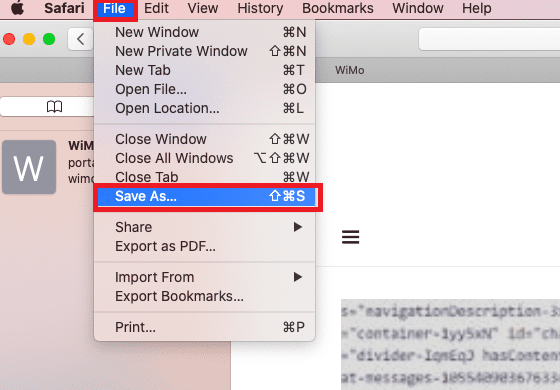
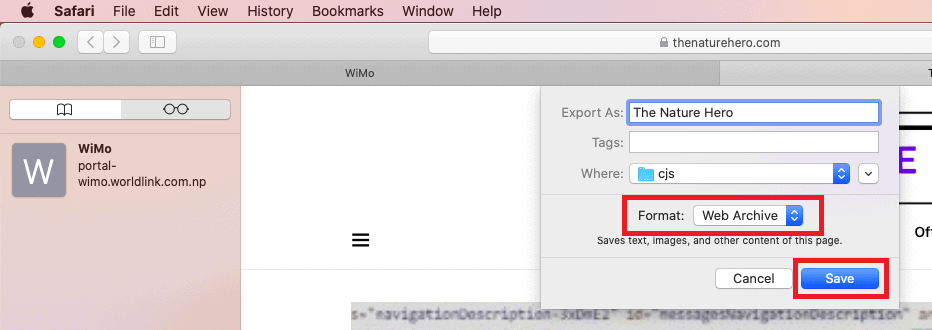
How to Open WebArchive File?
You can open WebArchive files with the Cruz and iCAb web browsers.
If you don’t have access to a web browser, open them in Apple TextEdit instead.
You can also use MS office or conversion software to view the HTML data in your archive file.
1. Open WebArchive Files on Windows
You can then use a browser on your Windows computer to access the newly created WebArchive file.
Read on to find out how to open WebArchive files in Windows.
Use the Windows Version of Safari
The easiest and simple way to open a WebArchive file is by using the Safari browser.
You can also find the windows version of Safari. You can download and install it on your PC, but it is not always safe.
The latest version of Safari is not available for the windows platform. However, you can download and install Safari 5.1.7 version on Windows 7, Windows 10, and Windows 11.
Use Google Chrome
First, you must convert the .webarchive file to an HTML file using MS word or any converter software.
For more detail, follow the steps below,
- Open the .webarchive file in your MS word.
- Click File in the top left corner.
- Select Save As option.
- Choose the HTML/Web page under the drop-down menu.
- Click Save to save it.
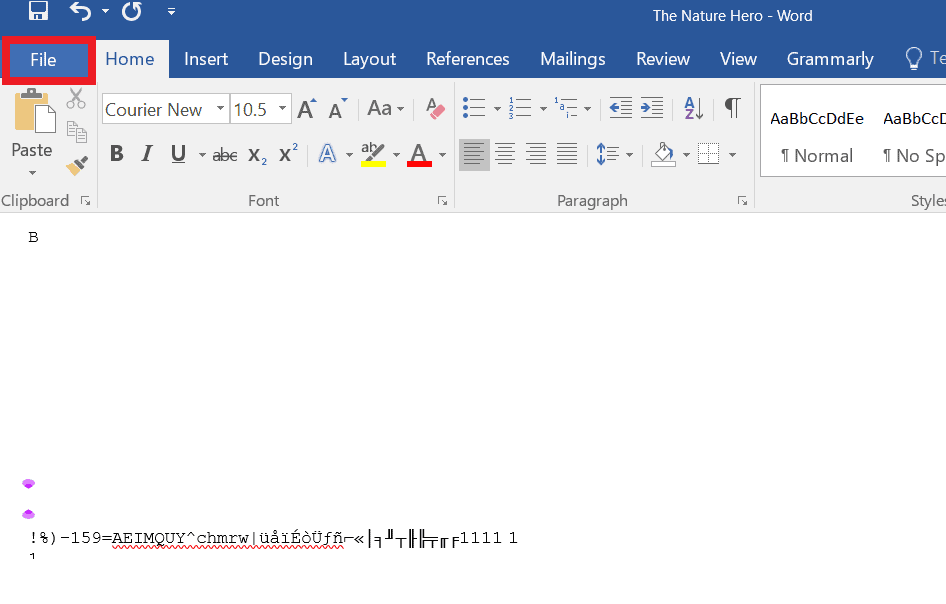
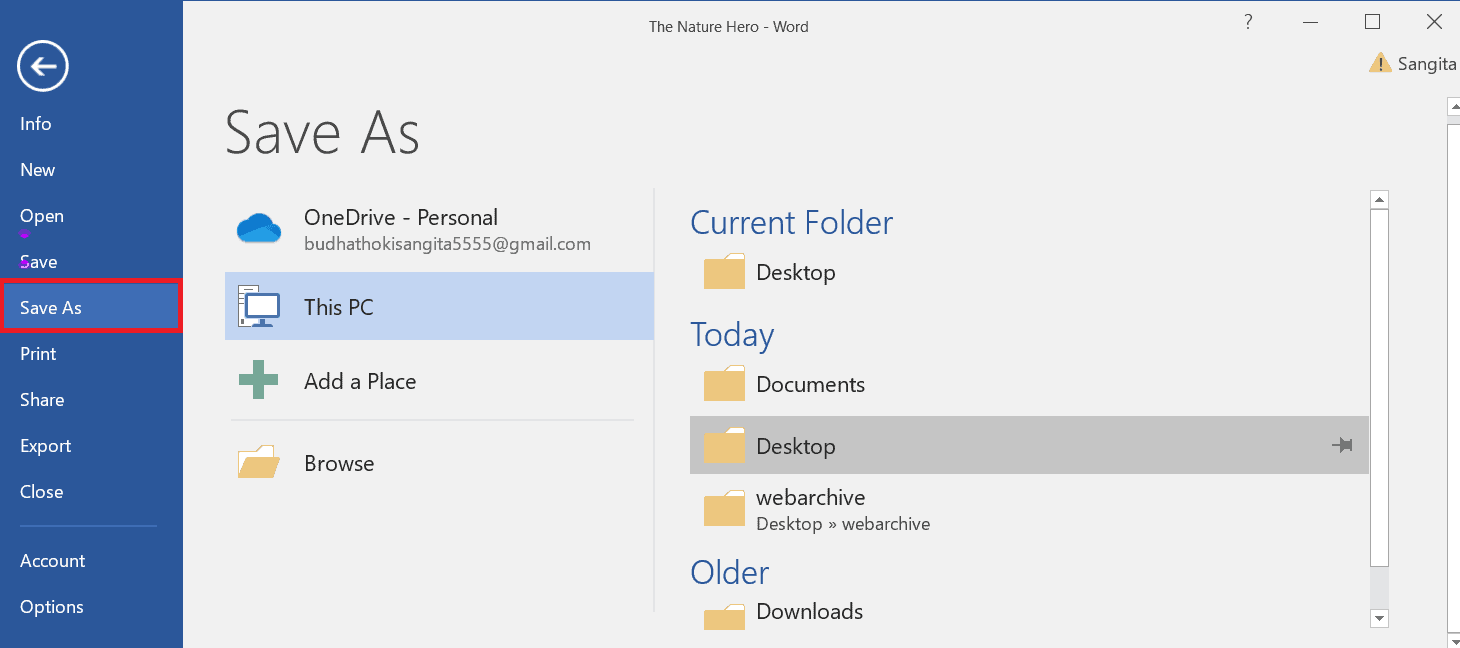
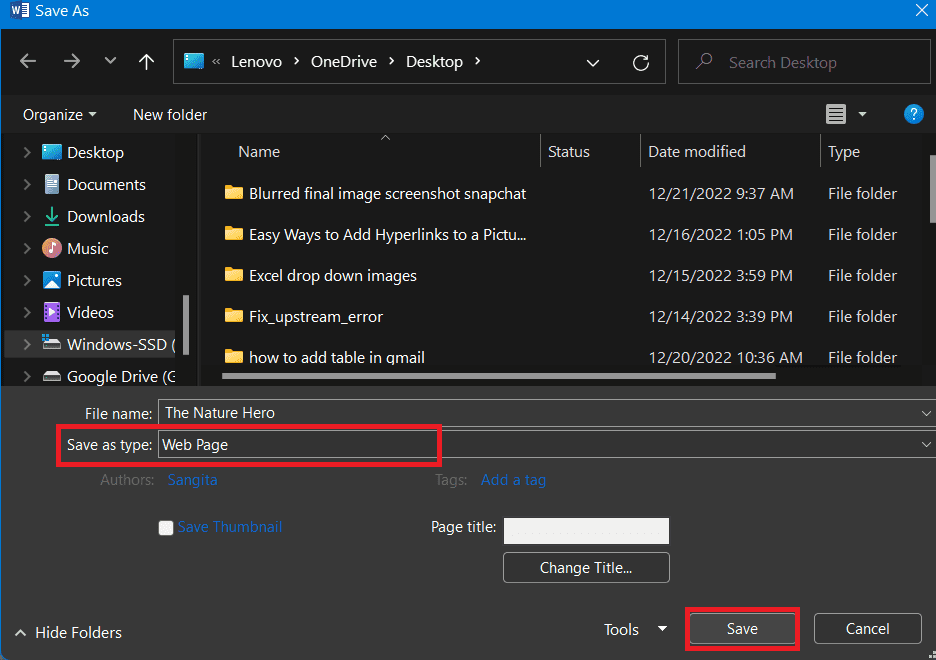
You can now open the WebArchive file on your Windows PC.
2. Open a WebArchive File on MAC
You can easily open WebArchive files in Safari on MAC. Follow these steps;
- Right-click on the WebArchive file you want to open.
- Then click Open and choose Safari if you see any options.
- If this does not work, you must use another software compatible with your device.
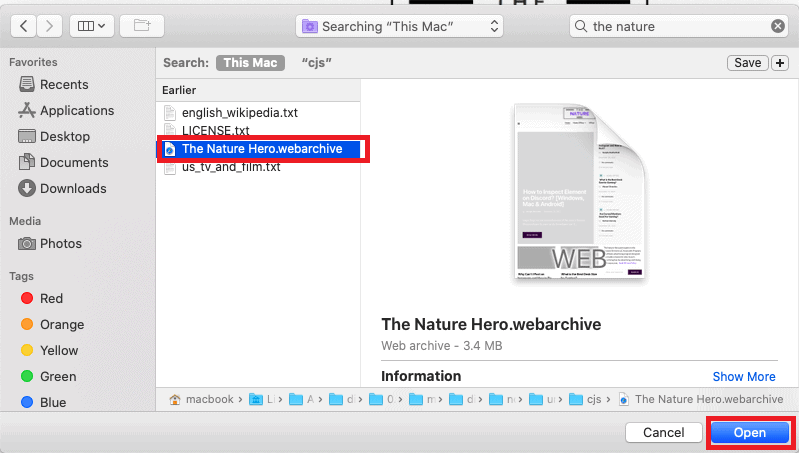
Use Another Software/Program
If you cannot open a WebArchive file, there must be several reasons.
The most common reason is a lack of suitable and compatible software for your device.
In such cases, you can find and download other software from developer’s websites to open WebArchive files.
The most popular programs to open WebArchive files on MAC are:
- SafariWeb Archive
- WebArchive Folderizer
- WebArchive Extractor
- SourceForge Web Archive Extractor
Follow the steps below to open the WebArchive file using the software;
- Select any of the above relevant and compatible software for your MAC, download, and install it.
- After this, right-click on the WebArchive file you want to open.
- Select the Open with option, choose the software you have downloaded, and click the OK button.
- Scan your WebArchive file using antivirus software.
It is usually fine to follow these steps, but sometimes problems may encounter.
From Universal File Viewer
Universal File Viewer is a tool that allows you to open and view different kinds of files, such as WebArchive files.
Try opening your WebArchive file with file viewer (File Magic), which supports almost 150 file formats.
Remember that some file types are incompatible with a file viewer and cannot be opened with this software.
3. Open WebArchive Files on Android
If you want to open the .webarchive file on your android phone, tap on the file, you want to open.
If your Android does not support it, you will need to look for other apps in the Google Play Store.
You can download and install File Viewer for Android to open other file extensions.
If you can not open the file with this app, try opening it on a desktop.
4. Open WebArchive Files on iPhone
First, you must know how to save WebArchive files on your iPhone. Follow these steps to save the WebArchive file:
- Visit the webpage you wish to save.
- Select the option button in Safari.
- Select the file format as a WebArchive and click Done.
- Save it to your device, or you can share this file too.
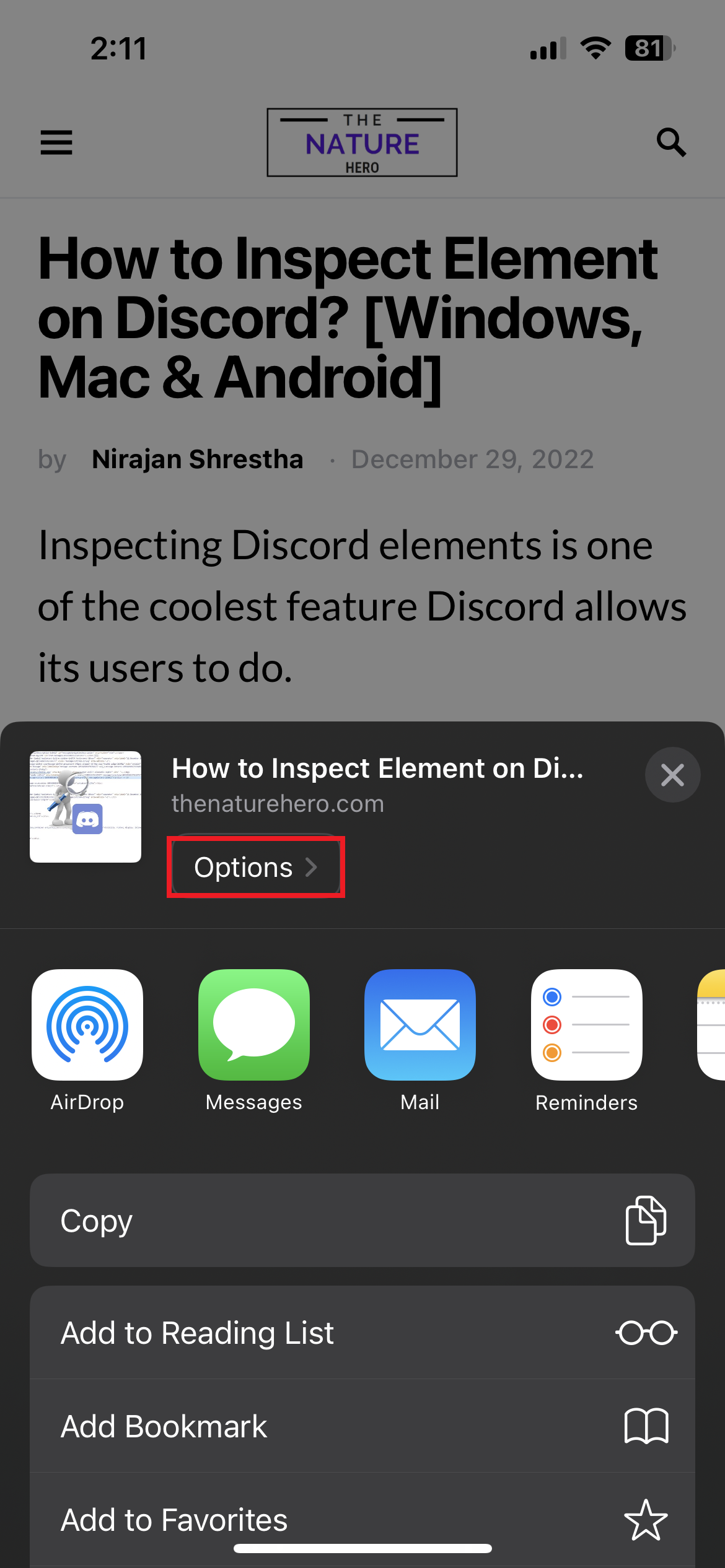
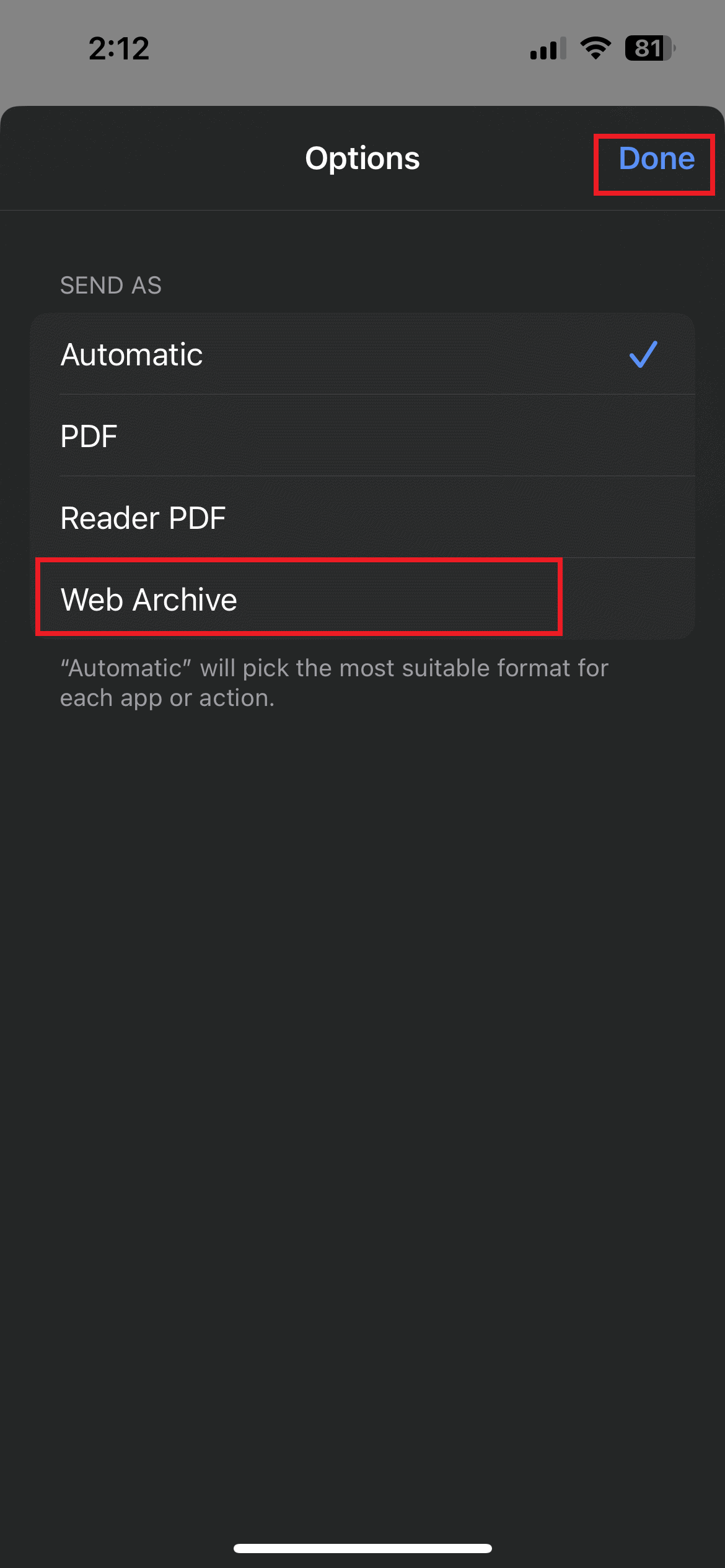
To open a WebArchive file on iPhone,
- Tap on the file you want to open. (You can open it directly if your device has a compatible app).
- If you do not have a compatible app to open, go to the apple app store and search for WebArchive, where you will find different apps.
- Try opening the WebArchive file. If you cannot open the file with an app, try opening it on a desktop.
Why Can’t I Open the WebArchive File?
Incompatible software/program is the most common cause of your device’s failure to open the WebArchive files.
In this case, you can download a proper application to fix the issue.
However, you may still encounter problems operating the WebArchive file due to the Safari browser.
Here are some of the reasons why you can’t open WebArchive files:
- Incorrect or corrupted WebArchive file
- Malware Infected files
- Incomplete installation
- Outdated computer driver
- Insufficient storage to open the file
- Incompatible installed Apple TextEdit version
The Bottom Line
Safari browser creates WebArchive files for offline viewing and further usage.
You can easily save your WebArchive files as web pages using the Safari browser on Mac, Windows, Android and iPhone.
Furthermore, you can also open your file in Chrome as a PDF or an HTML page or use Microsoft Word with compatible applications.
Frequently Asked Questions
How to Open a WebArchive File on a PC Without Safari?
You can easily open WebArchive files with the safari web browser on your mac.
But if you are using windows, you need to find a compatible Safari web browser for your PC.
Just download it and install it on your pc. Luckily, you can open WebArchive files on your Windows PC now.
However, you must be careful that downloaded files might include malware/adware.
How to Open WebArchive Files Online?
You can view .webarchive files without downloading and installing additional software or having a Safari browser.
You can open WebArchive files with a WebArchive viewer and convert them to pdf files using an online file converter.
How to Convert WebArchive Files to PDF on MAC?
If you want to convert the WebArchive file into pdf, follow these steps:
- You need to download and install PDFelement. (Download PDFelement according to your OS) and launch it.
- Select Create PDF on the home screen.
- You can directly click File > New > PDF from the file.
- It will automatically open files in pdf format. You can save it directly.
If you want to convert a collection of WebArchive files, just select multiple archive files and follow the above steps.


