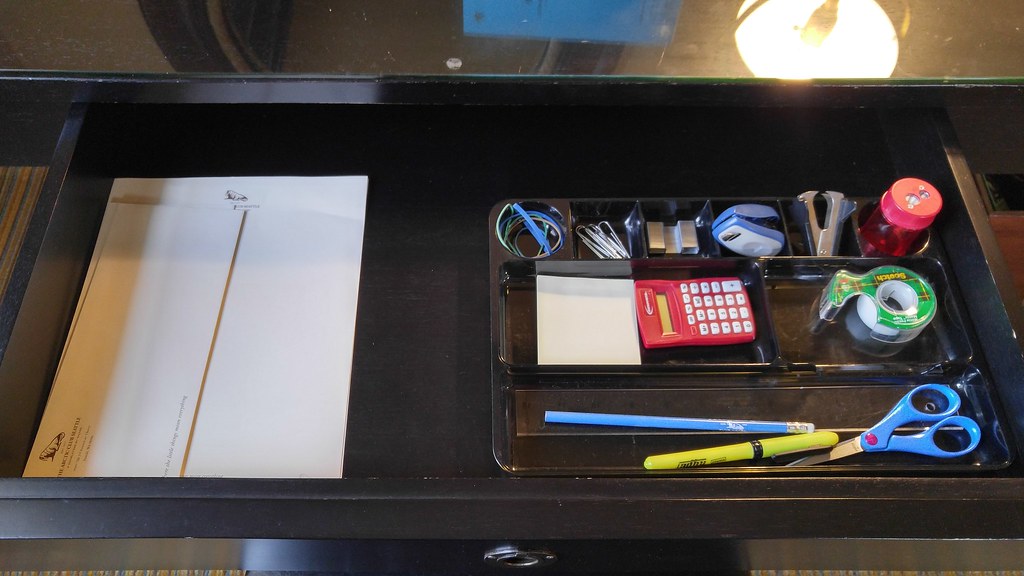Inspecting Discord elements is one of the coolest feature Discord allows its users to do.
Developers use it to test and debug their code, whereas normal users can play fun pranks on their friends.
It contains several elements, such as messages, banners, and profile images. You can inspect and change any of these elements on Discord as you desire.
It is a fun feature to play with, but it can harm your privacy if not used attentively.
Go through the following tips to inspect Discord elements yourself.
Table of Contents Show
Why Inspect Elements on Discord?
As mentioned earlier, developers created this feature to test and debug their code. But you can also utilize it for fun, such as;
- Play fun pranks with your friends
- See your forgotten password
- Change date and time, messages or emojis, etc.
However, some hackers can access your username and password if you are careless and paste crucial information while inspecting elements.
Therefore, giving away personal information without prior knowledge is a risky act.
How to Inspect Elements on Discord?
You can use Discord in both the app and web browser, but most users prefer the app.
However, you should know inspecting elements on it is not available to date.
Therefore, you need to use the browser to inspect elements on Discord.
1. Inspect Elements on Discord on Mac/Windows
Here is how you can inspect elements on Discord on Mac/Windows.
- Go to discord.com.
- Click on the Open Discord in your browser option.
- You’ll get the Discord app on your device if you click on the upper one.
- Now select and right-click on the text or comment you want to edit. A menu bar will appear.
- Click on the inspect option.
- A white box with codes will appear. The code where you inspected your text will be highlighted.
- Search and double-click on your text. Now change it to anything you want and press Enter.
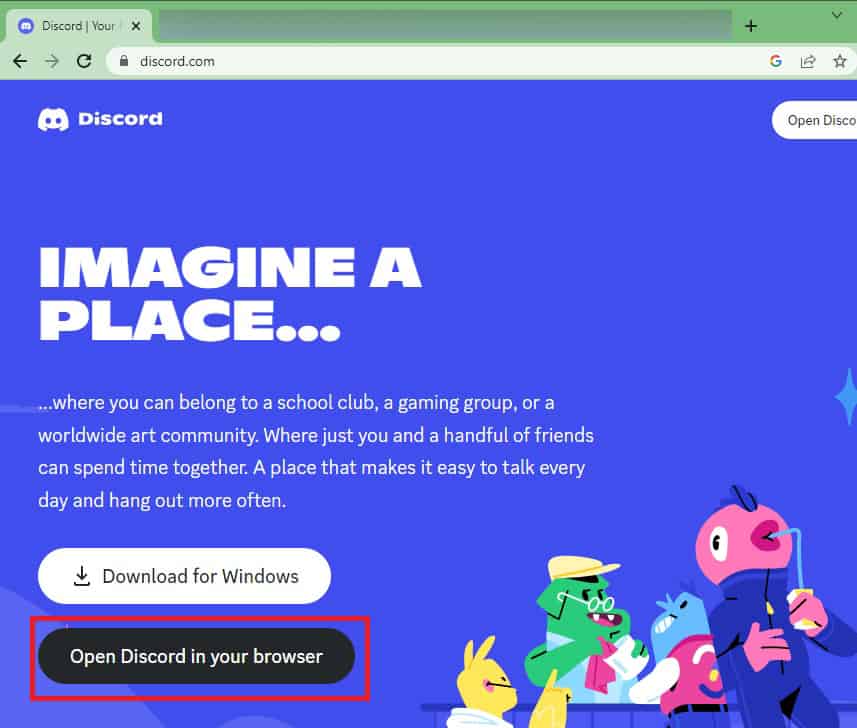
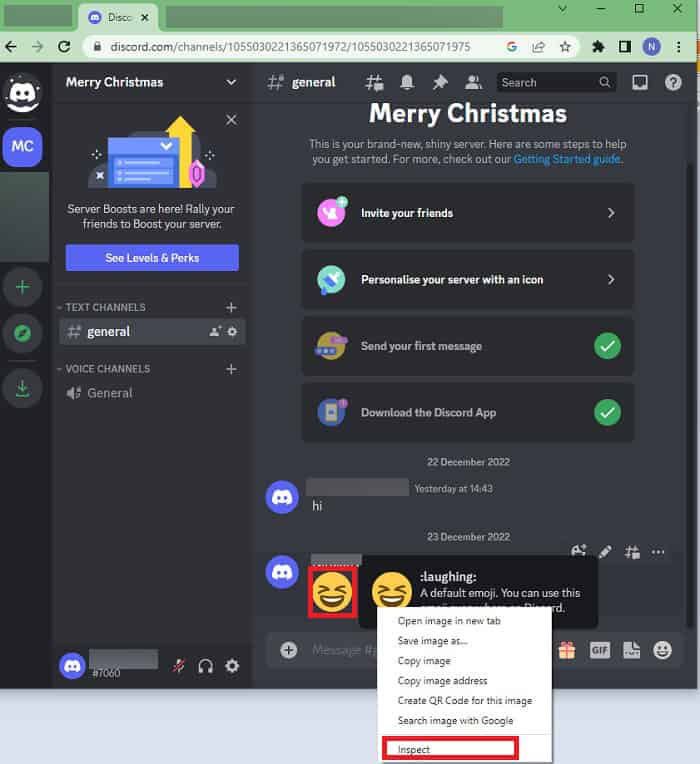
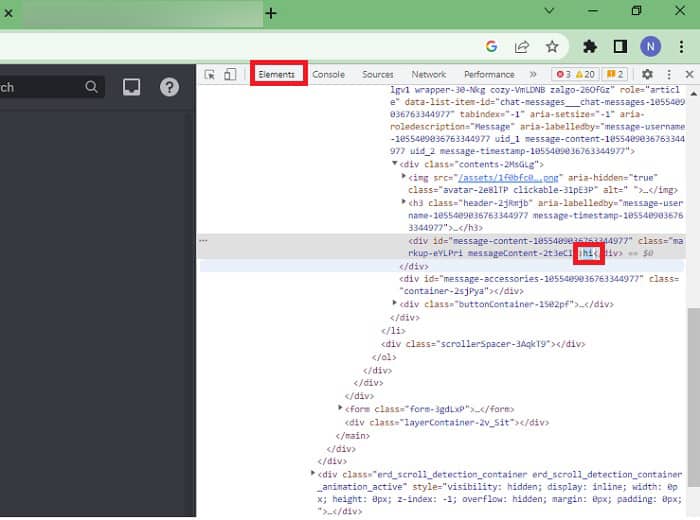
You will see the change you made in your highlighted text earlier.
To Change the Date and Time
- All the steps are the same as mentioned above. Follow up to step 3.
- Now instead of selecting the text, you should select the date and time of the comments you want to alter.
- Open inspect the box and change the date and time as per your desire.
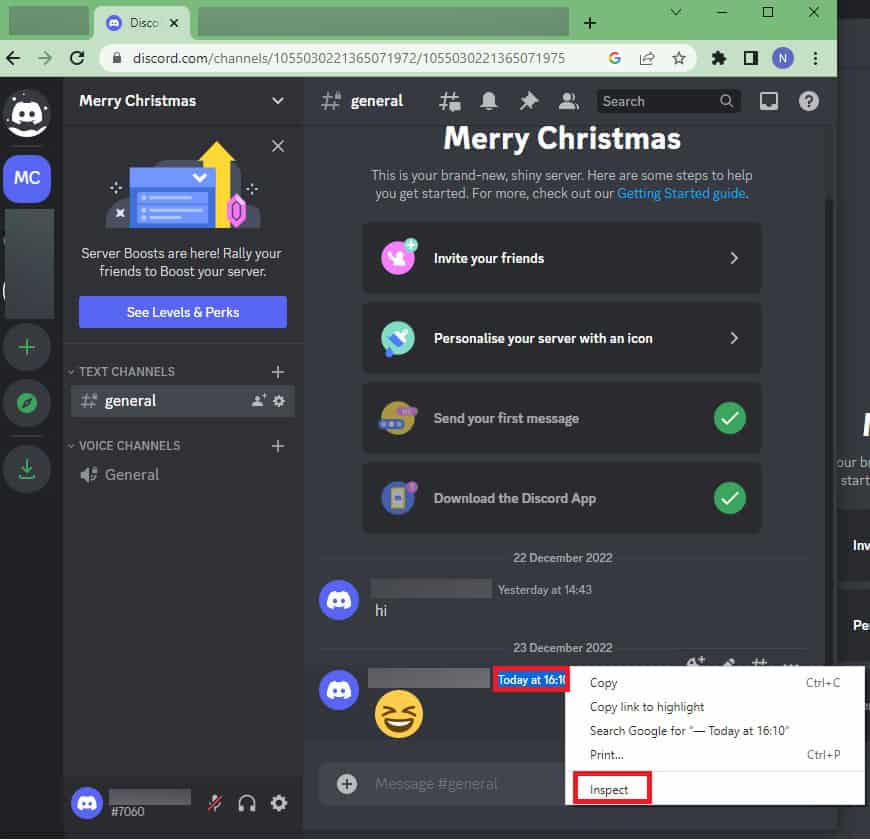
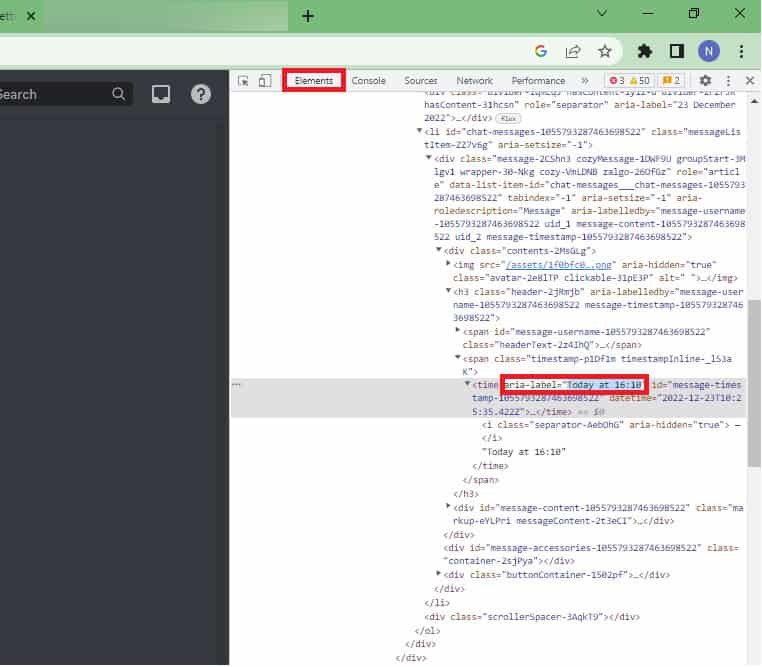
To Create Fake Emojis
- Select the emoji and click on Inspect.
- Copy and paste the emoji Id you want to replace with. (You can find emoji Ids from here)
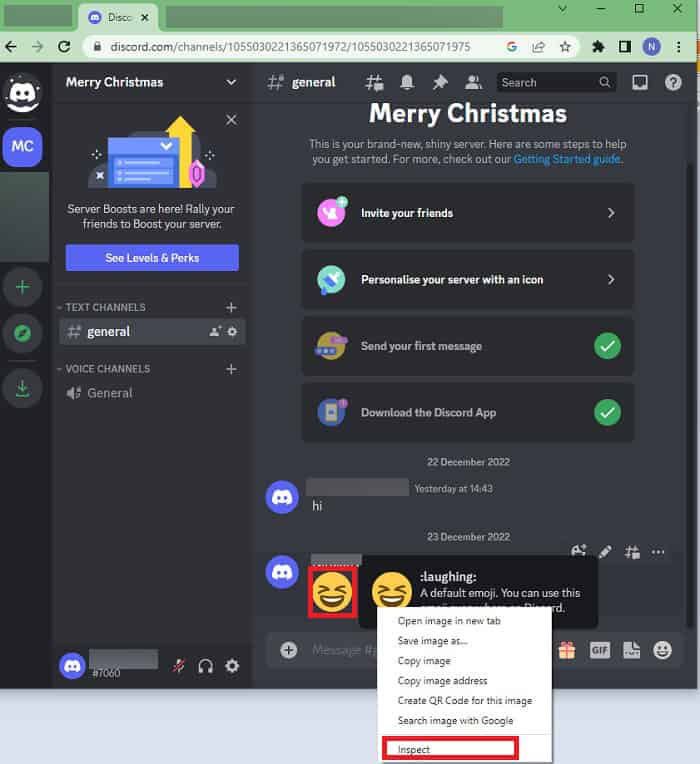
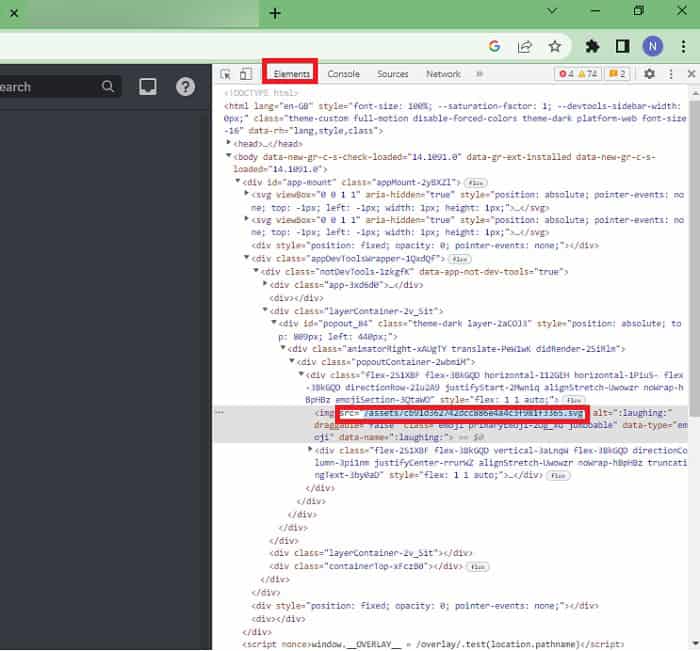
For example, you need to copy and replace the code you want to change your current emoji to a grinning face emoji. In this case, the grinning emoji has code U+1F600.
To Check Passwords
First, navigate to the login page of Discord.
- On the login page, you will see dots on your password.
- Copy them and open inspect element.
- Now search for the type=password keyword.
- Replace the password with text and hit Enter.
- You’ll be able to see your password back on the login page. The dots will be replaced with your password.
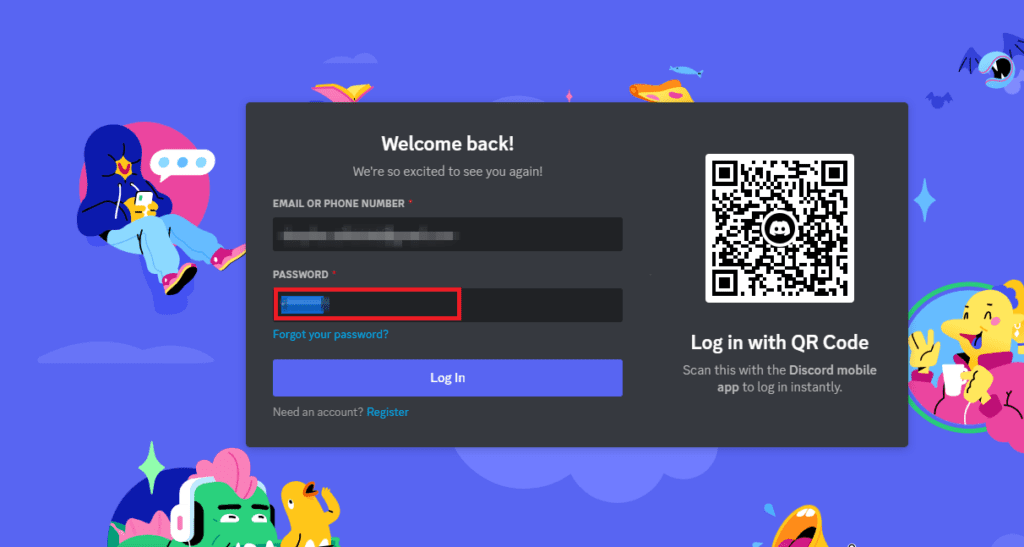
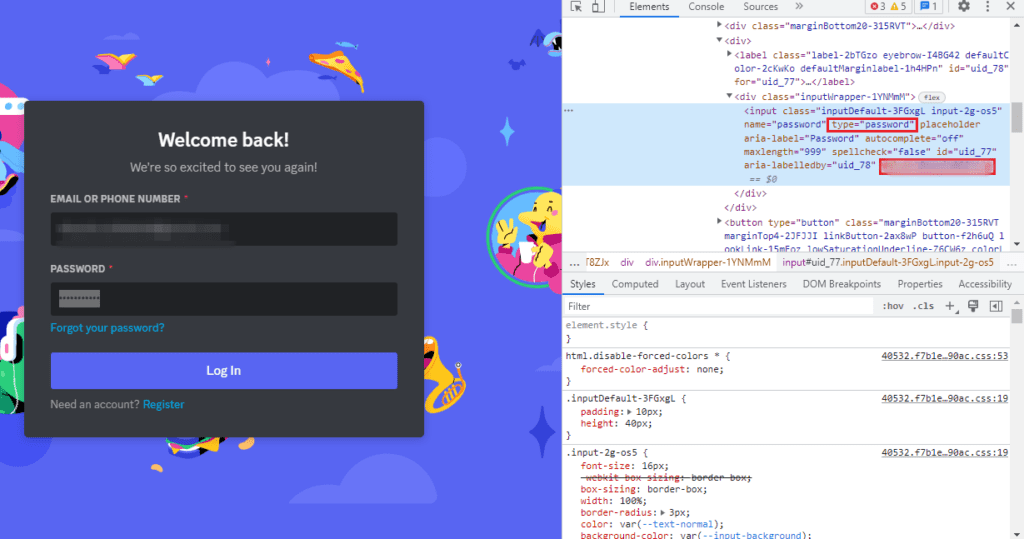
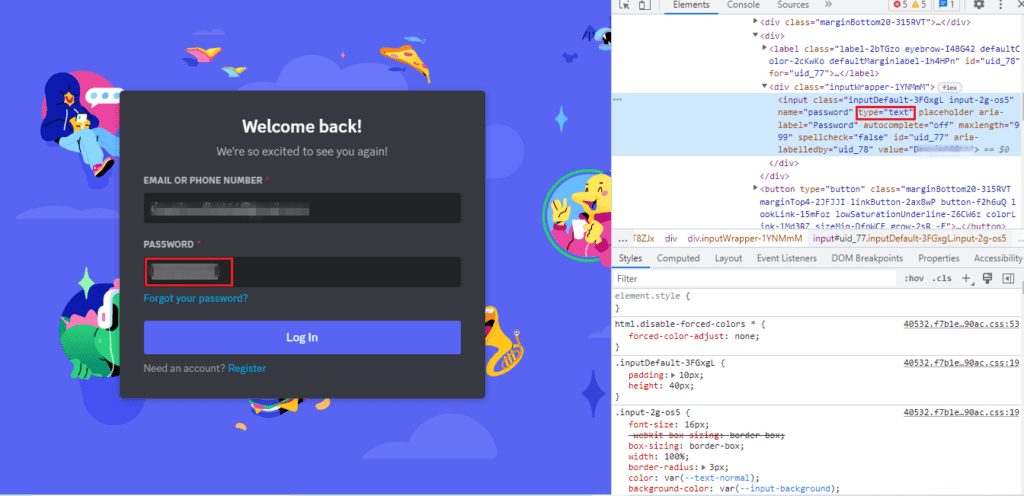
2. Inspect Elements on Discord Using Android/IOS
Unfortunately, the inspect element feature is not available for Android/IOS devices as on PC.
You can download third-party software ElementEditor on your mobile and use it for inspecting on Discord.
- Download ElementEditor from Playstore/Appstore.
- Open the app, and you will see a browser-like interface—type discord.com.
- Tap on the icon next to the home icon in the app.
- Tap on the PC version. Now login to your Discord account.
- Open the text you want to inspect. Tap on the icon next to the home icon in the app.
- A menu will appear. Tap on the Code Page option. You’ll see the code elements as you saw in desktop mode.
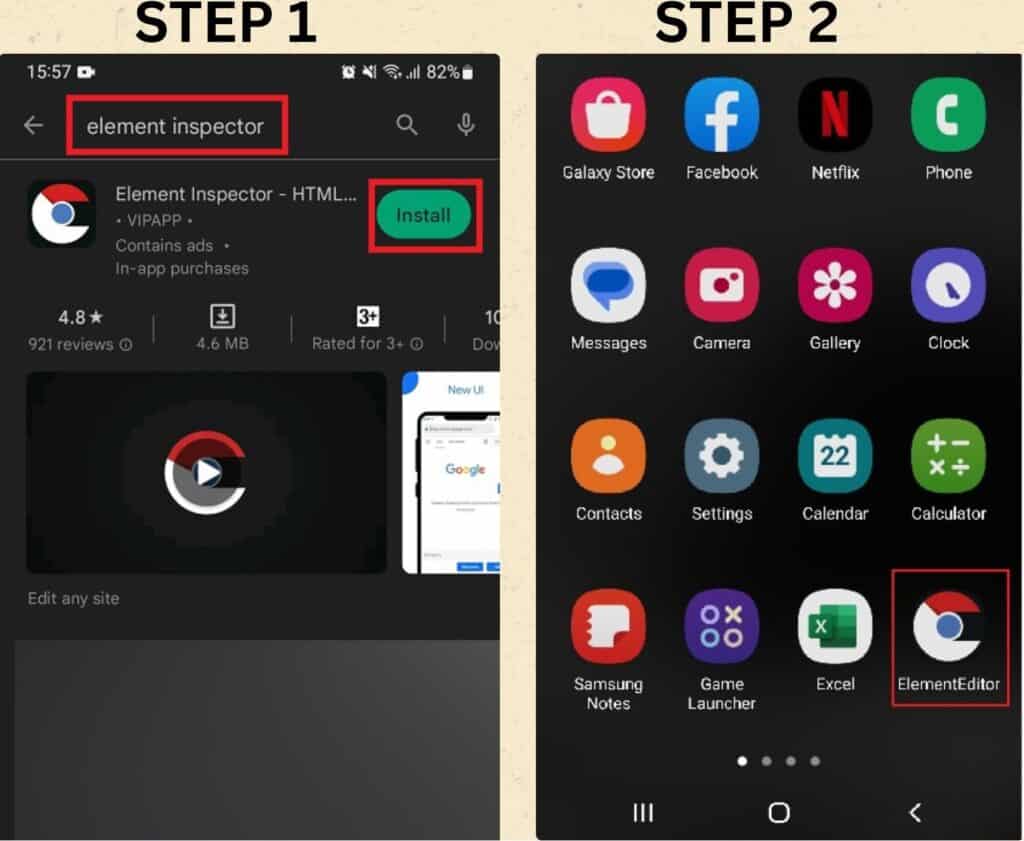
![]()
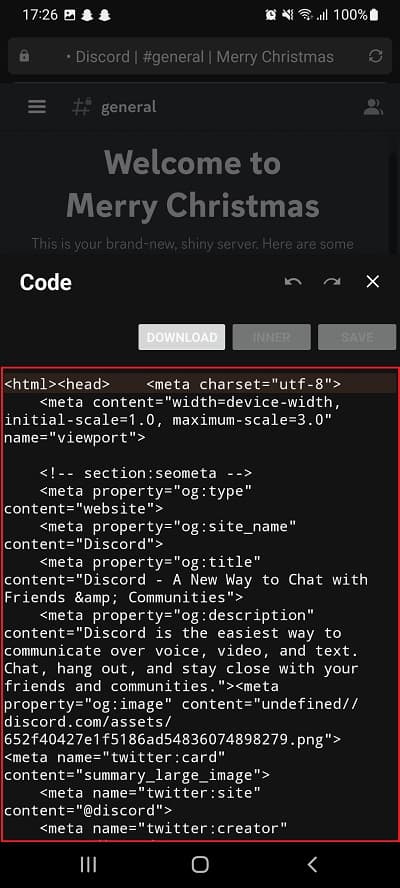
The Bottom Line
Inspecting a Discord element is an interesting feature that allows you to change the message or text you desire.
However, remember that nobody else can see these modifications; you can only view them on your screen.
Also, be aware of being scammed and avoid meddling with your personal information.
Continue reading to learn how to lock channels and roles on Discord.
Frequently Asked Questions
Why is Inspect Element on Discord Not Working?
This is most probably because you are in the Discord app.
The inspect element feature is no longer available in the stable app version of Discord. However, the beta and Cannery versions can still do. You can use a web browser instead.
Read more to find out why Discord app is not connecting and easy ways to fix it.
Can Others See What I Changed on Inspect Elements?
The answer is no. The changes you make while inspecting elements on Discord are visible to only you.
This will not affect the original code of Discord.
How can I Open the Console Tab on Discord?
For that, press CTRL+SHIFT+I to open the inspection box. Now, click on the console.
This will show everything you need to see on the console. However, try not to fix anything on the console.