Is the watermark on Canva affecting your design? If so, you can easily remove the Canva watermark.
If you are looking for a more relevant solution to remove the Canva watermark, you are at the right place.
This article will show you different methods for removing watermarks in Canva.
Table of Contents Show
How to Remove Canva Watermark on Images and Videos?
Canva is a graphics designing tool for creating social media graphics and presentations.
You can create a video, meme, resume, poster, banner, flyer, etc., with the help of Canva.
However, every element in Canva is not free. You will see a watermark on premium elements if you are a free user.
Therefore, you must upgrade it to the pro version if you want to use elements without a watermark.
For 30 days, Canva is free to use; however, you must upgrade to the pro version after that.
However, there are alternative methods for removing Canva watermarks which will be discussed below.
Purchase a Canva Pro Version
You can access premium features by upgrading to Canva Pro to create professional designs.
After subscribing to the premium version, you can easily download the pro elements with no watermark and high resolution.
Learn more about Canva pricing information.
Follow these steps to upgrade your Canva to pro;
- Go to the site and select your desired elements. If you choose premium elements, you will get an option Remove Watermark at the bottom.
- Click on Remove Watermark and then click Purchase.
- Click on Try Canva Pro.
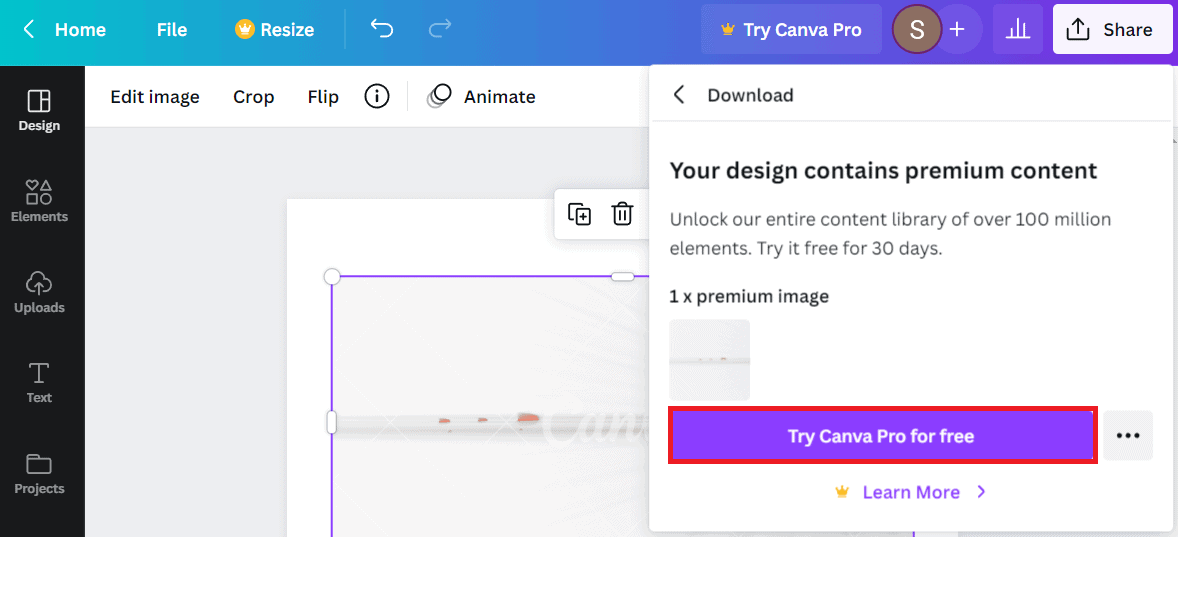 Select your package, i.e., yearly and monthly, and click Next.
Select your package, i.e., yearly and monthly, and click Next.- Then, select your payment method and click Get Your Free Trial.
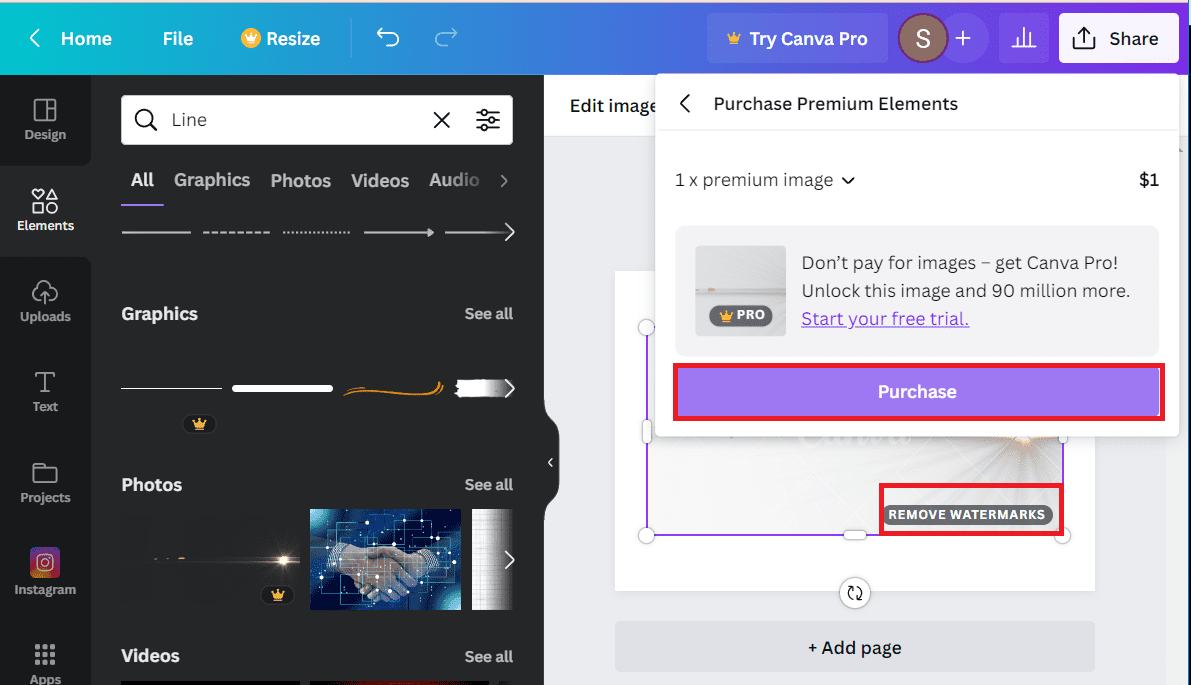
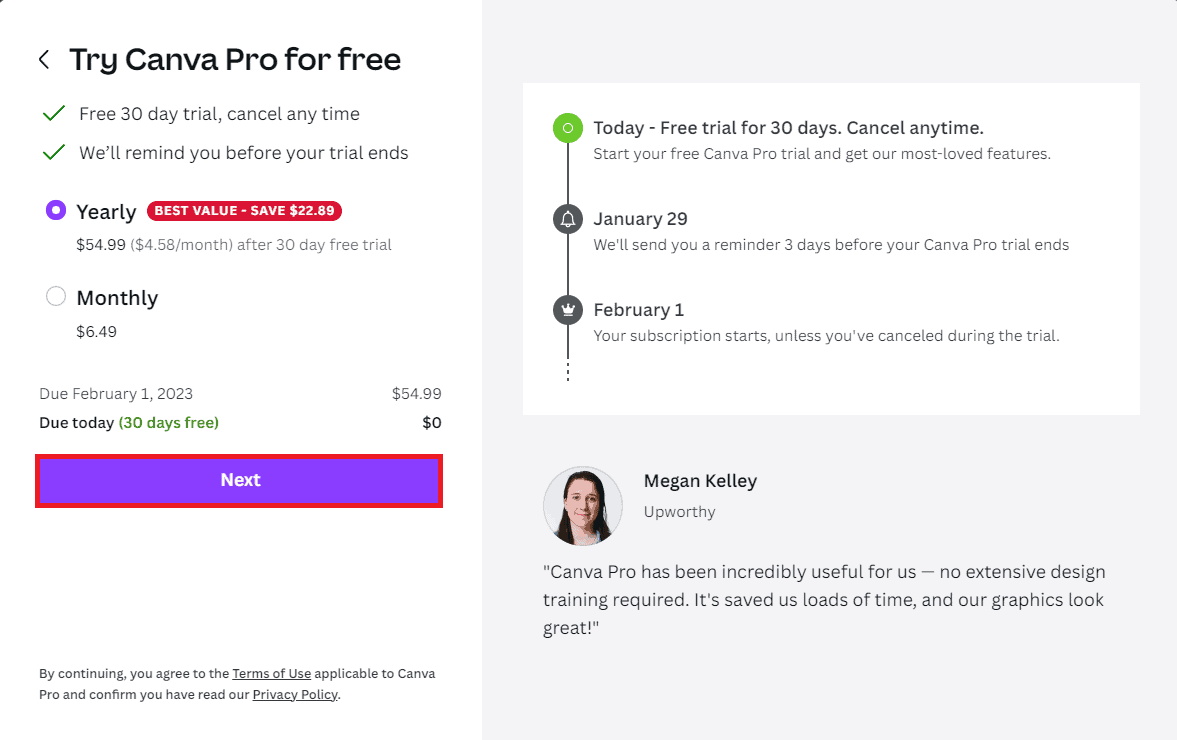
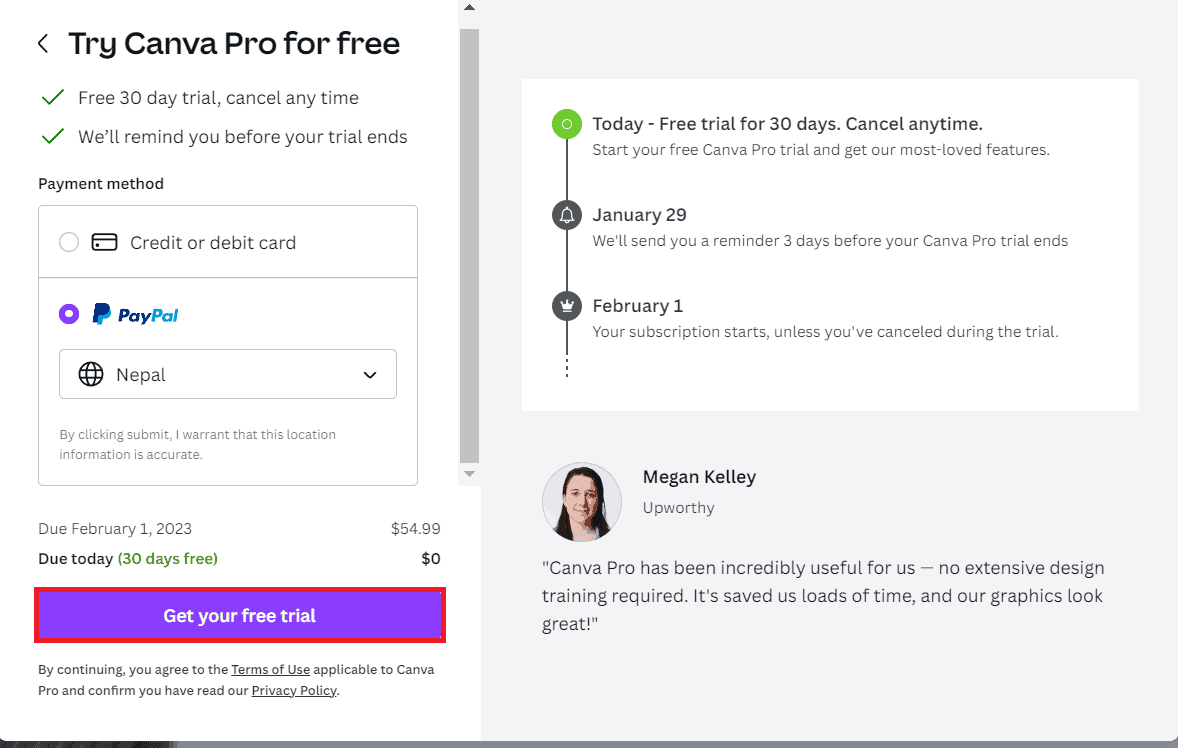
Alternatively,
- You can also upgrade it by clicking the Download button at the top of the screen.
- Click the Share button and then select Download.
- Click Try Canva Pro for Free and follow the steps mentioned above.
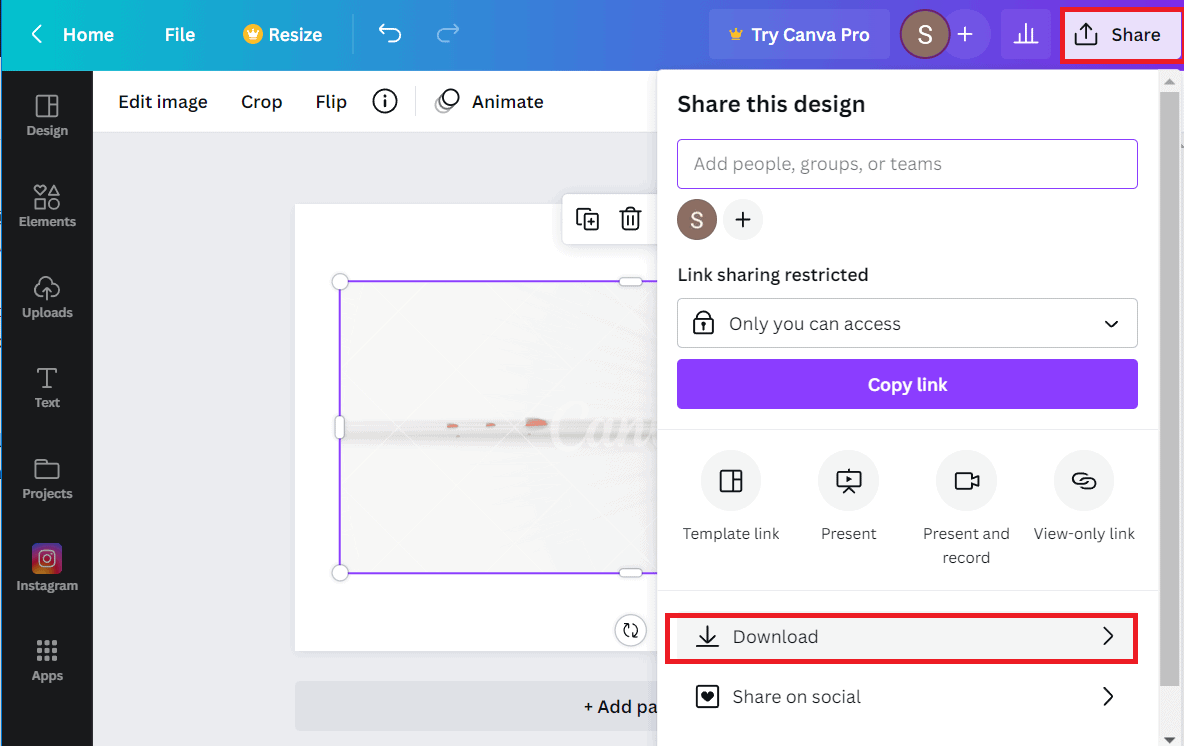
In this way, you can purchase the premium version of Canva.
It will automatically remove the watermark from the elements before downloading.
Using Other Third-Party Tools to Remove Canva Watermark on Video
You can find different tools for removing the watermark from your images, videos, and other elements.
| Softwares | Features |
|---|---|
| EasePaint Watermark Remover | You can get rid of the watermarks, logos, objects, date stamps, texts, emojis easily and with the neural network algorithm. |
| Movavi | You can make high quality video editing with free download. |
| Filmora | You can find the free version of Flimora for 30 days. You can trim, cut, combine, add eye-catching effects, and perform many other functions. |
| EaseUS Video Editor | It supports all type of video format and aspect ratios. |
| iMyFoneMarkGo | It removes unwanted objects and watermark from both images and videos. |
| Video Converter Ultimate(Aiseesoft) | It supports all video formats and lets you convert multiple files all at once. |
| Wondershare Uniconverter | Supports all format of videos and images. It helps record, compress, transfer, edit and merge videos. |
Among them, here are some of the best tools to remove the Canva watermark on videos.
1. iMyFoneMarkGo (Both Images and Videos)
It is the best software to remove the Canva watermark from videos and images without blurring them.
Now, let us learn a step-by-step guide to removing watermarks from the videos.
- Download the software on your PC.
- Download the software if you have Windows 7 or later.
- You can download the software if you have macOS 10.10 or later.
For Removing the Canva Watermark from the Image
- Launch the software and click on the Remove Image Watermark button.
- Click Add images to import the image, or you can simply drag and drop the image into the add image section.
- Set methods as Manual Removal and set any remove mode as Texture Repair, Edge Filling, and Smooth Filling.
- Highlight the area where you want to remove the watermark and click Remove Now.
- Once you are satisfied with the images, click on Export Now.
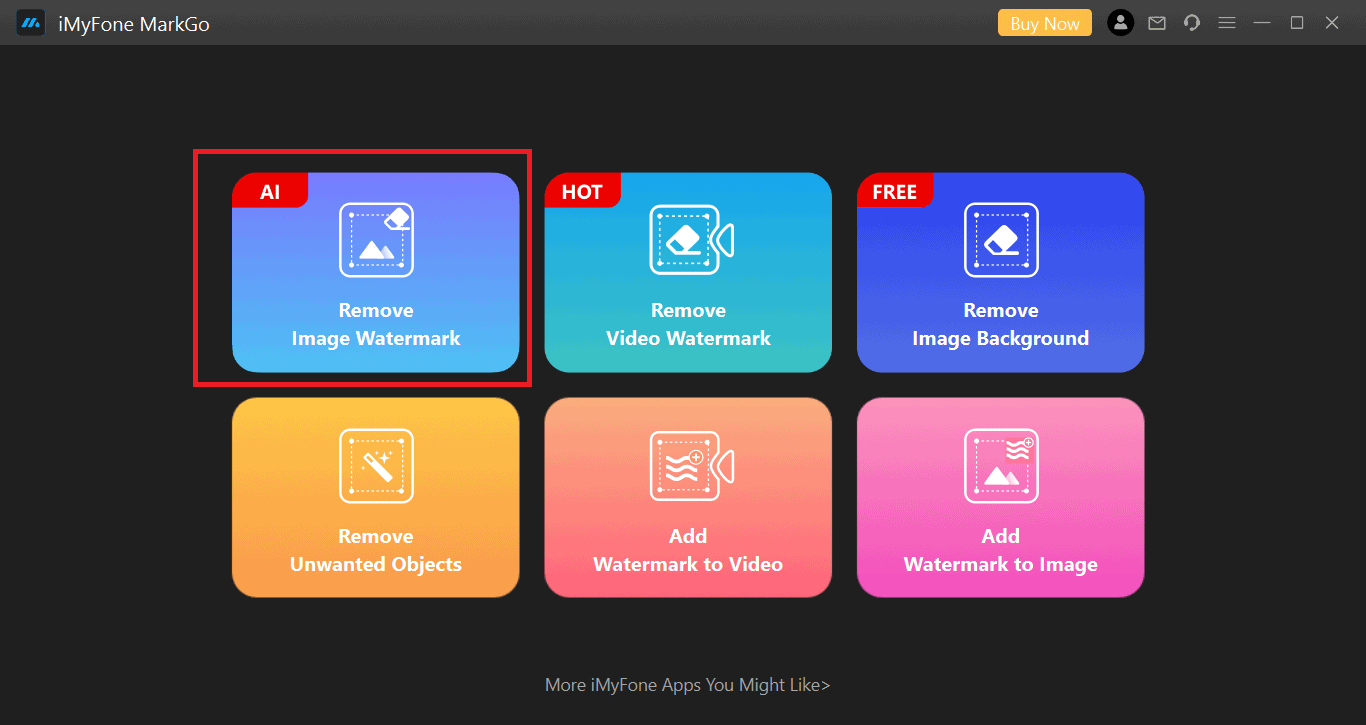
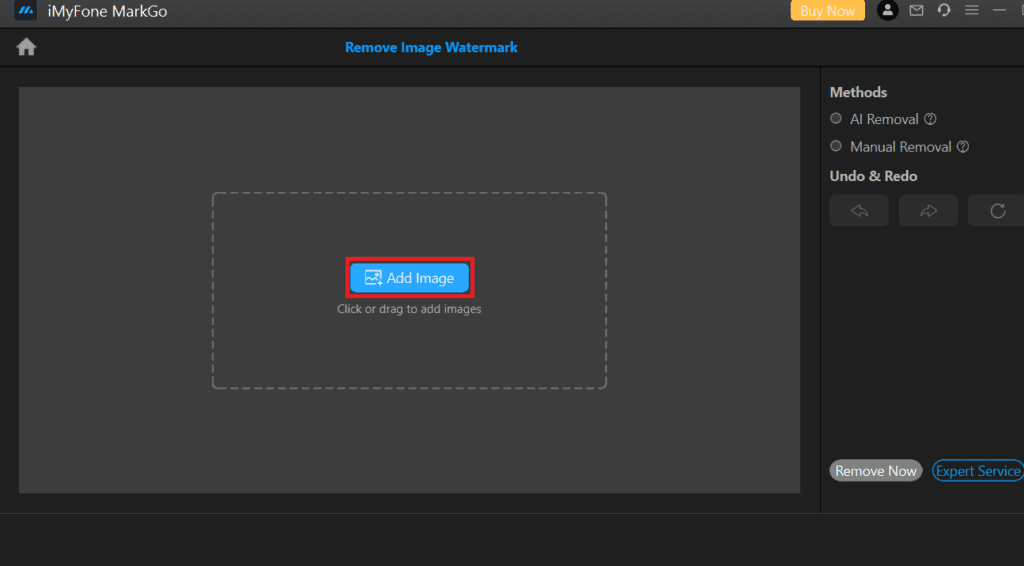
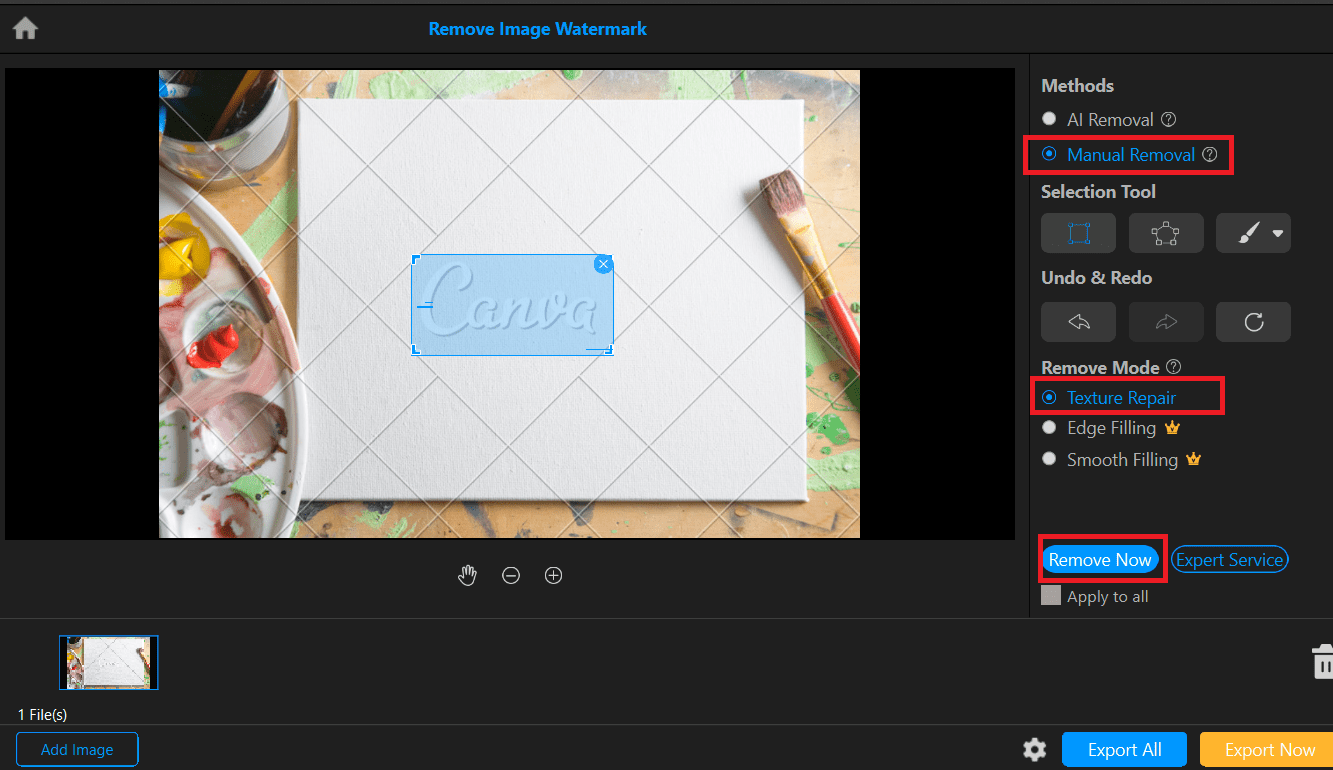
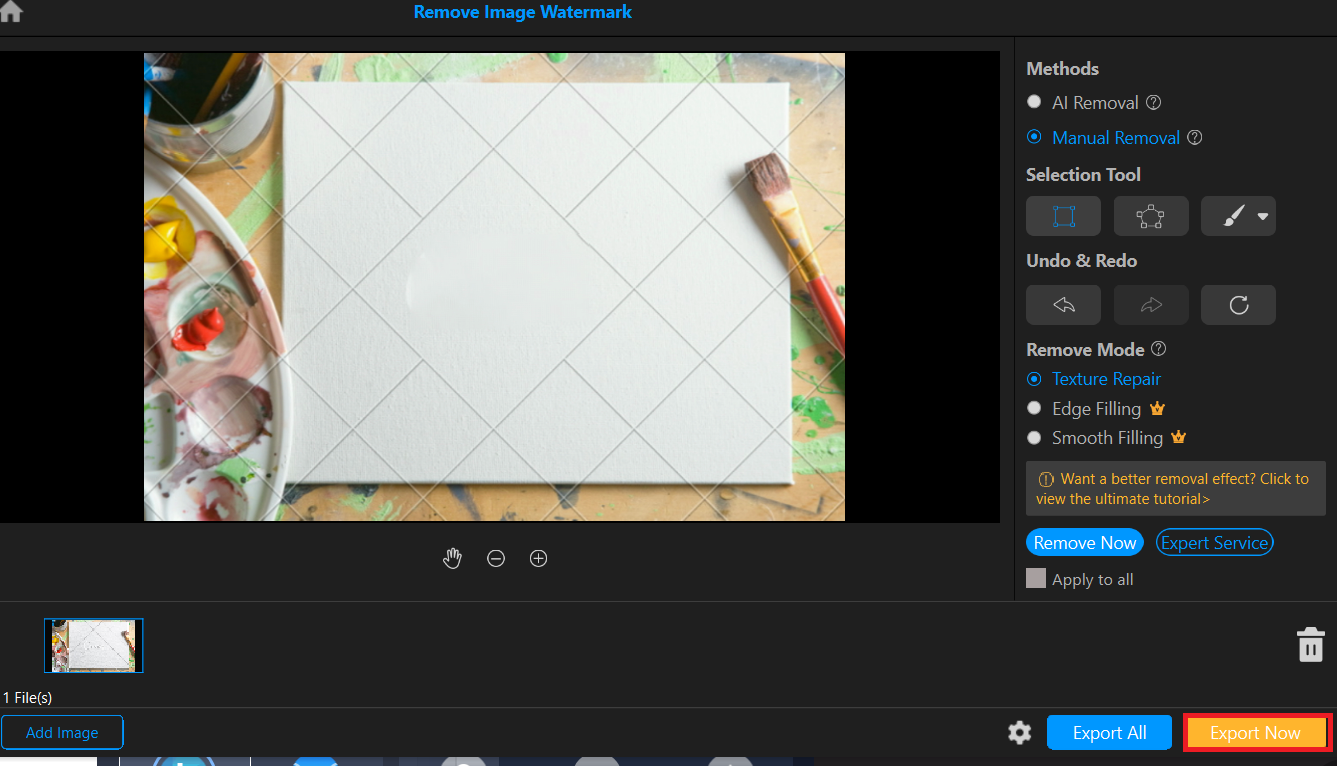
In the trial version, you can only remove one watermark/one image at a time and preview only one image.
However, you can upgrade to the pro version and use unlimited tools to remove the watermark.
For Removing the Canva Watermark from the Video
- Launch the software and click on the Remove Video Watermark button.
- Click on Add Video to import the video. Or You can simply drag and drop the video to the add video section.
- Select methods such as Manual Removal and Remove Mode as Smooth Filing, Color Filing, Gaussian Blur, and Matte filing.
- You can easily preview the result. Click the Play button.
- Once satisfied, click the Export button to see your video without the watermark.
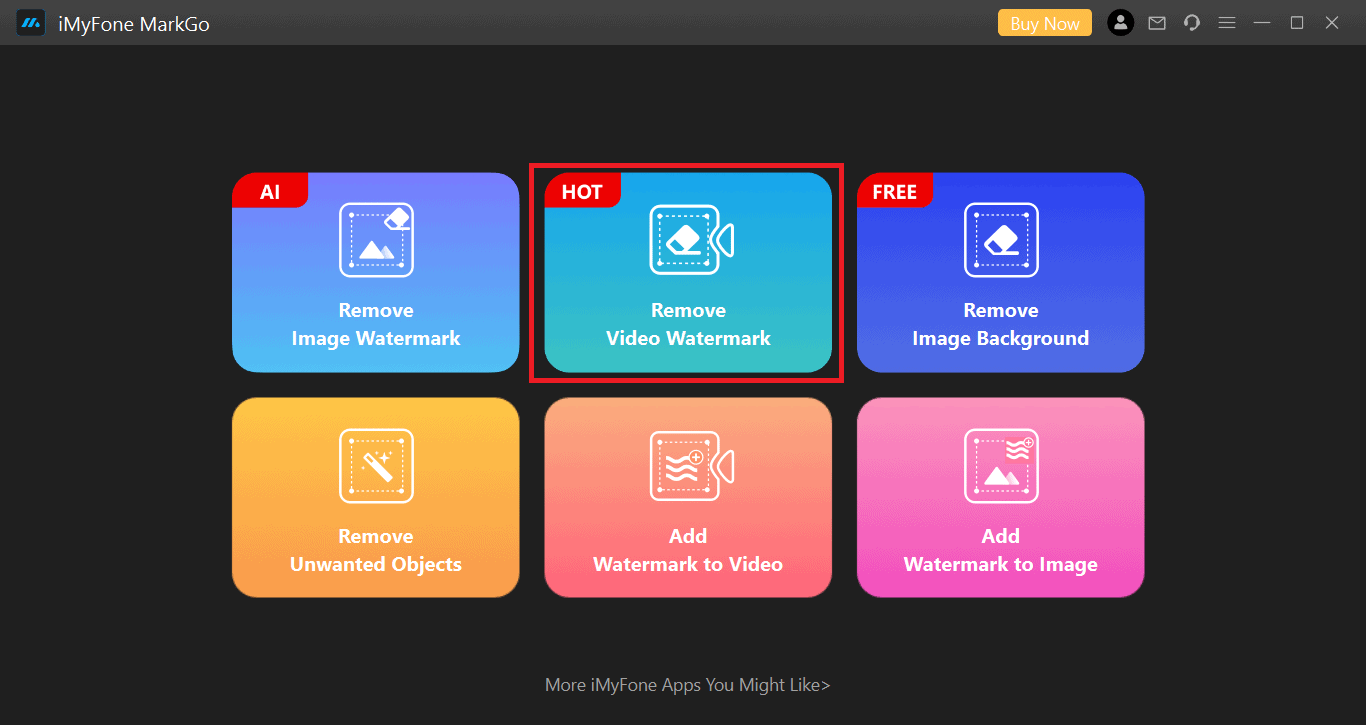
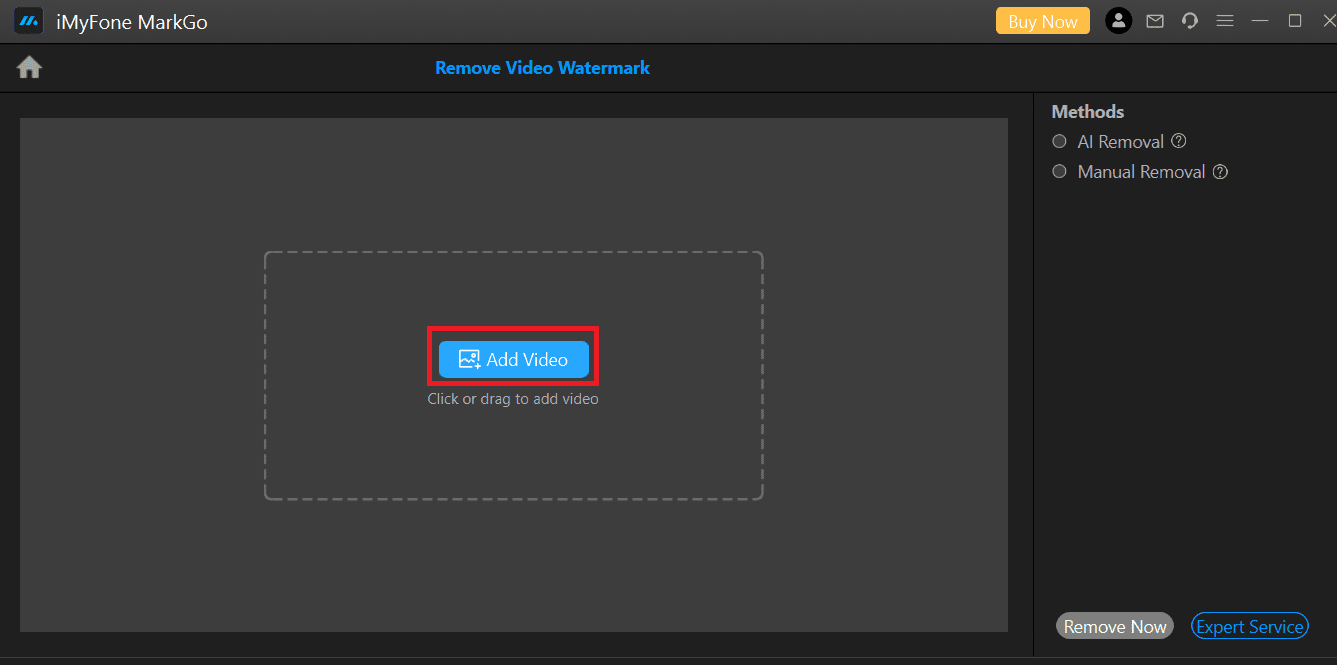
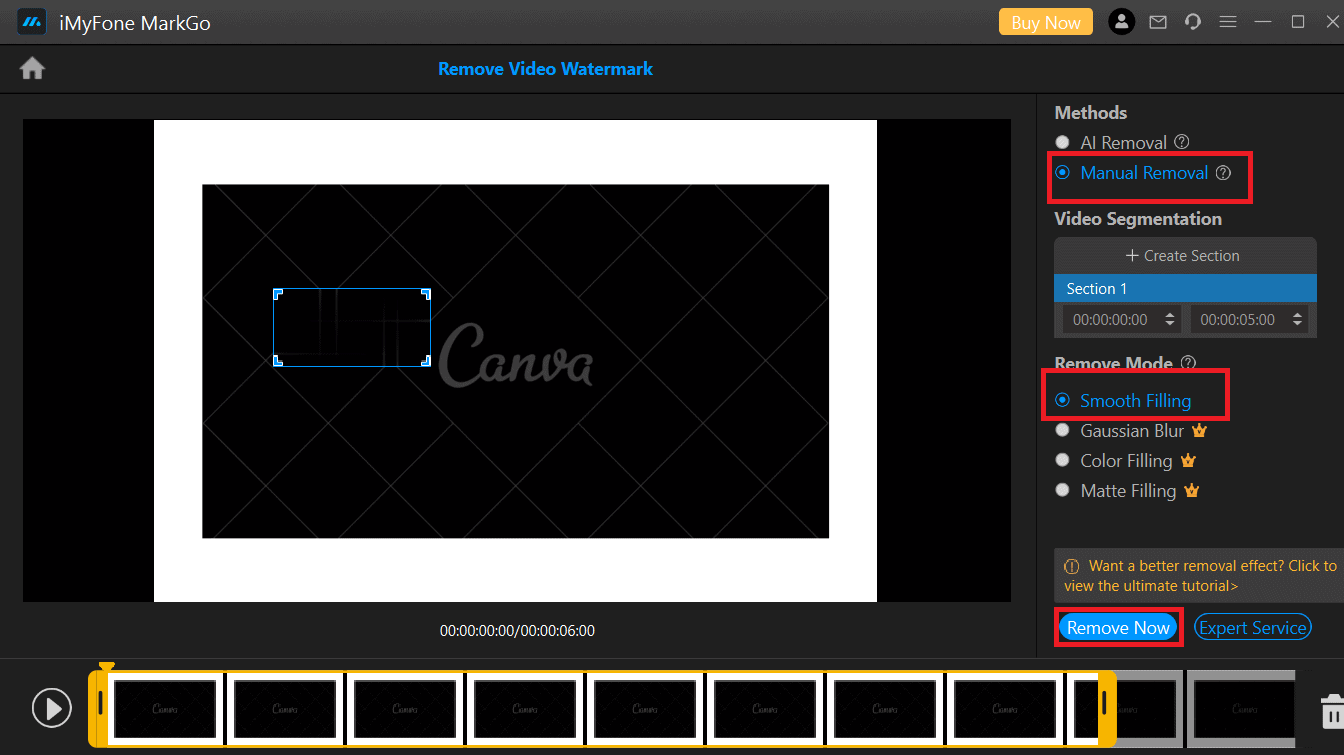
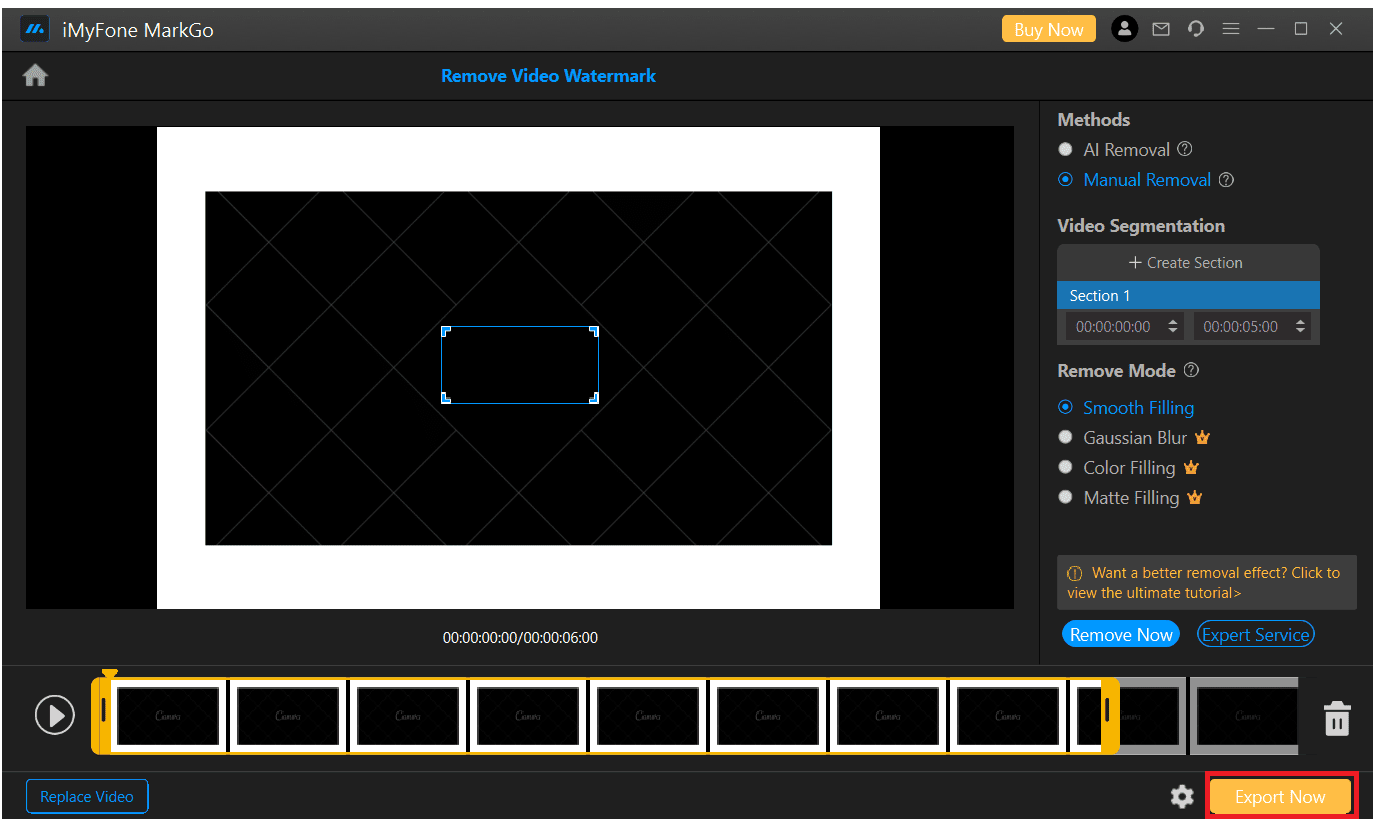
2. Video Converter Ultimate(Aiseesoft)
Video Converter Ultimate removes a watermark from a video with a few clicks.
It can remove logos, texts, signs, and other unnecessary objects without cropping the video.
Also, you can find different video editing tools and keep the video’s original quality.
The following steps will help you remove the watermark.
- Download and install Video Converter Ultimate on your PC (Windows 7 or later).
- You can download the software if you have a macOS 10.10 or later.
- Launch the program.
- Go to the Toolbox and select the Video Watermark Remover on the left-hand side.
- Then, upload the video with a watermark by clicking the Plus sign button.
- Click Add watermark removing area and select the watermark area (Canva watermark) by adding a selection box.
- Set methods as Manual Removal and Removal mode as Smooth Filling.
- Highlight the watermark area with the help of the adjustable box on the screen.
- At last, click the Export button.
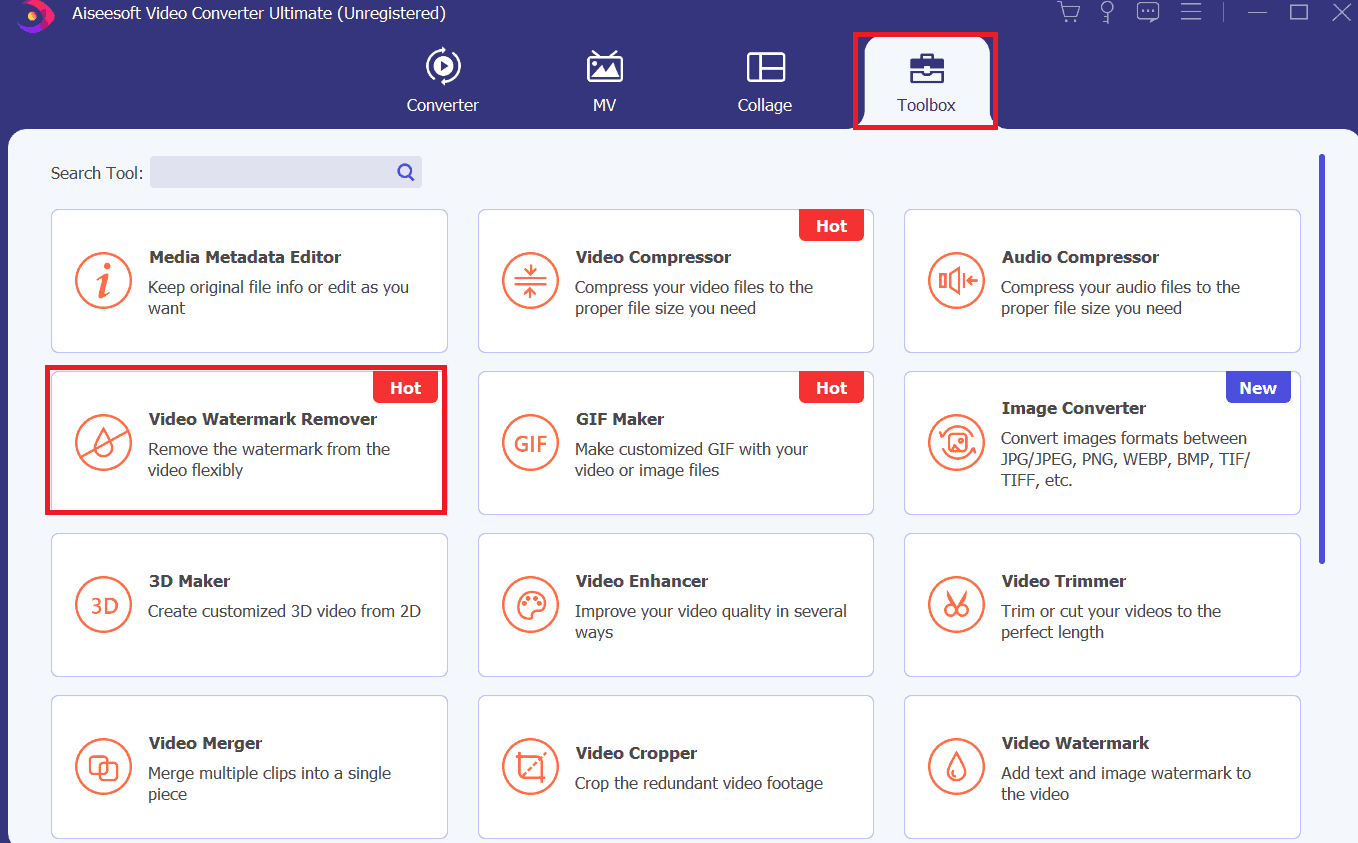
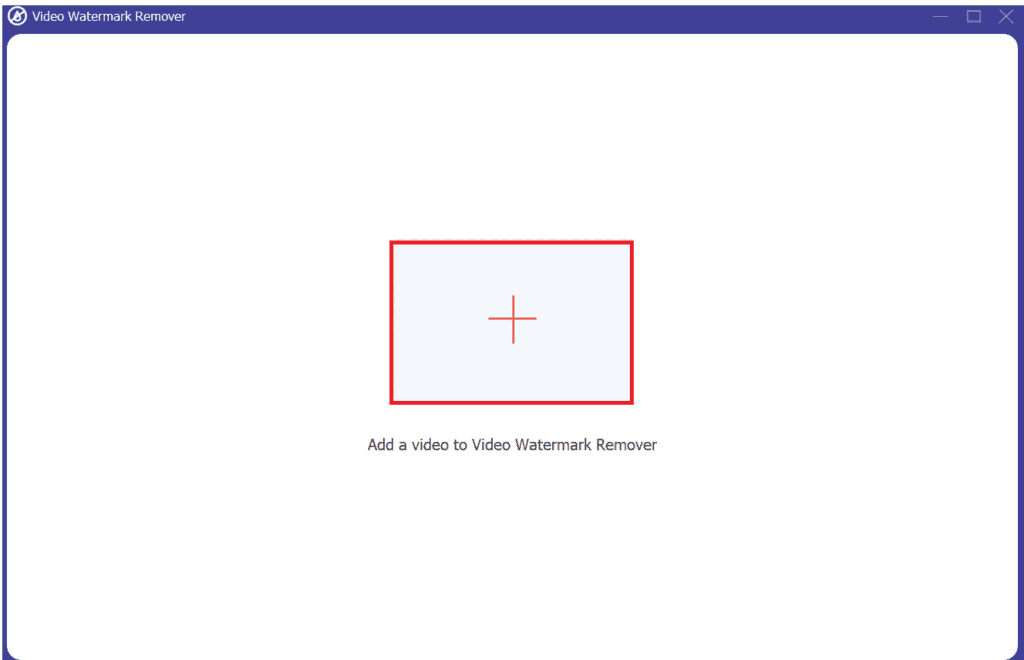
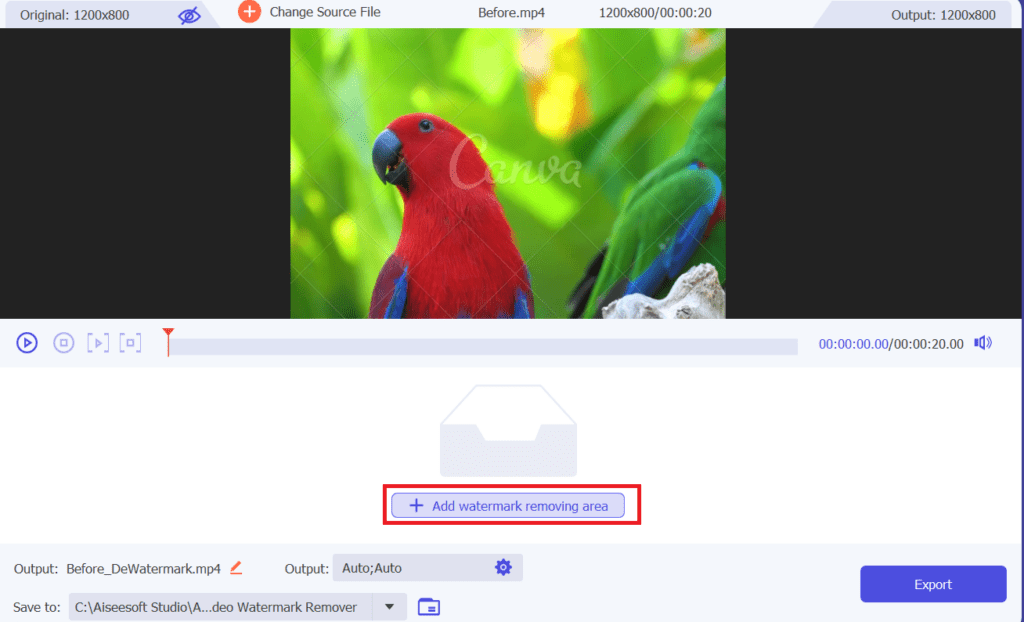
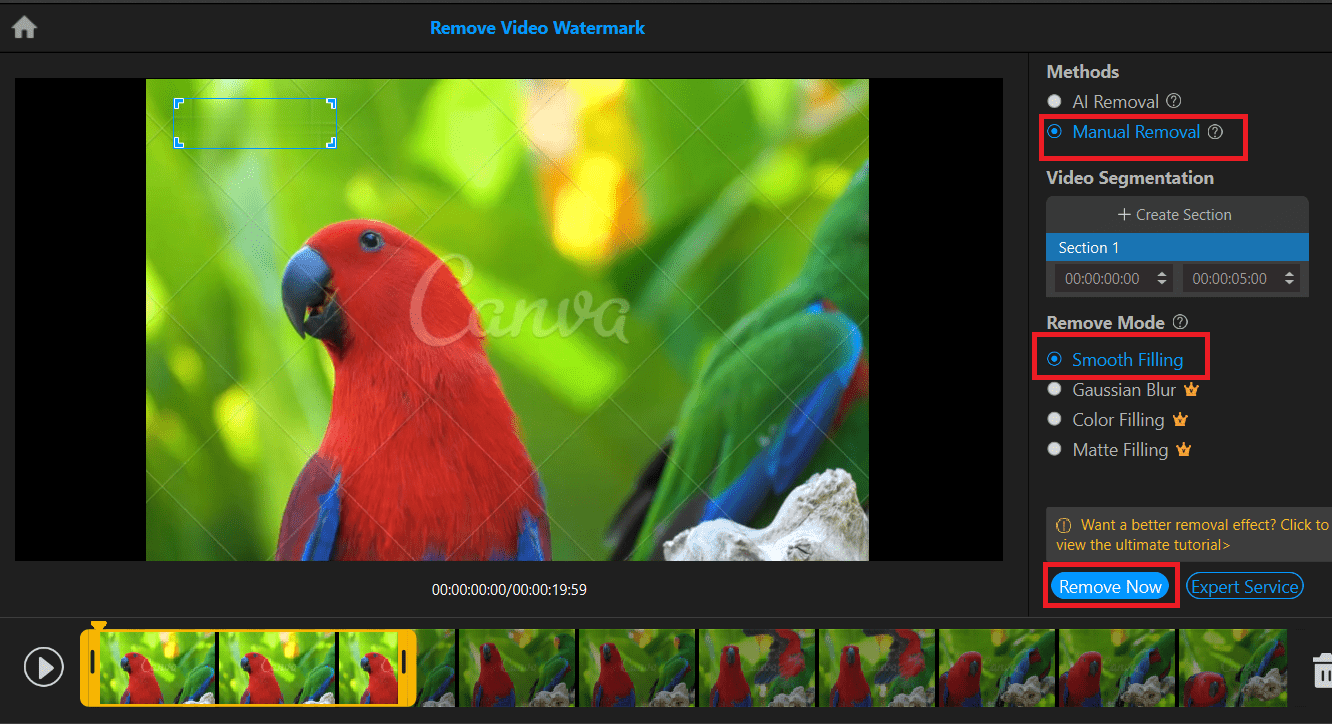
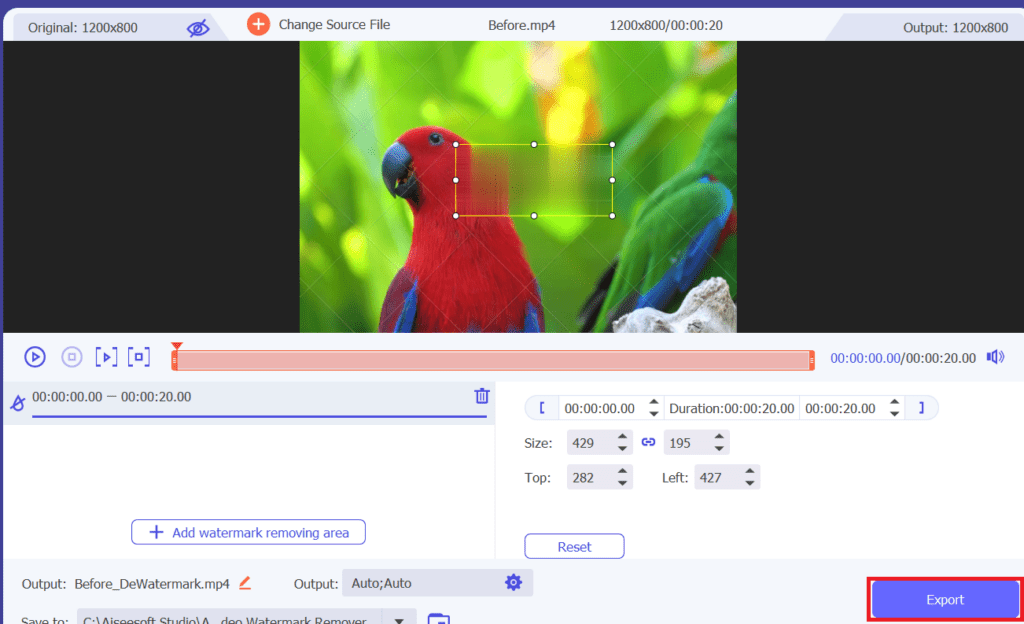
3. Wondershare Uniconverter
You can easily remove the watermark from the video without cropping and blurring with Wiondershare Uniconverter.
Additionally, you can also convert, compress, edit videos, and much more using this tool.
Follow these steps to remove the Canva watermark using Wondershare Uniconverter easily;
- Download and install the Wondershare Uniconverter software in your window.
- Launch software on your PC.
- Go to Home and select Remove Watermark.
- Click Plus button to add a video.
- Click Select Area and select the watermark area with the help of a rectangular box.
- Click the Remove Watermark button to take off the watermark area.
- Click Preview to see the result after removing the watermark.
- You can only download the final video after upgrading to the pro version.
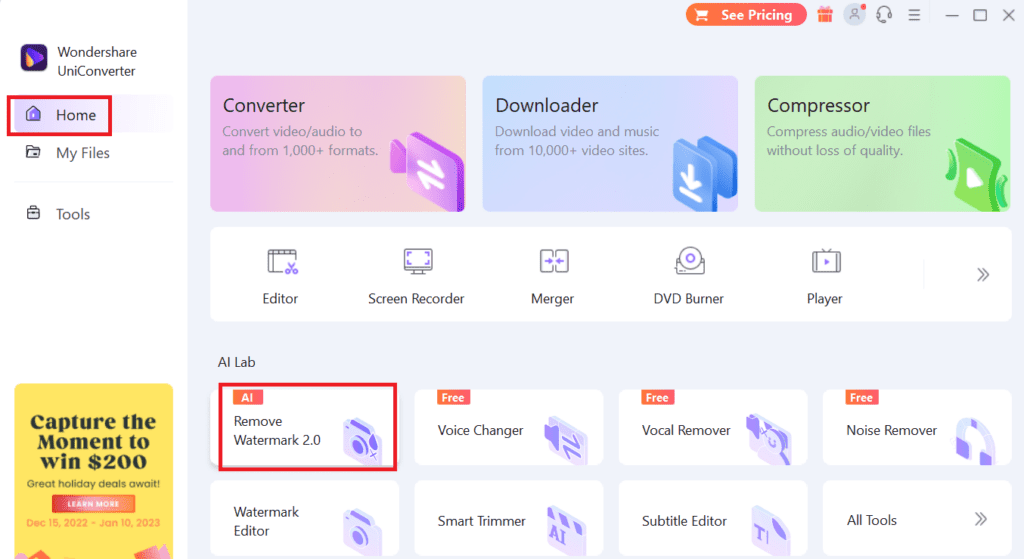
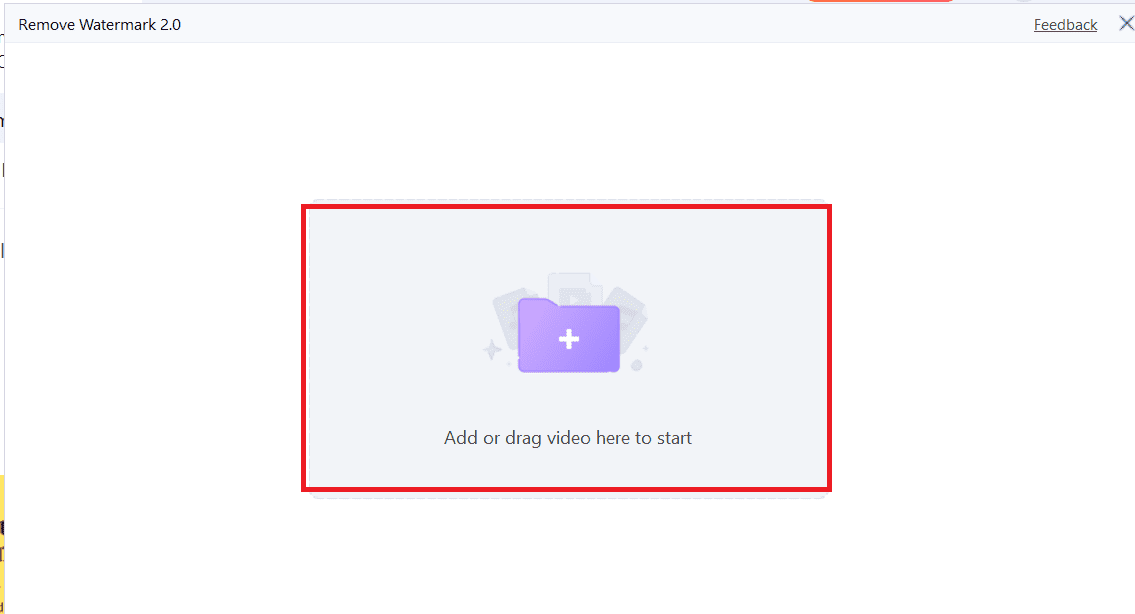
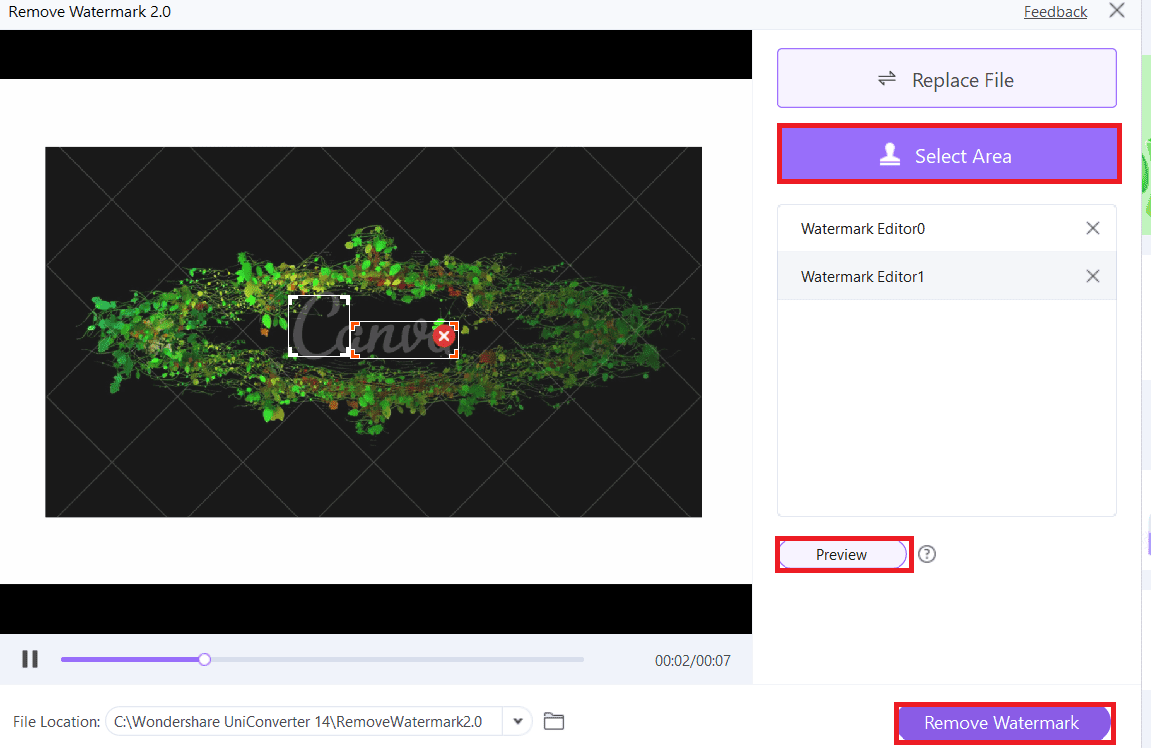
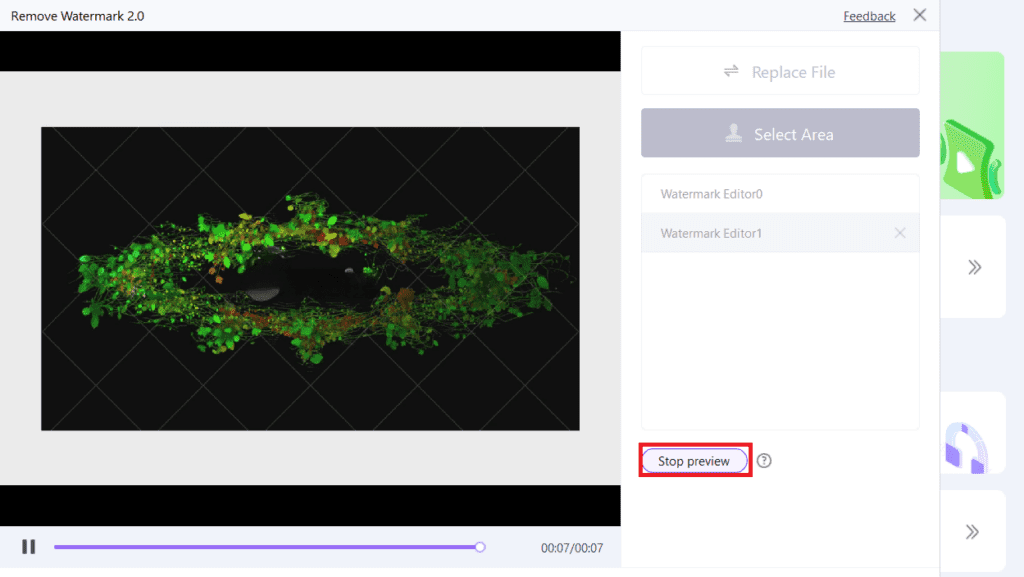
Using Online Tools to Remove Canva Watermark on Images
You can remove the Canva watermark using some online tools. Please refer to the table to check some best online tools.
| Online Software | Features |
|---|---|
| Inpaint | It supports JPG, PNG and WebP format. Max image size: 10 Mb Max image resoultion: 4.2 MP |
| Aiseesoft Free Watermark Remover | It removes multiple watermarks easily. Supports all image format |
| Pixlr | Provides you with free trial of 30 days |
| Wondershare Fotophire | It easily removes all the watermark without blurring and spoiling the image. |
| PhotoDirector | Allows you to remove watermark for free on iOS and Android easily. |
| AnyMP4 | It supports all kind of image formats and removes watermark easily. |
Among them, we have shown how to remove watermarks using some of the best tools.
1. Inpaint
Inpaint is a free online tool for removing the Canva watermark. Follow these steps to remove the watermark with Inpaint;
- Go to the inpaint official site.
- Click the Upload button and choose the photo you want to remove the watermark.
- Highlight the watermark to remove using a brush and click on the green Erase button.
- Click on the Download button.
- If you want to download an HD image, you need to upgrade to the pro version. However, you can easily download low-resolution images freely.
- Click Download Low Resolution.
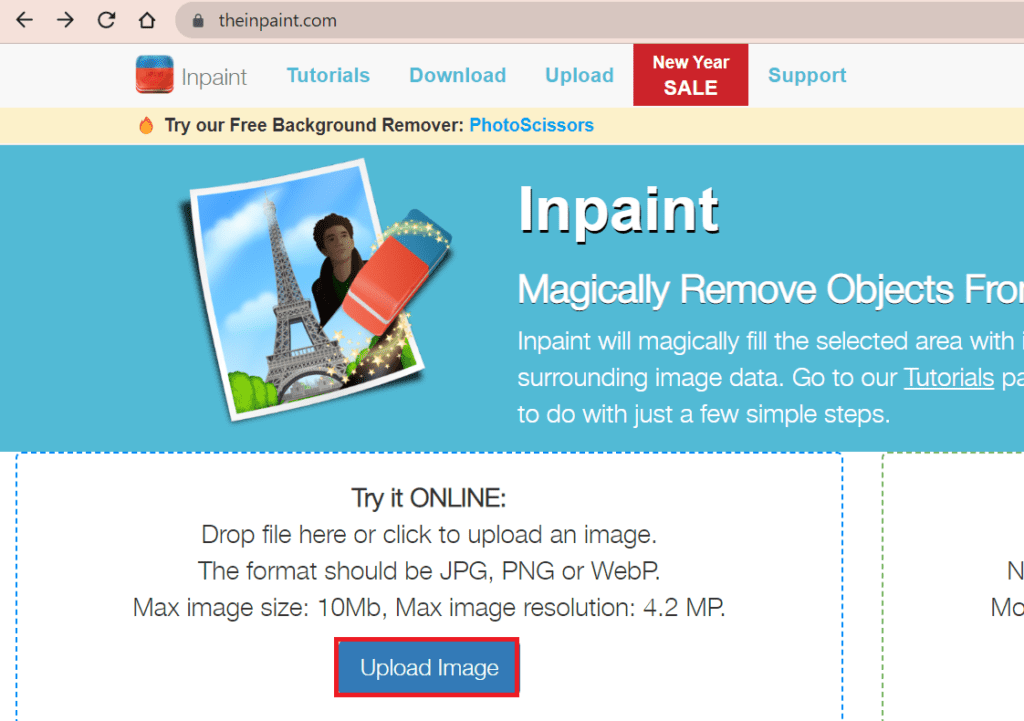
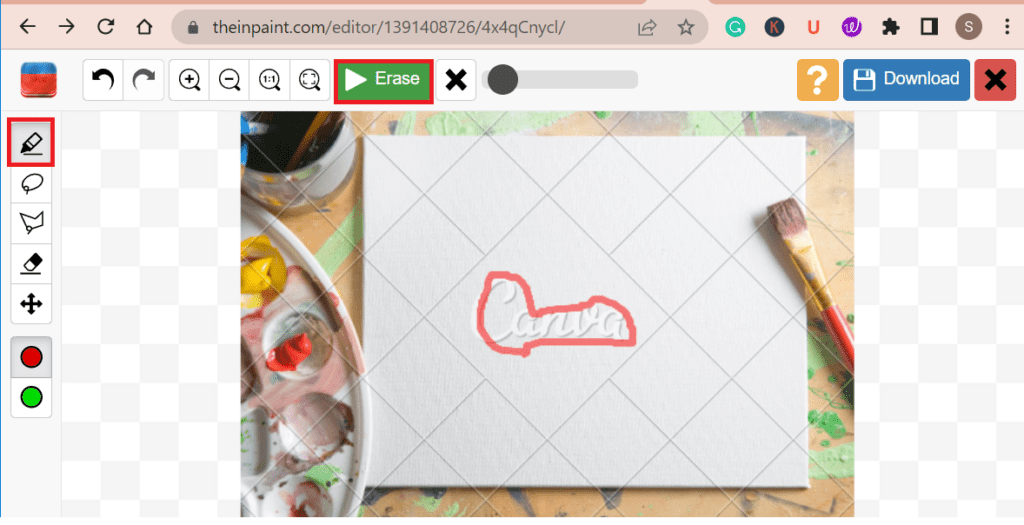
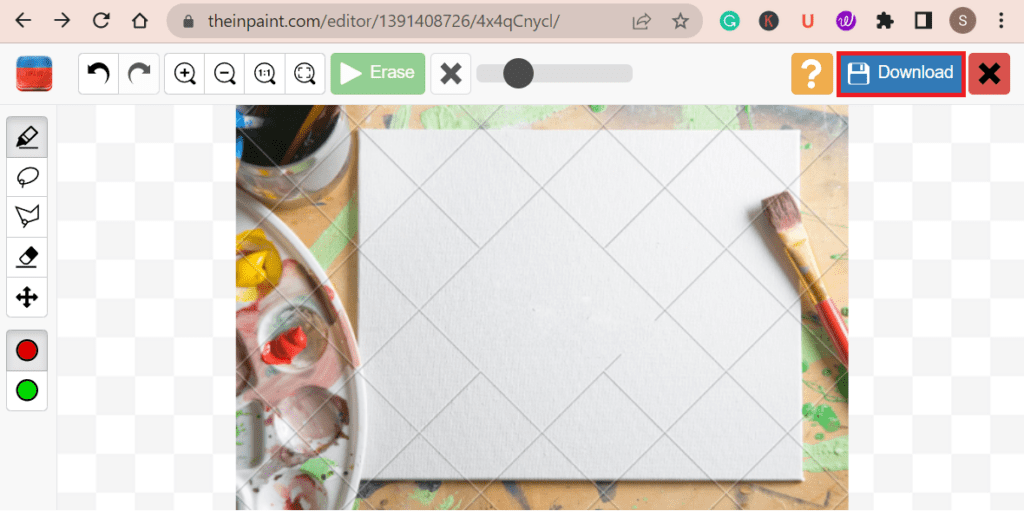
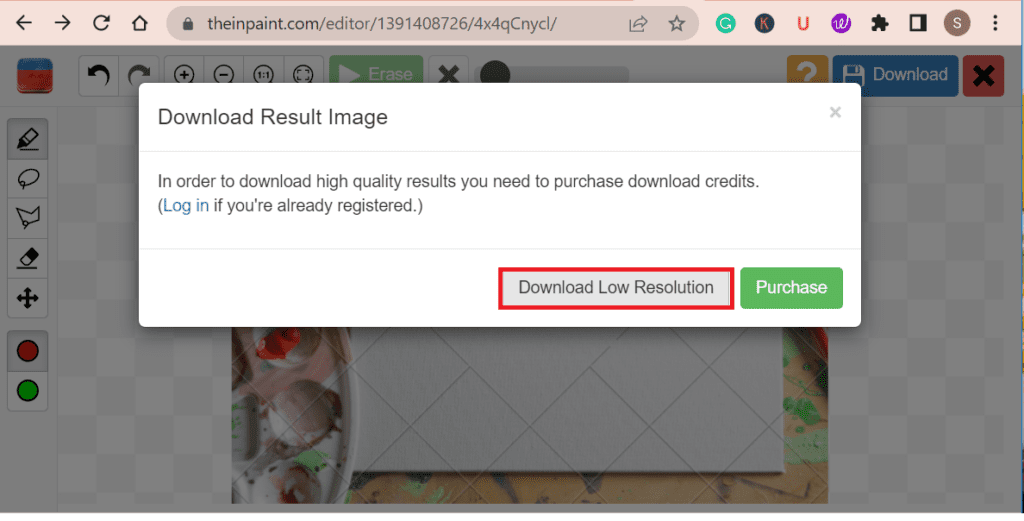
2. Aiseesoft Free Watermark Remover Online
To remove the watermark from the picture, use Aiseesoft Watermark Remover Online. You can easily get rid of any unwanted watermark in seconds.
Here is how you can remove a Canva Watermark from the photo.
- Visit the website Aiseesoft Watermark Remover Online.
- Click on Upload Image to import the image you want.
- Choose the Selection tool (Brush or Lasso) and highlight the Canva watermark.
- Click the Remove button.
- Finally, click Download to download the watermark-free image.
- You can see the difference between the two images i.e. image before and after removing the watermark.
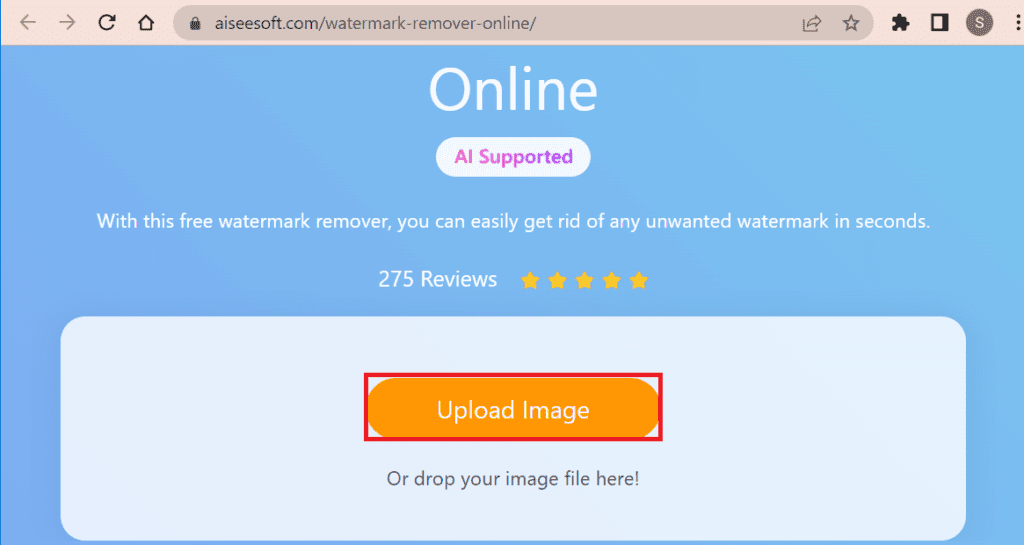
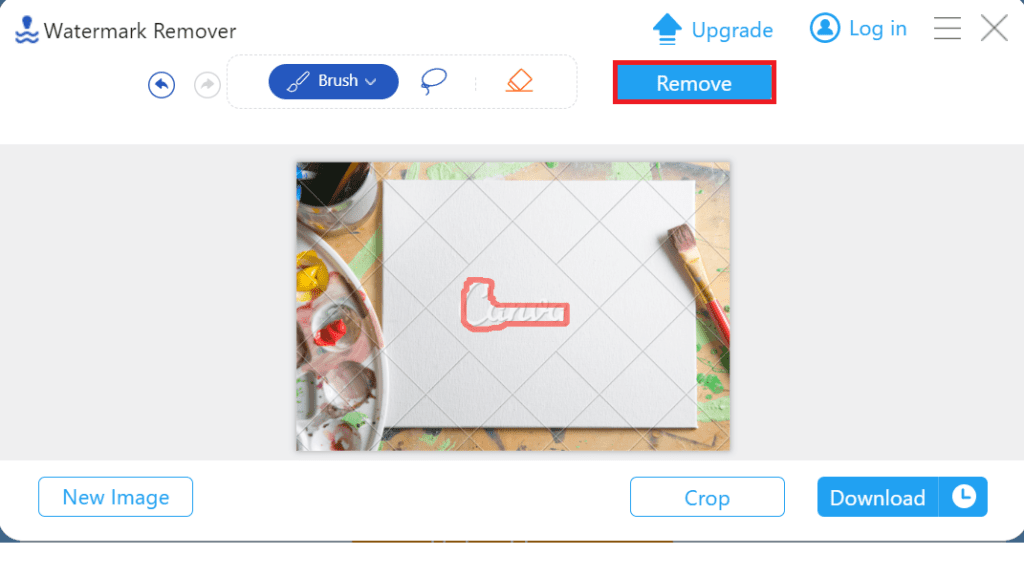
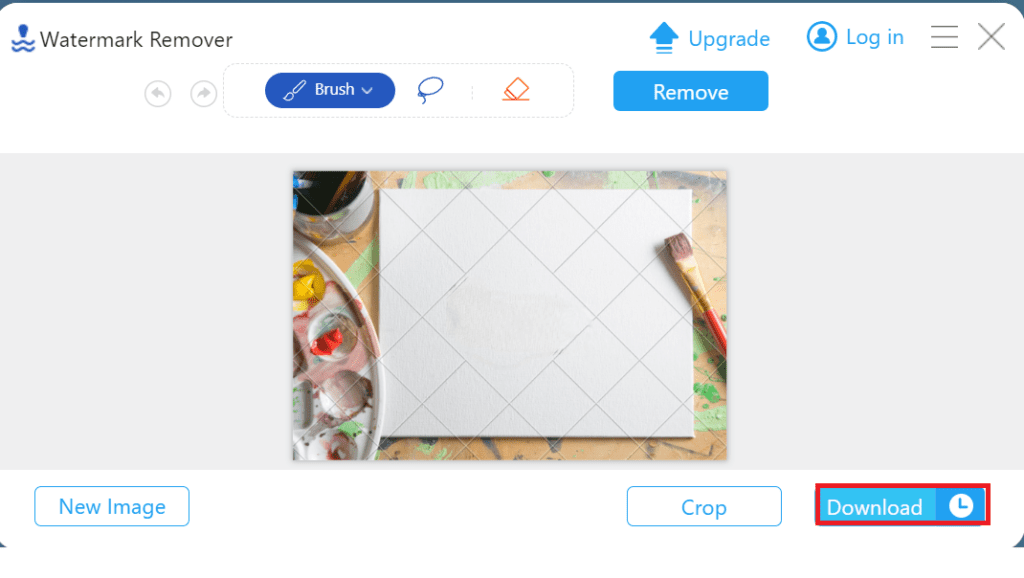
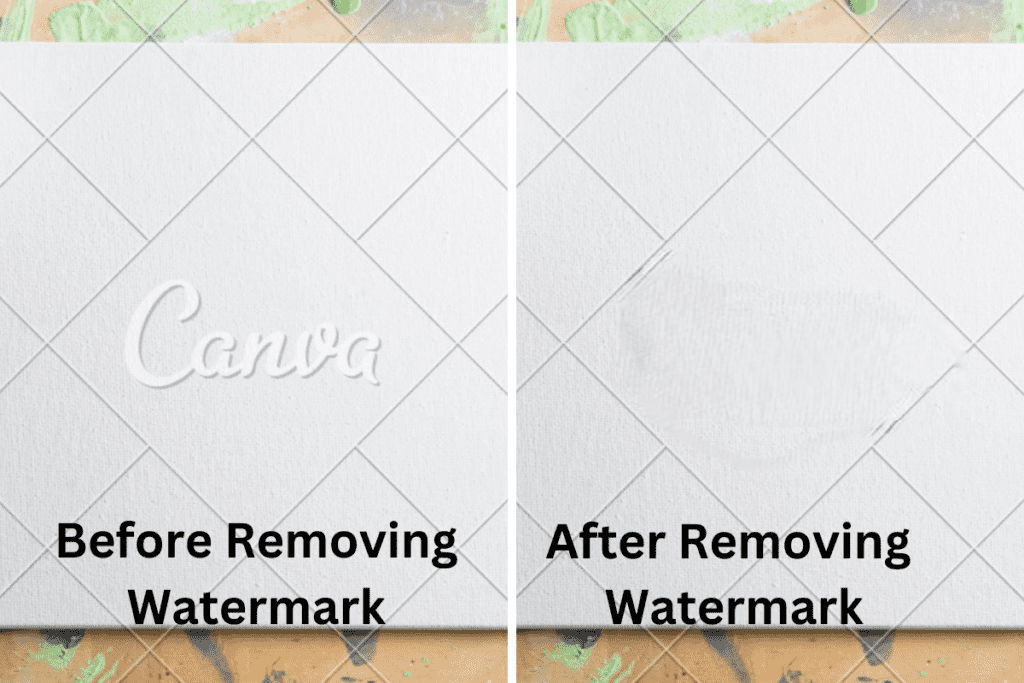
The Bottom Line
If you want to remove the Canva watermark permanently, you can simply upgrade to Canva pro.
After researching and testing several watermark remover tools, I would like to recommend the Aiseesoft Free Watermark Remover Online tool to remove the Canva watermark from the image.
However, try using different watermark remover tools, and let us know which worked best for you.
Frequently Asked Question
Is the Canva Watermark Permanent?
The Canva watermark is not permanent and you can remove it using different tools.
However, the safeguard pdf watermark is permanent.
You can use pdf stamp.exe to add watermarks to the pages, which will become permanent in the pdf files.
Can I Download a Photo With No Watermark for a Lower Price from Canva?
You can download photos/videos with watermarks for a low price.
Canva allows you to purchase a single template or element at a time.


