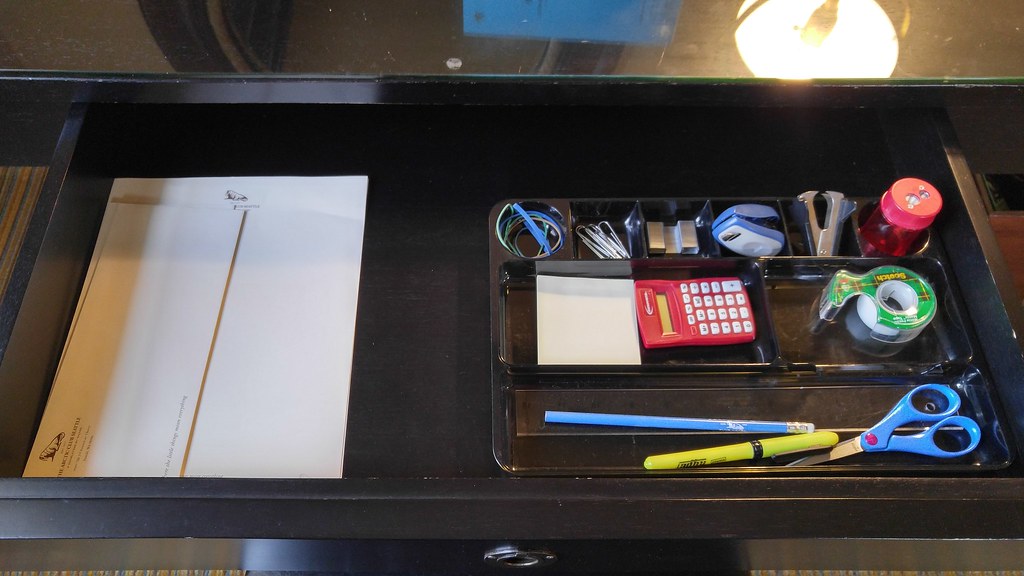Did you know about 50% of computer users experience symptoms of digital eye strain and headache almost every day?
Inadequate lighting affects your eyes, often making it challenging to focus on the screen for longer.
Here is a solution!
For the best lighting in computer work, switch to full-spectrum lighting that mimics the natural sunlight for a more comfortable visual experience. Install energy-efficient LED bulbs with a soft-white temperature (5500-5700K) for higher productivity.
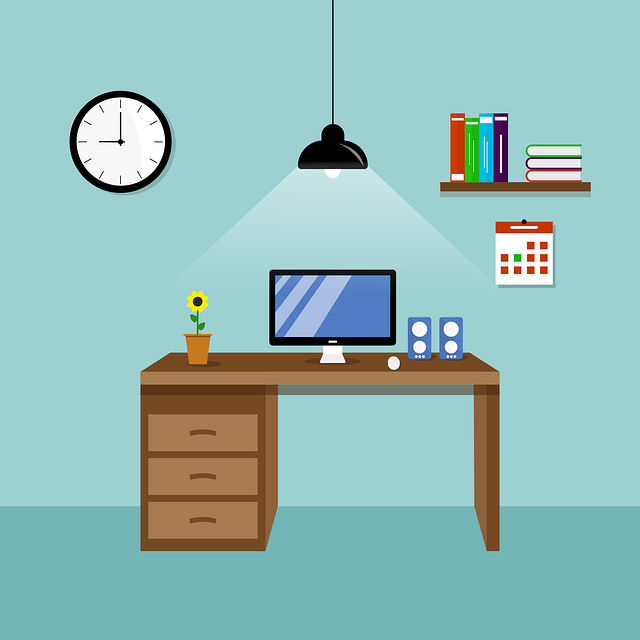
Staring at the screen in a POOR LIGHTING conditions will invite many problems, including eyestrain problems, blurred vision, itchy eyes, and headaches.
So, let us delve deeper and discuss some best ways to improve your lighting to make a suitable environment for long hours of computing.
Table of Contents Show
9 Best Lighting Tips for Ergonomic Computer Work
Less intense and glare-free ambient lighting is best for working on your computer anywhere, but less severe should not mean darker.
An adequate amount of lighting puts lesser pressure on your pupils, so you can easily focus on the screen.
Setting up the lighting for the workspace is relatively easy when you are willing to invest your time and money.
Easily create a perfect lighting condition by adjusting your existing lighting fixtures or harnessing natural Light.
Let us make it easy. Here are some best lighting tips for you.
1. Make the Most of Natural Light
Sunlight offers natural illumination that will brighten your room without any effort.
Fact: The full spectrum lighting from the sunlight covers all spectrums or wavelengths useful to plant or animal life.
Choosing a full spectrum light will be perfect for any working condition unless the direct sunlight prevents you from viewing the screen.
For perfect natural lighting, move your workstation parallel to the window or use drapes and shades to soften the natural illumination.

However, avoid sitting precisely in front or facing your back to the window.
Related Article: Is Direct Sunlight Damaging to Monitors?
2. Target Task Lighting
Task lighting makes working on your computer easy because it helps to illuminate a particular area perfectly!
When working on your computer, choose a low-glare, adjustable task lamp such as a table lamp, pendant light, or overhead task light to avoid glares!
Consider task lights with warm yellow or warm orange beams at 450 lumens (40 watts) that perfectly mimic natural sunlight.
The warm color will create pleasant working conditions without hampering your vision.
When using a task light, ensure not to shine it directly on the screen; instead, focus on the alternative space, such as the keyboard or desk.
3. Use Low or Glare-Free Ambient lights
Low-intensity ambient Light is best for working on a computer because it drastically reduces glare produced by intense lighting.
Ambient lighting fixtures with Parabolic louvers drastically cut glares. This kind of light affixed with ‘Diffusers’ evenly illuminates the place while keeping the bright ambiance.
Choosing low ambient lighting, 1000-3000 lumens per 100 Square Feet, will also help minimize the light intensity in a room, hence, reducing the chances of glare.
Intense ambient Light may put your eyes under pressure when trying to accommodate extreme brightness.
So although it is a good idea to brighten the room, it may not work on the computer.
4. Adjust your Computer Screen
High-end monitors produce brightness ranging from 300 to 350cd/m2 (Candela per meter square) that can quickly dry your eyes when working in a slightly dim environment.
Consider adjusting your computer screen’s brightness to reduce eye strain when working. You can easily do this by changing the setting on the computer desktop.
For an office room with enough ambient lighting, consider reducing the brightness to 250cd/m2 to be able to stare at a screen for longer.
For example, bring up a webpage and check the white background. If it appears as an actual light source, consider reducing or increasing the brightness when the white background looks dull and gray.
5. Upgrade your Computer Screen
Consider replacing your old-tube monitors with a modern LED screen that cuts unnecessary brightness and flickers.
Choose an LED screen with an anti-reflective surface that cuts more than 80% of glares, making it easier to stare at the screen for longer.
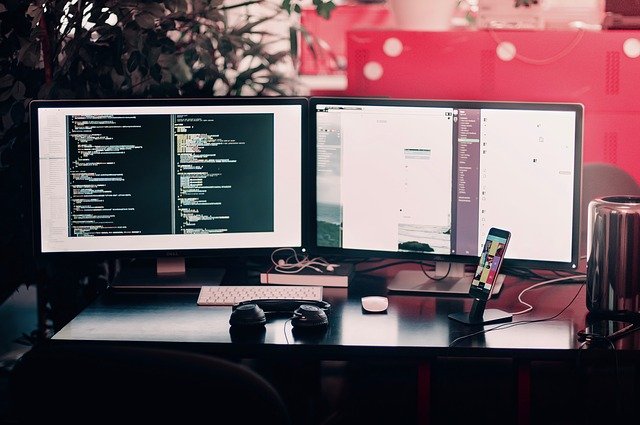
Old monitors, such as tube-style monitors (CRT), produce an insurmountable amount of flickers. Although the flickers are invisible, they can quickly drain your eyes of moisture.
6. Keep your Overhead Lights in Mind
Tweaking the overhead light fixtures can help reduce unnecessary brightness, making it easier to work on computers.
Lighting fixtures that use up to 60 watts should be enough to work inside an enclosed room. Ramp it up to 75 watts if your room receives no natural light.
Here are a few other ways to optimize the overhead fixtures.
- Choose low-level and glare-free ambient lights for overhead fixtures.
- Switch your old fluorescent bulbs with LED Lighting optimized for fewer glares.
- Alternatively, remove one or two intensive ceiling lights with high wattage, increasing the brightness and utility bills.
- Place your computer in a space with indirect lighting for a sharp viewing experience.
7. Contrasting Light with the Environment
Optimize your workspace using diffuse lights to reduce the high contrast between light and dark areas.
Diffuse Light helps to scatter the light evenly throughout the room to reduce shadows and glares on the screen.
Replacing conventional bulbs with diffuse Light will help to soften the contrast, making it eye-pleasing.
Alternatively, you can redo your room walls using Light, matte colors, or finishes that prevent the Light from bouncing off the wall to the computer screen.
8. Optimize the Color of Your Room
Using lighter shades on the wall helps brighten the room, but it may not be suitable for working on the computer as they can bounce off extra Light to your computer screen.
Choose neutral colors for your room wall, including beige, cream, soft yellow, and taupe.
Alternatively, you can use a bright neutral white shade for your wall. Finally, cut on the overhead lighting to minimize reflections.
Choose matte colors for working rooms because they help to absorb the brightness.
Read more: What is the best wall color for home office?
9. Use Blinds or Drapes to Avoid Bright Light
Use shades or thin curtains to offset the natural sunlight without eliminating the illumination of naturally lit rooms.
You can easily allow the sunlight inside the room while eliminating the need to install additional overhead fixtures.
Choose dark curtains or drapes for rooms that are otherwise brightly lit and make it challenging to work on the computer.
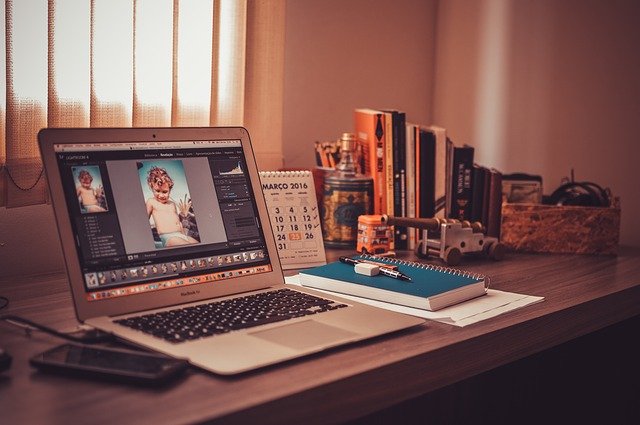
It will completely block the natural light, but you need to compensate for it with artificial lighting such as overhead or task lights.
Best Lighting Position for Computer Work
Positioning the light fixtures will enhance your working environment and minimize the extreme light intensity entering your eyes.
For positioning your lighting, you need to determine what kind of lighting you have (ceiling and wall-mounted or desk lamp), the type of lighting (task or ambient lighting), and the light intensity.
1. Position your Desk Lighting
Desk lightings are mostly task lights that illuminate the specific workspace.
The relatively high level of task lighting will create a glare if placed closer to the computer. Instead, point the lamp head or beam towards the keyboard and workstation.
Consider the less crowded side of the desk when placing your desk lamp. For example, if you are right-handed, you should naturally place the desk lamp to the left side to avoid clutter to your right.

Here are a few tips to properly use tasks or desk lighting.
- Avoid placing the task light directly behind you to avoid the screen glare.
- Move the task light above the workspace or place it on the desk to illuminate it. Keep the light source approximately 15 inches above or beside your computer.
- Use the task lamps with an opaque rather than a translucent shade, preferably with a matte finish to absorb extra brightness.
- Buy a task lamp with an adjustable head to move it around as needed.
- Task lights with 450 lumens should be enough for general and computer work.
2. Consider your Ambient Lighting
Ambient lighting generally refers to the room light that is either ceiling or wall-mounted.
Appropriate ambient lighting will set the lighting mood of the room to prevent irritation stemming from the contrast between the computer screen and the rest of the space.
Use low ambient lighting to help brighten the surrounding space without creating shadows, as you are less likely to move its position afterward.
Here are a few tips to properly position your ambient lighting.
- Use ambient lighting to produce indirect illumination instead of directly shining it over the workspace.
- Avoid sitting just in the ambient light to prevent glare and shadows.
- Maintain a low level of general brightness in the room; 50-60 watts will do.
- Consider buying one that reflects light to the ceiling when using a floor ambient lamp.
3. Position Your Workspace
Additionally, you can position your computer in the right direction to reduce the chances of glares caused by fixed lighting positions.
- Place the computer against direct lighting or in places that reflect the lights, such as glass windows or mirrors.
- Position your screen at least 20 inches away from your face to prevent blue-light absorption in your eyes.
- When working on a laptop, consider using the same work desk instead of a sofa or bed to reduce the chances of glares, light contrast, and eyestrain.
Using Computer in the Dark
Poor lighting conditions are the significant causes of eye strain, dry and itchy eyes, headache, and blurry vision.
However, working in complete darkness will not permanently damage your pupils but further eye problems.
When the room’s lighting is drastically different from the light emitted by your computer, your eyes focus more on the screen, which will quickly tire your eyes out.
The prolonged use of computers and smartphones is linked to the major causes of digital eye strain (DES) and poor lighting conditions.
According to a study, about 50% of computer users suffer from DES, including blurred vision, eyestrain, and eye irritation.

Hence, here are some Dos and Don’ts while working on your computer in the dark.
| Do's | Don'ts |
|---|---|
| Take frequent breaks in between. 5-10 minutes break from the screen after 50-60 minutes. | Work longer hours before taking a break, for example, taking a half-hour break after every 2-3 hours. |
| Add some low lights, such as low-level task lights, to illuminate the workspace for proper visibility. | Increase the screen brightness to illuminate the workspace. |
| Increase the contrast to get sharper images and texts, making it easier to focus. | Squint your eyes or struggle to read smaller fonts |
| Blink more often to keep your eyes moistened. | Stare continuously at the screen at a closer distance, less than 10 inches. |
| Use computer glasses that drastically reduce Blue Lights, extra brightness, and harmful UV rays. |
Pro Tip: Install the f.lux app to adjust the screen brightness and temperature according to the time of the day to reduce blue Light intake.
Best Lighting Color Temperature for Computer
Adjusting brightness and fixtures may help create an appropriate lighting condition, but changing color and temperature will help set the mood right.
Unlike correcting the brightness, light color and temperature correction will help to create an appropriate working condition.
Warm colors help to keep you relaxed, but they make your feel tired. The lighter shades will keep you alert but may affect your circadian rhythms.
Likewise, lights that mimic natural lighting will keep you calm and productive.
1. Set the Right Light Color
Ideally, brighter and cooler lights should be used in the morning to help you concentrate, and warmer colors should be used later in the day to make you feel relaxed.
Using warmer lights in the evening will prevent messing with your circadian rhythm and sleep pattern.
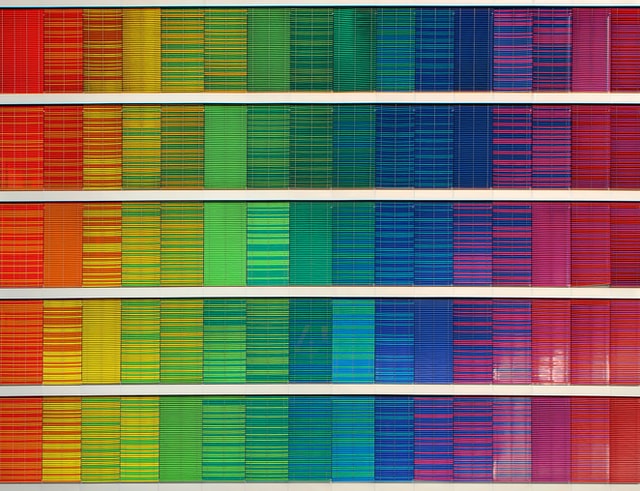
Choose warmer yellow or orange later in the day. For mornings when you are most active, opt for cooler blue and white lights to stay focused.
Alternatively, you can use warm white to keep your eyes relaxed yet focused throughout the day.
2. Use Color Temperature
Color temperature dictates the light color, so you should understand what temperature is OK for computer work.
The color temperature will vary depending on the space and activity, where homes and living spaces have warmer temperatures than offices and factories.
The color temperature ranges from 1000 Kelvin to 10,000 Kelvin; however, we may only use temperatures ranging from 3000K to 7000K for Lighting.
You can choose from three different color ranges.
| Colors | Measurement |
|---|---|
| Soft white | 2700K - 3000K |
| Bright white/Cool white | 3500K - 4100K |
| Daylight | 5000K - 6500K |
Choosing daylight temperature is best for working on a computer because it mimics natural daylight. It also provides a higher color contrast to help your eyes focus.
Soft white is usually found in office spaces that help to keep you alert and attentive.
Problems with Lighting While Working on a Computer
You should be wary about surrounding lighting conditions when working on a computer.
Choosing the wrong light color, light bulb, and temperature will affect our eyes and mood.
Here is what is wrong with your lighting.
1. Inappropriate Lighting Level
Poor lighting increases the risk of eyestrain, headache, and long-term eye-related ailments.
Too much lighting will interfere with your screen and create glare problems. While inadequate lighting levels will become a safety and health hazard
Solutions
- Reduce glares by replacing regular light fixtures with low-level ambient or diffused fixtures.
- Use an alternative Light source, sunlight, whenever possible.
- Use drapes or shades to offset bright sunlight while keeping the space adequately lit.
- Use local lighting, such as task lighting, if replacing ambient lighting is impossible.
2. Wrong Color Temperature
Using cool color temperature when working on a computer may improve alertness, but it may increase the chances of headaches, eyestrain, and strained sleep patterns.
Compensating the daily lighting with warm colors may keep you relaxed but will affect your productivity. Instead, try out these solutions for a proper color temperature.
Solutions
- Switch between color temperatures according to the time of the day.
- Start with blue or white in the morning and switch to dark colors in the evening.
- Use a smart Light bulb with the ability to switch between different colors and temperatures.
3. Inappropriate Light Bulbs
A study in the American Journal of Public health found a 12% increase in eye diseases caused by bright, cool fluorescent lights.
The same study concluded that bright white fluorescent and incandescent bulbs emit the most UV radiation, which can be fatal in the long run.
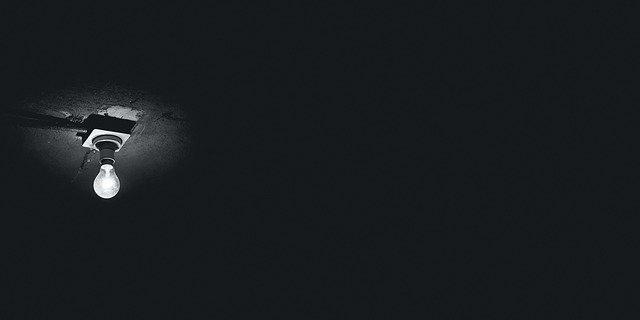
Solution
- Choose energy-efficient LED bulbs to keep UV radiation to a NIL.
- Use alternative Light sources, such as sunlight, whenever possible.
- Choose warm light bulbs when opting for incandescent or fluorescent bulbs.
- Use full-spectrum and task lighting whenever possible to create balanced brightness and contrast.
4. Screen Glares
Glares are the most common problem for computer users caused by inappropriate lighting and the wrong position of the computer.
You may experience four different types of glares.
| Glare types | Features |
|---|---|
| Distracting glare | When light reflects off a surface to another, such as glass to computer screen. |
| Discomforting glare | It results from direct glare such as bright sunlight or sometimes reflected glare. |
| Disabling glare | Also know as veiling glare, it occurs when you directly look into the light source such as light bulb or sunlight causing temporary blindless or vision blur. |
| Blinding glare | It results from the lifght reflectin off of smoth surface such as snow, sand, water, or tiles. |
However, computer users may only experience discomfort and distracting glares when sitting under inappropriate lighting or in the wrong position.
Most of the time, we create situations that lead to the problem of glare.
Hence, you can quickly solve it by changing your workstation or positioning the lighting.
Alternative Solutions
- Using computer glasses may help to reduce glares.
- Using anti-reflective (AR) coating on your computer screen or laptop may also help with reducing glares.
- Positioning your computer with the steps mentioned above will also prevent screen glares.
Best Lights for Computer Work
Shopping for appropriate lighting for the computer can become challenging when you are overloaded with many options.
Here is a trick. Start with determining your workspace, appropriate color temperature, size of the room, and existing light fixtures before choosing a Light bulb.
Here are five recommendations for you.
| Products | Features | Product Image |
|---|---|---|
| Ottlite Wellness Series | An award-winning Glow LED Desk Lamp with CRI 97 and 5000K temperature designed to reduce eyestrain by 51% |  |
| BenQ e-Reading Desk Lamp | A perfect task lighting desk lamp that can be adjusted to ambient lighting and from warm to cool. |  |
| Dyson Lightcycle Desk Light | A 3-point revolve motion light that connects to your smartphone—adjusted to ambient lighting whenever needed. |  |
| Philips Hue E26 | A soft white bulb suitable for most standard light fixtures in-home or office. You can also integrate it with your smartphone. |  |
Related Article: How to choose the desk light for the home office?
Conclusion
Whether you work a few hours a day or spend the entire time on your computer, improving lighting will play a vital role in protecting your eyes and boosting productivity.
With a slight improvement in light fixtures in your room, you can start putting in long days at your computer without worrying about eyestrain and headache.
Do yourself a favor and invest in improved lighting features! Use this guide as a reference to find the best lighting for computers.
Read more to learn more about the best monitor brightness level for eyes.